Projects
Projects in UXPin allow you to group and keep your Prototypes together in one place. The view with all your Projects is the main Dashboard. That's where you can:
- Create new Projects
- Sort projects by Name, Date created, or Date modified.
- Manage Project Groups
- Delete or Archive Projects
- Manage users in your Projects
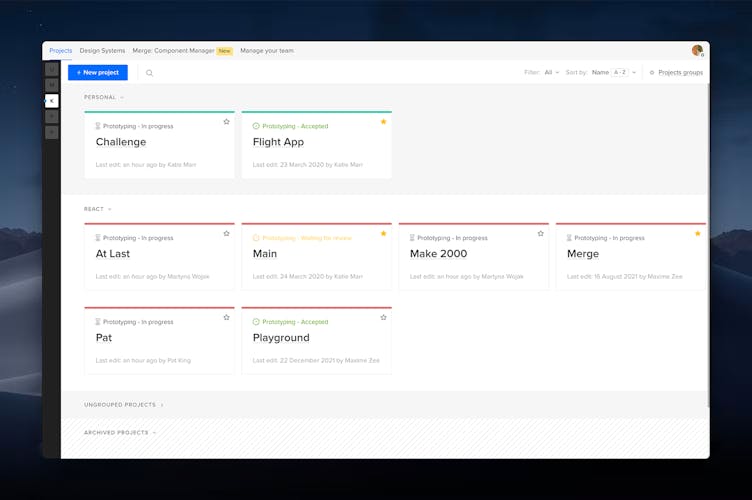
Creating a Project
- To create a new project, click on the +New Project button in the top left corner
- Name your project and confirm with Create New Project.
- You can start with a new prototype or if you want to import existing files from your computer, such as PNG, JPG, PDF, UXP or Sketch.
Project Dashboard
Every Project you create has its own Project Dashboard that allows you to access all Prototypes within that project. Inside every Project Dashboard you can:
- View all your Prototypes in that Project.
- Add new Prototypes and manage existing ones.
- Manage Users that have access to the Project.
Prototypes are what we call all your wireframes, mockups, design, etc. You can read more about them in the Prototypes tutorial.
Sharing Projects
If you’re an Account Owner or an Admin, you can add users to your projects. You can do it in two places, in the Project Dashboard, and on the main Dashboard.
On the Project Dashboard:
- Hover over the Project name.
- Click Manage Users to open the Project users modal.
- Choose a user from the list and click Save.
Inside your Project:
- Click Manage Users on the left side of the screen to open the Project users modal.
- Choose a user from the list and click Save.
Project Groups
Project groups allow you to keep your Dashboard organized by dividing projects into groups.
To create a new project group, go to Project groups in the top right corner of the Dashboard. In Project Groups Management you can also:
- Delete project groups
- Rename project groups
- Change the order of project groups on your Dashboard
- Manage access to a selected project group - you can give access to selected users or remove access for everyone.
Moving Projects between Accounts
If you need to move a Project between accounts, let us know about it in our in-app chat and we will do it for you. Go to the Help menu in the editor and hit Chat with Us. Or, click on the settings icon in the top right corner of the Dashboard and choose Chat with us. We will need the following details:
- The email address of the account that you want to transfer the project from.
- The email address of the account that you want to transfer the project to.
- The name of the project. Please note that we can only transfer entire projects, not single wireframes or pages.
Note
Please note that only Account Owners can make project transfer requests.