In the fast-paced world of UI/UX design, staying ahead requires continuous learning and practical application. One of the most effective ways to sharpen your design skills is through interface cloning – a technique where designers replicate real-world web or mobile interfaces. This method not only enhances technical abilities but also deepens your understanding of structure, layout, and design components. This article captures key lessons from a step-by-step tutorial on cloning the clean and minimalist interface of Apple’s website. Whether you’re a UI/UX designer just starting or a seasoned professional, this guide will help you refine your workflow and build better design-to-development collaboration.
By following along, you’ll learn how to replicate Apple’s clean website design, improve interface aesthetics, and consider developer-friendly practices to streamline the design-to-code process.
Why Interface Cloning is Essential for UI/UX Designers
Interface cloning is more than just a technical exercise; it’s a way to:
- Strengthen your eye for design by analyzing and replicating clean, functional layouts.
- Practice using design tools, shortcuts, and plugins effectively.
- Train yourself to think like a developer by understanding how HTML and CSS bring designs to life.
- Learn to manage design consistency and create scalable components for maximum team efficiency.
Apple’s website, with its clean, organized layout and minimalist aesthetics, serves as the perfect example for this learning exercise. The tutorial focuses on replicating its navigation bar, hero section, and other key components, emphasizing the importance of detail, alignment, and scalable practices.
Step-by-Step Guide to Cloning Apple’s Interface
1. Starting with the Navigation Bar
The navigation bar is a central element of most websites, and Apple’s top navigation bar is a study in simplicity and functionality.
Key steps in replicating the navigation bar:
- Analyze the Structure: The bar includes an Apple logo, navigation links (Mac, iPad, iPhone, Support, and Where to Buy), and a search icon, all visually balanced.
- Use Auto Layout in Figma: Start by typing out the text (e.g., "Mac" and "iPad") and import the icons. Select all elements and apply an auto layout to arrange them horizontally.
- Adjust Spacing and Padding: Add consistent padding between the elements (e.g., 80 pixels between links) and customize margins to ensure proper alignment.
- Focus on Details: Match font size and weight (e.g., 10px for text), tweak icon dimensions (e.g., 16px), and give the navigation bar a subtle off-white background to reflect Apple’s design.
Pro Tip: Use Figma’s shortcut keys like
Shift + A(for auto layout) andCtrl + D(to duplicate elements) to speed up your workflow.
2. Designing the Hero Section
The hero section of Apple’s website is a striking combination of text, images, and white space. This area features:
- A bold product name (e.g., "iPhone"),
- A descriptive subheading (e.g., "Meet the iPhone 16 family"), and
- A "Learn More" call-to-action button.
Steps for the Hero Section:
- Typography and Alignment: Use a large, bold font for the product name (e.g., 42px), a smaller medium-weight font for the subheading (e.g., 20px), and align them centrally for a clean look.
- Create a Button: Use Figma’s auto layout feature to create a button. Add padding (e.g., 16px left/right, 10px top/bottom), apply a corner radius for rounded edges (e.g., 25px), and set the background color to sky blue. Keep the text white for contrast.
- Include the Product Image: Import and scale the product image proportionally. Place it appropriately within the hero section, ensuring it complements the text.
3. Adding Developer-Friendly Design Elements
An essential part of UI/UX design is understanding how developers will interpret your designs. To make your work developer-friendly:
- Use Grid Layouts: While the tutorial simplifies the process by skipping formalities, using a grid layout ensures precise alignment and scalability.
- Consider HTML and CSS Structure: Think of your design in terms of containers, padding, and margins. For instance, the hero section could be treated as one container with individual elements (text, buttons, and images) placed within.
- Consistent Spacing: Use consistent spacing (e.g., 42px margin between the header and hero section, 16px between text elements) to create uniformity.
Tips for Effective Replication in Figma
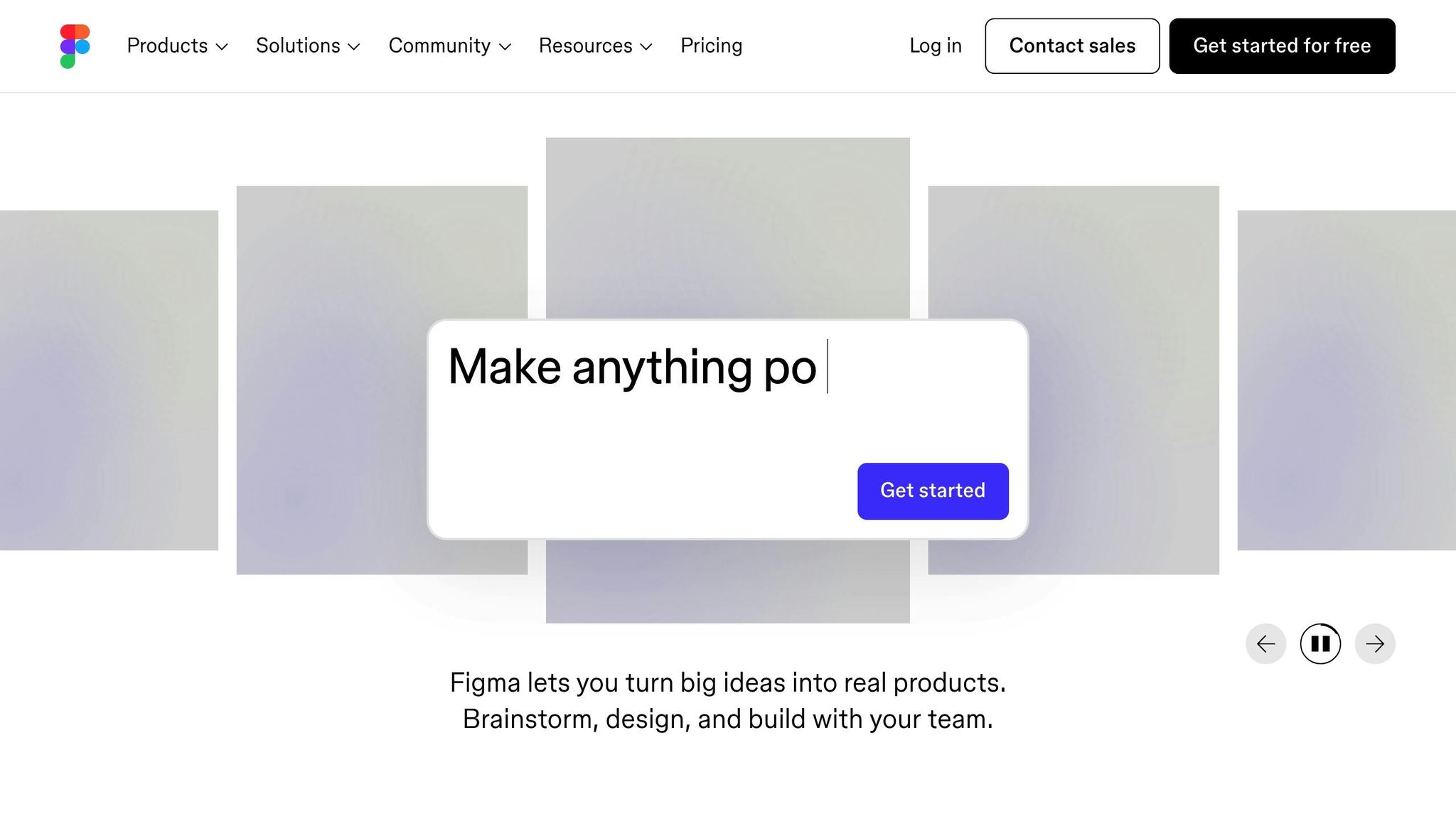
- Use the Color Picker Tool: To match background colors, use the eyedropper tool (
Iin Figma) and sample colors from the original interface. - Learn Shortcuts: Mastering shortcuts like
Ctrl + Shift + K(import assets) andShift + A(auto layout) will significantly speed up your process. - Leverage Plugins: Use Figma plugins like Iconify to quickly find icons (e.g., Apple logo, search icon).
- Prioritize Scalability: Design elements with scaling in mind. For instance, use auto layouts and responsive resizing to ensure your designs adapt to different screen sizes.
- Iterate and Compare: Continuously compare your work to the original interface to refine spacing, alignment, and visual balance.
Key Takeaways
- Cloning Real-World Interfaces Builds Skills: Replicating Apple’s interface helps sharpen your design eye, improve technical skills, and understand professional workflows.
- Auto Layout is a Game-Changer: Tools like Figma’s auto layout make it easier to manage alignment, spacing, and scalability.
- Developer Collaboration Starts in Design: Understanding basic HTML and CSS concepts enables you to design with developers in mind, ensuring smoother handoffs.
- Details Make the Difference: Small elements like consistent padding, subtle color choices, and accurate typography elevate your designs.
- Shortcuts and Plugins Save Time: Figma shortcuts and plugins like Iconify can streamline your process, allowing you to focus more on creativity.
Conclusion
Cloning interfaces like Apple’s website serves as a powerful exercise to enhance your UI/UX design abilities. By focusing on structure, alignment, and developer-friendly practices, you can improve your efficiency and create professional, high-quality designs. Whether you’re designing for the web or mobile, these skills are vital for delivering impactful digital products in today’s fast-evolving tech landscape. Take these lessons, apply them to your workflow, and watch your design game transform.
Start cloning, and let your creativity shine!
Source: "How to Design Real Interfaces (Web & Mobile UI Tutorial) Part 1" – Zeloft Academy, YouTube, Aug 26, 2025 – https://www.youtube.com/watch?v=Tt6Q4nS5_qE
Use: Embedded for reference. Brief quotes used for commentary/review.

