Why it matters:
Updating your design system is only half the battle – getting teams to notice and use those updates is just as important. Without clear communication, even critical changes can be missed, leading to outdated workflows, wasted effort, and missed opportunities for feedback.
Key takeaways:
- What to notify: Breaking changes, new components, deprecations, and system-wide updates.
- When to notify: Prioritize updates based on urgency – breaking changes need immediate alerts, while minor updates can wait.
- How to notify: Use tools like Slack, email, or in-app notifications. Automate where possible to save time.
- Best practices: Keep messages clear, actionable, and accessible. Group non-critical updates into digests to avoid overload.
Quick tip: Timing is everything. Sync notifications with project timelines and deployment schedules to avoid disrupting workflows.
This guide breaks down how to categorize updates, choose notification channels, and craft effective messages to keep your team informed and aligned.
Updating Design System Assets – Design Team Workflow
Types of Design System Updates and When to Notify Teams
Not all design system updates are created equal. Some, like minor bug fixes, are routine, while others, like breaking changes, demand immediate attention. Categorizing updates accurately helps ensure your team gets the right information at the right time. Let’s break down the different types of updates and how to prioritize notifications.
Key Design System Changes to Track
Design system updates can be grouped into several categories, each with varying levels of impact on your team’s workflow.
New components: These introduce fresh options to the system without disrupting ongoing work. While it’s helpful to inform teams about these additions, they’re typically more relevant for future projects than current ones.
Updated components: Changes to existing elements may require manual revisions depending on how and where they’re used. These updates can range from minor tweaks to more significant adjustments.
Breaking changes: These are the most disruptive updates, altering APIs or core behaviors in ways that can break existing implementations. Because they can affect multiple areas of active projects, they require immediate communication and action.
Deprecations: These updates signal that certain components or patterns will be removed in future versions. Notifying teams early allows them to plan migrations and avoid last-minute scrambles.
Fundamental system changes: Updates to core elements like spacing tokens, typography, or color palettes can have wide-reaching effects across multiple components and projects. These require detailed communication and migration plans.
Bug fixes: These address issues in existing components without changing their intended functionality. While generally low priority, any fix that significantly alters visual appearance or behavior should be flagged for relevant teams.
Accessibility improvements: Enhancements that improve usability for users with disabilities are important for compliance and user experience. Although they rarely require immediate action, they should still be communicated clearly.
Next, let’s look at how to assign priority levels to ensure teams focus on what matters most.
Setting Notification Triggers and Priority Levels
A clear priority system ensures that updates are communicated appropriately based on their impact.
Critical priority: Reserved for breaking changes, security fixes, and deprecations with short timelines. These updates demand immediate attention to prevent system failures or compliance risks. Teams must act quickly to address these changes.
High priority: Applies to major component updates, significant new features, and accessibility improvements with compliance implications. Notifications should reach teams within a couple of days, even if immediate action isn’t required.
Medium priority: Covers new components, minor updates to existing ones, and non-critical bug fixes. These notifications inform teams of enhancements they can consider for future work.
Low priority: Includes documentation updates, minor visual adjustments, and general announcements about future plans. These can be shared through regular updates, like monthly newsletters or release notes.
| Update Type | Priority Level | Notification Urgency | Action Required |
|---|---|---|---|
| Breaking changes | Critical | Immediate | Revise code/designs promptly |
| Deprecations | Critical | Immediate | Plan migration timeline |
| Major component updates | High | Within 1-2 days | Review and plan implementation |
| New components | Medium | Within 1 week | Consider for future projects |
| Bug fixes | Low to Medium | Within 1-2 weeks | Update when convenient |
| Documentation updates | Low | Monthly summary | Review when needed |
Timing is just as important as the content of your notifications. A well-timed update helps prevent overload while ensuring critical changes are addressed promptly.
When deciding when to notify teams, consider their project timelines. Teams working under tight deadlines may need advance notice about upcoming changes, while those in early stages can adapt more easily. This structured approach ensures clear, actionable communication that keeps everyone aligned.
Setting Up Notification Workflows
Once you’ve established your update priorities, the next step is creating workflows to deliver notifications effectively. A well-designed notification system saves time, reduces manual effort, and ensures critical updates reach the right people.
Choosing Notification Channels
The notification channels you choose should align with how your team works best.
Email is a go-to option for formal updates and detailed information. It’s reliable and provides a permanent record that team members can revisit when needed. This makes it ideal for announcements like breaking changes or deprecation notices that require documentation. However, emails can easily get lost in crowded inboxes, so they’re better suited for non-urgent updates or as a backup to faster channels.
Slack and Microsoft Teams are perfect for real-time communication. These platforms are excellent for high-priority updates that need immediate attention or team discussion. They also integrate seamlessly with many development tools. The downside? Messages can get buried in busy channels, so pinning key updates or following up with documentation is a smart move.
In-app notifications are delivered directly within the tools your team is already using, providing updates that feel natural and don’t interrupt workflows. These are great for medium-priority updates like new component releases or minor tweaks, as they provide context right where the work happens.
Project management tools like Jira, Asana, or Linear are ideal for updates that require specific actions or tracking. For instance, if a design system change impacts active tickets or project timelines, creating tasks in these tools ensures accountability and progress tracking.
Documentation portals act as the central hub for all design system information. While not suitable for urgent updates, they’re invaluable for maintaining detailed change logs and migration guides that teams can reference over time.
| Channel | Speed | Reach | Interruptions | Best For |
|---|---|---|---|---|
| Medium | High | Low | Formal updates, detailed changes | |
| Slack/Teams | High | Medium | Medium | Real-time discussion, urgent updates |
| In-app notifications | Medium | High | Low | Context-aware updates |
| Project management tools | Low | Medium | Low | Action-required updates |
| Documentation portals | Low | High | None | Reference material, change logs |
The best approach is to combine channels strategically. For example, you might use Slack for immediate visibility of breaking changes, follow up with a detailed email, and update your project management tool with actionable tasks.
Once you’ve selected your channels, focus on automating these workflows to ensure consistency.
Automating Notifications
Manual notification processes can slow things down as your system grows. Automation helps maintain consistency, reduces errors, and frees up your team for higher-priority tasks.
Webhooks are a great starting point for automation. They trigger notifications based on events in your design system repository. For instance, when a change is committed with specific tags or labels, webhooks can automatically notify the relevant channels. Tools like GitHub, GitLab, and Bitbucket support webhook configurations for events like branch updates, pull request merges, or tag releases.
API integrations allow you to connect different tools in your workflow, creating a seamless notification chain. For example, publishing a new component version in your design system could trigger an API call to update your documentation site, post to Slack, create tasks in your project management tool, and send targeted emails – all at once.
CI/CD pipeline integration ties notifications directly to your deployment process. By analyzing changes during the build, your system can automatically determine the priority and type of notifications to send. This ensures updates are based on actual changes rather than manual categorization.
Built-in automation features in many tools can further streamline notifications. These systems often require minimal setup and provide reliable delivery. For instance, design and development tools often include native notification options triggered by specific criteria.
Start with simple webhook alerts and gradually expand your automation setup. Always include backup mechanisms to ensure critical updates reach their audience, even if automated systems fail.
While setting up these workflows requires some upfront effort, the payoff in efficiency and reliability is well worth it, especially for teams managing complex design systems at scale.
sbb-itb-f6354c6
Using UXPin to Streamline Notifications
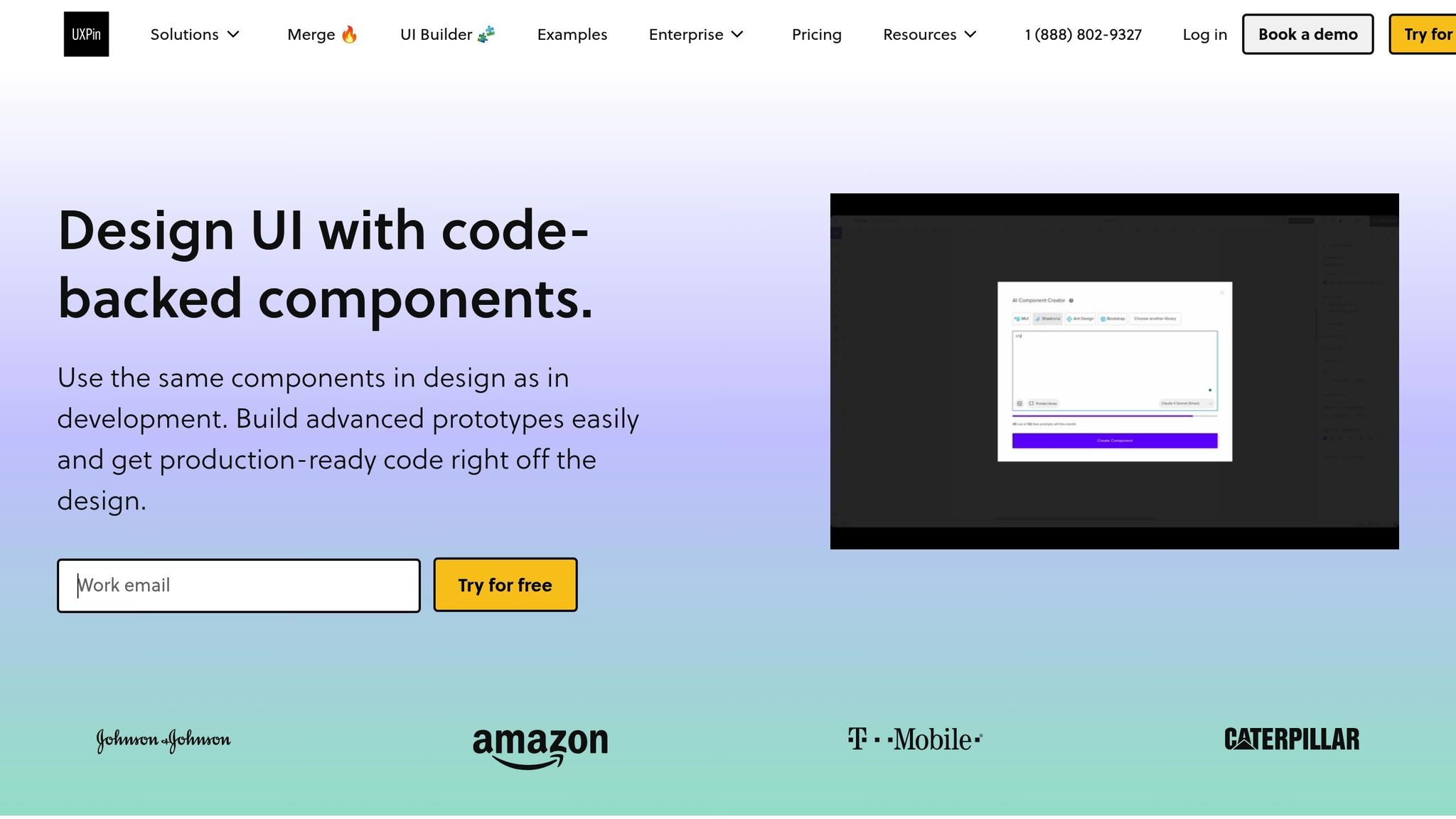
UXPin simplifies the process of managing design system change notifications with features that centralize and automate updates. Here’s how UXPin’s version history, integrations, and reusable component system make notifications more efficient.
Tracking Changes with UXPin’s Version History
UXPin’s version history is a powerful tool for keeping track of design modifications. It creates a detailed audit trail that captures every change, who made it, and the specifics of what was updated. This makes it easier to determine what needs to be communicated and when, eliminating guesswork and reducing the chance of missing important updates.
For teams on Company plans, UXPin retains these records for up to 30 days, while Enterprise plans offer unlimited history. This flexibility allows teams to review past changes and compile well-informed notification summaries for stakeholders who need a broader perspective.
The version history also helps pinpoint the impact of changes. By identifying which projects and prototypes use specific components, teams can tailor their notifications to the relevant groups, ensuring clear and prioritized communication.
Automating Notifications with UXPin Integrations
UXPin seamlessly integrates with tools like Slack and Jira, enabling automated notifications that fit naturally into your team’s workflow. These integrations allow you to set up notifications triggered by key design system events, making updates more immediate and actionable.
For example, Slack and Jira notifications can be configured to send instant alerts or create tasks whenever updates occur. This ensures development teams stay informed in real time about changes that might affect their work.
Additionally, UXPin integrates with platforms like Storybook and npm. When components are synced from external repositories, these integrations can trigger notification workflows, bridging the gap between development tools and communication channels.
Setting up these integrations is straightforward – just connect your UXPin account to your collaboration tools through the platform’s settings. Once configured, these automated workflows reduce manual effort while keeping communication consistent and timely.
Maintaining Consistency with Reusable Components
UXPin’s reusable component system ensures alignment across projects by automatically synchronizing updates from a central library to all connected prototypes. This centralized approach simplifies notifications by clearly showing which prototypes will be affected by component changes, making it easier to craft targeted messages with the right project context.
The platform’s code-backed prototyping – using libraries like MUI, Tailwind UI, and Ant Design – ensures that notifications about component updates reflect actual implementation changes. This alignment between design and development minimizes confusion and makes updates more actionable for technical teams.
With features like the AI Component Creator and React libraries, UXPin ensures that code changes are instantly synced with prototypes. This real-time synchronization allows notifications to be triggered by actual code updates, improving accuracy and reducing the risk of miscommunication.
For teams on Advanced plans and above, the component library also supports conditional logic, expressions, and variables, enabling more complex behaviors. When these advanced features are updated, UXPin’s change tracking highlights the specific functionality that has been modified, allowing teams to create more precise and relevant notifications.
Best Practices for Writing Notifications
When it comes to automated notification workflows, it’s essential to craft messages that effectively communicate design system changes. The key lies in balancing brevity, clarity, and ensuring the right message reaches the right audience.
Writing Clear and Actionable Notifications
Start with the impact and its relevance to the recipient. For instance, instead of saying, "Updated button component padding values", go with something like, "Button components now include 2px more padding – spacing adjustments may be needed in existing designs."
Be specific – avoid vague descriptions. For example, rather than saying, "Color changes applied", specify the update: "The primary button color has been updated from #007bff to #0056b3 in version 2.4." This level of detail helps teams focus on what needs attention.
Detail the next steps for each role. A clear breakdown ensures everyone knows their responsibilities. For example:
- Designers: Update your Figma library by [specific date].
- Developers: Pull the latest code from npm package v2.4.
Use clear labels at the start of subject lines. Tags like BREAKING CHANGE, Enhancement, or Bug Fix immediately help recipients prioritize and understand the update’s importance.
Add context to explain changes. A brief explanation can make updates more meaningful. For example: "This color update improves accessibility compliance by ensuring better contrast ratios across all interfaces." This kind of context prevents changes from feeling arbitrary.
Timing and Frequency of Notifications
Once you’ve written a clear notification, timing and frequency are crucial for ensuring it reaches your audience when it matters most.
Group non-critical updates into regular digests. Too many notifications can overwhelm teams, leading to alert fatigue. Save immediate notifications for critical updates like breaking changes or security fixes.
Send notifications at optimal times. Avoid sending updates during sprint planning, major releases, or late on Fridays. Internal communications tend to perform best on Tuesday through Thursday mornings.
Sync notifications with development cycles. For example, if your engineering team deploys bi-weekly, schedule design system updates to align with the start of their planning phase. This minimizes disruption and ensures updates are incorporated into upcoming work.
Adjust frequency based on the type of update. Critical security patches require immediate alerts, while minor updates can wait for scheduled digests. For breaking changes, use a countdown approach:
- Announce two weeks before implementation.
- Send a reminder one week prior.
- Confirm the change on the release day.
Account for time zones in distributed teams. If your organization spans multiple regions, schedule notifications at times that work globally, or use tools that deliver messages at optimal local times for each recipient.
Making Notifications Accessible
Accessibility is just as important as clarity. Your notifications should reach every team member, regardless of their tools or abilities.
Ensure compatibility with screen readers and assistive tools. Use clear headings, descriptive link text, and avoid relying solely on color or visuals. For example, instead of saying, "Click the red button", say, "Click the ‘Update Library’ button."
Provide multiple delivery options. Not everyone uses the same tools. While some may prefer Slack, others might rely on email. Ensure critical updates are available through multiple channels so no one misses out.
Use simple language that works across technical backgrounds. Avoid jargon and explain updates in ways that are easy for both designers and non-technical stakeholders to understand.
Allow recipients to manage notifications. Make it easy for team members to mark notifications as read, archive them for later, or adjust their preferences based on their roles.
Include alternative text for images or visuals. If you’re using images to show changes (like before-and-after comparisons), describe those changes in text as well. This ensures everyone, including those using screen readers or unable to load images, gets the full message.
Offer different levels of detail. Start with a brief summary for quick scanning, then provide links to detailed documentation for those who need more in-depth information. This approach caters to both busy team members and those requiring technical specifics.
Conclusion: Maintaining Team Alignment Through Clear Communication
Keeping your product team aligned isn’t just about sharing updates – it’s about creating a system where everyone knows what’s happening and how to act on it. When communication is clear, design systems become a tool for consistency, not a source of confusion.
The key to this is proactive communication. By using tools and workflows that ensure updates reach the right people at the right time, you can eliminate surprises and reduce disruptions. Whether it’s designers or developers, everyone benefits from clear instructions that outline exactly what’s expected of them.
Different team members have different needs. Some prefer detailed technical specs, while others just want concise summaries with actionable steps. By providing accessible notifications – across tools, time zones, and varying technical expertise – you ensure everyone stays in the loop when changes roll out.
Prioritizing clear communication doesn’t just smooth out workflows; it also reduces support requests, speeds up adoption, and helps maintain consistency across your product. When teams trust they’ll be informed in a timely and understandable way, they’re more likely to embrace updates rather than sidestep them.
In short, clear and consistent communication empowers your team to stay aligned and actively contribute to maintaining design consistency across your entire product ecosystem.
FAQs
How can I make sure everyone on the team knows about important design system updates?
To ensure your team stays in the loop about critical updates or major changes to the design system, it’s important to establish clear communication practices and workflows. Regular meetings, such as sprint reviews or retrospectives, are a great opportunity to share updates and discuss how they might affect ongoing or future work. Alongside these meetings, develop a communication plan that integrates seamlessly with the tools your team already relies on – whether that’s Slack, email, or project management platforms. Use these channels to announce updates and share any necessary documentation.
To make the process even smoother, tools like UXPin can help teams collaborate efficiently and stay aligned on design system changes. By combining regular, open communication with the right tools, you can keep everyone informed and reduce the risk of disruptions from missed updates.
How can teams stay informed about design system updates without being overwhelmed by notifications?
To ensure your team stays informed without feeling bombarded, prioritize sharing updates that are both timely and relevant. Implement a system where team members can tailor their notification preferences, so they only receive information that directly impacts their responsibilities. Keep your messages short and actionable, cutting out any fluff.
Setting up clear communication channels – like a dedicated Slack channel or regular email digests – can make updates more organized and accessible. Don’t forget to ask your team for feedback on how often they receive updates and the type of content shared. This approach helps maintain an efficient and user-friendly communication process.
What are the best ways to notify teams about different types of design system updates?
Choosing the right way to share updates depends on how urgent the message is, how complex the information might be, and who needs to hear it. For urgent updates, tools like Slack work well because they deliver messages instantly. On the other hand, detailed or less pressing updates are better suited for email newsletters or platforms where documentation can be easily accessed and reviewed.
The key to an effective strategy is matching the type of message to the right channel. Use real-time communication for updates that need immediate attention, and choose more detailed formats for information that requires explanation or context. Also, keep your team’s habits and workflows in mind – this ensures that everyone stays on the same page without disruption.

