Incorporating accessibility into collaborative prototyping ensures designs are usable for everyone, including people with disabilities. Addressing accessibility early prevents costly fixes and improves user experience. However, fast-paced workflows often overlook key accessibility elements like keyboard navigation, color contrast, and screen reader compatibility. Here’s what you need to know:
- Visual Accessibility: Test color contrast (4.5:1 for text, 3:1 for large text), ensure layouts work at 200% zoom, and add alt text for images.
- Auditory Accessibility: Include captions for videos and alternatives to sound-based interactions.
- Motor/Cognitive Accessibility: Ensure keyboard navigation, large touch targets, and clear focus indicators.
- Collaboration Tools: Use platforms that support screen readers and document accessibility decisions.
Accessibility Testing in Figma
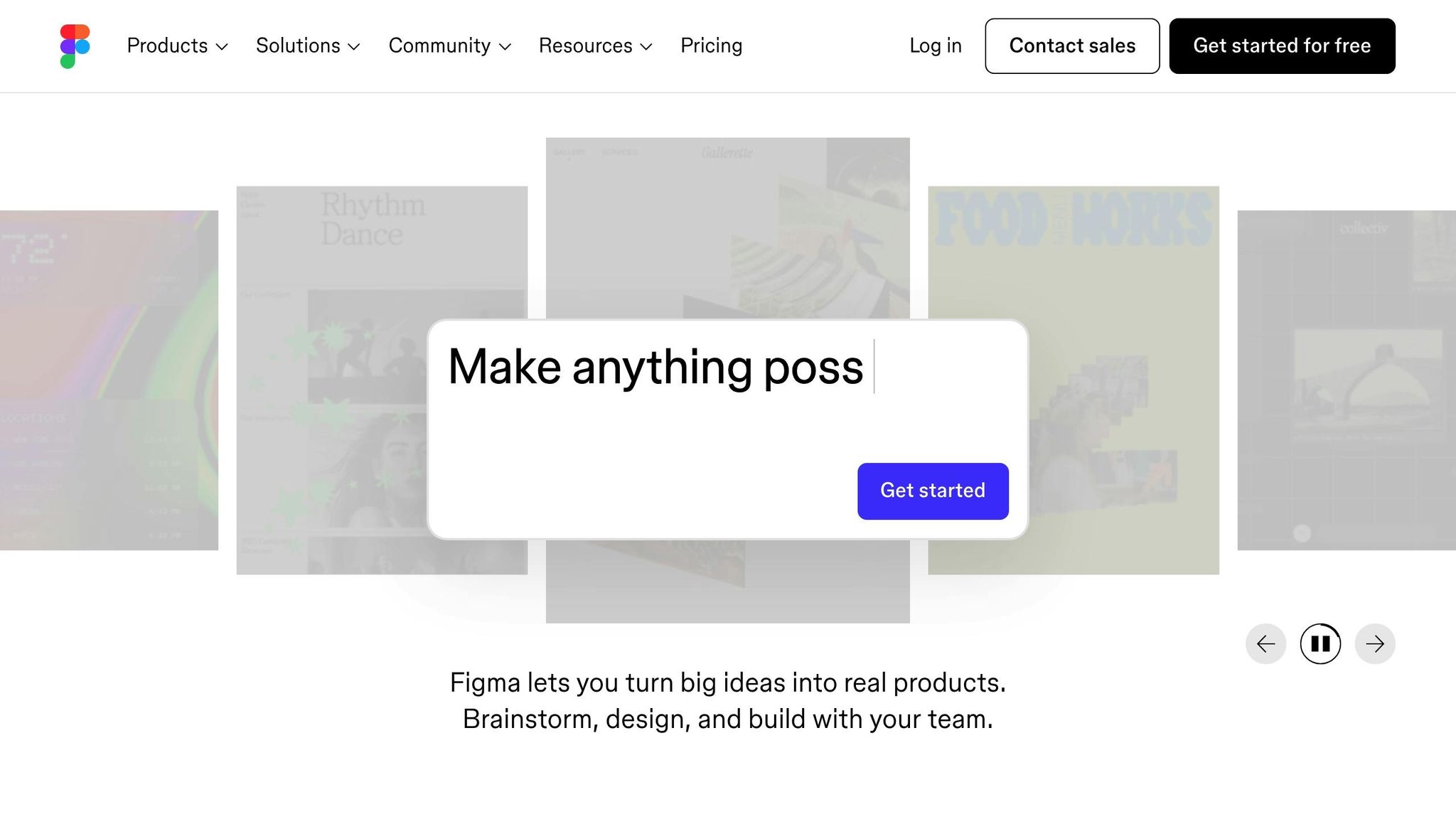
Key Accessibility Considerations During Collaborative Prototyping
When teams come together to build prototypes, keeping accessibility at the forefront ensures the final product works for everyone. Accessibility needs span various disabilities and collaboration scenarios, requiring tailored approaches and the right tools.
Visual Accessibility
Color contrast is a top priority during prototyping. Text and background combinations must meet WCAG standards, with a minimum contrast ratio of 4.5:1 for regular text and 3:1 for large text. Continuously test these ratios throughout the process since fixing contrast issues later can be much harder.
Text size and scalability also demand attention. Prototypes should support up to 200% zoom without breaking layouts, ensuring interactive elements remain functional and accessible.
Alternative text for images often gets overlooked in fast-paced sessions. Every meaningful image, icon, or graphic element needs descriptive alt text to provide equivalent information for screen reader users. Decorative elements should be properly marked to avoid unnecessary clutter for those using assistive technologies.
Scalable layouts are essential, especially when multiple collaborators are adding content. Using consistent spacing, flexible grid systems, and responsive design principles ensures accessibility across different screen sizes and user preferences.
Auditory Accessibility
Once visual challenges are addressed, it’s crucial to focus on auditory needs to ensure inclusive user experiences.
Captions and transcripts should be part of the plan from the beginning if prototypes include video or audio content. Set up workflows that include creating and reviewing captions for spoken content, sound effects, and music.
Alternatives for sound-based interactions are critical. Notifications, alerts, or feedback mechanisms relying on audio must have visual or haptic alternatives. Examples include progress bars, status messages, or animations that convey the same information as sound cues.
Communication accessibility during collaboration is equally important. Ensure video calls include captions, verbal descriptions accompany shared screens, and meeting notes capture visual elements discussed during sessions.
Motor and Cognitive Accessibility
To address motor and cognitive challenges, focus on refining interactions and simplifying content.
Keyboard navigation is a must for all interactive elements. Plan navigation so every element is accessible with a keyboard alone. Maintain consistent tab orders and ensure keyboard focus indicators are logical and easy to see throughout the prototype.
Accessible controls should be large enough and spaced out to support users with motor impairments. Touch targets should measure at least 44 pixels in diameter, with adequate spacing between elements. This becomes especially important when multiple designers are working on different sections simultaneously.
Clear focus indicators guide users by showing their current position within the interface. These indicators must be consistent across the prototype and remain visible against various backgrounds.
Plain language and predictable layouts make content easier to process, reducing cognitive load. Establish guidelines that prioritize clarity, using straightforward language and familiar design patterns. Navigation structures should stay consistent across sections, even when different team members contribute.
Accessibility in Real-Time Collaboration
Screen reader compatibility is essential for the tools used during collaboration. Platforms like UXPin should support screen readers to ensure all team members can participate effectively.
Alternative input support is important for accommodating diverse needs. Ensure tools allow for voice input, switch navigation, and other non-traditional interaction methods.
Documentation accessibility is key to keeping everyone aligned. Record all accessibility decisions and user interaction guidelines so the entire team understands the design rationale. This minimizes the risk of accessibility issues when different people modify the prototype.
Accessibility should be woven into team workflows, not treated as an afterthought. By embedding these practices early, teams can create designs that are inclusive from the start, avoiding costly revisions down the line.
Accessibility Checklist for Collaborative Prototyping
To ensure accessibility becomes an integral part of your collaborative prototyping process, it’s helpful to break it into clear, manageable phases. By following this structured checklist, you can stay organized and create designs that are inclusive from the outset.
Preparation Phase
- Equip your team with assistive technologies
Make sure everyone on the team has access to assistive tools like NVDA or JAWS and understands how to navigate using a keyboard. - Check your prototyping platform’s accessibility features
Confirm that your platform supports screen readers and keyboard navigation. For example, UXPin is designed to work with assistive technologies, enabling all team members to contribute fully. Test collaboration features like commenting, chat, and shared editing to ensure inclusivity. - Define accessibility roles
Assign specific tasks to team members, such as reviewing color contrast ratios, writing alt text, or testing keyboard navigation. Clear responsibilities help maintain consistency throughout the process. - Create a shared accessibility toolkit
Compile resources like WCAG guidelines, pre-approved color palettes, and standard alt text templates. Having these readily available saves time and ensures uniformity.
Design Phase
- Verify color contrast
Use tools like WebAIM‘s Contrast Checker to ensure text and background combinations meet accessibility standards: a 4.5:1 ratio for regular text and 3:1 for larger text. Document approved color pairings for reference. - Write descriptive alt text
Provide clear, context-rich descriptions for all images, icons, and graphics. For decorative elements, mark them so screen readers can skip over them. - Organize content with headings
Use a logical heading structure – H1 for main titles, H2 for sections, and H3 for subsections – to make navigation easier for screen reader users. - Design touch-friendly elements
Ensure interactive elements are at least 44 pixels in size and spaced adequately. This benefits users with motor impairments and improves usability on touchscreens. - Plan keyboard navigation
Create a logical tab order for interactive elements and ensure focus indicators are always visible. Regularly test navigation during design to catch issues early.
Collaboration Phase
- Test collaboration tools with assistive technologies
Ensure features like comments, chat, and screen sharing work seamlessly with screen readers and other assistive tools. - Use precise feedback
Replace vague comments like "fix this" with actionable suggestions, such as "adjust the contrast ratio on the button text to meet WCAG AA standards." Clear feedback makes it easier for everyone to act. - Provide verbal descriptions
During video calls or screen sharing, describe visual changes, colors, and layouts to keep all team members in the loop. - Document accessibility decisions
Record the rationale behind design choices, such as selected colors or navigation patterns. This ensures consistency and helps guide future development.
Review and Testing Phase
- Run automated accessibility checks
Use tools like WAVE or Lighthouse to identify common issues. While these tools are helpful, they won’t catch everything. - Perform manual keyboard testing
Navigate the prototype using only the Tab, Enter, and arrow keys. Confirm that all interactive elements are accessible, focus indicators are visible, and navigation flows logically. - Test with screen readers
Use tools like NVDA, JAWS, or VoiceOver to experience the prototype as a screen reader user would. Listen for unclear navigation, missing labels, or confusing content. - Seek feedback from users with disabilities
Input from real users can reveal challenges that automated tools might miss. Their insights are invaluable for refining your design. - Test at high zoom levels
Check how the prototype performs at 200% zoom and across different screen sizes to ensure readability and functionality.
Documentation Phase
- Detail accessibility decisions
Record information such as chosen color palettes, alt text descriptions, ARIA labels, and keyboard navigation patterns in a shared document or design system. This helps developers understand the intent behind these features during handoff. - Highlight unresolved issues
List any remaining barriers along with their context, potential solutions, and references to WCAG criteria. This ensures nothing is overlooked in the next steps.
sbb-itb-f6354c6
Tools and Resources for Accessible Prototyping
To bring accessibility guidelines into practice during collaborative prototyping, having the right tools and resources is crucial. These tools not only help teams follow accessibility standards but also streamline the entire design process, ensuring prototypes are both functional and inclusive.
Accessibility Checklists and Guidelines
The A11y Project Checklist simplifies web accessibility by breaking down complex requirements into clear, actionable steps. This checklist covers a wide range of accessibility needs, from basic color contrast checks to advanced keyboard navigation patterns, making it a practical resource for teams during prototyping.
WCAG Quick Reference provides an easy-to-navigate guide to the Web Content Accessibility Guidelines (WCAG). Since many countries base their digital accessibility laws on WCAG, this resource is especially valuable for teams working on global products. Its straightforward format allows users to quickly find specific requirements without wading through dense technical documentation.
Geri Reid’s WCAG accessibility checklist for designers is another helpful tool that translates technical standards into language designers can easily understand. While these checklists are excellent for identifying common accessibility issues, they should be seen as a starting point. Teams must still consider their product’s unique user scenarios to address specific needs effectively.
Automated testing tools complement these checklists by identifying technical issues early in the process.
Automated Accessibility Testing Tools
Checklists set the foundation, but automated tools help identify technical problems more efficiently.
WAVE (Web Accessibility Evaluation Tool) identifies issues like missing alt text, poor color contrast, and structural problems with headings, giving teams a clear picture of what needs improvement.
axe integrates seamlessly into development workflows, catching issues that manual reviews might miss. It also provides detailed explanations, helping teams understand the impact of each issue on users with disabilities.
Lighthouse includes accessibility audits as part of its broader performance testing suite. For teams already using Lighthouse for quality checks, this feature adds convenience by combining accessibility evaluations with other metrics.
While automated tools are excellent for spotting technical issues, they should be paired with manual testing to ensure content clarity and logical navigation flows.
Accessibility Features in UXPin
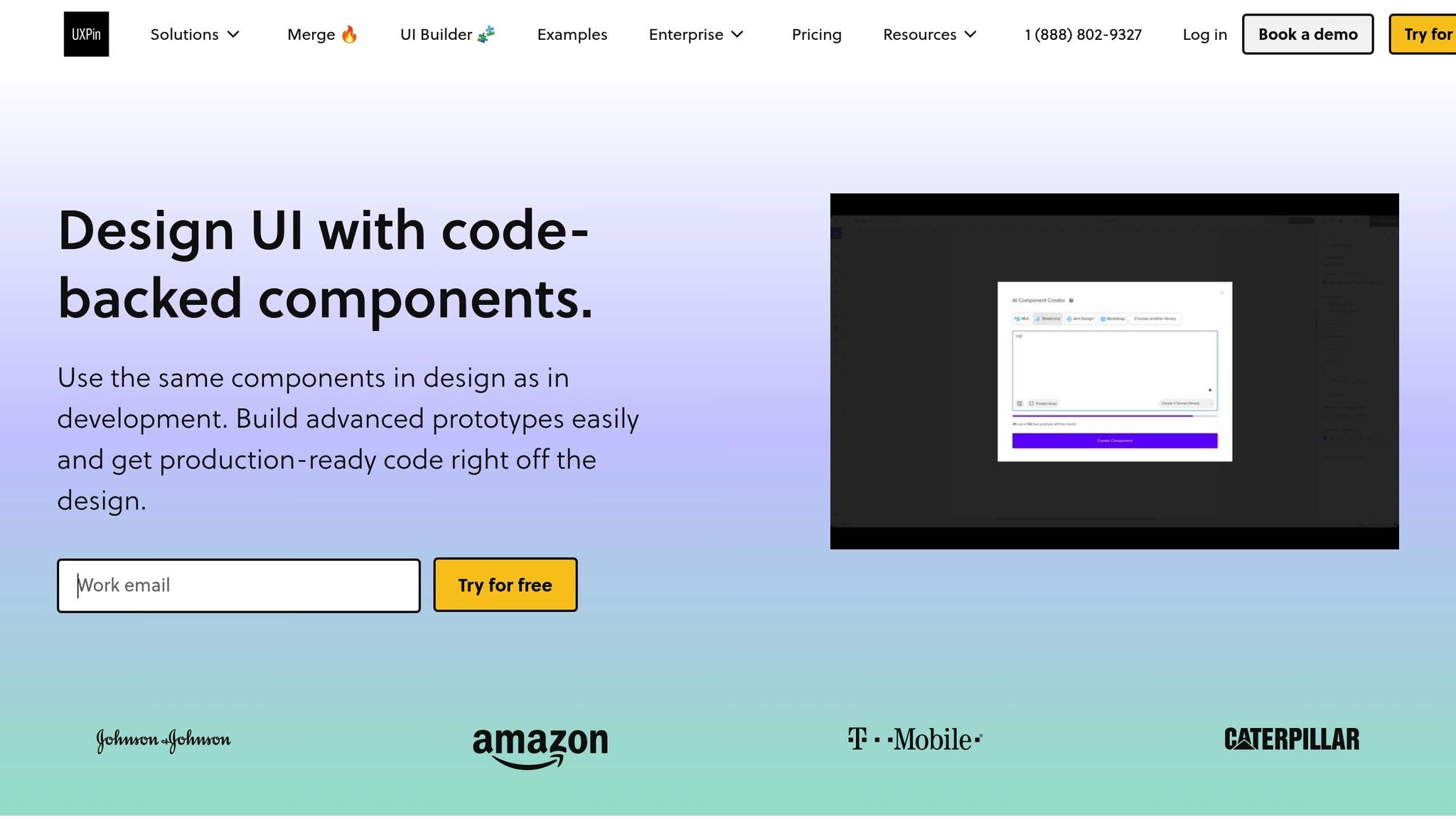
UXPin offers built-in features that support accessibility throughout the design process, ensuring accessibility is integrated from the start.
With code-backed prototyping, UXPin allows teams to use the same components in prototypes that developers will later use in production. This ensures that accessibility features like semantic HTML, ARIA attributes, and keyboard navigation are baked into prototypes from the outset.
The platform also supports reusable UI components from libraries like MUI, Tailwind UI, and Ant Design. These libraries are designed with accessibility in mind, enabling teams to maintain consistency across prototypes without needing to rebuild features for each element.
"As a full stack design team, UXPin Merge is our primary tool when designing user experiences. We have fully integrated our custom-built React Design System and can design with our coded components. It has increased our productivity, quality, and consistency, streamlining our testing of layouts and the developer handoff process."
– Brian Demchak, Sr. UX Designer at AAA Digital & Creative Services
The single source of truth approach ensures that designers and developers work with the same code components, eliminating the risk of losing accessibility features during handoffs. By embedding accessibility into the components themselves, teams can maintain consistency from prototype to production.
"What used to take days to gather feedback now takes hours. Add in the time we’ve saved from not emailing back-and-forth and manually redlining, and we’ve probably shaved months off timelines."
– Mark Figueiredo, Sr. UX Team Lead at T.RowePrice
Additionally, UXPin’s advanced interaction capabilities allow teams to create high-fidelity prototypes that include complex interactions – such as dropdowns, modals, and multi-step forms. These prototypes can then be tested for keyboard navigation and screen reader compatibility, ensuring a seamless experience for all users.
"When I used UXPin Merge, our engineering time was reduced by around 50%. Imagine how much money that saves across an enterprise-level organization with dozens of designers and hundreds of engineers."
– Larry Sawyer, Lead UX Designer
Challenges and Best Practices in Accessibility for Collaborative Prototyping
This section dives into the challenges teams encounter during fast-paced collaborative prototyping and offers practical solutions to ensure accessibility remains a priority. By understanding these hurdles, teams can create inclusive products without compromising on speed or quality.
Working Around Checklist and Tool Limitations
Accessibility checklists and automated tools are helpful but far from perfect – they often miss nuanced issues. While they excel at flagging concerns like missing alt text or inadequate color contrast, they can’t evaluate whether navigation feels intuitive for screen reader users or if content is understandable for those with cognitive disabilities.
This is where manual testing becomes essential. Teams should involve users with disabilities in testing prototypes early in the development process. Waiting until the final stages risks missing critical barriers that automated tools can’t predict. For example, a prototype might pass all automated tests but still confuse users relying on keyboard navigation due to poorly ordered tabs.
Testing prototypes under real-world conditions is equally important. A healthcare app, for instance, will have different accessibility needs compared to a financial tool. Teams must go beyond generic checklists to address the unique scenarios their users will face.
Documenting accessibility decisions and user interaction patterns can bridge the gap between what tools flag and what users actually experience. This documentation not only fills in testing gaps but also ensures consistency and smooth knowledge transfer during team transitions.
These challenges push teams to innovate, finding ways to balance thoroughness with the need for quick feedback.
Balancing Speed and Accessibility
Keeping up with rapid iteration while maintaining accessibility is tough, but it’s achievable with the right approach.
Using code-backed prototyping helps teams avoid the "accessibility debt" that often builds up during traditional design handoffs. Prototypes built with the same components developers will use – complete with semantic HTML and ARIA attributes – embed accessibility from the start.
"When I used UXPin Merge, our engineering time was reduced by around 50%." – Larry Sawyer, Lead UX Designer
Fast feedback cycles also play a crucial role in reducing accessibility oversights.
"What used to take days to gather feedback now takes hours." – Mark Figueiredo, Sr. UX Team Lead at T. Rowe Price
The earlier accessibility is integrated into prototyping, the fewer costly fixes are needed later. Teams that make accessibility a core part of their process from the beginning can avoid delays and ensure smoother development.
Building an Accessibility-Focused Team Culture
Beyond technical tactics, fostering a team culture centered on accessibility is essential. Education is key – every team member should understand the principles of inclusive design and their role in achieving it. For example, designers need to consider how color choices affect users with visual impairments, while developers must ensure their code supports screen readers.
Accessibility champions within teams can help maintain focus, especially during busy periods. These individuals monitor best practices and quickly address issues during collaboration.
Regular accessibility reviews should be part of the standard workflow, not treated as one-off events. By combining automated testing with manual evaluations during routine design reviews, teams can catch issues early and reinforce the importance of accessibility.
Tracking success metrics that include accessibility ensures that inclusive design remains a priority. When accessibility improvements are measured alongside other performance indicators, they naturally garner the attention they deserve.
"As a full stack design team, UXPin Merge is our primary tool when designing user experiences. We have fully integrated our custom-built React Design System and can design with our coded components. It has increased our productivity, quality, and consistency, streamlining our testing of layouts and the developer handoff process." – Brian Demchak, Sr. UX Designer at AAA Digital & Creative Services
Accessibility doesn’t just benefit users with disabilities – it enhances usability and satisfaction for everyone. When seen as a core element of good design rather than a compliance task, accessibility becomes an integral part of creating better products.
Conclusion: Building Accessibility into Your Workflow
Accessibility is at the heart of creating products that work for everyone. By weaving accessibility into the earliest stages of collaborative prototyping, teams can avoid expensive redesigns, minimize legal risks, and craft experiences that genuinely work for all users.
Teams that succeed in this area make accessibility a priority in every phase of their process. They rely on focused training, well-defined checklists, and open communication to guide their efforts. When accessibility becomes second nature, it no longer feels like an added task – it becomes a driver of better design. This is further strengthened when every decision related to accessibility is carefully documented.
Thorough documentation ensures that accessibility choices are preserved and easily shared across the team. Referencing WCAG guidelines – recognized as the standard for digital accessibility laws in the United States – helps maintain consistency. Making this documentation accessible to all stakeholders allows for ongoing improvements.
Prototyping tools, like UXPin, support accessibility by using coded components that remain consistent throughout the design and development phases.
While checklists and automated tools can catch many common issues, they should be paired with manual testing and direct user feedback. Real user input helps address the unique needs of your product and audience.
Organizations that embrace inclusive design often find they’ve created products that are easier for everyone to use – not just individuals with disabilities. This broader usability can lead to a wider market reach, happier users, and a stronger brand image.
Start small by integrating accessibility into one phase of your workflow and gradually expand from there. Celebrate successes and share those stories with your team to build momentum. Over time, accessibility will naturally become part of your entire process. By embedding it into every step – from planning to review – you create a workflow that’s truly inclusive.
The future of digital products belongs to teams that prioritize inclusive design from the start. By making accessibility a core part of your collaborative prototyping process today, you’re not just following regulations – you’re creating products that genuinely work for everyone.
FAQs
How can we prioritize accessibility during collaborative prototyping sessions?
To make collaborative prototyping more inclusive, start by using code-backed components. These components ensure that your designs reflect actual UI behavior, bridging the gap between design and development. This not only keeps things consistent but also makes it easier for designers and developers to work together while crafting accessible interfaces.
Another key step is integrating accessibility checks right from the beginning – and revisiting them frequently. Think about factors like color contrast, keyboard navigation, and screen reader compatibility. By building these checks into your workflow, you can create designs that are welcoming and functional for everyone.
What are the best tools and resources for ensuring accessibility in prototypes?
To make sure your prototypes align with accessibility standards, tap into tools specifically designed to test and support inclusive design. For example, screen readers such as NVDA or VoiceOver let you assess how your designs perform for visually impaired users. Color contrast checkers are another essential tool, helping you confirm that text and visuals remain clear and easy to read for individuals with color blindness or low vision. And don’t overlook keyboard navigation testers, which ensure all interactive elements can be accessed without relying on a mouse.
If you’re looking for a more efficient workflow, platforms like UXPin come with built-in features for creating accessible, interactive prototypes. By weaving accessibility into the early stages of your design process, you set the foundation for a product that’s inclusive and welcoming to all users.
Why is it essential to include users with disabilities in testing during collaborative prototyping?
Incorporating feedback from users with disabilities during the testing phase is a crucial step in making your prototype more accessible and usable for everyone. Their insights can uncover obstacles that might go unnoticed by others, such as difficulties with screen readers, keyboard navigation, or poor color contrast.
Bringing in diverse perspectives early on allows you to tackle accessibility issues head-on. This not only streamlines the design process but also ensures a smoother, more inclusive experience for all users.

