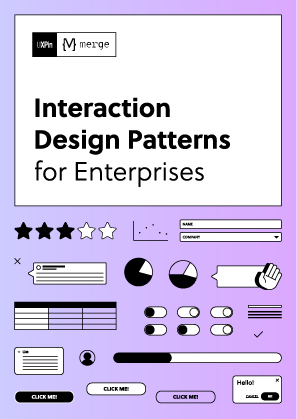Accessible design is key to creating inclusive digital experiences. This article covers seven essential metrics to test and improve accessibility in your prototypes. These metrics help identify barriers for users with disabilities, ensure compliance with accessibility standards, and enhance usability for everyone. Here’s a quick overview:
- Task Success Rate: Measure how many users, including those using assistive technologies, can complete key tasks successfully.
- User Error Frequency: Track how often users encounter issues like navigation errors or incorrect inputs.
- Task Completion Time: Compare how long users with and without assistive tools take to complete tasks.
- Screen Reader Performance: Evaluate how well your design works with screen readers, focusing on accuracy, navigation, and text alternatives.
- Keyboard Navigation Tests: Ensure all functions can be accessed using only a keyboard, with logical tab order and visible focus indicators.
- Visual Design Standards: Test color contrast, text scalability, and visual clarity to meet WCAG 2.1 guidelines for users with low vision.
- User Feedback Scores: Gather insights from users with disabilities to identify practical challenges and areas for improvement.
Start testing early with tools like UXPin to catch issues during the design phase, saving time and costs down the line.
Scoring the Accessibility of Websites – axe-con 2022
1. Task Success Rate
Task Success Rate measures how many users successfully complete important actions like filling out forms, navigating a site, or consuming content. This includes users relying on assistive technologies, alternative methods (like keyboard-only navigation), and error recovery paths.
With tools like UXPin, you can simulate keyboard and screen reader interactions to gather real-time success data.
Aim for a success rate of at least 90% for each feature. Compare results between users with and without disabilities, and document any recurring issues that prevent success.
Prioritize testing on key user flows, such as searching, filtering, managing carts, completing checkouts, and updating account settings.
Additionally, monitor the frequency of user errors to identify areas where the interface may be causing frustration.
2. User Error Frequency
Once you’ve assessed success rates, it’s important to measure how often users encounter issues with your prototype’s accessibility. User Error Frequency looks at how often mistakes occur – such as navigation errors, incorrect inputs, or misinterpreted content – when users engage with the accessibility features of your design.
- Keep a detailed log of errors, categorizing them by type, context, and the assistive technology being used. This helps you identify problem areas and decide which issues to address first.
3. Task Completion Time
Task Completion Time looks at how long users take to complete tasks when using accessibility tools compared to those without assistance. This metric highlights where processes might slow down due to accessibility features.
Start by establishing baseline times for users without disabilities, then compare them to times recorded when accessibility tools, like screen readers or keyboard navigation, are in use. Be sure to log timestamps for each step, whether successful or not, and take note of the assistive tools and environmental factors involved.
4. Screen Reader Performance
Screen reader metrics provide insights into how effectively non-visual users interact with your prototype. To evaluate this, focus on these key factors:
- Announcement Accuracy Rate: Measure the percentage of interface elements correctly announced. Aim for at least 95%.
- Landmark Navigation Success: Track how often users successfully jump between regions (like headers, main content, or navigation) using ARIA landmarks.
- Reading Order Consistency: Identify cases where the announced order doesn’t match the visual layout.
- Text Alternative Completeness: Ensure a high percentage of images and controls include accurate alt text.
- Skip Link Usage: Monitor how often and successfully users utilize "skip to main content" or similar links.
Test your prototype with popular tools like NVDA, VoiceOver, and JAWS. Record misreads, navigation errors, and other issues, then document adjustments made to improve performance.
Follow up by thoroughly testing keyboard navigation to validate non-visual interactions even further.
sbb-itb-f6354c6
5. Keyboard Navigation Tests
After screen reader evaluations, it’s time to test keyboard navigation. This ensures that every interface function can be accessed using only a keyboard.
Pay attention to common user tasks during your tests:
- Logging in: Use the Tab key to move through username and password fields, buttons, and password recovery links.
- Form submission: Navigate through input fields, dropdowns, checkboxes, and the submit button in a logical sequence.
- Menu navigation: Check dropdown menus, nested items, and ensure the Escape key works as expected.
- Modal interactions: Open and close dialogs, confirming that focus remains within the modal.
- Content skipping: Use skip links or heading navigation to jump directly to the main content.
For each task, confirm the following:
- The tab order is logical and easy to follow.
- Every interactive element has a visible focus indicator.
- All controls work seamlessly with the keyboard, without trapping focus or losing functionality.
6. Visual Design Standards
Once you’ve tested keyboard navigation, it’s time to focus on visuals to support users with low vision. Following WCAG 2.1 guidelines will help ensure your design is easy to read and understand.
Color Contrast Requirements
Check that all text and UI elements meet the minimum contrast ratios specified by WCAG. This ensures that users with low vision can clearly distinguish elements on the screen.
Text and Visual Elements
Use fonts that can scale without losing clarity, maintain consistent spacing, and choose clear icons. These steps ensure your design remains readable and functional, no matter the size.
Keep track of these visual standards along with other metrics in your accessibility performance dashboard.
With UXPin, you can import coded components and test for contrast, scalability, and clarity directly in your prototype. Running these tests during the design phase helps you spot and fix issues before moving to development.
7. User Feedback Scores
In addition to data-driven tests, gathering opinions from actual users adds a crucial layer to understanding accessibility.
Feedback from users with disabilities highlights practical usability challenges, reveals obstacles that might otherwise go unnoticed, and helps evaluate if accessibility features truly serve their purpose.
For example, T. Rowe Price reduced feedback collection time from days to just hours, significantly speeding up project timelines.
Here’s how feedback scores can help:
- Highlight recurring issues users face
- Focus on accessibility updates that address real concerns
- Show dedication to creating inclusive experiences
- Monitor improvements over time with consistent evaluations
Tools like UXPin’s comment and survey widgets make it easy to gather feedback directly within your prototype.
Performance Metrics Overview
These seven metrics provide a comprehensive view of your prototype’s accessibility. By combining user tests, automated tools, and manual reviews, they deliver insights you can act on. With UXPin Merge, designers can speed up this process by prototyping with production-ready components and lifelike interactions.
Conclusion
These seven metrics are key to creating, testing, and improving accessible designs. With UXPin’s code-powered prototypes, you can evaluate success rates, error occurrences, navigation, contrast, and feedback in real time.
Here’s how to integrate these metrics into your process:
- Use pre-built or custom React libraries to ensure consistent accessibility checks.
- Apply conditional logic and advanced interactions to mimic assistive scenarios users might encounter.
- Export ready-to-use code to confirm accessibility compliance before moving into development.