When designing prototypes, logical tab order ensures smooth navigation for users relying on keyboards or assistive technologies. Here’s what you need to know:
- Tab Order Basics: Tab order defines the sequence of focusable elements (buttons, fields, etc.) when navigating with the Tab key. It should align with the visual and logical flow of the interface.
- Why It Matters: A clear tab order improves usability for keyboard users, including those with disabilities, and ensures compliance with accessibility standards like WCAG 2.1 and Section 508.
- Standards to Follow: Focus order must be logical, all functionality should work via keyboard, and users should never get stuck (e.g., in modals).
- Tools and Techniques:
- Use
tabindexto control focus. - Add ARIA attributes for screen reader clarity.
- Test manually with Tab/Shift+Tab and screen readers to ensure proper flow.
- Use
- Common Fixes: Address skipped elements, confusing sequences, and missing labels by restructuring layouts and using UXPin‘s accessibility tools.
Logical tab order benefits everyone by making interfaces easier to navigate and more user-friendly. Start early in the design process to avoid issues later.
Focus and Tab Order Help with Screen Reader Accessibility
Accessibility Standards for Tab Order
Designing for accessibility isn’t just about meeting compliance – it’s about creating interfaces that everyone can use. Two key frameworks guide the design of tab order: the Web Content Accessibility Guidelines (WCAG) and Section 508. These frameworks outline rules to ensure your UXPin prototypes are accessible to users with disabilities.
WCAG and Section 508 Requirements
These frameworks set the foundation for accessibility. WCAG outlines three critical requirements that directly influence how you design tab order in prototypes.
WCAG 2.4.3 Focus Order (Level A) emphasizes that focusable elements must follow a logical and meaningful sequence. In practice, this means your tab navigation should align with the visual and logical flow of your content. For example, in a form with vertically arranged fields, the tab order should move from top to bottom. Users navigating with the Tab key should experience a seamless flow without unexpected jumps that disrupt their understanding of the interface.
WCAG 2.1.1 Keyboard (Level A) ensures that all functionality is accessible via a keyboard. This is crucial for users who cannot use a mouse. In UXPin, this means every interactive element – like buttons, form fields, dropdowns, and custom controls – must be fully operable with a keyboard. No user should encounter a feature they can’t access without a mouse.
WCAG 2.1.2 No Keyboard Trap (Level A) prevents users from getting "stuck" on any element when navigating with a keyboard. For instance, modal dialogs, dropdown menus, or custom widgets in your prototype should always allow users to navigate away using keys like Tab, Shift+Tab, or Escape.
Section 508, which applies to U.S. federal agencies, aligns closely with WCAG standards but includes specific requirements for government applications. If you’re designing prototypes for federal agencies or contractors, compliance with Section 508 isn’t optional – it’s mandatory. To meet these standards effectively, ARIA attributes can be used for precise control over focus and navigation.
Using ARIA Attributes for Tab Order
ARIA (Accessible Rich Internet Applications) attributes are essential tools for managing tab order and enhancing screen reader usability.
- The tabindex attribute controls focus behavior. Use
tabindex="0"to include an element in the natural tab order, andtabindex="-1"to remove it while still allowing programmatic focus. Avoid using positive tabindex values (e.g.,tabindex="1") unless absolutely necessary, as they can disrupt the natural flow. - aria-label and aria-labelledby help provide accessible names for controls like icon-only buttons. For example, a pencil icon representing an "Edit" button should include
aria-label="Edit item"so screen readers can convey its purpose. - aria-describedby links elements to descriptive text, which is particularly useful for form fields with additional help text or error messages. For instance, a password field can use
aria-describedbyto point to instructions about password requirements, ensuring screen reader users have access to the same guidance as sighted users.
In UXPin, you can directly add ARIA attributes to elements in your prototypes. This approach integrates accessibility into your design process, making it a natural part of your documentation rather than an afterthought.
How to Create Tab Order in UXPin
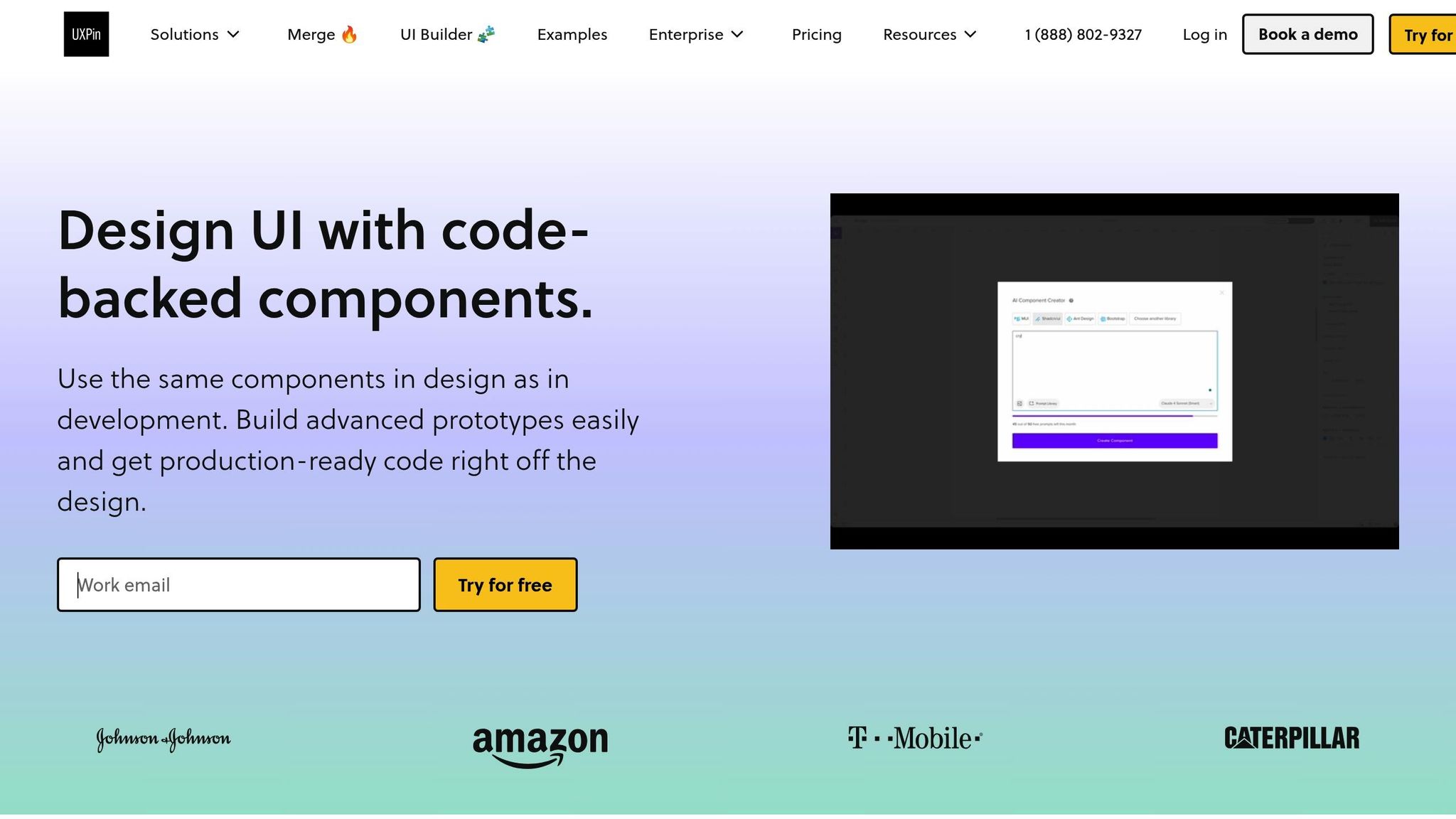
Building an accessible tab order in UXPin involves structuring your elements properly, managing focus effectively, and ensuring all labels are clear and descriptive. UXPin’s code-backed prototyping features make it easier to integrate these accessibility practices directly into your designs.
Setting Up Your Prototype Structure
A logical tab order starts with how you organize elements in your prototype. The visual order of elements should align with the sequence users expect to navigate through them. For example, in a contact form, arrange fields vertically to match the natural flow.
UXPin’s modular design tools simplify this process. By using reusable components for standard interface patterns – like navigation menus or forms – you can ensure a consistent and logical tab order across your design. If you’re leveraging UXPin’s React libraries, such as MUI or Ant Design, many accessibility features are already built in, saving you additional effort.
Setting Focus Order in UXPin
UXPin gives you control over focus behavior through its properties panel. Here’s how you can fine-tune the tab order:
- Use
tabindex="0"for interactive elements to include them in the natural tab sequence. You can set this directly in the accessibility section of the properties panel. - Exclude non-interactive elements from tab navigation by assigning
tabindex="-1". This works well for decorative elements or buttons that shouldn’t receive keyboard focus but might still need to be programmatically focusable. For example, in a carousel, only the controls for the active slide should be tabbable. - Avoid using positive
tabindexvalues. If you find yourself needing them, it’s often a sign the layout needs restructuring.
With UXPin’s interaction system, you can create custom focus behaviors. For instance, when a user opens a modal, you can automatically set the focus on the first interactive element inside the modal. This ensures smoother navigation and keeps the experience intuitive.
Adding Labels and Feedback for Screen Readers
For screen reader users, clear and descriptive labels are essential. These labels provide context and reinforce the tab order. UXPin lets you add ARIA attributes through the properties panel to achieve this.
- Label all form fields: Use the
aria-labelledbyattribute to connect labels to their corresponding form fields. Create a text label, assign it a unique ID, and reference that ID in the form field’saria-labelledbyproperty. This ensures screen readers can programmatically link the field and its label. - For icon-only buttons, use
aria-labelto describe their function. For example, a magnifying glass icon should havearia-label="Search", and a trash can icon might havearia-label="Delete item". These labels won’t appear visually but provide essential context for screen reader users. - Error messages and help text: Use
aria-describedbyto link form fields to their associated help text or error messages. For example, when a user focuses on a password field, the screen reader should announce the field label along with any password requirements.
You can also use state management to dynamically update labels. For example, a button labeled aria-label="Play video" can change to aria-label="Pause video" when clicked.
Enhancing Focus Indicators and Navigation
UXPin allows you to customize focus indicators, ensuring they are clear and meet accessibility standards. Focus indicators should have sufficient color contrast (at least 3:1) and be easily visible around the entire element.
For complex interfaces, consider adding skip links. These are invisible links that become visible when users start tabbing, allowing them to jump directly to main content areas. In UXPin, you can create these links using interactions that move the focus to specific sections when activated.
sbb-itb-f6354c6
Testing Your Tab Order
When setting up your tab order in UXPin, it’s important to use a mix of manual, automated, and screen reader testing. This approach helps catch any issues that might otherwise slip through the cracks.
Manual Keyboard Testing
Start by navigating your prototype using only the Tab key. Use Tab to move forward and Shift+Tab to go backward. Watch closely to see if the focus flows in a logical way that aligns with the visual layout.
Check that focus indicators are easy to see and have strong contrast. If you’re struggling to locate the focus, imagine how much harder it would be for users with visual impairments.
For elements like modals, dropdowns, and accordions, ensure the focus shifts logically. For instance, when opening a modal, the focus should jump to the first interactive element inside it, and when closing the modal, it should return to where it was before. Similarly, when expanding a dropdown menu or accordion, all new options should be accessible through keyboard navigation.
Confirm that all interactive elements respond to keyboard input. For example, pressing Enter should activate buttons, and Shift+Tab should reverse navigation. If you’ve added custom interactions in UXPin, make sure they work seamlessly with keyboard controls, not just mouse clicks.
Using Tab Order Testing Tools
Once you’ve manually tested navigation, use built-in tools for a deeper analysis. UXPin’s preview mode allows you to test keyboard navigation directly in your prototype. Regularly using this feature during the design process helps you spot issues early, like elements not receiving focus or appearing in the wrong sequence.
Browser developer tools also provide valuable insights. Press F12 to open developer tools and access the accessibility panel. Many browsers offer features like numbered overlays to visualize the tab sequence. For example, Chrome’s accessibility tools can highlight which elements are focusable and in what order.
Run accessibility audits to uncover common tab order problems. These tools can flag missing focus indicators, incorrect tabindex values, and interactive elements that aren’t keyboard accessible.
Keep a record of your findings as you test. Document which sections perform well and which need adjustments. This log will be helpful when refining your design or handing it off to developers.
Testing with Screen Readers
Screen reader testing goes a step further to ensure your prototype is truly accessible. Start with the screen reader built into your operating system – such as NVDA or JAWS on Windows, VoiceOver on macOS, or Orca on Linux.
Navigate using only keyboard commands to check that labels, headings, and structure make sense without relying on visuals.
Listen carefully to how the screen reader announces each element. Form fields should include their labels, along with any help text or error messages. Buttons need descriptive names that clearly explain their purpose. If all you hear is "button", users won’t know what it does.
Pay special attention to complex interactions. For example, when submitting a form or opening a new section, ensure the screen reader announces these changes. If your UXPin prototype includes dynamic content updates, verify that screen readers can detect and describe these updates to users.
Screen reader users often rely on headings, landmarks, or specific element types to navigate instead of tabbing through everything. Test these navigation methods to confirm your prototype supports multiple ways of exploring the content.
Common Tab Order Problems and Fixes
Ensuring proper tab order is a vital part of making your prototypes fully keyboard accessible. Even with careful planning, issues can arise during testing. This section outlines common tab order problems in UXPin prototypes and provides straightforward solutions to address them.
Fixing Skipped or Missing Elements
When interactive elements are skipped in the tab sequence, it creates serious accessibility gaps. Buttons, links, form fields, or custom components can sometimes get left out of the tab order unintentionally. To fix this in UXPin, check the Interactions panel to confirm that every interactive element is focusable. Pay extra attention to custom components and imported elements, as these are more likely to cause issues.
On the other hand, decorative elements receiving focus can confuse users. Items like images, background shapes, or text labels that aren’t meant to be interactive shouldn’t appear in the tab sequence. You can fix this by removing focus from these elements in the layer structure.
Hidden or collapsed elements, such as those in expandable menus, can also disrupt tab order. Make sure these elements are removed from the tab sequence when they are not visible. You can use UXPin’s conditional interactions to make these elements unfocusable when sections are collapsed.
Form elements need extra care. Every input field should have a proper label, and related items like error messages or help text should be programmatically linked. Use the accessibility properties in UXPin’s right panel to add labels and descriptions, ensuring screen readers can announce them correctly.
Next, let’s tackle layout issues that can lead to confusing tab sequences.
Fixing Confusing Tab Sequences
When visual layout doesn’t match the tab order, users may struggle to navigate your prototype. This is common in multi-column designs, pages with sidebar navigation, or forms where the tab sequence doesn’t follow the natural reading flow. To fix this, reorder layers in UXPin to match the intended focus flow. If you need to keep a different visual layer structure, use the focus order settings in the Interactions panel to override the default sequence.
Inconsistent navigation patterns across screens or sections can also create confusion. To avoid this, define clear tab order rules, such as always tabbing through the main navigation first, followed by the page content, and then any sidebar elements. Document these rules and apply them consistently throughout your prototype.
Modal dialogs often disrupt logical tab order. When a modal opens, focus should shift to the first interactive element within it, and tab navigation should stay contained inside the modal until it closes. Use UXPin’s interaction settings to set up focus trapping, which defines the modal’s boundaries.
For complex components like data tables, carousels, or multi-step forms, break them into logical sections for easier navigation. For example, in a table, decide whether users need to tab through every cell or just the actionable elements.
Adding Feedback for Inaccessible Elements
Providing clear error messages and guidance is crucial when users encounter accessibility barriers. Not every element in your prototype needs to be accessible – disabled buttons, loading states, or temporarily unavailable content are common examples. However, it’s important to explain why these elements are inaccessible and offer guidance on what users should do next. In UXPin, you can add contextual messages to disabled buttons to clarify their status.
Loading states and dynamic content also need attention. When content is still loading or updating, users should understand what’s happening. Use labels and status messages that screen readers can announce. UXPin’s state management features make it easy to create realistic loading experiences with proper accessibility feedback.
If certain features are temporarily restricted – such as those available only to premium users, during specific times, or after completing prerequisites – provide clear explanations. Use UXPin’s text components to add messages that explain these restrictions and guide users on how to proceed.
Finally, consider progressive disclosure for managing complex interfaces. Instead of hiding key functionality, break tasks into smaller, logical steps or provide multiple ways to achieve the same goal. This approach keeps interfaces manageable while maintaining full keyboard accessibility.
Summary
Designing a logical tab order in UXPin prototypes involves a structured approach that combines thoughtful planning and consistent testing. Begin by creating a clear visual hierarchy aligned with your intended navigation flow. Then, use UXPin’s focus order settings in the Interactions panel to define the precise sequence users will follow when navigating with a keyboard.
A strong tab order starts with understanding your users’ needs and following WCAG guidelines. Focus should only be given to interactive elements. For example, form fields need proper labels, buttons should include descriptive text, and modal dialogs must keep focus contained within their boundaries.
UXPin simplifies this process with its real-time accessibility tools, allowing you to test and adjust tab order directly within your design. These built-in features help you identify and fix issues early. The accessibility properties panel in UXPin also lets you add essential labels and descriptions for screen readers, ensuring your design is inclusive from the start.
Testing is a key part of the process. Manual keyboard navigation helps you understand how your prototype functions, while screen reader testing highlights issues that might be overlooked visually.
It’s important to note that accessible design benefits everyone, not just users with disabilities. Clear navigation, logical focus flow, and consistent interactions make your prototypes more user-friendly for all. Building accessibility into your design from the beginning also supports your development team and ensures your organization meets compliance standards.
FAQs
How can I create a logical tab order in my prototype to improve keyboard accessibility?
To create a logical tab order that improves keyboard accessibility, make sure the focus flows naturally through your prototype, aligning with the visual layout – usually left to right and top to bottom. Stick to layout methods that preserve the DOM order. For instance, avoid using floats, which can disrupt this flow, and opt for CSS properties like display: table to keep the structure intact.
Be mindful when using the tabindex attribute. For custom elements, setting tabindex="0" ensures they are included in the natural tab sequence without unnecessarily altering the order. If you’re working in UXPin, these practices will help you design prototypes with smooth, accessible keyboard navigation that aligns perfectly with the visual design.
What are the best practices for using ARIA attributes to improve screen reader accessibility in prototypes?
To make your website more accessible to screen readers using ARIA attributes, start by relying on native HTML elements whenever you can. These elements are naturally designed to be accessible, making them the best choice. Use ARIA attributes selectively to fill in any gaps, especially when working with custom components like interactive widgets.
Some key ARIA attributes to keep in mind are aria-label, aria-labelledby, and aria-describedby. These attributes help provide clear and descriptive information to assistive technologies, ensuring users can navigate and understand your content more easily. Always test your designs with screen readers and other assistive tools to confirm that your ARIA implementations are working as intended and improving the experience for all users.
How can I test my prototype’s tab order to ensure it’s accessible and user-friendly?
To make sure your prototype’s tab order complies with accessibility standards like WCAG and Section 508, start by checking that the tab sequence flows in a logical and intuitive way. It should match the visual and reading order of your design. Tools like browser developer options or accessibility testing software can help verify that focus moves correctly across all interactive elements.
You should also manually test the tab order by navigating through your prototype using the Tab key. Pay attention to whether the focus indicators are clearly visible, so users can easily see where they are on the screen. These steps are key to creating a smooth keyboard navigation experience, ensuring your prototype is accessible to everyone.

