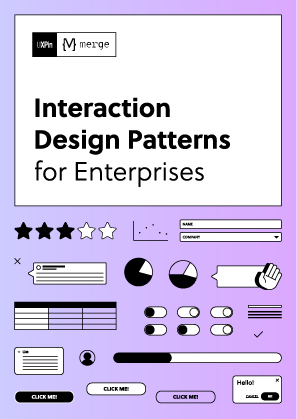Did you know? Over 75% of brand credibility depends on design. Consistent UI across devices builds trust, simplifies navigation, and improves user satisfaction. Here’s how you can ensure a seamless experience:
- Build a Design System: Use reusable components, design tokens, and clear guidelines to maintain consistency.
- Adapt to Platforms: Create variations for platform-specific needs while keeping your brand identity intact.
- Test Across Devices: Use tools like UXPin to test prototypes on different devices, browsers, and screen sizes.
- Automate Testing: Integrate UI testing into your CI/CD pipeline for faster feedback and issue resolution.
Focus on these steps to deliver a reliable, user-friendly experience across all platforms.
Building Consistent Cross-Platform Interfaces
Building a Design System
A strong design system is the backbone of consistent UI design across platforms. Studies indicate that design systems streamline development by removing the need to repeatedly create elements from scratch. By defining standardized components and clear guidelines, teams can deliver a seamless user experience, no matter the device or platform. Let’s explore the key elements that make up an effective design system.
Design System Core Elements
The essential parts of a design system work together to establish a unified visual language. These include:
| Component Type | Purpose | Key Considerations |
|---|---|---|
| Design Tokens | Centralized source for visual traits | Colors, typography, spacing, shadows |
| UI Components | Reusable building blocks | Buttons, forms, navigation items |
| Pattern Library | Interaction standards | Common user flows and behaviors |
| Style Guidelines | Rules for visual consistency | Brand identity, accessibility standards |
Using tools like UXPin, you can create reusable components that adapt seamlessly to different screen sizes, saving time and ensuring a polished, cohesive design.
Adapting to Platform Guidelines
A successful design system balances platform-specific requirements with maintaining a consistent brand identity.
Here’s how to achieve this:
- Define Component Variations
Create versions of components that align with platform-specific conventions while keeping core brand elements intact. - Document Implementation Guidelines
Provide detailed documentation on how components should adjust across platforms. Clear instructions help ensure design principles are applied consistently, enabling teams to deliver uniform digital experiences. - Leverage Design Tokens
Use design tokens to manage platform-specific adjustments, such as spacing for touch-based interfaces, without losing overall consistency.
Setting Up Cross-Platform Testing
Once you’ve established a design system, the next step is ensuring it performs reliably across different platforms. Cross-platform testing plays a crucial role in maintaining a consistent user interface (UI) experience on various devices. This process ensures your design system behaves as expected, no matter where it’s accessed.
Building a Test Device List
Start by creating a comprehensive test device matrix. Use analytics to identify the most common device and platform combinations your users rely on. Here’s a breakdown of what to include:
| Testing Category | Essential Components | Priority Level |
|---|---|---|
| Mobile Devices | Top 3–5 iOS and Android versions | High |
| Desktop Systems | Major operating systems and browsers | High |
| Tablets | Popular iPad and Android tablets | Medium |
| Screen Sizes | Common resolutions and aspect ratios | High |
| Network Conditions | A variety of connection speeds | Medium |
Whenever possible, test on physical devices to get accurate results and actionable feedback.
Testing Prototypes Across Devices
Tools like UXPin make it easier to test prototypes on various devices. To ensure thorough testing, follow these steps:
- Develop Test Scenarios
Create scenarios that cover key aspects of user interaction. Focus on responsive behaviors, touch-based interactions, and features unique to each platform. - Set Up Your Testing Environment
Test across multiple browser versions, screen resolutions, and network speeds. Don’t forget to include platform-specific interactions. - Run the Tests
Check core functionalities, interactive elements, and responsive layouts. Make sure the design adapts well to platform-specific requirements.
With UXPin’s preview mode, you can test designs in real time across different viewport sizes and interact with components directly. This ensures your design system delivers a seamless experience while respecting platform-specific nuances.
sbb-itb-f6354c6
Testing Visual and Interactive Elements
Once your testing environment is ready, it’s time to dive into verifying visual and interactive elements to ensure everything runs smoothly and looks consistent across the user interface.
Running Visual Tests
Using preview modes, you can visually inspect your design in real-time across different screen sizes. This step is essential for catching layout issues early in the development process.
Here’s a handy checklist for visual testing:
- Layout Verification:
- Test how the layout responds across various breakpoints:
- Is the content aligned properly?
- Are spacing and grid systems consistent?
- Do margins and paddings look uniform?
- Is the stacking order of elements correct?
- Test how the layout responds across various breakpoints:
- Design System Components:
- Ensure all elements of the design system function as intended:
- Does typography scale well across devices?
- Are colors consistent with the design guidelines?
- Do icons and images render correctly?
- Are component spacings in line with the established rules?
- Ensure all elements of the design system function as intended:
By systematically addressing these visual elements, you can ensure your design looks polished and adheres to accessibility standards. Once the visuals are in place, it’s time to focus on how the interactive features behave.
Testing Interactive Features
Interactive elements are just as critical as visuals. The table below outlines key interaction types to test and their priorities:
| Interaction Type | Test Points | Priority |
|---|---|---|
| Touch Gestures | Swipes, taps, pinch-to-zoom | High |
| Click Events | Button states, hover effects | High |
| Form Interactions | Input validation, error states | High |
| Navigation | Menu behavior, transitions | Medium |
| Animations | Timing, smoothness, performance | Medium |
To ensure everything works as intended, simulate real user behaviors. Research highlights how critical visual design and interactivity are for driving engagement and maintaining accessibility.
Here’s what to test:
- Validate form submissions and check error handling.
- Confirm touch gestures work consistently across mobile devices.
- Test all interaction methods, including touch and keyboard navigation.
- Ensure animations and transitions are smooth and perform well.
- Verify that interactive states like hover, active, and disabled display correctly.
Adding UI Tests to Development Workflow
Integrating UI testing into your CI pipeline helps catch issues early and ensures a consistent experience across different platforms.
Automated Testing in CI/CD
To make automated UI testing a seamless part of your workflow, follow these steps:
- Configure Test Triggers: Set your CI/CD pipeline to:
- Run visual regression tests
- Test component behavior across various screen sizes
- Validate interactive elements
- Generate detailed reports for easy review
- Establish Testing Environments: Use containerized environments that mimic production settings to avoid the "it works on my machine" problem. This ensures consistent testing results across the team.
- Implement Parallel Testing: Run tests simultaneously to speed up feedback. This approach saves time, reduces manual effort, and allows for more frequent updates, ultimately improving the user experience.
Once automated tests identify issues, address them quickly using a clear and organized tracking process.
Managing UI Issues
A structured approach to tracking and resolving UI problems can keep your workflow efficient. Tools like UXPin can help with issue management by streamlining the process:
| Phase | Action Items | Outcome |
|---|---|---|
| Detection | Automated test reports, visual diffs | Quick identification of issues |
| Documentation | Screenshots, environment details | Clear context for debugging |
| Assignment | Task creation, priority setting | Smooth workflow management |
| Resolution | Component updates, regression testing | Verified fixes and improvements |
IBM notes that "integrating continuous testing into the CI/CD pipeline provides faster bug detection and improved collaboration across teams."
To make issue management even more effective:
- Set up automated alerts for critical UI failures
- Define severity levels for different types of inconsistencies
- Use standardized bug report templates to ensure all necessary details are captured
- Hold regular review sessions to tackle recurring problems
Jakob Nielsen, Principal of Nielsen Norman Group, advises: "Testing with one user early in the project is better than testing with 50 near the end."
Conclusion: Key Steps for UI Consistency
Achieving UI consistency requires a structured approach that combines a solid design foundation, thorough testing, and a commitment to ongoing refinement. With over half of users abandoning a brand after just one poor experience, maintaining consistency across platforms is not just a design preference – it’s a business necessity.
Here are three essential areas to focus on:
Design System Foundation
Develop a unified design language that includes reusable components, detailed style guides, and clear documentation. Brad Frost highlights the value of this approach:
"A Global Design System would improve the quality and accessibility of the world’s web experiences, save the world’s web designers and developers millions of hours, and make better use of our collective human potential".
Testing and Verification
Incorporate both automated and manual testing to ensure consistent performance across platforms. Tools like UXPin allow teams to create interactive prototypes that closely mimic actual applications, making testing more effective. Research shows that automated testing tools can deliver an impressive ROI of nearly 250% within just six months.
Continuous Improvement
Create a feedback loop that allows for regular updates and refinements. As Binju K O, a QA professional, puts it:
"UI consistency across all platforms is not just about aesthetics – it enhances usability, user satisfaction, and branding".
These strategies not only improve user experience but also align with broader business goals. For example, Beacon Therapeutics raised $170 million in Series B funding in July 2024 by focusing on adaptive design features like automatic button coloring and fluid font sizing. This shows how attention to UI details can directly contribute to a company’s success.
FAQs
What are design tokens, and how do they help ensure UI consistency across platforms?
Design tokens are reusable variables that define essential design elements such as colors, typography, and spacing. They work as a single source of truth, helping teams maintain consistent design choices across various platforms and devices.
When the same token values are applied in multiple environments, updates become much easier to manage. This not only saves time but also ensures a unified look and feel, making collaboration between designers and developers smoother while delivering a seamless experience for users across all platforms.
How can I test UI consistency across devices and platforms without owning every device?
To ensure your UI looks and functions consistently across various devices and platforms – without needing to own them all – you can rely on emulators and simulators. These tools mimic the behavior of different devices, allowing you to test your UI in diverse environments from your own setup.
Another smart option is leveraging remote testing platforms. These services give you access to real devices and browsers, making your tests more accurate and reflective of actual user experiences. Be sure to define clear test scenarios, thoroughly evaluate individual UI components, and adapt your testing strategy regularly based on user feedback. This approach helps maintain a seamless and reliable user experience across all platforms.
Why should UI testing be part of the CI/CD pipeline, and how does it improve the development process?
Integrating UI testing into your CI/CD pipeline is a smart move for ensuring a seamless user experience while keeping development efficient. By automating these tests, teams can catch and fix interface issues quickly with every code change, preventing bugs from slipping into production.
This method doesn’t just lower the chances of releasing broken features – it also gives developers instant feedback. That means faster iterations and a smoother, more flexible workflow. Regular testing across all updates ensures your product stays polished, meets user needs, boosts customer satisfaction, and saves you from costly fixes down the road.