Want to make your modals accessible for everyone? Here’s the key: Use focus traps and proper ARIA attributes to ensure smooth keyboard navigation and screen reader compatibility. Accessible modals improve usability for all users, especially those relying on assistive technologies.
Quick Summary:
- Focus Traps: Keep keyboard focus locked within the modal while it’s open.
- Escape Options: Allow users to exit using the Escape key, a close button, or an optional backdrop click.
- ARIA Attributes: Use
role="dialog",aria-modal="true",aria-labelledby, andaria-describedbyfor screen reader support. - Keyboard Navigation: Ensure Tab, Shift+Tab, and other keys work intuitively within the modal.
- Focus Management: Shift focus to the modal on open and back to the trigger element on close.
By following these steps, you can create modals that are easy to navigate, inclusive, and WCAG-compliant. Let’s dive into the details!
Accessibility Requirements for Modals
Accessibility Standards for Modals
To ensure modals are accessible, they must meet established guidelines, specifically the Web Content Accessibility Guidelines (WCAG) 2.2 AA. These guidelines are widely recognized as the benchmark for accessibility compliance and are compatible with WCAG 2.0 and 2.1, ensuring backward compatibility.
For modals, WCAG compliance hinges on several critical features. When a modal opens, the keyboard focus must shift directly to it, and focus should remain confined within the modal until it closes. Each modal should have a clear title, a close button with a descriptive caption, and a keyboard shortcut. Once the modal is closed, focus should return to the element that initially triggered it. These measures help maintain a logical flow and prevent user confusion.
In addition to these structural elements, ARIA attributes play a key role in ensuring modals communicate effectively with assistive technologies.
ARIA Roles and Attributes
ARIA (Accessible Rich Internet Applications) attributes are essential for making modals usable with assistive technologies like screen readers. These attributes provide context and help users navigate the modal seamlessly.
The role="dialog" attribute identifies the modal as a dialog box, separating its content from the rest of the page. For urgent messages that require immediate attention, use role="alertdialog" instead. To indicate that the modal blocks interaction with the background, include aria-modal="true". This attribute simplifies implementation by removing the need to manually set aria-hidden on background content.
"Setting
aria-modal="true"on dialog and alertdialog role containers indicates the presence of a ‘modal’ element to users of assistive technology, but does not actually make the element modal. The features that make the element actually modal must be implemented by the developer." – ARIA | MDN
To ensure proper labeling, you can use aria-label to provide a direct accessible name for the modal, or aria-labelledby to reference an existing element, such as the modal’s title. For additional context, aria-describedby can point to descriptive content that explains the modal’s purpose.
A practical example comes from the A11Y Collective, which uses aria-label="Cart update" with the native <dialog> element in a shopping cart modal. Alternatively, they demonstrate how <div> elements can be configured with attributes like role="alertdialog", aria-modal="true", aria-labelledby="dialog_label", and aria-describedby="dialog_desc" to achieve similar results.
Keyboard Navigation Best Practices
Even with proper ARIA attributes, modals require robust keyboard navigation to be fully accessible. This ensures users can interact with the modal without relying on a mouse.
Keyboard navigation should follow an intuitive flow. Use the Tab key to move forward through interactive elements (like buttons or form fields) and Shift+Tab to move backward. The navigation order should align with the modal’s visual layout for a smooth user experience.
Focus management is equally important. When the modal opens, shift focus to the first interactive element or use tabindex="0" on the content area to make it accessible to screen readers. When the modal closes, return focus to the original trigger element to maintain the user’s place.
Focus indicators are crucial for users navigating with a keyboard. Use CSS to style these indicators with sufficient contrast, making it clear where the current focus is.
Provide multiple ways to close the modal for user convenience. The Escape key should always close the modal, and a close button should be included. While clicking the backdrop to close the modal can be an option, it should be implemented carefully to avoid accidental closures.
Finally, test the functionality of keys like Tab, Shift+Tab, Enter, Spacebar, and Arrow keys to ensure they behave as expected. While the modal is open, ensure that background content is completely non-interactive, keeping the focus locked on the modal itself.
Accessible Modal Dialogs — A11ycasts #19
How to Implement Focus Traps: Step-by-Step Guide
Focus traps are essential for ensuring keyboard navigation stays confined within a modal until the user intentionally exits it. Below, we’ll walk through how to implement focus traps using both vanilla JavaScript and React, giving you options to suit your project’s needs.
Focus Traps in Vanilla JavaScript
Creating a focus trap from scratch gives you complete control over its behavior. The process involves selecting interactive elements, managing keyboard events, and ensuring smooth navigation within the modal.
Step 1: Identify Focusable Elements
Start by selecting all interactive elements inside your modal. Use querySelectorAll to target buttons, links, form inputs, and other elements. Exclude disabled elements since they shouldn’t receive focus.
function trapFocus(modalElement) { const focusableElements = modalElement.querySelectorAll( 'a[href], button, textarea, input[type="text"], input[type="radio"], input[type="checkbox"], select' ); const firstFocusableElement = focusableElements[0]; const lastFocusableElement = focusableElements[focusableElements.length - 1]; } Step 2: Handle Keyboard Events
Add a keydown event listener to manage Tab, Shift+Tab, and Escape key presses. This allows you to control where focus moves and close the modal when necessary.
modalElement.addEventListener('keydown', function(e) { const isTabPressed = (e.key === 'Tab' || e.keyCode === 9); if (e.key === 'Escape') { closeModal(); triggerElement.focus(); return; } if (!isTabPressed) { return; } if (e.shiftKey) { // Shift + Tab if (document.activeElement === firstFocusableElement) { lastFocusableElement.focus(); e.preventDefault(); } } else { // Tab if (document.activeElement === lastFocusableElement) { firstFocusableElement.focus(); e.preventDefault(); } } }); Step 3: Set Initial Focus
Make sure the first focusable element is active when the modal opens. Also, listen for the Escape key to close the modal and return focus to the trigger element.
// Set initial focus firstFocusableElement.focus(); "When a user has a modal open they should be confined to that modal until they decide to leave it, including when navigating the modal with a keyboard." – Patrick Web Co.
Remember to clean up event listeners when the modal closes. This approach lays the groundwork for a more declarative solution in React.
Focus Traps in React
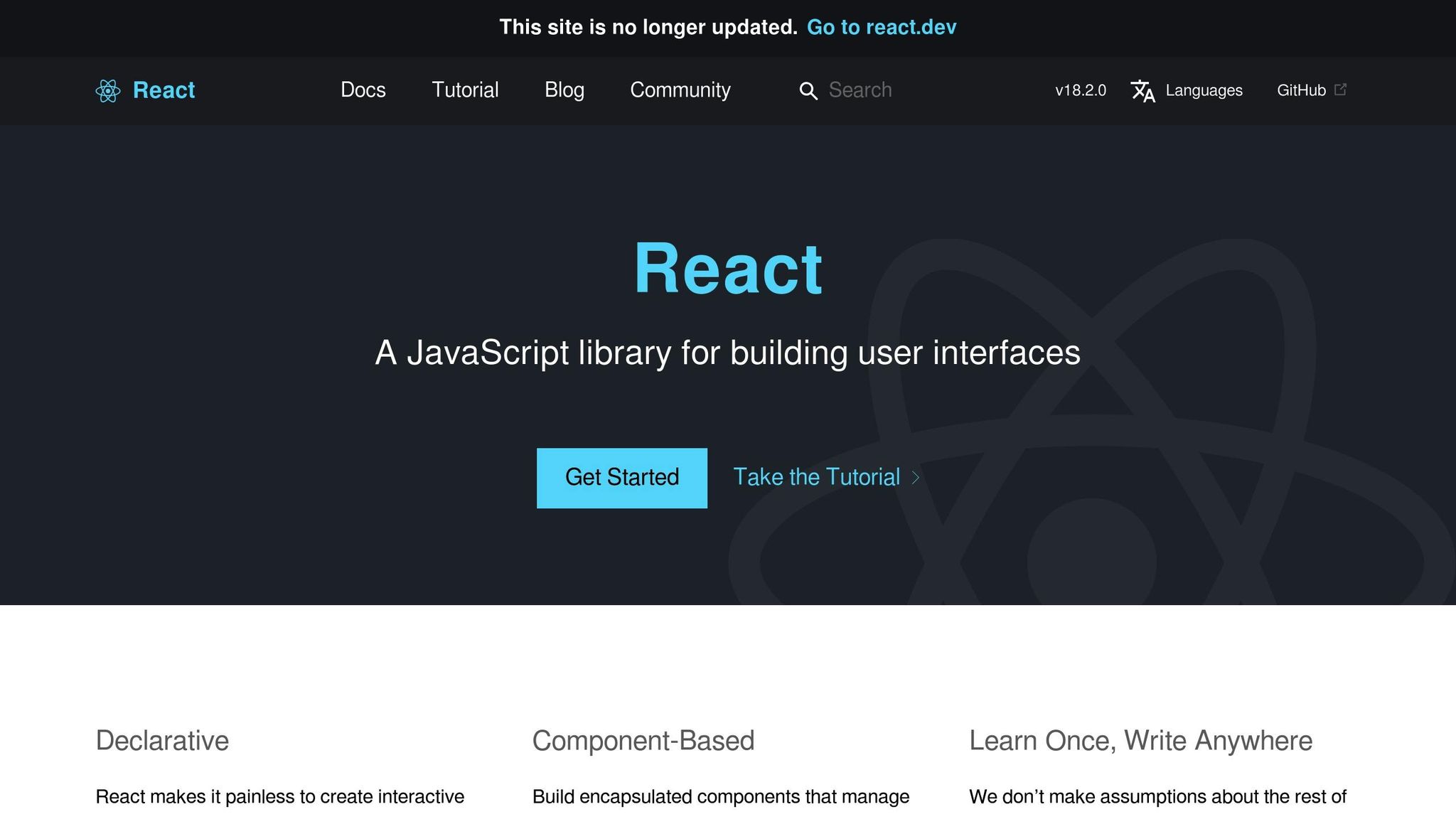
React simplifies focus management by offering a declarative way to handle focus traps. Using libraries like focus-trap-react makes implementation straightforward while maintaining accessibility.
Installation and Basic Setup
To get started, install the focus-trap-react package:
npm install focus-trap-react Wrap your modal content with the FocusTrap component:
import FocusTrap from 'focus-trap-react'; function Modal({ isOpen, onClose, children }) { return ( <FocusTrap active={isOpen}> <div className="modal-overlay"> <div className="modal-content" role="dialog" aria-modal="true"> {children} <button onClick={onClose}>Close</button> </div> </div> </FocusTrap> ); } Component Lifecycle Considerations
The active prop controls when the focus trap is enabled. Set it to true when the modal is open and false when it’s closed. The library automatically manages focus transitions during mounting and unmounting.
For advanced scenarios, use the paused prop to temporarily disable the focus trap without deactivating it. This is helpful for nested modals or temporary overlays.
Custom Implementation with Hooks
For more flexibility, you can create a custom focus trap using React hooks. Çiçeksepeti Tech demonstrated a practical example in July 2023, combining useRef and useEffect to manage focus and keyboard events.
function useModal(isOpen) { const modalRef = useRef(null); const previousActiveElement = useRef(null); useEffect(() => { if (isOpen) { previousActiveElement.current = document.activeElement; // Focus trap logic here } else { // Return focus to previous element if (previousActiveElement.current) { previousActiveElement.current.focus(); } } return () => { // Cleanup event listeners }; }, [isOpen]); return modalRef; } Important Configuration Notes
When using focusTrapOptions, avoid state-dependent callbacks like onActivate or onDeactivate due to React 18 Strict Mode behavior. If you need such callbacks, consider using a class component with bound handlers or manage state manually with useRef.
"Focus trapping is an essential technique in web development that ensures keyboard focus remains within a specific area, such as a modal or a dialog, enhancing accessibility and usability for users." – Ogun Akar, ÇSTech
Both vanilla JavaScript and React approaches allow you to implement focus traps effectively. Choose the method that aligns with your project’s complexity and architecture. These techniques can also be integrated into tools like UXPin to build accessible, interactive prototypes.
How to Improve Modal Accessibility
When designing accessible modals, it’s not just about trapping focus; it’s about creating an experience that works seamlessly for all users. By managing focus, adding clear visual indicators, and using semantic HTML, you can significantly enhance accessibility.
Making Custom Elements Focusable
To ensure your modal is keyboard-friendly, you need to make custom elements focusable. The tabindex attribute is a key tool here. Use tabindex="0" to include custom elements in the natural tab order, such as the modal’s content area. This allows screen readers to present the content effectively. For elements that shouldn’t receive focus but still need to be accessible programmatically, set tabindex="-1".
"When a modal opens, you need to ‘trap’ the focus inside the modal so users can’t accidentally interact with anything on the page behind it."
Managing Focus Order
The order in which elements receive focus is crucial. If you’re using tools like React’s FocusTrap component, make sure at least one child element is tabbable or focusable. For modals with only text content, make the container itself focusable to ensure keyboard users can access it.
Once the modal is closed, it should no longer be part of the tab order. This ensures users don’t accidentally navigate to hidden modal elements while interacting with the main page.
With focusable elements in place, the next step is providing clear visual cues.
Adding Visual Focus Indicators
Visual focus indicators act as a guide for keyboard users, showing exactly where they are within the interface. In a modal, these indicators are essential for smooth navigation.
Creating Effective Focus Styles
To meet accessibility standards, focus indicators must have sufficient contrast. Under WCAG 2.1 SC 1.4.11, the contrast ratio should be at least 3:1. WCAG 2.2 goes further, specifying criteria for contrast, size, and visibility.
The focus indicator’s contrasting area must be at least the size of a 2 CSS pixel thick perimeter around the unfocused element. This ensures users with low vision can easily spot it.
Here’s an example of a focus style:
.modal button:focus-visible { outline: 2px solid #0066cc; outline-offset: 2px; box-shadow: 0 0 0 4px rgba(0, 102, 204, 0.3); } /* Fallback for older browsers */ @supports not selector(:focus-visible) { .modal button:focus { outline: 2px solid #0066cc; outline-offset: 2px; } } Consistency Across Elements
Use the same focus indicator styles for all interactive elements inside the modal, like buttons, links, and form fields. Inconsistent styles can confuse users and make navigation difficult. Test the focus indicators using Tab, Shift+Tab, and Enter. Make sure the focused element is always visible and not hidden by other content, especially in modals with scrollable areas or complex layouts.
Using Semantic HTML and Screen Reader Support
Semantic HTML is another critical piece of the accessibility puzzle. It works hand in hand with ARIA attributes to make modals more user-friendly.
Essential ARIA Attributes
Start by adding role="dialog" to the modal container. This signals to assistive technologies that the element is a dialog box. Pair it with aria-modal="true" to indicate that users must interact with the modal before returning to the main content.
<div class="modal-overlay"> <div class="modal-content" role="dialog" aria-modal="true" aria-labelledby="modal-title" aria-describedby="modal-description" > <h2 id="modal-title">Confirm Action</h2> <p id="modal-description">Are you sure you want to delete this item?</p> <!-- Modal content --> </div> </div> Use aria-labelledby to link the modal to its title and aria-describedby to connect it to any descriptive text. This gives screen reader users immediate context about the modal’s purpose.
Proper Content Structure
Structure the modal content with semantic HTML. Use headings (h1, h2, etc.) to establish a logical hierarchy, <form> elements for user inputs, and proper labels for form controls. This approach ensures screen readers can navigate easily and understand the relationships between different elements within the modal.
sbb-itb-f6354c6
How to Test and Validate Focus Traps
Testing your focus trap setup is essential to ensure your modal is accessible and works seamlessly. Both manual and automated tests can help you catch issues that might block users from navigating your modal effectively. Combining these approaches gives you a clearer picture of how well your focus trap performs.
Manual Testing of Keyboard Navigation
Manual testing with a keyboard is crucial because it mimics how users relying on assistive technologies experience your modal.
"Keyboard accessibility is prerequisite to screen reader accessibility. If it doesn’t work with only the keyboard, it won’t work with a screen reader." – Magentaa11y [17]
Steps for Keyboard Testing
- Use the Tab key to move forward through all interactive elements in the modal. When you reach the last element, pressing Tab again should bring you back to the first element.
- Test reverse navigation using Shift + Tab. This should let you move backward through the elements, cycling from the first element back to the last.
- Press the Escape key to close the modal. Once the modal closes, confirm that focus returns to the element that originally triggered it.
Key Observations During Testing
- Confirm that every element has a visible focus indicator. It should be easy to spot and meet contrast guidelines against the modal’s background.
- Ensure focus stays within the modal while it’s open. If you can tab to elements outside the modal or on the main page, the focus trap isn’t working.
- Verify that interactive elements respond correctly to Enter and Space keys. For example, buttons and form elements should behave as expected when activated.
Using Accessibility Testing Tools
Automated tools can complement your manual testing by identifying issues that might be harder to spot manually. They also provide insights into your modal’s overall accessibility.
Screen Reader Testing
Using screen readers like NVDA (Windows) or VoiceOver (macOS) can help you test how your modal communicates with users who are visually impaired. When the modal opens, the screen reader should announce its role, title, and any descriptive text provided via ARIA attributes.
Navigate through the modal with the screen reader’s commands. Check that it reads out each element’s role, state, and content accurately. Be on the lookout for skipped elements or redundant announcements.
Browser Developer Tools and Accessibility Checkers
Browser tools like Chrome DevTools, Firefox Accessibility Inspector, and Safari Web Inspector can help you spot focus order issues and ARIA attribute problems.
The Axe browser extension is another useful tool. It can scan your modal for common accessibility problems, such as missing ARIA attributes or elements excluded from the tab order. Run these checks with the modal both open and closed to ensure the accessibility tree reflects the correct state. For example, the modal content should only appear in the tree when the modal is active.
Common Issues and How to Fix Them
Being aware of frequent focus trap problems can save you time when troubleshooting.
Focus Escaping the Modal
If focus moves outside the modal, you may need to adjust the tabIndex of elements or ensure all tabbable elements are accounted for. For example, if you’re using React, you can track the button that opened the modal with the useState hook and manage focus with the useRef hook. Programmatically return focus to the triggering button when the modal closes.
To prevent screen readers from accessing background content while the modal is open, use aria-hidden="true" on those elements.
Focus Management on Open and Close
Ensure focus shifts correctly when the modal opens and closes. When the modal opens, focus should move to the first focusable element or the most important one. For instance:
"When the user invokes the dialog, the first element, the ‘Also Agreed’ button, should be auto-focused since we don’t want the user to accidentally trigger the call-to-action without realizing it." – yanandcoffee.com
For modals involving critical actions, like deleting data, focus should default to a safer option (e.g., a "Cancel" button) to reduce the risk of accidental actions.
Overlooked Interactive Elements
Focus traps must account for all interactive elements, including <area> tags, custom components with tabindex="0", or dynamically added content. Make a complete list of focusable elements in your modal and ensure they’re included in your focus trap logic.
Trapped Focus Without an Exit
While focus traps are necessary to keep users within the modal, they can cause issues if users can’t exit. According to WCAG 2.1 Success Criterion 2.1.2, users must be able to move focus away from any component using only a keyboard.
Always provide multiple ways to close the modal, such as:
- Pressing the Escape key
- Clicking a visible close button
- Clicking outside the modal (if appropriate)
Test each method to confirm it works consistently across browsers and assistive technologies.
Key Takeaways
Creating accessible modals starts with managing focus effectively. When a modal opens, the focus should shift to it, and once it’s closed, the focus must return to its original location. Keyboard navigation plays a big role here – users should be able to move through interactive elements using the Tab and Shift+Tab keys, with the focus looping seamlessly from the last element back to the first. Don’t forget to provide clear exit options, like the Escape key, a visible close button, or even allowing an optional click on the backdrop.
Another key component is the use of ARIA attributes. These attributes help assistive technologies understand the modal’s purpose. For example:
-
role="dialog"defines the modal as a dialog box. -
aria-labelledbyandaria-describedbylink the modal to corresponding labels or descriptions. -
aria-modal="true"indicates that the modal is the top layer of interaction.
Additionally, setting aria-hidden="true" on background content while the modal is active can prevent confusion for users relying on assistive tools.
Visual focus indicators are equally important. Every focusable element should have a visible indicator that meets contrast standards, making it clear which element is currently selected.
But accessibility doesn’t stop at design – it requires thorough testing. Combine manual keyboard navigation tests with screen reader evaluations using tools like NVDA or VoiceOver. Automated accessibility testing tools can also help identify issues such as poor focus management, confusing focus order, or unclear exit mechanisms.
Whether you’re building modals with plain JavaScript or using frameworks like React, the principles remain consistent: start with semantic HTML, enhance it with the right ARIA attributes, carefully manage focus, and test rigorously. Tools like UXPin can also help by enabling early accessibility validation during the prototyping phase.
Focusing on accessible modal design not only improves the user experience but also aligns with standards like WCAG 2.2 AA. By following these guidelines – from implementing focus traps to conducting in-depth testing – you ensure your modals are functional and inclusive for all users.
FAQs
Why are focus traps important for creating accessible modals?
Focus traps are essential for ensuring modals are accessible. They work by keeping the user’s focus locked within the modal while it’s open. This is particularly important for keyboard users, including individuals with disabilities, as it allows them to navigate the modal content without unintentionally interacting with elements outside of it.
By restricting focus to the modal, focus traps create a more seamless and controlled experience. This not only meets accessibility standards but also enhances usability for all users.
How do ARIA attributes make modals more accessible for screen reader users?
ARIA attributes are essential for making modals more accessible to users who depend on screen readers. For example, the aria-modal attribute indicates that the modal is a standalone, focused element, ensuring users can’t interact with content in the background. This keeps the focus locked within the modal.
Other attributes, such as aria-labelledby and aria-describedby, play a key role in accessibility by providing clear labels and detailed descriptions. These attributes help users understand the modal’s purpose and content, making the experience smoother and more inclusive, particularly for individuals with visual impairments.
What challenges might arise when implementing focus traps in React, and how can you solve them?
Implementing Focus Traps in React
Using focus traps in React can sometimes be tricky. Challenges include making sure all focusable elements within the trap are easy to navigate with a keyboard and handling cases where focus traps are nested. If these issues aren’t managed well, they can interfere with accessibility.
One way to simplify this process is by using libraries like focus-trap-react. This tool ensures that focus stays confined within the modal or specific area. For situations involving nested traps, it’s important to carefully manage focus to avoid it slipping into unintended areas.
Also, make sure all interactive elements are easy to see and navigate. Use clear, semantic HTML that supports accessibility to improve usability. By following these steps, you can create a more seamless and user-friendly experience for everyone.

