Microinteractions in forms are small design details that enhance usability by providing feedback, guiding actions, and reducing errors. These subtle interactions – like real-time validation, password strength meters, and clear success messages – make forms easier and faster to complete. Research shows that forms with real-time feedback can reduce errors by up to 50% and boost completion rates by 20–30%.
Key takeaways:
- Triggers: Start the interaction (e.g., clicking a field).
- Rules: Define what happens next (e.g., check input format).
- Feedback: Communicate results (e.g., error messages or checkmarks).
- Loops/Modes: Manage ongoing changes (e.g., progress bars).
Well-designed microinteractions improve user experience, reduce frustration, and build trust. Tools like UXPin help prototype these interactions effectively, ensuring forms are user-friendly and accessible.
UI Animation, Motion Design & Micro Interaction Basics
4 Core Components of Form Microinteractions
Microinteractions in forms are like the gears in a finely tuned machine – each plays a vital role in creating a seamless user experience. These interactions are built on four core components, a structure outlined by Dan Saffer in his book Microinteractions: Designing with Details. Understanding these components can help you design forms that feel intuitive and responsive, making a significant difference in usability and user satisfaction.
Let’s break down these components and see how they work together to elevate form design.
Triggers: What Gets Things Moving
Triggers are the starting point of any microinteraction. They decide when an action begins, setting the interaction in motion.
There are two types of triggers:
- User triggers: These are initiated by the user, like clicking into a text field, typing, pressing a submit button, or hovering over a help icon.
- System triggers: These happen automatically. For example, focusing on a password field might prompt a tooltip to appear, showing password requirements.
For triggers to work effectively, they need to be obvious. Input fields should visually highlight when focused and support keyboard navigation to ensure accessibility. Avoid relying solely on subtle indicators like color changes or faint animations, as they might go unnoticed by some users.
Rules: Defining the Interaction’s Logic
Rules are the behind-the-scenes instructions that dictate how a microinteraction behaves once triggered. They ensure the form responds logically and predictably.
For instance, when a user enters an email address, the rules determine what happens next: checking if the format is correct, confirming the presence of an "@" symbol, or flagging prohibited characters. These rules also decide the type of feedback to provide and when to display it.
Good rules are simple, consistent, and clear. Take a phone number field, for example. As a user types "5551234567", the rules might automatically format it as "(555) 123-4567" while checking that it contains exactly 10 digits. If the input is too short or too long, an error message appears.
Feedback: Communicating with the User
Feedback is how your form "talks" to users, letting them know their actions have been acknowledged. Without feedback, users might be left wondering if their input was processed.
Effective feedback often combines multiple elements. For example:
- Visual cues: A green checkmark for valid input or a red border for errors.
- Auditory signals: A soft chime for confirmation (used sparingly).
- Haptic feedback: A slight vibration on mobile devices.
Timing is everything. Immediate feedback allows users to fix mistakes right away. For example, showing an error message as soon as an email address is invalid is far more helpful than waiting until the entire form is submitted.
Feedback should be clear and accessible. Use high-contrast colors and specific language. For instance, "Please enter a valid ZIP code" is much more helpful than a vague "Invalid input."
Loops and Modes: Handling Repetition and Change
Loops and modes manage the ongoing and changing aspects of microinteractions. They determine how interactions repeat, adapt, or end.
- Loops: These handle repetition and duration. For example, a progress bar that updates as a user completes a multi-step form or an autosave indicator that appears periodically are examples of loops in action.
- Modes: These represent different states of interaction. After submitting a form, it might switch to a "read-only" mode, disabling input fields and displaying a confirmation message. Similarly, a field might shift from "input mode" to "error mode" when validation fails, adjusting its appearance.
Imagine an email signup form with an autosave feature. As the user types, a small "saving…" message might appear and disappear (loop). Once the form is successfully submitted, it transitions into a "thank you" mode, displaying a confirmation message and locking the fields.
These subtle transitions – like progress updates and state changes – enhance the overall experience without overwhelming the user.
Design Principles and Best Practices for Form Microinteractions
Form microinteractions can turn basic, functional forms into seamless, user-friendly experiences. By focusing on user needs, accessibility, and regional expectations, these principles ensure forms are intuitive and responsive, guiding users smoothly through their tasks.
Clear and Instant Feedback
One of the most important aspects of form microinteractions is giving immediate, clear feedback for every user action. Whether someone clicks, types, or submits, they should know instantly that their input was acknowledged. This not only builds trust but also eliminates the frustration of uncertainty.
Visual cues, icons, and text work together to confirm actions. For instance, when validating an email address, you might show a green checkmark, change the field’s border to green, and display a message like "Valid email address." This layered approach ensures the feedback is clear, even if a user misses one of the signals.
Timing is critical. Research from NNGroup shows that timely feedback in microinteractions can reduce form errors by up to 30%. Real-time validation is a great example – flagging an incomplete phone number while the user is still typing prevents errors from being discovered only after hitting "submit."
A great example of this is Mailchimp‘s password strength indicator, which updates a checklist in real time to guide users toward success rather than just rejecting their passwords.
Language is equally important. Avoid vague error messages like "Invalid input." Instead, be specific: "Please enter a valid ZIP code" or "Password must be at least 8 characters long." Clear, actionable messages help users fix issues quickly and effectively.
Accessibility and Inclusive Design
Designing for accessibility isn’t just a nice-to-have – it’s essential. Accessible microinteractions can make forms usable for an additional 15% of users, including those with visual, auditory, or cognitive impairments.
For starters, screen reader compatibility is a must. Every visual change should have a text equivalent that assistive technologies can announce. For example, when a field displays an error visually, a screen reader should say, "Error: Please enter a valid email address." This requires proper ARIA labels and live regions that update dynamically.
Relying solely on color to convey information is a common mistake. While a red border might signal an error to some, colorblind users may miss it. Combine color with icons (like an exclamation point) and descriptive text for clarity.
Keyboard navigation is another critical factor. Users should be able to navigate through the form, trigger validation, and receive feedback without a mouse. Focus indicators need to be clear and have enough contrast (at least 3:1 against the background) so users can easily see which field is active.
Animations also deserve attention. While subtle animations can enhance the experience for some, they might cause discomfort for others. Respect the prefers-reduced-motion setting, offering static alternatives like a simple color change instead of a bouncing success message.
Finally, hands-on testing with assistive technologies like screen readers and voice control software can uncover issues that guidelines alone might miss. These tests ensure the microinteractions work for everyone.
Following U.S. Design Standards
For American users, adhering to familiar data formats and conventions can make forms feel more intuitive and trustworthy. These standards don’t just improve usability – they also reduce errors and cognitive load.
Here are some key formatting conventions:
- Dates: Use the MM/DD/YYYY format and auto-format entries like "12252024" to display "12/25/2024."
- Currency: Add a dollar sign and comma separators, turning "50000" into "$50,000.00."
- Phone numbers: Automatically format entries to (XXX) XXX-XXXX.
- Addresses: Use two-letter state abbreviations (e.g., CA, NY, TX) and accept both five- and nine-digit ZIP codes.
- Measurements: Default to pounds, feet and inches, and Fahrenheit for weight, height, and temperature, respectively.
Good microinteractions handle these formats automatically, so users don’t have to worry about remembering specific patterns. For example, if someone enters a phone number without parentheses or dashes, the form should format it correctly rather than flagging it as an error.
Forms that include real-time validation and feedback aligned with these standards can boost completion rates by 20-40%. When forms feel familiar and intuitive, users are more likely to complete them, creating a smoother overall experience. Up next: how to bring these principles into action through effective prototyping and development workflows.
sbb-itb-f6354c6
How to Build and Prototype Form Microinteractions
This section dives into the process of prototyping and implementing form microinteractions effectively. With the right tools and workflow, designers can create seamless and functional interactions. Modern prototyping platforms have completely changed how these subtle yet impactful details are tested, refined, and handed off to development teams.
Creating Interactive Forms with UXPin
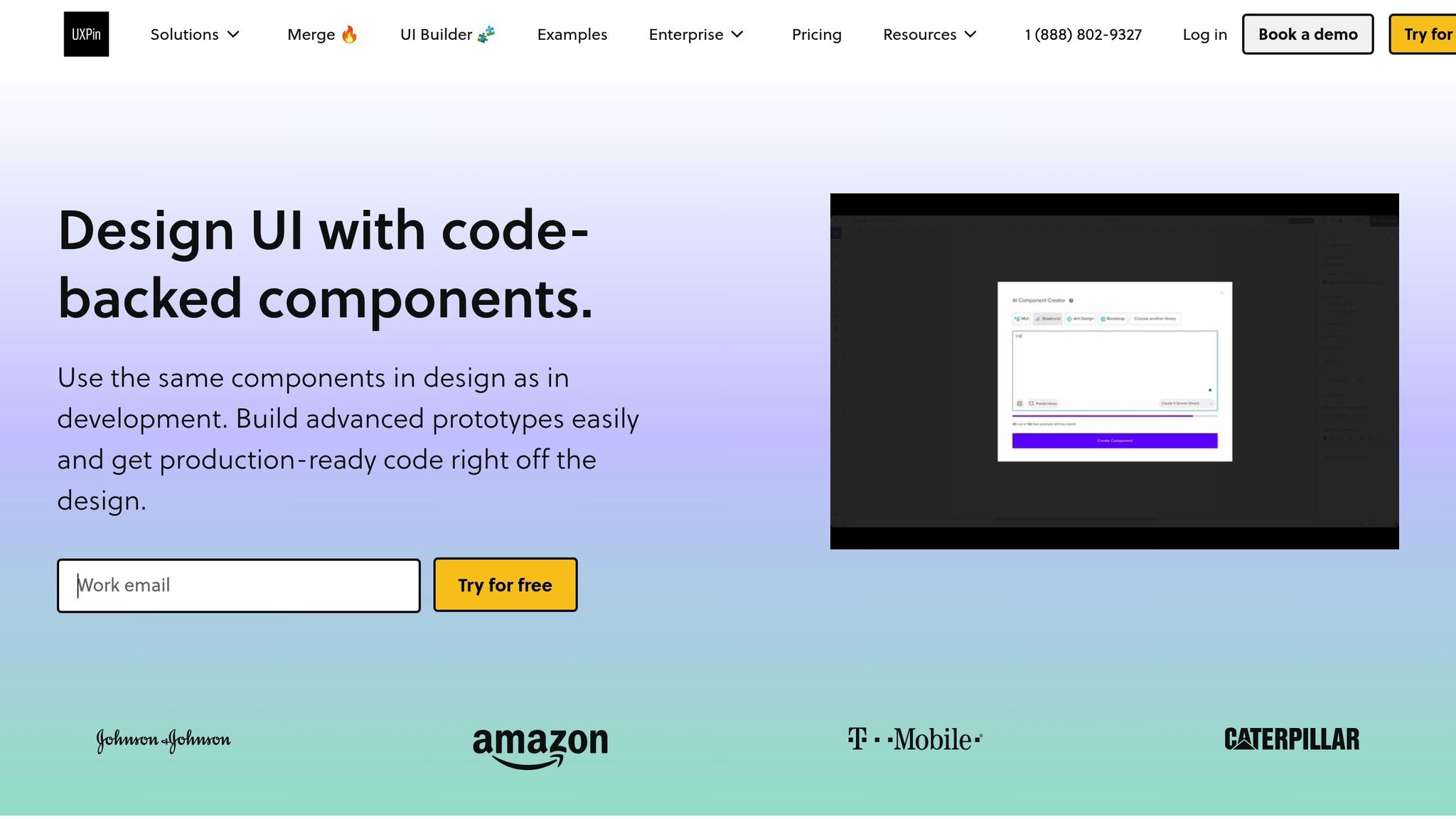
UXPin allows designers to create interactive prototypes using actual code components instead of static mockups. This means your form microinteractions behave like the final product from the start. Instead of relying on static visuals, you’re working with real React components that respond dynamically – handling clicks, validating inputs, and triggering animations.
The platform includes component libraries from popular frameworks like Material-UI, Tailwind UI, and Ant Design. These libraries provide pre-built form elements that already meet accessibility standards. For instance, a login form can use a Material-UI text field, complete with features like focus states, error styling, and ARIA labels.
With UXPin’s conditional logic and variables, you can prototype advanced features like a real-time password strength meter. This might include color changes and animated progress bars that mimic the behavior of the final product. The result? A prototype that feels authentic and ready for testing.
According to a 2024 UXPin internal survey, 78% of designers experienced faster iteration cycles and fewer handoff errors when using interactive prototyping tools for microinteractions.
This hands-on approach allows teams to test real behaviors instead of relying on static descriptions.
For more complex forms, such as multi-step checkouts, UXPin’s states and modes feature lets you prototype the entire user flow. You can show how validation errors appear, animate success messages, and adapt the form as users progress. This level of detail ensures stakeholders can fully grasp the user experience before any development begins, creating a smoother transition from design to code.
Design-to-Code Workflow Tips
Maintaining the polish of microinteractions during the transition from design to development is crucial. UXPin’s design-to-code workflow ensures that the same components used in prototypes serve as the foundation for the final product.
Start by setting up your component library early. If your development team uses a specific React component system, integrate it into UXPin from the beginning. This way, when you design a form field with hover effects and validation feedback, developers receive the exact component, complete with all its interactions.
Interactive prototypes also simplify documentation. Instead of writing lengthy descriptions of behavior, developers can interact directly with the prototype to see transitions, timing, and intended functionality.
Version control is another key feature. UXPin’s 30-day version history (available in Company plans) allows teams to track changes as microinteractions evolve through user testing and feedback. If developers have questions about specific interactions, you can reference the exact approved version of the prototype.
Regular collaboration sessions between design and development teams are essential. Schedule weekly reviews where developers can explore the prototypes, test edge cases, and ask questions about the interactions while experiencing them firsthand.
For even greater accuracy during handoff, UXPin’s Storybook integration helps sync prototyped components directly with the development environment. This creates a unified source where microinteractions are defined once and consistently implemented across both design and code.
Meeting Accessibility and Compliance Standards
Accessibility should be part of the prototyping process from the start. UXPin offers multiple tools to help designers create inclusive experiences.
For instance, you can add ARIA labels and live regions directly into prototypes, enabling you to test the full accessibility experience, not just the visuals.
When working with U.S.-specific formatting requirements, UXPin’s reusable components make it easier to handle data formats like phone numbers or ZIP codes. These components can include built-in microinteractions that format inputs as users type, reducing errors and simplifying the process.
UXPin also allows for thorough testing of keyboard navigation. You can tab through fields, trigger validation with the Enter key, and verify that focus indicators meet contrast guidelines. This hands-on testing often uncovers issues that static designs miss, such as focus traps in modals or non-functional skip links.
The platform includes a color contrast checker to ensure error states, success messages, and other feedback meet WCAG AA standards. Before development begins, you can confirm that your designs use color combinations with sufficient contrast.
For users who prefer reduced motion, UXPin supports reduced motion preferences. This lets you prototype alternative versions of animated interactions, such as replacing a bouncing success checkmark with a simple color change or text confirmation.
Common Microinteractions for Data Input and Validation
The best form microinteractions are designed to guide users through data entry while minimizing errors. These small yet impactful details make forms feel intuitive and user-friendly.
Input Field Focus and Visual Cues
Visual cues can turn even the most complex forms into smooth, guided experiences. By incorporating subtle animations and focus indicators that comply with accessibility standards, users can navigate forms with ease.
For instance, a text box might shift from a light gray background to white when selected, signaling activity. This is particularly helpful on mobile devices, where precise tapping can sometimes be tricky. Additionally, focus indicators should meet WCAG AA contrast standards to ensure users with visual impairments can easily identify the active field.
Real-Time Validation and Error Messages
Real-time validation addresses errors as users input data, rather than waiting until the form is submitted. This approach has been shown to reduce errors by up to 22% and increase form completion rates by 15% compared to forms that validate only after submission.
Validation should trigger after users complete input in a field to avoid disrupting their flow. For example, an email field could check for proper formatting once the user moves to the next field. If an error is detected, a clear message like "Please enter a valid email address" can appear directly below the field, often highlighted in red with an accompanying icon for visibility.
Password fields are another area where real-time feedback shines. In 2024, Mailchimp introduced a password requirements checklist that updated dynamically as users typed. This change reduced password-related support tickets by 27% and boosted account creation success rates by 19%. Checklists like these often include criteria such as minimum character counts, uppercase letters, and numbers, visually confirming each requirement as it’s met.
Positive feedback is just as important. When users input valid data, a green checkmark or a reassuring note like "Looks good!" can encourage them to continue with confidence.
Auto-Formatting for U.S. Standards
Auto-formatting simplifies data entry by automatically adjusting user input to match expected U.S. formats, reducing errors and saving time. For example, entering a 10-digit phone number like 5551234567 can automatically reformat to (555) 123-4567.
Date fields can follow the U.S. standard (MM/DD/YYYY). If a user types something like 12252024, the system can reformat it to 12/25/2024. Placeholder text, such as "MM/DD/YYYY", can also help clarify the expected input.
Similarly, currency fields benefit from auto-formatting. For instance, entering 1234.56 can be transformed into $1,234.56, ensuring clarity. Other examples include ZIP codes (e.g., automatically converting 123456789 to 12345-6789) and credit card numbers (e.g., formatting 4111111111111111 as 4111 1111 1111 1111) to improve readability and reduce errors.
Success Messages and Confirmation Animations
Clear success feedback reassures users that their actions were completed successfully. Combining specific text with subtle visual cues can create a satisfying sense of completion.
Animated checkmarks, for example, provide instant visual confirmation. In January 2025, CXL tested checkmark animations in a financial app’s form submission process, which increased user satisfaction scores by 18% and reduced abandonment rates by 12%. Other visual elements, like brief color transitions (e.g., a field’s border flashing green after successful input) or progress indicators such as filling progress bars, help users track their progress.
Confirmation text should also be clear and specific. Instead of a generic "Success", messages like "Your information has been saved" or "Account created successfully" provide more reassurance.
Loading states during form submission are equally important. For instance, a button might change from "Submit" to "Submitting…" with a spinner, and once the process is complete, display "Submitted!" alongside a checkmark before moving to the next step. These concise feedback loops and animations help maintain a seamless experience.
Together, these microinteractions not only enhance accuracy during data entry but also create a more engaging and error-resistant form experience overall.
Conclusion: Better Forms Through Microinteractions
Microinteractions have the power to turn ordinary forms into smooth, user-friendly experiences. As we’ve seen throughout this guide, these small design elements – like real-time feedback for validation or animated success messages – can make a big difference in usability, helping to minimize frustration and improve the overall user journey.
By focusing on the key components – triggers, rules, feedback, and loops – designers can create forms that feel intuitive and effortless to navigate. These elements work together to address real user needs while keeping the design clear and straightforward. When done right, microinteractions not only reduce errors but also make forms more engaging, which can strengthen brand trust and loyalty.
For teams ready to bring these ideas to life, tools like UXPin make the process easier. With its design-to-code workflow, UXPin helps ensure that microinteractions behave as intended from prototype to production. Its code-backed components and advanced interaction features allow designers to create realistic prototypes that mirror the final product. Larry Sawyer, Lead UX Designer, highlights the value of this approach:
"When I used UXPin Merge, our engineering time was reduced by around 50%. Imagine how much money that saves across an enterprise-level organization with dozens of designers and hundreds of engineers."
To get started, identify user pain points and prototype microinteractions that address them. Keep the design simple, clear, fast, and consistent, while also ensuring compliance with U.S. accessibility standards. Remember, the goal is to enhance the user experience without overwhelming it – microinteractions should feel seamless and natural, not flashy or distracting.
FAQs
How do microinteractions enhance form usability and user experience?
Microinteractions are a game-changer when it comes to making forms easier and more user-friendly. They provide real-time feedback, guide users through each step, and help minimize confusion or mistakes. For instance, a quick animation can signal that an action was successful, while inline error messages can point out issues right away, making it simpler for users to fix them.
These small, intentional touches can make a big difference. They help forms feel more natural and engaging, turning what might otherwise be a frustrating task into a smoother, more enjoyable experience. By paying attention to these details, you can create forms that work well and leave a positive impression.
How can I make form microinteractions accessible for all users?
When designing form microinteractions, prioritize accessibility by ensuring labels are clear and descriptive, and all text and visual elements have adequate color contrast. Make sure users can navigate every interactive element using a keyboard, and confirm compatibility with screen readers to assist those with visual impairments. Additionally, include feedback cues, like visual highlights or subtle audio signals, to guide users through the process. These steps help create a more inclusive and seamless experience for all users.
How can designers use UXPin to prototype and implement microinteractions in forms?
Designers can take advantage of UXPin to prototype and implement form microinteractions effectively, thanks to its code-backed components and advanced interaction tools. Features like variables and conditional logic allow you to build prototypes that closely replicate the behavior of the finished product.
UXPin also integrates smoothly with libraries such as MUI and Tailwind UI, enabling the use of reusable UI elements for creating interactive forms. Plus, with the ability to export production-ready React code, UXPin bridges the gap between design and development, ensuring a consistent and efficient workflow.

