94.8% of websites have accessibility errors. And error messages are a big part of the problem. Accessible error messaging ensures everyone – especially users with disabilities – can understand and fix issues on websites or apps. Here’s what you need to know:
- Why it matters: Over 1 billion people live with disabilities. Clear, accessible error messages improve usability for all and help avoid legal risks.
- Core principles: Make errors visible, write clear messages, and time them appropriately. Avoid using color alone and provide actionable guidance.
- Coding tips: Use semantic HTML, ARIA attributes (
aria-invalid,aria-describedby), and live regions (aria-live) for screen readers. - Testing: Use tools like JAWS, NVDA, or VoiceOver, and test error messages with real users.
Accessible error messages aren’t just compliance – they improve user experience for everyone. Start by following these principles and testing thoroughly.
How to implement WCAG 2.1 Success Criterion 3.3.1 Error Identification in code with examples
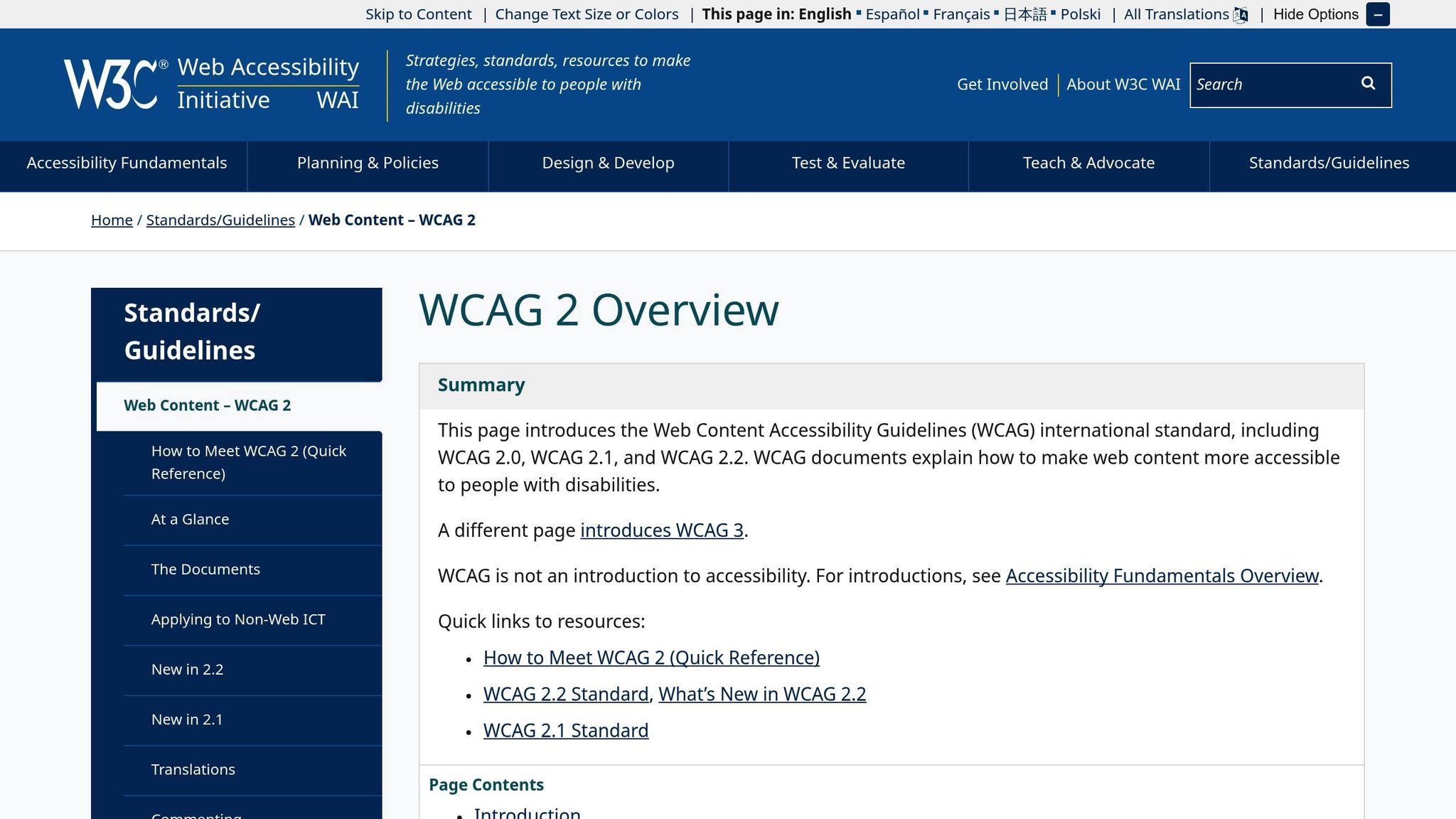
Core Principles of Accessible Error Messaging
Crafting accessible error messages isn’t just about fixing mistakes – it’s about ensuring every user can easily perceive, understand, and respond to them. These principles play a key role in creating inclusive digital experiences and directly influence user success.
Making Errors Visible and Clear
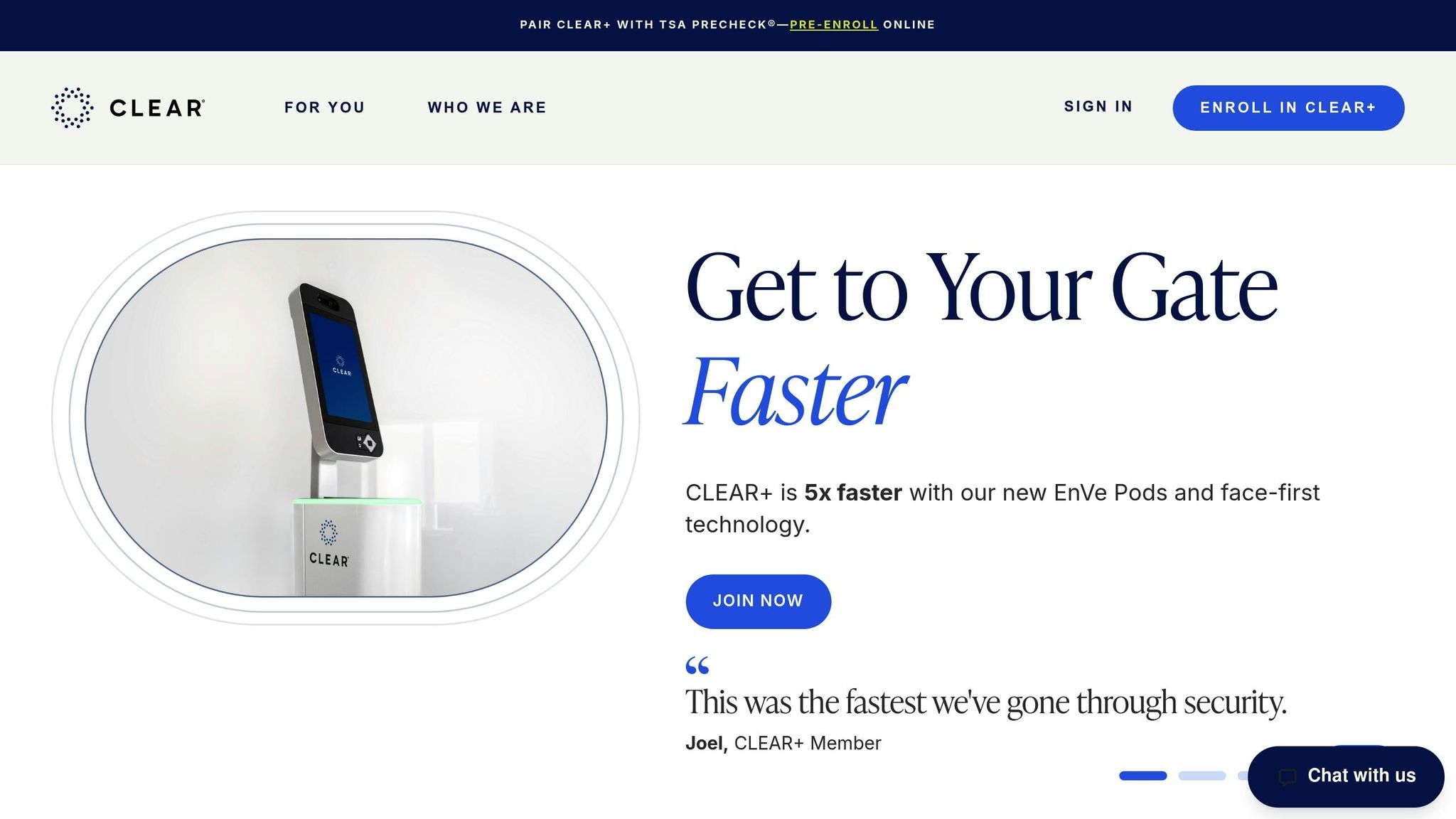
Error messages should be easy to spot and placed near the field causing the issue. Visual design is critical here. According to the Web Content Accessibility Guidelines (WCAG 2.1), text should have a contrast ratio of at least 4.5:1 for regular text and 3:1 for larger text. But relying on color alone can exclude users with color vision deficiencies. Instead, combine multiple visual elements like bold text, high-contrast colors, and icons.
For example, CLEAR enhances accessibility by showing real-time indicators near password fields, outlining specific requirements as users type. This approach helps users avoid errors before they happen.
To ensure everyone, including screen reader users, can detect errors, provide a mix of text, visual, and programmatic cues. These strategies make error messages clear and actionable, guiding users toward resolution.
Writing Clear and Actionable Error Messages
The wording of error messages can make or break the user experience. Vague messages often frustrate users, especially those with cognitive disabilities, and may lead them to abandon the task.
A good error message does two things: it clearly explains the issue and provides specific steps to fix it. For instance, instead of a generic "Error 4002", use something like "Email cannot contain special characters." Similarly, replace "You entered an invalid ZIP code" with "We couldn’t find that ZIP code. Please enter a 5-digit ZIP".
Avoid technical jargon and language that feels accusatory. For example, swap "Invalid password" with "Enter a password with at least 8 characters" or reframe "!!! NETWORK FAILURE !!!" as "Network error – check your internet connection and try again". Clear and supportive language keeps users engaged and helps them resolve issues quickly.
Error Timing and Types
The timing of error messages is just as important as their content. Showing errors too early, like immediately after a user leaves a field, can create confusion.
Align error timing with its severity. For fields requiring specific formats, like phone numbers or emails, real-time validation works best, offering immediate feedback as users type. On the other hand, for required fields, it’s better to wait until users attempt to submit the form or move to the next section.
Critical errors, such as payment failures or system outages, should be highlighted prominently – modal dialogs can be effective here. For less urgent issues, like optional field suggestions or shipping delays, inline messages or toast notifications work well.
A good example is how Kohl’s handles shipping delay notifications. Instead of using alarming red text, they use subtle messaging to inform users without creating unnecessary stress. Thoughtful error timing and presentation ensure users stay informed without feeling overwhelmed, setting the stage for effective technical solutions.
Coding Techniques for Screen Reader Accessibility
Effective coding practices are essential for ensuring compatibility with screen readers. When designing error messages, it’s crucial to implement coding strategies that make them accessible and easy to understand for users relying on assistive technologies.
Semantic HTML and ARIA Attributes
The foundation of accessibility starts with semantic HTML. By using native HTML elements, you provide a clear structure that assistive technologies can interpret. When additional context is needed, ARIA attributes can enhance the existing HTML without overriding its natural behavior.
For error messages, two ARIA attributes play a key role:
aria-invalid="true": Indicates that a field contains an error.aria-describedby: Links the input field to its corresponding error message.
Here’s an example of how to implement these attributes:
<input id="address" type="text" required="required" aria-invalid="true" aria-describedby="address-error" /> <span id="address-error" class="error">Please enter a valid address.</span> In this setup, when a user focuses on the "address" field, the screen reader announces both the field label and the associated error message. This is achieved through the pairing of the input’s id with the aria-describedby attribute.
While static error messages are vital, handling dynamic updates requires additional attention.
Dynamic Error Updates with Live Regions
Static error messages only address part of the accessibility challenge. For real-time updates – like those triggered during form validation – screen readers need to be notified dynamically. This is where ARIA live regions come in.
"When content changes after a page loads – like adding items to a shopping cart or displaying error messages – these updates might go unnoticed by some users. That’s where ARIA live regions come in."
- Florian Schroiff, Front-End Expert, The A11Y Collective
To announce changes immediately, use aria-live="assertive" or role="alert". For less urgent updates, aria-live="polite" ensures the message is spoken only when the user is idle.
Here’s an example of a live region for dynamic error messages:
<div aria-live="assertive" id="error-message"></div> Starting with an empty live region prevents unnecessary announcements during page load and allows precise control over when messages are communicated.
"ARIA alerts (using
role="alert") help you communicate time-sensitive information to people using screen readers and other assistive technologies. When content marked with this role updates, it triggers a notification that screen readers announce straight away."
- Florian Schroiff, Front-End Expert, The A11Y Collective
Properly linking error messages to inputs remains critical, even for dynamic updates.
Connecting Error Messages to Input Fields
To ensure accessibility, each error message must be clearly associated with its corresponding input field. The aria-describedby attribute creates this connection, allowing screen readers to announce the error message alongside the input field.
"The solution is to use the
aria-describedbyattribute on the control and set it to theidof the element containing the error message so screen readers can link the message to the correct field."
Here’s an example of a complete implementation:
<input name="firstName" id="firstNameInput" type="text" pattern="[^.]*?" aria-describedby="firstName-length-error" aria-invalid="true" /> <p id="firstName-length-error" role="alert">Your first name must have at least two letters and no unusual characters.</p> This approach connects the error message to the input field, flags the field as invalid with aria-invalid="true", and uses role="alert" to ensure the message is announced immediately. To avoid unnecessary announcements, activate aria-describedby only when an error exists and remove it once the issue is resolved.
Testing and Placement
Automated tools catch only 20–25% of accessibility issues, and even fewer for interactive content. To ensure your implementation works as intended, test it with actual screen readers like NVDA, JAWS, or VoiceOver. This hands-on testing helps identify potential gaps and guarantees a smooth experience.
Finally, place error messages close to their respective form fields in both the visual layout and the DOM. This proximity helps all users – especially those using screen magnifiers – quickly identify which field requires attention and how to fix the issue. These techniques are crucial for creating an inclusive and user-friendly experience.
sbb-itb-f6354c6
Best Practices for Designing and Testing Error Messages
Creating accessible error messages requires careful design and thorough testing. The aim is to make sure every user, regardless of their abilities or the assistive technologies they use, can grasp what went wrong and how to address it.
Designing Clear Error Messages
Clarity is key when crafting error messages. Users need specific, actionable instructions when something goes wrong. For example, instead of saying "Invalid input", offer a detailed explanation like: "Password must be at least 8 characters long and include one uppercase letter and one number."
Display all errors at the top of the page when multiple issues occur. This helps users understand the full scope of problems before they start fixing them. An error summary in a prominent spot, paired with proper heading structures, also aids screen reader navigation.
Strategically direct keyboard focus to guide users. When an error happens, moving the focus to the first problematic field or the error summary saves users from hunting for the issue, making the process smoother and more intuitive.
Use more than just color to indicate errors. Relying solely on color can exclude users with color vision differences. Instead, combine visual cues like bold text, warning icons, or distinctive borders to make errors stand out.
Write in plain, actionable language to ensure users understand what went wrong and how to fix it. Avoid technical jargon and focus on clear, straightforward instructions.
Testing Methods for Accessibility
Good design is only half the battle – testing ensures your error messages work for everyone, including those relying on assistive technologies.
Manual testing with major screen readers is a must. Familiarize yourself with tools like JAWS, NVDA, and VoiceOver. JAWS is popular in professional environments, NVDA is a free alternative with robust features, and VoiceOver is built into Apple devices, making it essential for macOS and iOS testing.
Test with at least two different screen readers to catch compatibility issues. Each screen reader processes content differently, so using multiple tools can uncover gaps. Pay particular attention to keyboard navigation, as many assistive tech users rely solely on keyboards.
Ensure error messages are clearly announced during testing. Use keyboard shortcuts to navigate forms and trigger validation errors, then listen to how the screen reader communicates the issues. Confirm that users are provided with enough guidance to resolve the errors.
Enhance manual testing with specialized tools. Tools like JAWS Inspect can generate transcripts of what JAWS announces, making it easier to review feedback. Similarly, the ARC Toolkit can identify technical issues in form elements and highlight accessibility compliance gaps.
Prioritize critical areas during testing. Forms and input fields deserve special attention. Each field should have a visible label that matches what the screen reader announces. Confirm that all elements are keyboard-accessible and that dynamic updates, like ARIA alerts, are properly announced.
Work with real screen reader users whenever possible. Their firsthand experience can reveal usability challenges that automated tools or basic manual testing might miss.
Make testing a continuous process. Don’t wait until the end of development to test for accessibility. Regular testing throughout the design and development phases helps catch and fix issues early, saving time and resources while maintaining accessibility standards.
Using tools like UXPin can help teams integrate accessibility practices early by allowing interactive prototypes that mimic real error message behaviors.
While automated tools are helpful, they only catch a fraction of accessibility issues. A comprehensive approach – combining manual testing, specialized tools, and real user feedback – ensures your error messages are functional and inclusive for all users. This balance between thoughtful design and rigorous testing creates a better experience for everyone.
Common Mistakes and How to Fix Them
Even with a solid understanding of core principles and coding techniques, certain missteps can undermine the accessibility of error messages. Recognizing and addressing these common issues is essential to ensure an inclusive user experience. A 2020 WebAIM analysis of one million web pages revealed that 98.1% of homepages had at least one WCAG 2.0 failure. Let’s explore some common mistakes and practical ways to fix them.
Relying Only on Visual Indicators
Using color alone to highlight errors is a common but problematic practice. For instance, developers often rely on red text or borders to signal issues. However, this approach can exclude users with color vision deficiencies or those relying on assistive technologies.
Screen readers, for example, cannot interpret color changes. Additionally, visual cues can be missed in environments with high glare or low contrast. To make error messages clear for everyone, combine color with other indicators like text or icons. Place error messages close to the corresponding form fields so users can quickly identify the issue.
Avoid language that relies solely on visual references. Instead of saying “click the red button” or “see the error highlighted in red,” use descriptive phrases like “click the Submit button” or “review the password requirements below.”
Remember, error messages should not only be visually clear but also compatible with assistive technologies to serve all users effectively.
Unclear Error Messages
Vague or generic error messages like “Invalid input” or “Error occurred” can leave users confused and frustrated. These messages fail to explain what went wrong or how to resolve the issue, often leading to trial-and-error attempts that may result in abandoned forms.
Technical jargon makes things worse. Messages filled with system codes or programming terms are unhelpful for users who simply want to complete their task. Instead, focus on clarity and specificity. Clearly identify the problem, explain why it occurred, and provide actionable guidance. According to WCAG 2.1 Success Criterion 3.3.1, input errors must be identified and described in text.
Using plain, conversational language can make error messages feel more approachable. For example, Shyft’s scheduling software uses error messages that are straightforward and actionable. If a scheduling conflict arises, the message specifies the conflict and suggests alternative times, helping users resolve the issue quickly.
Poor Screen Reader Support
Even with proper coding, errors in screen reader support can create significant barriers. For instance, if error messages are not programmatically linked to their form fields, screen reader users may know an error exists but have no idea where to find it. Similarly, dynamic error messages that appear without proper notifications may go unnoticed entirely.
To address these challenges, use ARIA attributes effectively. Link error messages to their respective form controls with the aria-describedby attribute, and mark problematic fields with aria-invalid="true". For dynamic updates, use aria-live regions or role="alert" to ensure users are immediately notified of changes.
Managing focus is equally critical. WCAG 2.1 Success Criterion 4.1.3 emphasizes that status messages should be programmatically determined without requiring a focus shift. In practice, this means moving keyboard focus to the first invalid field when a form is submitted with errors or providing an error summary at the top of the page for easy navigation.
Finally, test your error messaging with screen readers like JAWS, NVDA, or VoiceOver to ensure they are accurately announced and understood. Accessible design benefits everyone, from users with disabilities to those in challenging environments or using mobile devices.
Conclusion
Creating accessible error messages is about crafting digital experiences that truly work for everyone. It’s a mix of thoughtful design, precise coding, and thorough testing.
Start by ensuring errors are both visible and actionable. Use clear, concise text alongside ARIA attributes like aria-invalid="true" and aria-describedby – these help screen readers relay error information effectively to users.
Accessible error messages benefit everyone, addressing challenges like environmental distractions or device limitations. They also bring practical advantages: reducing support costs, instilling user confidence, and even increasing conversions.
Take the time to review your error messaging system. Test it with popular screen readers like JAWS, NVDA, or VoiceOver, and refine it to meet AA compliance standards. These efforts lay a strong foundation for future improvements.
While emerging trends, such as AI-driven error prediction, offer exciting possibilities, the focus should remain on clarity, specificity, and universal design principles.
By leveraging tools like UXPin’s design and prototyping platform, you can apply these strategies and test them with diverse users to create truly inclusive digital experiences.
Stick to these principles consistently, and you’ll contribute to a web that’s accessible and welcoming for all.
FAQs
How can I make error messages accessible for users with disabilities?
To make error messages accessible for users with disabilities, prioritize clarity and straightforward guidance. Clearly state what went wrong, point out the specific field causing the issue, and provide simple, jargon-free instructions on how to correct it. Offering real-time feedback allows users to fix errors as they occur, reducing frustration.
Ensure error messages are easy to spot by using sufficient color contrast and incorporating bold text or symbols when needed. For users relying on screen readers, include ARIA roles or labels to communicate error details effectively. These steps make it easier for everyone, including those with visual, cognitive, or motor impairments, to understand and resolve issues smoothly.
How can I ensure my website’s error messages are accessible for screen reader users?
To ensure your website’s error messages are accessible for screen readers, start by incorporating ARIA attributes like role="alert" or aria-live. These attributes make sure notifications are automatically announced to users. Additionally, position error messages close to the corresponding form fields so users can quickly understand what needs attention.
It’s also important to manually test your site with popular screen readers like NVDA or JAWS. This helps confirm that the messages are announced clearly and use straightforward, easy-to-understand language. Don’t forget to check that the text has enough color contrast to support users with visual impairments. By combining manual testing with automated tools, you can identify and fix any accessibility issues more thoroughly.
What are the most common mistakes to avoid when creating accessible error messages?
When creating error messages that everyone can understand, steer clear of vague or overly general language. Instead, aim for clarity by explaining exactly what went wrong and how users can fix it. For example, rather than saying "Invalid input," be specific with something like "Please enter a valid email address." This approach helps users quickly identify and correct their mistakes.
It’s also essential to make error messages accessible to all users, including those with visual or cognitive challenges. Ensure there’s enough color contrast for readability, and don’t rely solely on color to indicate an error. For instance, combine red text with an icon or descriptive text to ensure the issue is clear to everyone.
Lastly, avoid presenting errors in ways that disrupt the user experience – like intrusive pop-ups that take over the screen. Instead, design error messages to blend naturally into the interface, offering guidance without adding to user frustration.

