Accessible form validation ensures everyone can complete online forms, regardless of disabilities or assistive technologies. Many forms fail to meet accessibility standards, creating barriers for users. This guide explains how to make forms user-friendly by following accessibility principles and WCAG guidelines.
Key Takeaways:
- Clear Labels: Use
<label>elements with theforattribute for all input fields. Avoid relying solely on placeholder text. - Error Messages: Make them specific, actionable, and linked to fields using
aria-describedbyandaria-invalid. - Required Fields: Indicate visually with asterisks and programmatically with the
requiredattribute. - Validation Timing: Combine real-time feedback for critical fields, on-blur checks for formatted inputs, and on-submit validation for comprehensive error reviews.
- Flexible Inputs: Accept common variations (e.g., phone numbers, dates) and normalize on the backend.
- Testing: Use tools like WAVE and Axe for automated checks, and test manually with screen readers and keyboard navigation.
Accessible forms benefit everyone by improving usability and ensuring compliance with legal standards like the ADA. By structuring forms properly, designing effective validation, and maintaining accessibility through regular testing, you can create forms that are functional for all users.
Structuring Accessible Forms – axe-con 2023
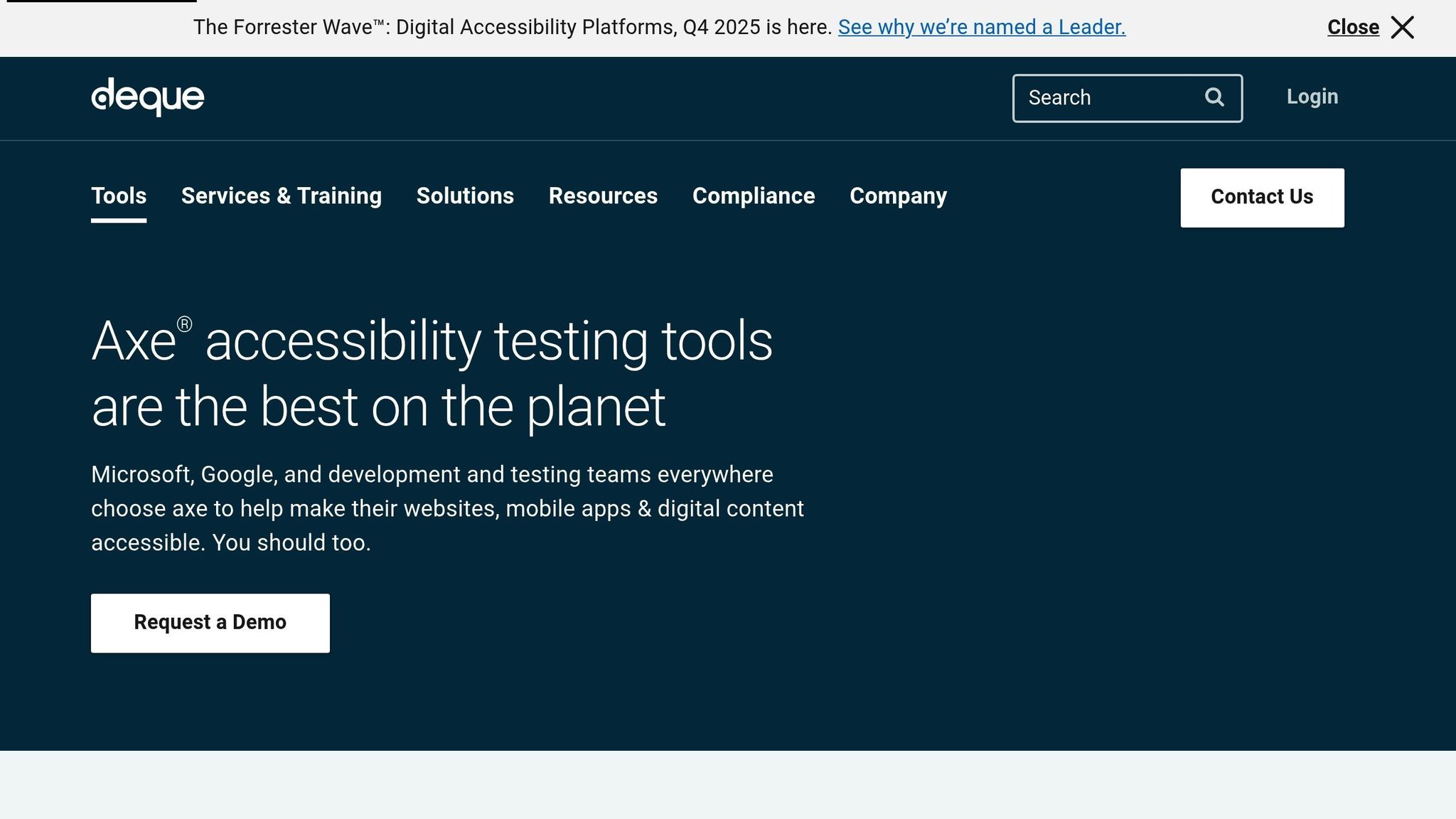
How to Structure Forms for Accessibility
Creating accessible forms starts with thoughtful organization. Arranging fields, providing clear instructions, and ensuring smooth navigation are essential steps. While these practices benefit all users, they are particularly critical for those relying on assistive technologies such as screen readers or keyboard navigation.
The 2023 WebAIM Million report revealed a troubling fact: 59.6% of home pages had form input elements lacking proper labels, posing significant challenges for users with disabilities. This underscores the importance of addressing structural issues to make forms usable for everyone.
Below, we’ll explore strategies for structuring labels, managing required fields, and adhering to U.S. formatting standards to ensure forms are both accessible and user-friendly.
Labeling and Instructions Best Practices
Labels are the backbone of accessible forms. Always use the <label> element with the for attribute to connect labels to their corresponding input fields:
<label for="fullName">Full Name (First and Last)</label> <input id="fullName" name="fullName" type="text" required> Keep labels clear and specific, like "Full Name (First and Last)." Position them above input fields rather than beside them. This layout improves readability for users with cognitive disabilities and ensures screen readers process the label before the input. It’s also more practical for mobile devices, where horizontal space is limited.
When it comes to instructions, place them above the relevant fields so users encounter them before typing. Avoid relying solely on placeholder text – it disappears once users start typing and may not be read by screen readers. For more detailed guidance, use the aria-describedby attribute to link instructions programmatically:
<label for="password">Password</label> <input id="password" type="password" aria-describedby="passwordHelp" required> <small id="passwordHelp">Must be at least 8 characters with one number and one special character.</small> This approach ensures users hear both the label and the instructions when the field is focused, making the form more accessible.
Handling Required Fields and Indicators
To indicate required fields, combine visual cues with programmatic attributes. Use an asterisk for visual clarity, paired with aria-hidden="true" to prevent redundancy for screen readers. Additionally, include the required attribute in the input field:
<label for="email">Email Address <span aria-hidden="true">*</span></label> <input id="email" type="email" required> For added clarity, you can include "(required)" in the label text: "Email Address (required)." This eliminates any confusion about which fields must be completed.
When grouping related fields, such as checkboxes or radio buttons, use <fieldset> and <legend> elements. This provides context for screen readers and improves usability:
<fieldset> <legend>Preferred Contact Method (required)</legend> <input id="contactEmail" type="radio" name="contact" value="email" required> <label for="contactEmail">Email</label> <input id="contactPhone" type="radio" name="contact" value="phone" required> <label for="contactPhone">Phone</label> </fieldset> This structure makes it clear how fields are related and ensures users understand the context of their choices.
Following U.S. Formatting Standards
For forms aimed at U.S. users, following familiar formatting conventions reduces errors and simplifies data entry. Use standard formats for common fields:
- Dates: MM/DD/YYYY (e.g., 12/25/2025)
- Phone numbers: (XXX) XXX-XXXX (e.g., (555) 123-4567)
- Currency: $X,XXX.XX (e.g., $1,250.00)
- ZIP codes: XXXXX or XXXXX-XXXX
Provide clear formatting guidance, such as "Date of Birth: MM/DD/YYYY", and consider using input masks or placeholders to assist users without replacing labels:
<label for="phone">Phone Number</label> <input id="phone" type="tel" placeholder="(555) 123-4567" aria-describedby="phoneHelp"> <small id="phoneHelp">Please enter your 10-digit phone number.</small> Where possible, support flexible input formats. For example, users might enter phone numbers as "555-123-4567", "555.123.4567", or "(555) 123-4567." Ensure your backend normalizes these variations to avoid frustrating users with overly rigid requirements.
For currency fields, you can use type="number" with the appropriate min and step attributes or provide clear formatting instructions for text inputs. Always specify the currency symbol in the label, such as "Purchase Amount (USD $)."
To refine accessible form structures, consider prototyping with tools like UXPin. Using reusable React components with ARIA attributes allows you to test and tweak designs before development, ensuring they meet both usability and accessibility standards.
How to Implement Accessible Validation Techniques
Once you’ve laid the groundwork with accessible form structures, the next step is creating validation that effectively communicates errors without overwhelming users. Accessible validation focuses on delivering clear, timely, and helpful feedback, ensuring users – including those relying on assistive technologies – can navigate forms with ease. Striking the right balance here can greatly impact completion rates and user satisfaction.
Choosing the Right Validation Timing
The timing of validation plays a crucial role in accessibility and user experience. Here’s a comparison of common validation timing methods:
| Validation Timing | Accessibility Pros | Accessibility Cons | Usability Pros | Usability Cons | Technical Complexity |
|---|---|---|---|---|---|
| Real-time (on input) | Provides instant feedback | Can disrupt screen reader users if not delayed | Helps catch errors quickly | May interrupt user flow | Medium |
| On blur | Less intrusive for screen readers | Errors detected only after leaving the field | Allows users to focus on completing input | Delays error discovery | Low |
| On submit | Consolidates all errors at once | No feedback until submission | Offers a clear error summary | Requires fixing multiple errors at once | Low |
For critical fields like password strength or username availability, real-time validation can prevent common mistakes. However, to avoid overwhelming screen reader users, delay announcements by about 500 milliseconds.
On blur validation works well for fields like email addresses or phone numbers, where users benefit from completing their input before receiving feedback.
On submit validation acts as a final safety net, ensuring no errors are overlooked. It’s particularly useful for providing a comprehensive error review before submission.
A combined approach often works best: use real-time validation for critical fields, on blur for formatted inputs, and on submit for an overall review. Next, focus on crafting error messages that help users resolve issues efficiently.
How to Design Effective Error Messages
Error messages should be visible, actionable, and accessible to all users, including those using screen readers. Use the aria-describedby attribute to link error messages to their respective fields:
<label for="email">Email Address</label> <input id="email" type="email" aria-describedby="emailError" aria-invalid="true"> <span id="emailError">Please enter a valid email address, such as example@yourdomain.com</span> The aria-invalid="true" attribute alerts screen readers to invalid input, while aria-describedby ensures the error message is announced when the field is focused.
Make error messages precise and easy to act on. For instance, instead of saying "Invalid input", specify what’s wrong: "Please enter a valid email address, such as example@yourdomain.com." This approach aligns with WCAG guidelines and helps users correct errors quickly.
Place error messages immediately after the related input field for better visual accessibility. Avoid relying solely on color to indicate errors; combine red text with icons or bold formatting to assist users with color blindness.
For real-time error alerts, use ARIA live regions with a "polite" setting to avoid interrupting other screen reader announcements:
<div aria-live="polite" id="errorAnnouncements"></div> Supporting Flexible Input Formats
Allowing multiple input formats can reduce frustration and improve accessibility, especially for users with cognitive disabilities or assistive technologies. Instead of enforcing rigid formats, design your validation to accept common variations and standardize inputs on the backend.
For example, phone number fields should accept various formats:
<label for="phone">Phone Number</label> <input id="phone" type="tel" aria-describedby="phoneHelp"> <small id="phoneHelp">Enter your 10-digit phone number (e.g., 555-123-4567 or (555) 123-4567)</small> The U.S. Social Security Administration updated their forms to accept multiple phone number formats, leading to a 22% drop in abandonment rates and a 15% rise in successful submissions among users with disabilities.
Similarly, date fields should handle both MM/DD/YYYY and M/D/YY formats. For example, "12/25/2025" and "12/25/25" should both be valid. While HTML5 date inputs can help, always provide fallback instructions for unsupported browsers.
When it comes to currency, allow users to input values with or without dollar signs and commas. For instance, "$1,250.00", "1250", and "1,250" should all be processed as the same value.
Postal code fields should also be flexible. > The UK Government Digital Service found that supporting various separators and letter cases improved completion rates by 18% for international users.
Provide clear guidance on acceptable input formats, and use JavaScript for client-side formatting while validating and normalizing data on the server side. This ensures consistency while maintaining a smooth user experience.
Finally, test your validation methods with real users, including those who rely on assistive technologies. Prototyping interactive forms using tools like UXPin can help identify and address usability issues before development begins.
sbb-itb-f6354c6
How to Communicate Errors and Success States
Clear communication of errors and success states is essential for helping users understand what happened and how to proceed. Thoughtful feedback ensures a smoother experience for all users when interacting with forms.
Announcing Errors and Success Messages
As mentioned earlier, ARIA attributes play a key role in delivering accessible feedback. ARIA live regions, in particular, allow screen reader users to receive updates without disrupting their workflow. Timing these announcements properly is crucial to avoid confusion.
To set up a live region for form announcements, use the "polite" setting:
<div aria-live="polite" id="formAnnouncements" class="sr-only"></div> The "polite" setting ensures announcements wait for natural pauses in screen reader activity, preventing interruptions. For real-time field validation as users type, add a slight delay before triggering announcements. This avoids rapid-fire messages like "invalid" immediately followed by "valid" as the user completes their input.
When using blur validation (triggered when a user leaves a field), timing conflicts can arise. For example, the ARIA live announcement may overlap with the screen reader’s focus on the next field. A combination of strategies – such as delayed real-time feedback for critical fields, blur validation for inputs like email addresses, and an error summary after submission – can create a more seamless experience for users.
Once announcements are in place, the next step is to provide actionable error guidance.
Providing Clear Error Suggestions
Error messages should do more than highlight a problem – they should guide users toward fixing it. WCAG 3.3.3 (Error Suggestion) emphasizes the importance of suggesting corrections when errors can be identified automatically.
Instead of vague messages like "Invalid input", use specific instructions such as "Email is required" or "Password must contain at least 8 characters". Effective error messages should address three key points: what went wrong, why it matters, and how to resolve it. Here’s an example:
<span id="passwordError"> Password must contain at least 8 characters, including one uppercase letter, one lowercase letter, and one number. Example: MyPass123 </span> To ensure accessibility, link error messages to their respective fields using aria-describedby and mark invalid inputs with aria-invalid="true":
<label for="phone">Phone Number</label> <input id="phone" type="tel" aria-describedby="phoneError" aria-invalid="true"> <span id="phoneError"> Please enter a valid phone number such as (555) 123-4567 or 555-123-4567 </span> This approach allows screen readers to announce both the invalid status and the specific error message when the user focuses on the field. Keep the language straightforward and easy to understand.
Success Confirmation and Feedback
Success messages are just as important as error handling, as they reassure users that their actions have been completed. While not a WCAG requirement, success messages enhance trust by confirming completed tasks. Here’s an example of a clear success message:
<div aria-live="polite" id="successMessage"> Your order for $1,234.56 has been submitted successfully. Confirmation date: 11/15/2025 </div> Follow U.S. formatting conventions: MM/DD/YYYY for dates, $x,xxx.xx for currency, and commas for thousands.
For forms handling sensitive data – such as financial or legal information – consider adding a detailed confirmation page. WCAG 3.3.4 (Error Prevention) recommends using techniques like this to help users verify their submissions. A summary might look like this:
Order Summary: Name: John Smith Address: 123 Main Street, Anytown, NY 12345 Phone: (555) 123-4567 Order Total: $2,456.78 Submission Date: 11/15/2025 Success messages should remain visible long enough for users to read and process them. Providing clear next steps – like informing users that a confirmation email has been sent – can further guide them.
Testing is critical to ensure both error and success messages are effective. Use automated accessibility tools, collect feedback from real users, and test with screen readers like NVDA (Windows) and VoiceOver (macOS) to confirm that messages are clear and navigation is smooth.
Platforms like UXPin can simplify this process. UXPin’s prototyping tools allow teams to design, test, and refine accessible feedback systems in interactive prototypes, ensuring compliance with usability and WCAG standards.
Testing and Maintaining Accessible Forms
Keeping forms accessible isn’t a one-and-done task – it requires regular testing and updates to ensure they remain compliant and user-friendly. WebAIM reports that over 60% of form accessibility issues stem from incorrect labeling and error handling, making consistent testing a must.
Accessibility Testing Tools and Methods
Testing for accessibility works best when you combine automated tools with manual methods to uncover both technical glitches and user experience challenges. Tools like WAVE and Axe are great for scanning forms for missing labels, incorrect ARIA attributes, and poor color contrast. While these tools are excellent for spotting technical errors, they can overlook context-specific issues that affect real users.
Manual testing is where you step into the user’s shoes. For instance, keyboard navigation testing ensures users can tab through all form elements and interact with them using keys like Tab, Enter, and Space. Meanwhile, screen reader testing – using tools like NVDA (for Windows) or VoiceOver (for macOS) – checks whether labels, instructions, and error messages are properly read aloud for those with visual impairments.
Don’t skip visual inspections either. Confirm that focus indicators are easy to spot, error messages are readable with sufficient contrast, and validation states don’t rely solely on color to communicate. Also, test forms at zoom levels up to 200% to ensure usability for individuals with low vision.
The most effective strategy combines these methods systematically:
| Testing Method | Best For | Frequency |
|---|---|---|
| Automated Tools (WAVE, Axe) | Spotting missing labels, technical compliance | Every code change |
| Keyboard Navigation | Verifying focus management and control accessibility | Before each release |
| Screen Reader Testing | Ensuring proper announcements and user experience | Major updates |
Together, these approaches create a reliable framework for testing.
Setting Up Regular Testing Cycles
To keep accessibility at the forefront, integrate regular testing cycles into your development process. Automated checks should run with every code update through a CI/CD pipeline, catching issues early.
Manual testing should align with key development stages. Conduct keyboard and screen reader tests before major releases, after updates to forms, and at least quarterly for critical forms. This schedule keeps accessibility a constant priority rather than an afterthought.
Use a standardized checklist based on WCAG criteria to document issues like missing aria-describedby attributes, unclear error descriptions, or poor focus management. Assign team members to fix these issues and set realistic timelines for resolution.
Team education is equally important. Regular workshops on accessibility best practices can help designers and developers identify potential problems early, reducing the need for costly fixes later. By building accessibility into every phase of development, you create a sustainable process that protects the work you’ve already done.
Meeting Legal and User Expectations
Beyond technical testing, compliance with legal standards and meeting user needs are essential. In the U.S., the ADA requires digital forms to adhere to WCAG 2.1 AA standards, which include clear error messages, detailed instructions, and preventive measures.
But it’s not just about meeting legal requirements. According to the CDC, 26% of adults in the U.S. live with some form of disability, representing a significant portion of your audience. These users expect forms to work seamlessly with assistive technologies, provide clear feedback, and allow them to review their input before submission.
Regular accessibility audits can help you stay ahead of both legal obligations and user expectations. Including users with disabilities in your testing process can uncover barriers that automated tools might miss. Feedback from user surveys, support tickets, and form analytics can also highlight problem areas needing attention.
Finally, maintain thorough documentation of your testing processes, fixes, and compliance efforts. This not only shows your commitment to accessibility but can also be invaluable if legal questions arise. As WCAG guidelines evolve and new assistive technologies emerge, update your protocols to stay current and effective.
Conclusion and Key Takeaways
Creating accessible forms isn’t just about meeting compliance standards – it’s about ensuring your digital experiences are inclusive for everyone. Considering that 1 in 4 U.S. adults lives with a disability, accessible form validation isn’t optional; it’s essential. According to the 2023 WebAIM Million report, 96.3% of home pages had detectable WCAG failures, with form labeling and error identification among the most common issues. These findings underline the importance of applying the best practices outlined earlier.
At the heart of accessible forms are clear and explicit labels. Don’t rely solely on placeholders; instead, use semantic markup to support screen readers effectively. For required fields, combine visual indicators with text labels like "(required)" to ensure clarity for all users.
Error messaging is another critical piece. Implement ARIA attributes like aria-describedby and aria-invalid so screen readers can relay errors accurately. Make error messages actionable and specific – for example, “Please enter your phone number in the format (555) 123-4567 or 555-123-4567.” This level of detail helps users correct mistakes without frustration.
When it comes to validation timing, use a combination of inline validation (triggered when a field loses focus) and summary error messages. This approach gives users control over how and when they receive feedback. Pairing these techniques with thorough testing ensures your forms are truly accessible.
For high-stakes transactions, like those involving financial or legal information, error prevention is a must. WCAG guidelines require users to have the ability to review, confirm, and correct their information before submission. This step not only prevents costly errors but also builds trust and confidence in your forms.
Consistent testing is your safety net. Automated tools such as Axe and WAVE can catch technical issues, but manual testing with keyboard navigation and screen readers like NVDA or VoiceOver uncovers usability challenges that automated tools might miss. Incorporate automated tests with every code change and conduct manual reviews before major releases.
Prototyping tools like UXPin make accessible form development more efficient. With built-in accessibility features, reusable components, and design-to-code workflows, these tools help teams maintain accessibility from the start while speeding up the development process.
FAQs
What are common accessibility mistakes in form validation, and how can they be fixed?
Some frequent mistakes in form validation include unclear error messages, missing or poorly associated labels and instructions, and relying solely on color to highlight errors. These challenges can create significant barriers, particularly for users who depend on screen readers or have visual impairments.
To address these issues, focus on crafting error messages that are clear, specific, and actionable. For example, instead of saying "Invalid input", opt for something like "Please enter a valid email address." Make sure every form field has descriptive labels and instructions that are properly linked to input elements using the for and id attributes. Lastly, don’t rely only on color to convey errors – combine it with text or icons to ensure accessibility for all users.
By implementing these strategies, you can design forms that are more inclusive and align with WCAG guidelines, enhancing usability for a broader audience.
How can I implement real-time form validation without overwhelming users who use screen readers?
To make real-time form validation accessible, it’s crucial to prioritize a thoughtful approach that avoids overwhelming screen reader users with unnecessary or repetitive alerts. The goal is to provide feedback that is clear, concise, and relevant to the user’s actions.
Leverage ARIA live regions to dynamically announce validation messages, but only trigger these messages when the user interacts with a specific field. Instead of announcing changes with every keystroke, wait until the user exits the field or submits the form. This reduces interruptions and keeps the experience smoother. At the same time, include visible error messages near the corresponding fields. This ensures that all users, including those who don’t use screen readers, can easily identify and address issues.
By combining thoughtful design with real-time feedback, you can ensure a more user-friendly and inclusive experience for everyone.
Why is it important to allow flexible input formats in forms, and how can you ensure data accuracy while doing so?
Supporting a variety of input formats in forms not only enhances accessibility but also improves the overall user experience by catering to different user preferences and needs. For instance, letting users enter dates in multiple formats, phone numbers with or without country codes, or addresses in varying layouts makes the process more intuitive and user-friendly. This approach is particularly beneficial for individuals with disabilities or those relying on assistive technologies.
To ensure flexibility doesn’t compromise data accuracy, incorporate real-time validation and data parsing into your forms. Provide clear, actionable error messages to help users make corrections when necessary. Adding helpful examples or placeholders within form fields can also reduce confusion. Tools like code-backed prototyping platforms can simplify the design and testing of these features, ensuring they align with WCAG standards for accessibility.

