React state persistence ensures your app’s data remains intact during page reloads or browser closures. This improves user experience by preventing data loss, such as shopping cart items or form inputs. Here’s how you can achieve it:
- What Is State Persistence? It saves and restores app data to maintain continuity for users.
- Why It Matters: Prevents progress loss, reduces user frustration, and supports features like shopping carts, user preferences, and login sessions.
- How to Implement:
- Use localStorage (long-term), sessionStorage (temporary), or IndexedDB (large datasets).
- Leverage tools like Redux Persist for global state or combine React Context API with browser storage for smaller apps.
- Fine-tune persistence with whitelists/blacklists to save only essential data.
- Best Practices: Avoid storing sensitive data, handle storage errors gracefully, and optimize performance by persisting only necessary state.
State persistence ensures a smoother, more reliable user experience. Learn how to set it up with Redux Persist or Context API for your React apps.
How to Persist State in React Using Redux-Persist
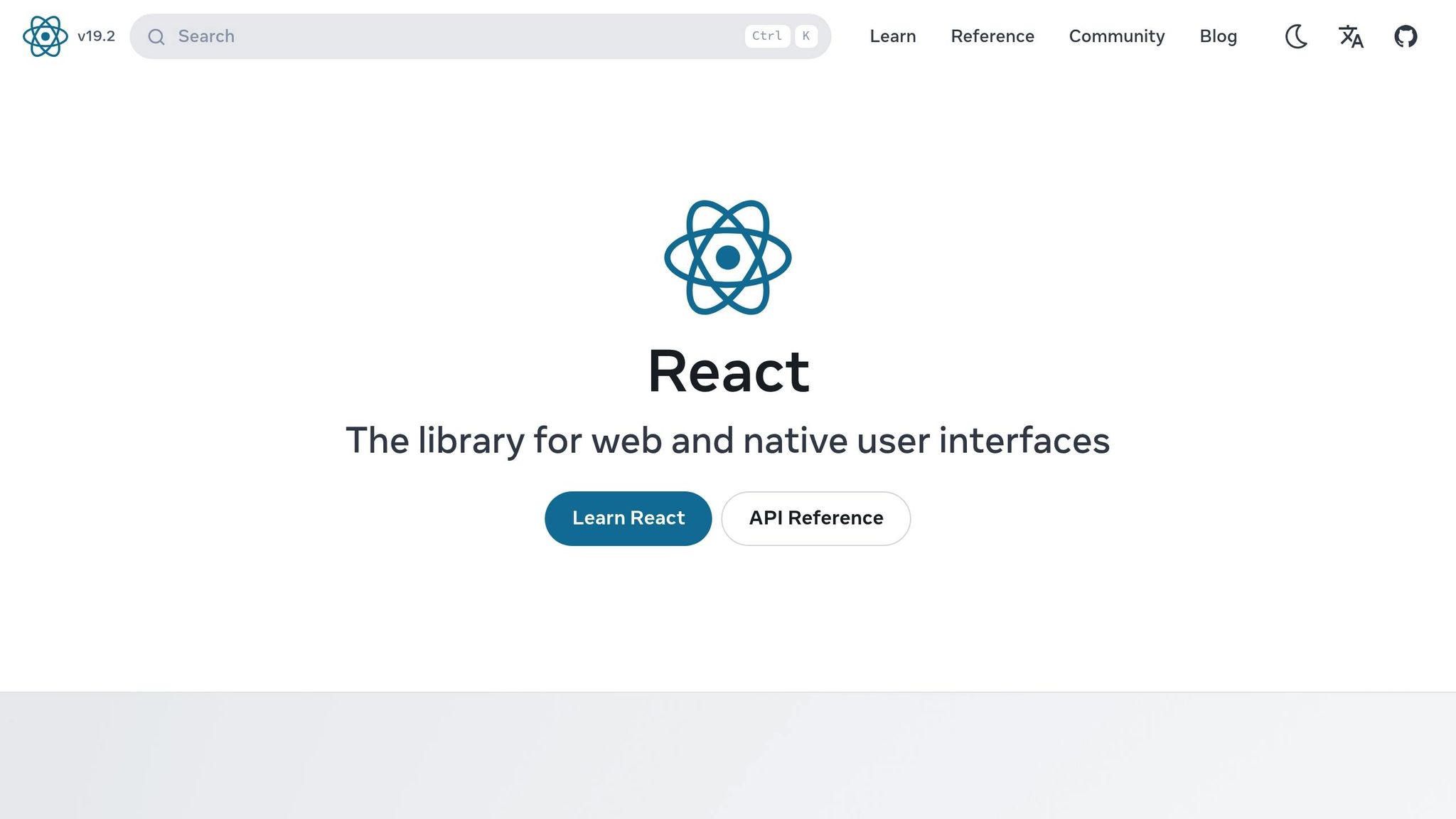
State Persistence Basics in React
Understanding state persistence in React starts with getting familiar with how React handles data and storage. Before jumping into implementation, it’s important to grasp the difference between local and global state, explore the storage options browsers provide, and see how state management libraries can streamline the process. Let’s break it down.
Local vs Global State
Local state is confined to individual React components and is managed using hooks like useState or useReducer. It’s private to the component that owns it and disappears when the component unmounts. Think of it as temporary data that doesn’t need to be shared across your app.
Global state, in contrast, is shared across multiple components in your application. Managed by tools like Redux or React’s Context API, global state is accessible throughout your component tree. This shared accessibility makes it easier to persist and synchronize data across your app.
Here’s a simple way to decide: use local state for data tied to a single component and global state for data that needs to be shared or persisted app-wide. For example, in a multi-step form, local state might handle individual input values for each step, while global state could track the overall progress. Persisting the global progress ensures users won’t lose their place if they accidentally close the browser.
Browser Storage Options
Browsers offer three main ways to store data for state persistence, each suited to different scenarios:
- localStorage: Keeps data indefinitely (≈5–10MB) until manually cleared. It’s perfect for things like user preferences or theme settings that should stick around long-term.
- sessionStorage: Stores data only for the duration of a single browser session. Once the tab is closed, the data is cleared. This makes it great for temporary needs, like form inputs or wizard progress.
- IndexedDB: A more advanced option for storing large, structured datasets. While it’s overkill for simple tasks, it’s ideal for offline apps or applications requiring substantial local storage.
Here’s a quick comparison:
| Storage Option | Lifespan | Capacity | Best Use Case |
|---|---|---|---|
| localStorage | Until manually cleared | ~5–10MB | User settings, theme preferences |
| sessionStorage | Until tab is closed | ~5MB | Temporary form data, session-specific info |
| IndexedDB | Until manually cleared | Hundreds of MB+ | Offline apps, large datasets |
State Management Libraries
Libraries like Redux and React’s Context API simplify state management and persistence.
Redux is a powerful tool with a rich ecosystem, including middleware like Redux Persist. This middleware can automatically save your entire store to localStorage and reload it when the app starts. It’s a great choice for large-scale applications with complex state requirements, as it centralizes persistence logic, saving you from having to write it repeatedly across components.
React’s Context API is a built-in React feature that works well for smaller or medium-sized apps. While it doesn’t have the advanced middleware or tools that Redux offers, it can be combined with custom hooks to handle persistence effectively. However, overusing the Context API can sometimes cause performance issues, so it’s best suited for simpler use cases where you need global state without the overhead of external libraries.
The main advantage of these libraries is that they handle persistence at a central level. Instead of writing save-and-restore logic for every component, you implement it once, and it works across your app.
When deciding between Redux and Context API, think about your app’s complexity and your team’s familiarity with these tools. Redux offers more control and scalability for large applications, while the Context API keeps things straightforward and is already part of React’s core toolkit.
How to Use Redux Persist
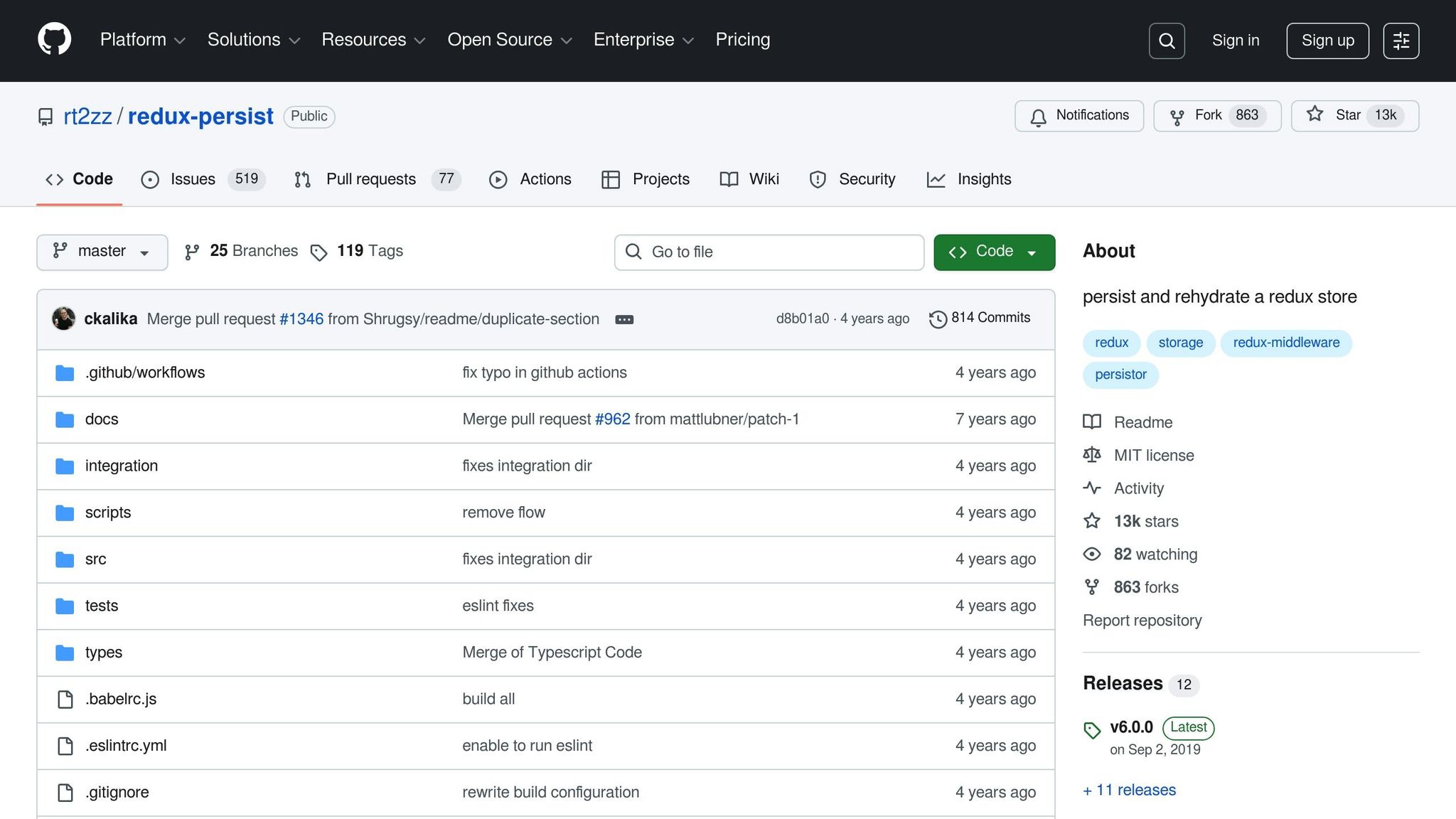
Redux Persist streamlines the process of saving and restoring your Redux state. By automating this task, it eliminates the need to write custom storage logic for each component. Once set up, it works across your entire application, ensuring your app’s state is preserved without additional hassle.
Installing and Configuring Redux Persist
To get started, install Redux Persist by running the following command in your project directory:
npm i redux-persist Next, modify your Redux store configuration. Wrap your root reducer with persistReducer, which instructs Redux Persist on how and where to save your state. You’ll also need to import a storage engine, such as redux-persist/lib/storage for localStorage.
Here’s an example setup:
import { configureStore } from "@reduxjs/toolkit"; import { persistStore, persistReducer } from "redux-persist"; import storage from "redux-persist/lib/storage"; import rootReducer from "./slices/rootSlice"; const persistConfig = { key: "root", storage }; const persistedReducer = persistReducer(persistConfig, rootReducer); export const store = configureStore({ reducer: persistedReducer }); export const persistor = persistStore(store); In this configuration, the persistConfig object specifies a unique key for your stored data and identifies the storage engine. If you’re using Redux Toolkit, make sure to adjust your middleware to ignore Redux Persist actions like persist/PERSIST and persist/REHYDRATE. This prevents warnings about non-serializable data appearing in the console.
Once your store is set up, the next step is integrating PersistGate to manage state restoration during app initialization.
Setting Up PersistGate
To ensure your app doesn’t render prematurely, wrap your root component with PersistGate. This component delays rendering until Redux Persist has fully restored the saved state, preventing issues like incomplete or incorrect data being displayed.
Here’s how to implement it:
import { PersistGate } from 'redux-persist/integration/react'; import { persistor } from './store'; function App() { return ( <Provider store={store}> <PersistGate loading={<div>Loading...</div>} persistor={persistor}> <YourAppComponents /> </PersistGate> </Provider> ); } The loading prop lets you display a loading indicator while the state is being restored. This is particularly helpful for slower devices or apps with large amounts of persisted data. Without PersistGate, components might render before the state is ready, potentially causing UI glitches.
Choosing What to Persist
Not every piece of state needs to be saved. For instance, temporary UI states, error messages, or authentication tokens are often better left as session-only data. Redux Persist allows you to fine-tune what gets stored using whitelist and blacklist options.
- Whitelist: Saves only the specified slices of your state.
- Blacklist: Saves everything except the specified slices.
Here are examples of both approaches:
// Whitelist: persist only 'user' and 'preferences' const persistConfig = { key: "root", storage, whitelist: ['user', 'preferences'] }; // Blacklist: persist everything except 'errors' and 'loading' const persistConfig = { key: "root", storage, blacklist: ['errors', 'loading'] }; For more granular control, you can create nested persist configurations. This is particularly useful when you want to save most of a slice but exclude certain sensitive fields:
const userPersistConfig = { key: 'user', storage, blacklist: ['isLoggedIn'] }; const rootReducer = combineReducers({ user: persistReducer(userPersistConfig, userReducer), notes: notesReducer }); const persistedReducer = persistReducer({ key: 'root', storage }, rootReducer); In this setup, the isLoggedIn property is excluded from persistence, protecting sensitive session data while still saving other user-related information like preferences or profile details.
To optimize performance, focus on persisting only essential, non-sensitive data. Avoid saving large datasets or sensitive information like passwords or API keys. The less data you persist, the faster your app will initialize, ensuring a smoother experience for users. This approach helps maintain a balance between functionality and performance as your application grows in complexity.
State Persistence with React Context API
The React Context API offers a lightweight way to keep state persistent across page reloads using browser storage. It serves as a simpler alternative to Redux Persist, letting you manage state without extra dependencies. By combining Context with browser storage, you can maintain state across sessions, reduce your app’s bundle size, and control exactly what data is saved and how it’s restored.
Setting Up a Context Provider
To start, create a Context Provider. This acts as a central hub for managing and sharing state across your app. Here’s a simple setup:
import React from 'react'; const AppContext = React.createContext(); function AppProvider({ children }) { const [state, setState] = React.useState({ count: 0, userPreferences: {} }); return ( <AppContext.Provider value={{ state, setState }}> {children} </AppContext.Provider> ); } export { AppContext, AppProvider }; To make this context available throughout your app, wrap your root component with the provider:
import { AppProvider } from './AppProvider'; function App() { return ( <AppProvider> <YourAppComponents /> </AppProvider> ); } Now, any component inside this provider can access and update the shared state using the useContext hook. This eliminates the need for prop drilling and provides a straightforward state management solution – simpler than Redux but more powerful than managing state at the component level. The next step is to integrate browser storage for persistence.
Saving State to Browser Storage
To ensure your state persists across browser sessions, connect the Context Provider to browser storage. Depending on your needs, you can use localStorage (persists even after the browser is closed) or sessionStorage (clears when the tab is closed).
With the useEffect hook, you can monitor state changes and save specific parts to storage for better performance:
function AppProvider({ children }) { const [state, setState] = React.useState({ count: 0, userPreferences: {} }); React.useEffect(() => { const { userPreferences } = state; localStorage.setItem('userPreferences', JSON.stringify(userPreferences)); }, [state.userPreferences]); return ( <AppContext.Provider value={{ state, setState }}> {children} </AppContext.Provider> ); } Important: Avoid storing sensitive information like passwords, API tokens, or personal data in browser storage. Since this data is accessible via JavaScript, it could pose security risks. Instead, focus on persisting non-sensitive data like user preferences or settings that improve the user experience without compromising security. Once you’ve set up saving, you can move on to loading the saved state when the app starts.
Loading Saved State on App Start
To restore the saved state when the app initializes, load data from storage during the provider’s initial state setup. Here’s an example with error handling:
function AppProvider({ children }) { const [state, setState] = React.useState(() => { try { const saved = localStorage.getItem('appState'); return saved ? JSON.parse(saved) : { count: 0, userPreferences: {} }; } catch (error) { console.error('Failed to load saved state:', error); return { count: 0, userPreferences: {} }; } }); React.useEffect(() => { try { localStorage.setItem('appState', JSON.stringify(state)); } catch (error) { console.error('Failed to save state:', error); } }, [state]); return ( <AppContext.Provider value={{ state, setState }}> {children} </AppContext.Provider> ); } If an error occurs, the app falls back to default values, ensuring it stays functional even if persistence fails. This setup guarantees a seamless user experience, similar to how Redux Persist works.
For apps that evolve over time, you might need to manage different versions of stored data. Here’s how you can handle versioning:
const [state, setState] = React.useState(() => { try { const saved = localStorage.getItem('appState'); if (saved) { const parsedState = JSON.parse(saved); // Check if the stored state matches the current structure if (parsedState.version === '1.0') { return parsedState; } } } catch (error) { console.error('State loading error:', error); } return { version: '1.0', count: 0, userPreferences: {} }; }); This approach ensures compatibility even if your app’s state structure changes in future updates, preventing errors caused by outdated data.
sbb-itb-f6354c6
State Persistence Best Practices
Using best practices for state persistence can significantly improve the performance and security of React applications. By following proven methods, you can sidestep common issues while ensuring your app runs smoothly and keeps user data safe.
Protecting User Data
It’s essential to avoid storing sensitive information like passwords, tokens, or personal IDs in browser storage. Instead, focus on persisting data that enhances the user experience without compromising security.
Avoid storing:
- Passwords or password hashes
- Authentication tokens or API keys
- Personal identification details (e.g., Social Security numbers, credit card info)
- Private user communications or documents
Safe items to persist include:
- User interface preferences (e.g., dark mode, language settings)
- Shopping cart contents (excluding payment details)
- Form drafts (excluding sensitive fields)
- Application settings or configurations
For sensitive operations, rely on secure, HTTP-only cookies or handle authentication on the server side. Additionally, always validate and sanitize data before using it to safeguard against tampering or corruption.
Improving Performance
Efficient state persistence requires a thoughtful approach to what and how data is stored. Persist only necessary data, minimize write operations, and avoid saving temporary states.
Selective persistence is key. Tools like Redux Persist let you specify which parts of the state to save using whitelist and blacklist options:
const persistConfig = { key: 'root', storage, whitelist: ['userPreferences', 'shoppingCart'], // Save only these blacklist: ['temporaryUI', 'loadingStates'] // Exclude these }; Reduce write frequency to maintain performance. Here are some strategies:
- Batch updates: Group multiple changes before writing to storage.
- Debounce writes: Wait for a pause in state changes before saving.
- Skip transient data: Avoid persisting temporary states like loading indicators or frequently changing values.
If you’re using the Context API, be selective about what triggers storage updates:
React.useEffect(() => { const { userPreferences, shoppingCart } = state; localStorage.setItem('persistedData', JSON.stringify({ userPreferences, shoppingCart })); }, [state.userPreferences, state.shoppingCart]); // Only save these Normalize your state structure to avoid storing redundant or deeply nested data. For example, save references or IDs instead of full objects for large datasets and fetch details as needed. This approach not only improves performance but also simplifies debugging.
Handling Storage Errors
Storage operations can fail due to reasons like exceeding quota limits, browser restrictions, or corrupted data. To ensure your app remains functional, implement robust error-handling mechanisms.
Wrap storage operations in try-catch blocks to handle issues gracefully:
const saveState = (state) => { try { localStorage.setItem('appState', JSON.stringify(state)); } catch (error) { console.error('Failed to save state:', error); } }; const loadState = () => { try { const saved = localStorage.getItem('appState'); return saved ? JSON.parse(saved) : getDefaultState(); } catch (error) { console.error('Failed to load state:', error); return getDefaultState(); // Fallback to a valid default state } }; Use React error boundaries to handle rendering issues caused by corrupted state:
class PersistenceErrorBoundary extends React.Component { componentDidCatch(error) { if (error.message.includes('persisted state')) { localStorage.removeItem('appState'); // Clear the corrupted state window.location.reload(); // Reload the app } } } State versioning is another critical practice to manage changes in your app’s state structure over time:
const CURRENT_VERSION = '2.0'; const loadState = () => { try { const saved = localStorage.getItem('appState'); if (saved) { const parsedState = JSON.parse(saved); if (parsedState.version !== CURRENT_VERSION) { return migrateState(parsedState) || getDefaultState(); // Migrate or reset } return parsedState; } } catch (error) { console.error('State loading error:', error); } return getDefaultState(); }; Test your persistence logic regularly, especially after state structure updates. Simulate failures by corrupting stored data or disabling browser storage to see how your app responds. This ensures your app can handle real-world scenarios effectively.
For teams using UXPin to build prototypes, you can simulate secure storage and test persistence strategies directly within your designs. By doing this, you can validate user flows and refine your approach before fully implementing these practices in your React app. These steps help create a seamless and secure experience for your users.
Building Persistent State Prototypes in UXPin
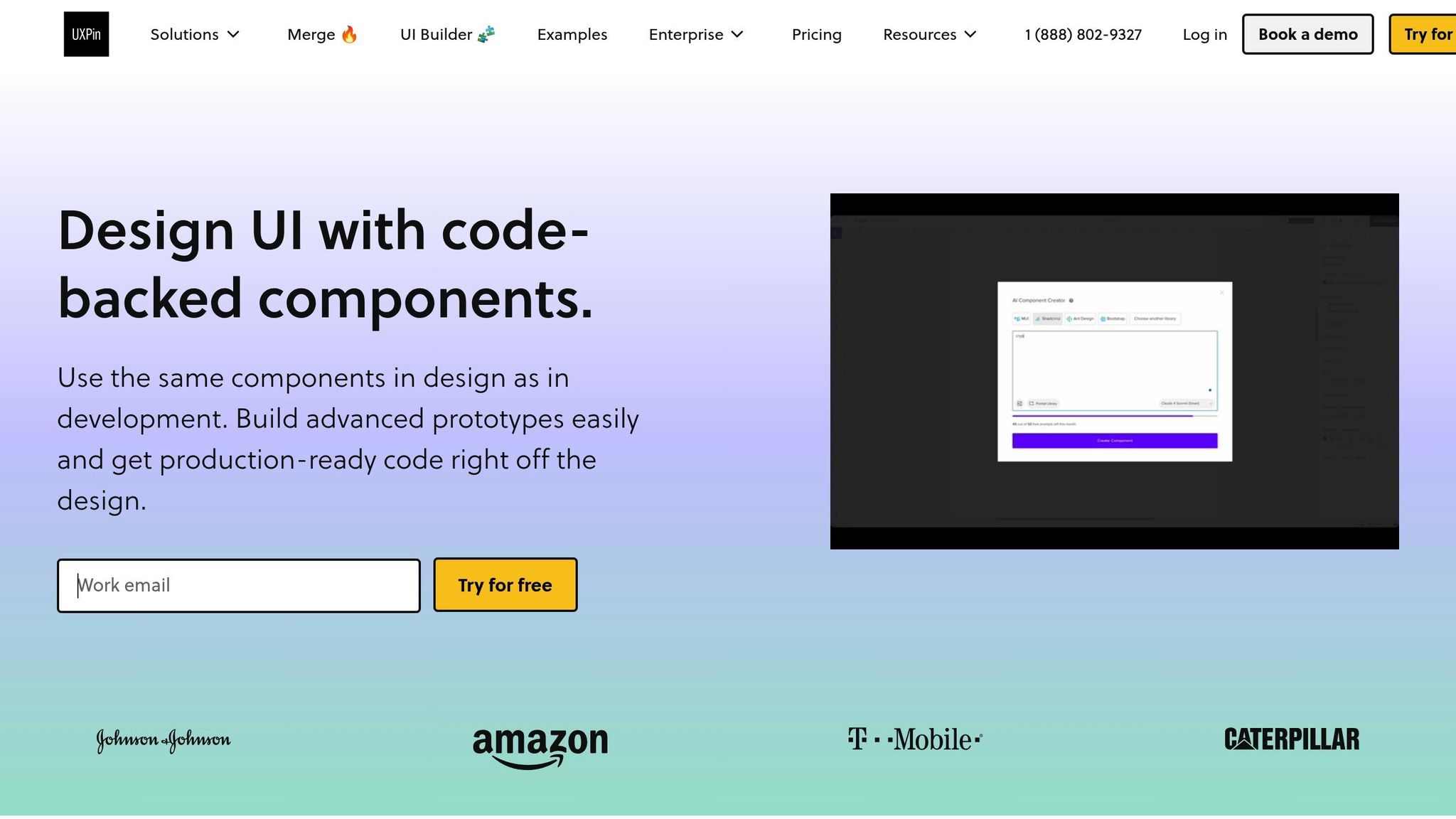
UXPin takes state persistence to the next level by enabling prototypes that closely mimic the behavior of production applications. With its code-backed prototyping capabilities, UXPin allows you to create prototypes that maintain persistent state during interactions, bridging the gap between design ideas and functional applications. By integrating React components and leveraging advanced interaction tools, teams can build prototypes that feel like the real thing.
Creating Interactive Prototypes with State
To build prototypes with persistent state in UXPin, start by choosing the right React components. UXPin provides built-in coded libraries like MUI, Tailwind UI, and Ant Design, or you can sync your own custom React component repository via Git. These code-backed components form the backbone of prototypes that can store and manage state, just like live applications.
Once you’ve selected your components, use UXPin’s tools – such as advanced interactions, variables, and conditional logic – to simulate persistent state. For example, actions like adding an item to a shopping cart can instantly update across all screens. Variables act as storage within the prototype, holding data as users navigate between screens or perform actions.
You can also import custom React components into UXPin, embedding your production state logic directly into the prototype. If your development team uses Redux Persist or Context API patterns, these can be integrated into UXPin prototypes, ensuring alignment between design and development.
This approach not only enhances the realism of your prototypes but also simplifies the transition from design to development.
Connecting Design and Development
UXPin’s design-to-code workflow eliminates the typical disconnect between prototypes and production code. By building prototypes with real React components and state management logic, developers can export production-ready code directly from UXPin. This streamlined process is particularly effective for enterprise teams.
"As a full stack design team, UXPin Merge is our primary tool when designing user experiences. We have fully integrated our custom-built React Design System and can design with our coded components. It has increased our productivity, quality, and consistency, streamlining our testing of layouts and the developer handoff process." – Brian Demchak, Sr. UX Designer, AAA Digital & Creative Services
With UXPin Merge technology, teams can sync their design systems and React component libraries, ensuring that prototypes use the same code as the final product. This consistency is essential for maintaining persistent state logic throughout development. Teams that use Merge and code-backed prototyping report up to a 70% reduction in design-to-development handoff time. UXPin supports over 1,000 enterprise teams, including major players like PayPal, Microsoft, and Johnson Controls.
Testing State Persistence in Prototypes
Testing is a critical step in validating persistent state mechanisms. UXPin makes it possible to create realistic user testing scenarios by building prototypes that remember user actions and data across screens. With React components, UXPin prototypes can replicate browser storage behavior, enabling state persistence during reloads and navigation.
For example, you can implement React’s Context API or Redux patterns, along with custom hooks like usePersistedState, to mimic localStorage or sessionStorage functionality. This allows your prototype to handle production-level data persistence.
Test multi-step interactions to ensure persistent state works as expected across screens. Imagine a multi-page form where users can navigate back and forth between sections. UXPin can store form data in variables, ensuring that previously entered information remains intact when users revisit earlier steps. This creates authentic testing scenarios that can uncover potential UX issues before development begins.
Additionally, don’t overlook edge cases and error scenarios. For instance, how does your application handle corrupted data or storage limits? UXPin’s conditional logic features allow you to simulate these situations and test user flows thoroughly.
Finally, document your state management logic directly within the prototype. UXPin’s commenting and annotation tools let you explain how persistent state should function, what data needs to be stored, and how error conditions should be handled. This documentation is invaluable for ensuring a smooth handoff to developers and successful implementation in production.
Conclusion
State persistence is a game-changer for React apps, ensuring that critical data remains intact across browser sessions and page reloads. Whether it’s a shopping cart that survives a refresh or a dashboard that remembers user preferences, the methods outlined in this guide provide the tools needed to create applications that genuinely enhance the user experience.
Shifting from stateless to persistent applications doesn’t have to be complicated. By mastering key approaches – Redux Persist for handling complex global state, the Context API with browser storage for simpler setups, and direct browser storage for quick, component-level persistence – you can select the right method for each specific use case. From there, you can focus on implementing these strategies securely and efficiently.
Key Points to Remember
- Redux Persist is ideal for managing global state in larger React applications. Its configuration options, like whitelisting and blacklisting, allow you to control exactly what gets persisted, while automatic hydration simplifies state restoration.
- Context API with browser storage is a lightweight solution for smaller projects. Combining React’s state management with tools like
localStorageorsessionStorageoffers flexibility, and custom hooks likeusePersistedStatecan streamline your code. - Direct browser storage works well for simpler needs, such as saving user preferences or form data. It’s perfect for quick prototypes or situations where component-level persistence is sufficient.
As you implement these techniques, prioritize security and performance. Avoid storing sensitive data in client-side storage, handle storage errors gracefully, and use versioning to manage state schema changes effectively.
Next Steps
Now that you have a grasp of state persistence techniques, it’s time to put them into action. Review your React applications to identify areas where users might experience friction – like losing progress, re-entering data, or navigating between pages without context. These pain points are opportunities to improve the user experience.
Choose an approach that aligns with your app’s complexity and your team’s expertise. If you’re already using Redux, Redux Persist can seamlessly integrate into your workflow. For smaller apps or when keeping dependencies minimal is a priority, the Context API with browser storage is an excellent option.
Start small by implementing persistence in a single feature, such as a shopping cart, user preferences, or form data. Test thoroughly across browsers and devices to ensure consistency. Tools like UXPin can help you prototype and validate your persistence flows before development, saving time and aligning teams early in the process.
Finally, keep an eye on your app’s performance and storage usage as it evolves. Use analytics to track how users interact with persistent features and regularly review your state schema to avoid technical debt.
FAQs
What are the differences between using Redux Persist and the Context API for state persistence in React?
When it comes to managing state persistence in React, Redux Persist and the Context API serve different purposes and fit different scenarios.
Redux Persist is tailored for applications using Redux to manage state. It saves the Redux state to storage (like local storage) and restores it automatically when the app reloads. This makes it a great choice for larger apps with complex state requirements. While it does require some setup, it comes with helpful features like versioning and data transformation, making it powerful for handling advanced persistence needs.
On the other hand, the Context API is a built-in React feature that works well for lightweight state management. While it can handle persistence, it typically involves manual implementation. It’s better suited for smaller apps or cases where simplicity is key and a full-fledged state management library isn’t necessary.
Ultimately, the choice depends on your app’s requirements. For more advanced, state-heavy applications, Redux Persist is the way to go. For simpler use cases, the Context API provides a straightforward, built-in solution.
What mistakes should I avoid when adding state persistence to a React app?
When working with state persistence in React, there are a few challenges you’ll want to keep on your radar:
- Storing too much in localStorage or sessionStorage: Cramming large amounts of data into the browser’s storage can slow things down. Stick to saving only the most critical state data to keep performance in check.
- Failing to handle versioning or schema updates: As your app grows and the structure of your persisted state changes, outdated data can create headaches. Plan ahead with versioning or migration strategies to smoothly manage these transitions.
- Overlooking security concerns: Never store sensitive information like user credentials or tokens in client-side storage. This data is vulnerable and could be exploited by bad actors.
By staying mindful of these potential pitfalls, you’ll set yourself up for a more seamless and secure state persistence experience in your React projects.
How can I prevent sensitive data from being stored in browser storage when using state persistence in React?
When working on state persistence in React, it’s crucial to avoid storing sensitive data in browser storage. This includes items like passwords, API keys, or personal user information. Such data should never be part of your persisted state.
A safer approach is to keep sensitive information securely on the server and fetch it only when needed. If your app must temporarily handle sensitive data, consider using in-memory state or leveraging secure storage solutions. Furthermore, if you need to save any data to localStorage, sessionStorage, or cookies, make sure to sanitize and encrypt it to reduce security risks.

