The Strikingly Precise Zoom
When you work in one tool every day, little things can impact your workflow a lot. “Only making the overall UI creation process smooth and painless is what kept us successful so far. This is what our loyal clients care for”, that’s what our CEO, Marcin Treder wrote in his recent article Where’s Your UX Now? Behind the Scenes of UXPin 2.0.
And that’s why we’re committed to improving the UXPin experience and making it as enjoyable as possible for everyone. We’re taking it one day at a time, working on the little things that matter before the official launch of UXPin 2.0 on November 19th on Product Hunt. Before that, we’ll be sharing with you all the exciting updates. Today, we want to focus on our zoom which we’ve recently improved to be more precise and work in a lot more predictable way
Zoom mode to make things easier
[videojs_video url=”https://www.uxpin.com/studio/wp-content/uploads/2019/09/UXPin2-0_ZOOM_1c.mp4″ controls=”false” autoplay=”true” loop=”true” muted=”true”]
One of the most exciting parts of the zoom is what we call the Zoom mode. Hold Z to enter that mode and click to zoom in or press Alt and click to zoom out. Or, keep the “Z” button down and select an area you want to fit the viewport to.
Zoom centers on cursor for striking precision
[videojs_video url=”https://www.uxpin.com/studio/wp-content/uploads/2019/09/UXPin2-0_ZOOM_2b.mp4″ controls=”false” autoplay=”true” loop=”true” muted=”true”]
Before the changes, zooming simply wouldn’t focus your working area on the cursor. As you can imagine or remember, this required panning around the canvas to get where you want to be. It’s a tiny thing, but it’s annoying to have to zoom, then scroll to get to where you want to zoom in on. Now, zooming in with the mouse scroll or the trackpad focuses on where your cursor is. And it works the same when you zoom in and out in the zoom mode.
Extended zoom levels, pixel grid and more
You can now view your design at extended zoom levels from 2% to 25600%. Also, with the newly added pixel grid, it’s easier than ever to get every pixel just right. The pixel grid is available at zoom levels from 800% and higher.
[videojs_video url=”https://www.uxpin.com/studio/wp-content/uploads/2019/10/Pixel_grid.mp4″ controls=”false” autoplay=”true” loop=”true” muted=”true”]
Other options include the Zoom In and Zoom Out to adjust the zoom at pre-determined increments: 2, 3, 5, 10, 25, 33, 50, 75, 100, 200, 300, 400, 500, 600, 700, 800, 900, 1000, 1200, 1600, 3200, 6400, 12800, 25600. Then, you can zoom the canvas to a specific percentage, 50%, 100%, and 200%. Fit to All enables you to see the entire design and Fit to Selection zooms to the currently selected element.
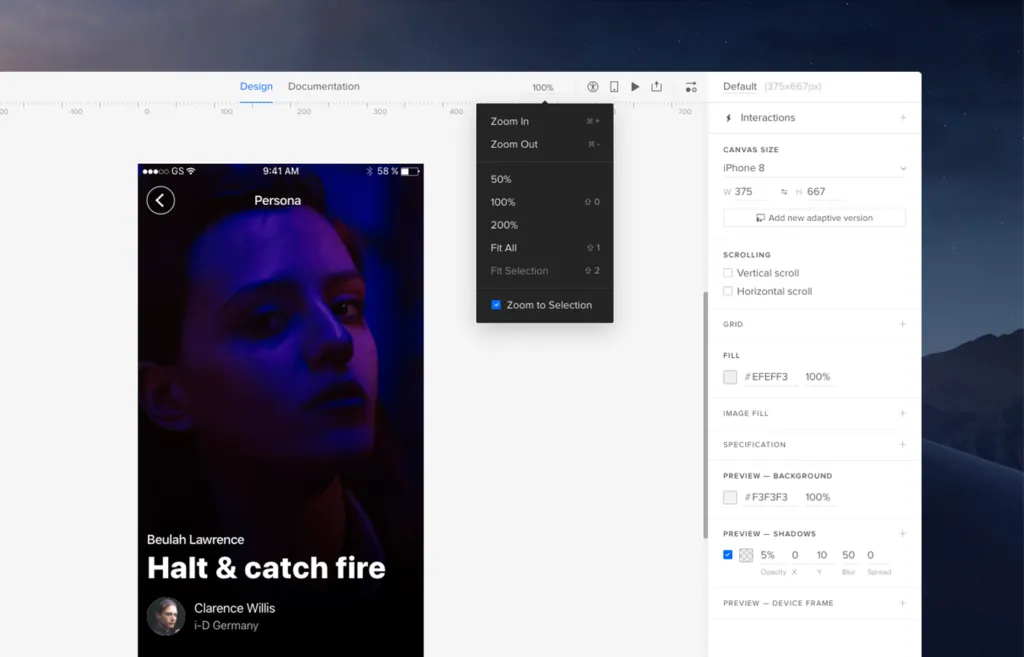
And last but not least, checking Zoom to Selection checkbox at the bottom of the dropdown menu will center the selected elements on the viewport when zooming.
As you can see we are hard at work to make the experience of using UXPin as friendly and as streamlined as possible. Zoom, as well as a steady stream of other improvements, all fall under the banner of UXPin 2.0, the initiative where we focus on you. If you want to learn more, leave your email and we will keep you up to date.

