Want to create responsive prototypes quickly? Bootstrap makes it simple.
Bootstrap is a front-end framework that helps you design responsive layouts and UI components without starting from scratch. Here’s why it’s great for prototyping:
- Speed: Use pre-designed elements like buttons, forms, and navigation bars to save time.
- Responsive Design: Its grid system ensures your prototypes look good on any device.
- Customization: Tweak styles with SCSS variables and utility classes to match your brand.
- Code-Based Prototyping: Work with production-ready components for better collaboration and developer handoff.
Getting started is easy:
- Install Bootstrap CSS and JavaScript files.
- Use its grid system to build layouts.
- Add pre-designed components like cards and modals.
- Customize with SCSS and ensure accessibility.
Bootstrap simplifies the process of creating scalable, responsive prototypes while keeping your workflow organized and consistent.
Getting Started with Bootstrap
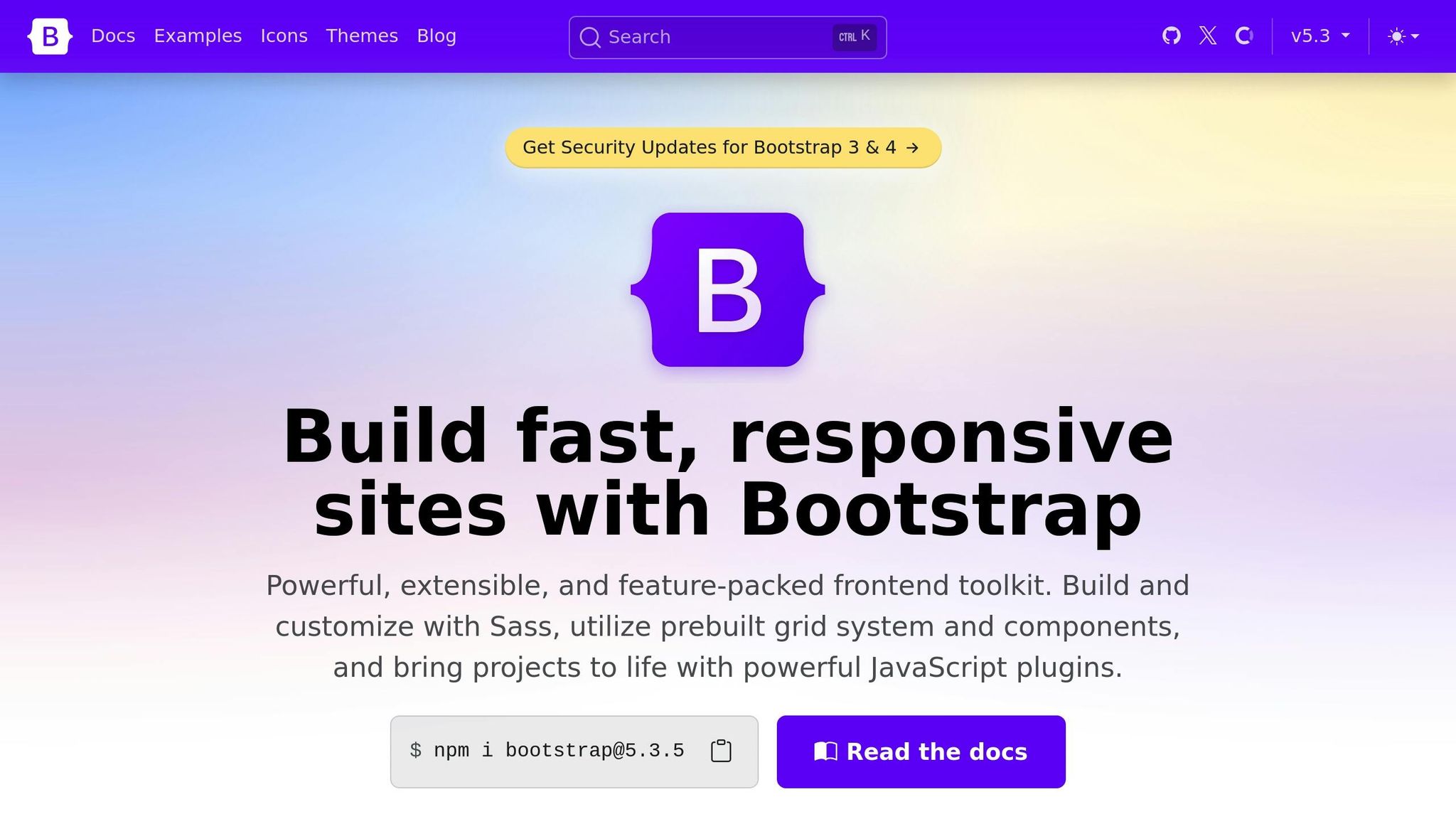
Required Tools and Setup
To start using Bootstrap in your project, make sure you have the following:
- A code editor like Visual Studio Code
- A modern browser such as Chrome, Firefox, or Safari
- Basic knowledge of HTML and CSS
- Optionally, Node.js and npm for additional features and tools
Ultimate Bootstrap 5 Tutorial from Basics to Advanced …
Creating Prototypes with Bootstrap
With the Bootstrap files in place, you can start building prototypes using its grid system and ready-to-use components.
Layout Design with the Grid System
Bootstrap’s grid system makes it easy to create responsive layouts. Here’s a quick example:
<div class="container">
<div class="row">
<div class="col-12 col-md-6">Left content</div>
<div class="col-12 col-md-6">Right content</div>
</div>
</div>
This setup divides the layout into two columns. On larger screens, the content appears side by side, while on smaller screens, it stacks vertically.
Building UI with Components
Bootstrap provides pre-designed components to speed up your workflow. Use classes like .navbar for navigation menus, .card for content blocks, .form for input fields, .modal for popups, and .btn for buttons. Here’s an example of a card component:
<div class="card">
<img src="image.jpg" class="card-img-top" alt="Product Image">
<div class="card-body">
<h5 class="card-title">Product Name</h5>
<p class="card-text">Product description goes here.</p>
<button class="btn btn-primary">Add to Cart</button>
</div>
</div>
This card structure is perfect for showcasing products or key information.
Tweaking Layouts with Utility Classes
Bootstrap’s utility classes let you adjust layouts and styles without writing custom CSS. Here are some useful ones:
-
Spacing:
m-(margin),p-(padding) -
Display:
d-none,d-flex -
Text:
text-center,text-muted -
Flexbox:
justify-content-,align-items-
For example:
<div class="d-flex justify-content-between align-items-center p-3 bg-light">
<h3 class="mb-0">Dashboard</h3>
<button class="btn btn-primary">New Item</button>
</div>
This creates a neat header with a title on the left and a button on the right.
Up next, you can tweak Bootstrap’s CSS and JavaScript to better align with your brand and ensure accessibility.
sbb-itb-f6354c6
Making Bootstrap Your Own
Customize Bootstrap by tweaking its defaults, designing brand-specific themes, and ensuring accessibility.
Custom CSS
To apply your custom styles, link your custom stylesheet after the Bootstrap CSS file:
<!-- Include custom styles after Bootstrap -->
<link href="bootstrap.min.css" rel="stylesheet">
<link href="custom-styles.css" rel="stylesheet">
Creating Brand Themes
You can create a unique look for your project by modifying Bootstrap’s SCSS variables. Here’s an example:
// Define theme colors
$primary: #0052CC;
$secondary: #6554C0;
$success: #36B37E;
// Set typography
$font-family-base: 'Roboto', sans-serif;
$headings-font-family: 'Poppins', sans-serif;
// Import Bootstrap SCSS
@import "bootstrap/scss/bootstrap";
// Customize button styles
.btn-primary {
border-radius: 8px;
padding: 12px 24px;
text-transform: uppercase;
font-weight: 600;
}
Ensuring Accessibility
When customizing Bootstrap, always keep accessibility in mind. Here are some key practices:
- Preserve ARIA attributes: Make sure interactive elements include appropriate ARIA attributes to assist screen readers.
<button class="custom-btn" aria-label="Close dialog" aria-expanded="false">
<span class="visually-hidden">Close</span>
<svg class="icon">...</svg>
</button>
- Maintain color contrast: Ensure text and background colors have enough contrast to remain readable.
.text-primary {
color: #0052CC;
}
- Keep focus states visible: Highlight focus states for interactive elements to improve navigation for keyboard users.
.btn:focus {
outline: 3px solid #4C9AFF;
outline-offset: 2px;
}
Lastly, test your design by navigating through all interactive elements using a keyboard to confirm everything works as expected.
Improving Your Workflow
Organizing Reusable Components
Group commonly used UI elements, like navigation menus, forms, and cards, into a dedicated components/ folder. This keeps your project clean and easy to navigate:
components/
├── navigation/
│ ├── main-nav.html
│ └── sidebar.html
├── forms/
│ ├── contact-form.html
│ └── search-field.html
└── cards/
├── product-card.html
└── profile-card.html
For each component, include a README file with instructions on usage and any customization options. Here’s an example for a product card:
<!-- Product Card Component -->
<!-- Usage: Add 'featured' class for highlighted cards -->
<div class="card product-card">
<img class="card-img-top" src="product-image.jpg" alt="Product">
<div class="card-body">
<h5 class="card-title">Product Name</h5>
<p class="card-text">Product description goes here.</p>
<div class="price">$99.99</div>
<button class="btn btn-primary">Add to Cart</button>
</div>
</div>
This approach not only simplifies your workflow but also makes it easier for team members to understand and reuse components.
Writing Code That Works for Teams
A consistent and organized codebase is key for smooth teamwork. Here are a couple of tips:
-
Stick to a naming convention: Using a system like BEM (Block Element Modifier) ensures clarity and consistency. For example:
.product-card { &__image { } &__title { } &__price { } } - Document your work: Annotate breakpoints in your stylesheets and maintain a changelog to track updates. This helps everyone stay on the same page and reduces confusion.
Once your components are ready, consider integrating them into UXPin for a seamless design-to-development process.
Streamlining with UXPin and Bootstrap
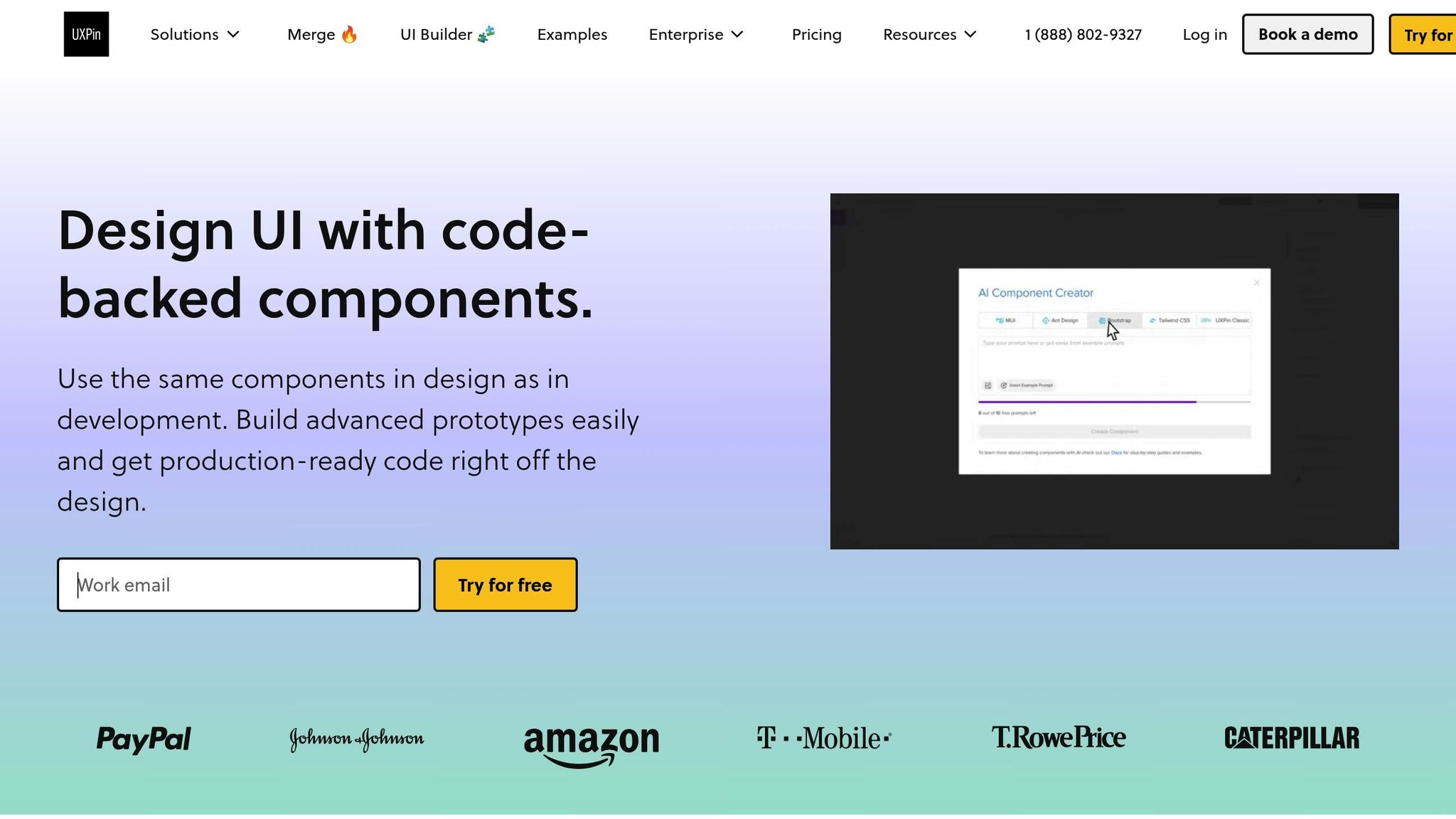
By connecting Bootstrap prototypes with UXPin Merge, you can work directly with coded components. This method not only aligns your prototypes with production but also drastically reduces the time needed for handoffs.
"When I used UXPin Merge, our engineering time was reduced by around 50%. Imagine how much money that saves across an enterprise-level organization with dozens of designers and hundreds of engineers." – Larry Sawyer, Lead UX Designer
This integration is a game-changer for teams looking to save time and resources while maintaining design accuracy.
Conclusion: Bootstrap Prototyping Tips
Once you’ve streamlined your folder structure, established clear naming conventions, and applied theming (refer to ‘Improving Your Workflow’), it’s time to wrap up your prototype using code-supported components. By combining Bootstrap’s grid system, components, and utility classes with an organized folder structure and consistent naming, you can create scalable prototypes that are ready for production. Don’t forget to integrate custom SCSS themes and ARIA-compliant components to ensure your prototypes are both on-brand and accessible.
Using production code for design can reduce engineering time by as much as 50%. Prototypes are most effective when workflows are standardized, and consistent practices are applied across all projects.
Here are some ways to enhance your Bootstrap prototyping process:
- Integrate your component library into UXPin Merge to design with production code and enable advanced interactions.
- Organize reusable Bootstrap components and store them in a shared folder to ensure team-wide consistency.
- Apply custom SCSS variables and accessibility defaults to maintain brand guidelines and compliance.
- Leverage conditional logic in UXPin to simulate realistic user flows and behaviors.

