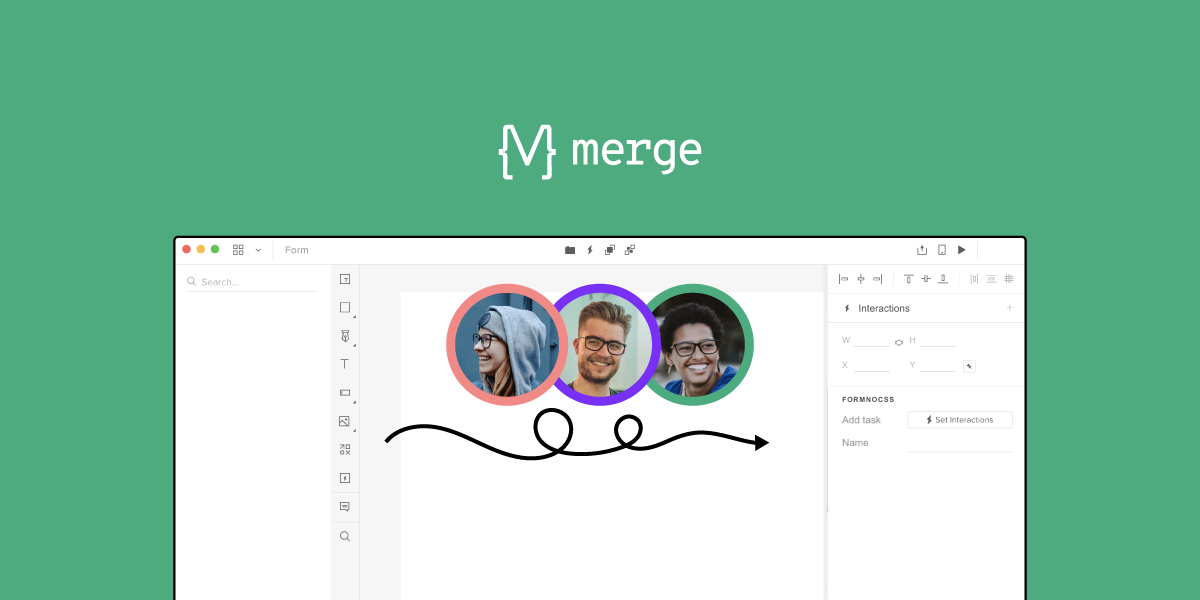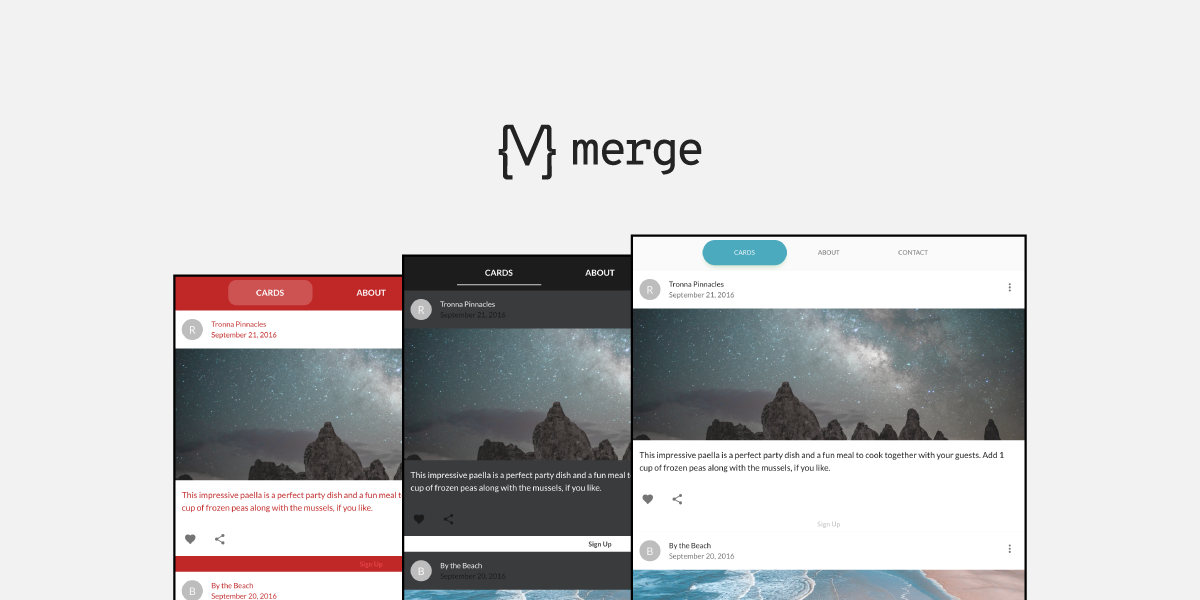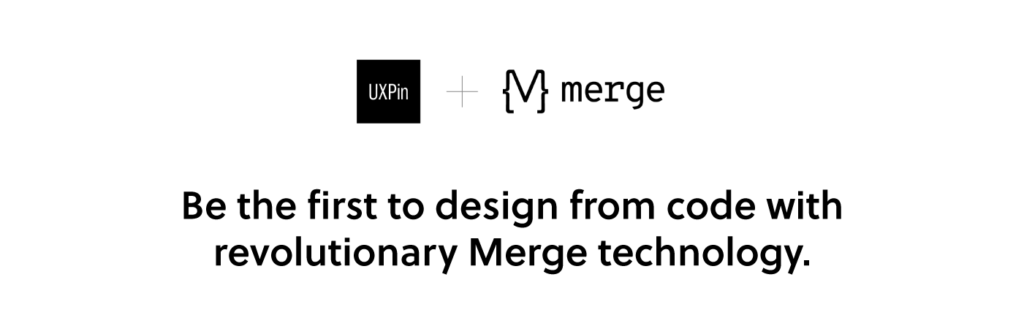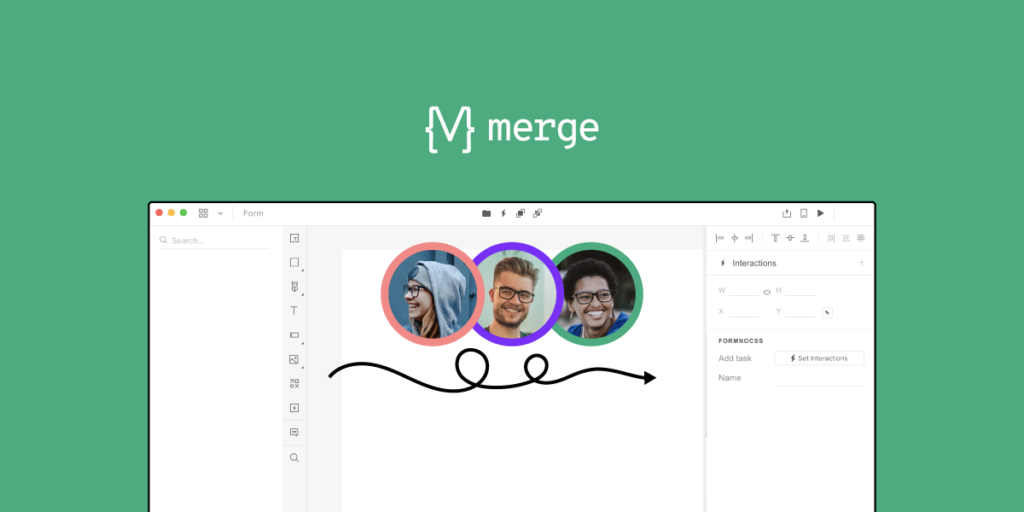
Anything you can create in code, you can design with UXPin powered by Merge technology. Designing with code components can cut down your time to market and simplify the handoff between designers and devs. It’s all thanks to using the single source of truth and designing with production-ready components.
We’ve recently featured two really cool React components that you can use with UXPin Merge; the responsive design Device Viewer and Theme Switcher. You might think that UXPin’s technology is only useful for companies with a single design system, but we’ll show you how a large web agency, spanning several smaller portfolio teams, used these two components in an environment built around white labeling.
The troublesome design process in agency
Design agencies can come in all shapes and sizes. Individual small or large agencies or even portfolio companies constantly acquiring smaller teams, each using different technologies. But what does stay the same, are the issues faced when managing branding and creating future-proof, scalable, and efficient design systems.
The software and tools these companies use are incredibly important for solving these issues. Imagine how much time and money is wasted on back-and-forth communication due to using and maintaining multiple design systems and sources of documentation over several technologies and how much more rewarding it would be if you could simplify and improve this.
Agencies using the power of Merge technology
As mentioned in the Theme Switcher and Device Viewer articles, you see what amazing components you can create and how Merge can make complex design ideas easy; all thanks to designing with ready code components. Using your imagination, the possibilities of prototypes you can create seem endless.
Focusing on the Theme Switcher, you can see that it’s just a React component. It shows that anything you can imagine and code can be designed within Merge. It shows how agencies that use Merge can work efficiently with any number of clients, switching between clients’ brands with a click of a button. It’s also an incredibly powerful tool when it comes to requests for proposals (RFPs) and quick-turnaround demos. Imagine if all you had to do to create a new styled prototype to impress potential clients was to edit a simple style file, while your competitors had to create a new prototype from scratch. But, how is this different from using another piece of software and their theming tool?
Theme switching is not specific to UXPin Merge, some design tools have it, but how it’s implemented here is what makes it special, incredibly efficient, and design consistent.
Unlike other design tools, Merge’s variable values are all predefined in the code and can be done at a component or layout level. Everyone, who uses the components, is designing with the same properties and values, hence everyone has the same tools. Consistency is created from the code itself – a single source of truth, meaning no more errors in branding and future proofs the design system. The library in the editor is also syncing with the Git repo, so there’s no need to remember about updating the components in two separate places.
Imagine having a design system with a single source of truth. How easy it would be to maintain documentation or have a playground where anyone, be it a designer, developer, or account manager can go and test component props and create prototype presentations. Merge can provide this and it’s only getting better.
As we keep mentioning, anything you can code you can design with. This means you don’t have to install a 3rd party plugin to enable theme switching. Why go through all the complicated steps of adding theme switching to your vector-based design system when you can do everything you need in UXPin powered by Merge technology alone.
Summary
Changing design tools can be a daunting task with lots of worry and problems. There’s currently a very rigid design process that people like to follow and it can be very difficult to step out of that comfort zone and try something new, even if they believe it will be better in the long run.
But there’s no need to worry as the UXPin team is with you every step of the way helping with any integration questions and issues.
Want to find out more about Merge technology or would like to try it for yourself?