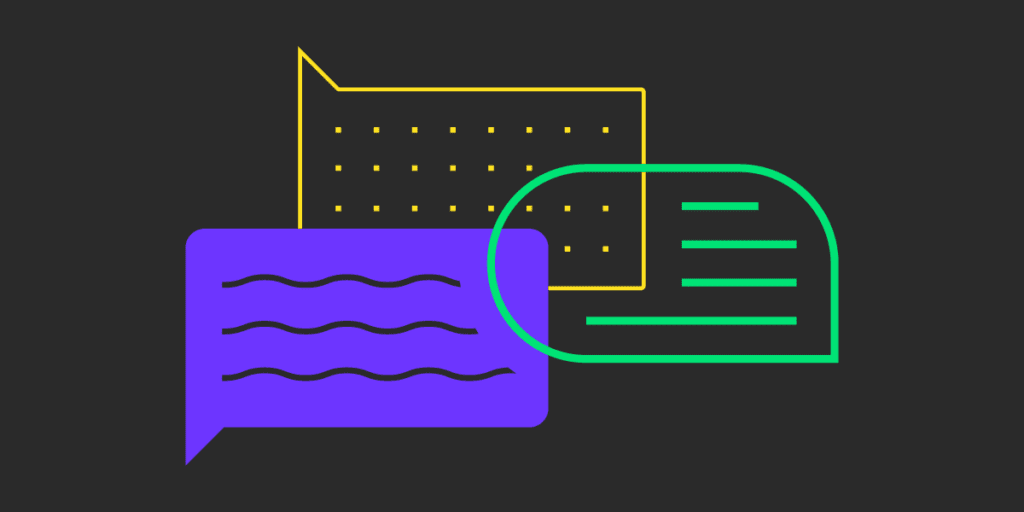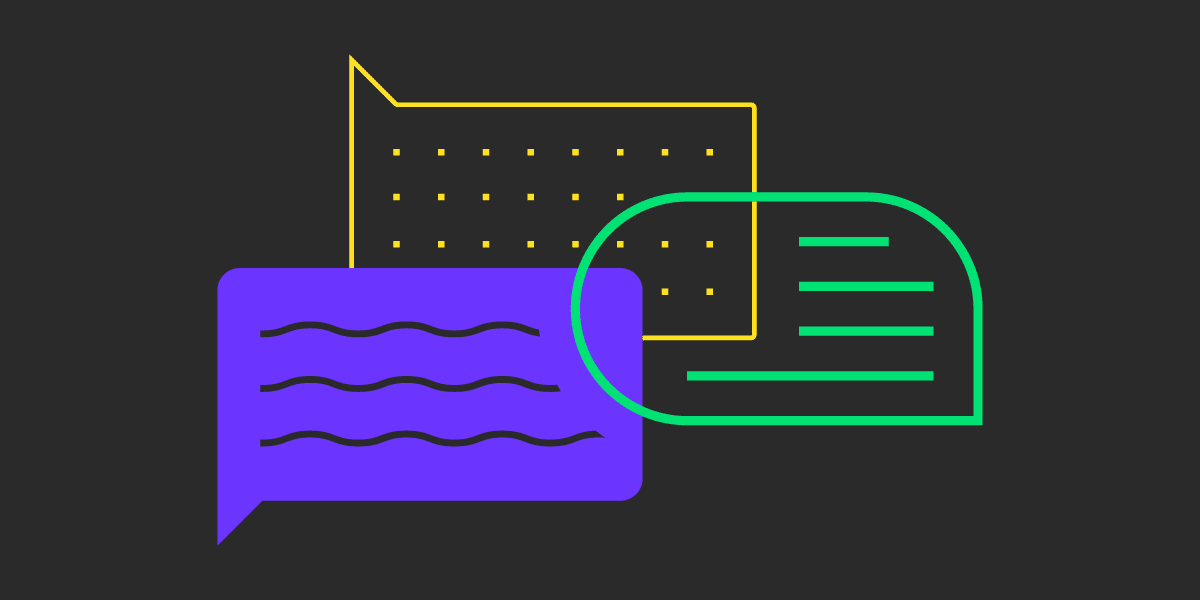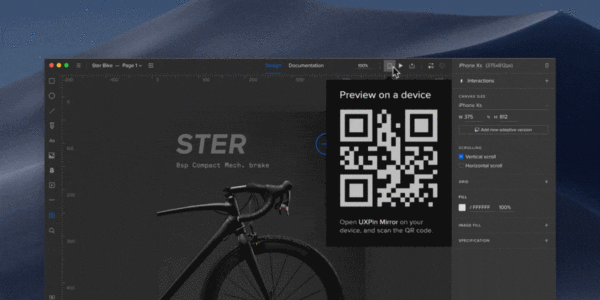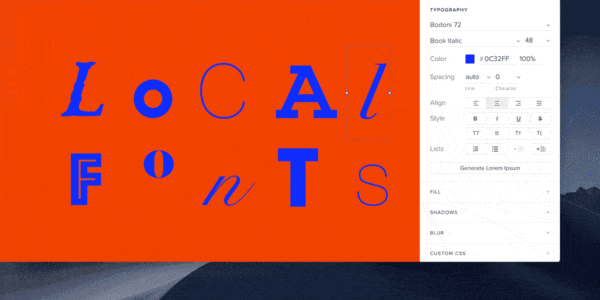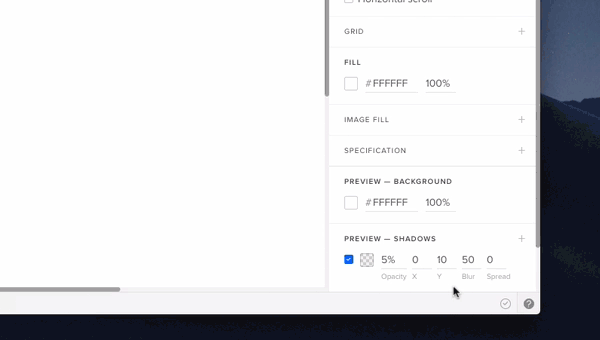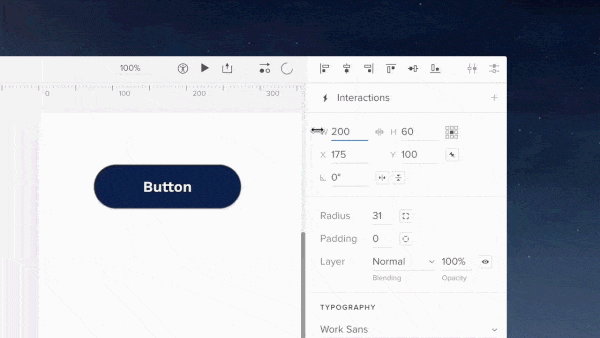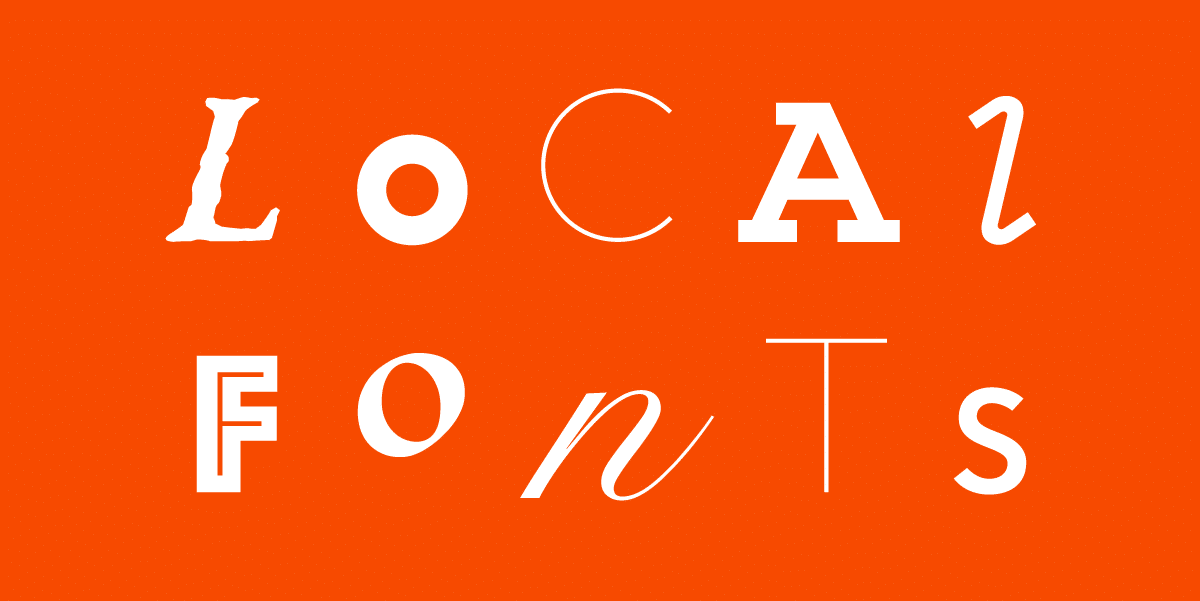With all the invaluable features that set UXPin apart from the rest, it is by far the most advanced tool out there. We’ve put together a list of useful tips & tricks to speed up your workflow.
Switch to dark mode
We all look at the screen more than we probably should. So if you want to make things a bit easier for your eyes, this should make things better when working and it’s dark outside. In UXPin you can switch from light to dark mode and save your eyes from computer strain.
[videojs_video url=”https://www.uxpin.com/studio/wp-content/uploads/2020/04/Darkmode_800x600_24_Title.mp4″ controls=”false” autoplay=”true” loop=”true” muted=”true”]
Deep click
Groups clear things up but you often have to click like crazy to select a nested element. Well…not necessarily! The trick is to hold down ⌘/Ctrl and click the element you want to select, and forget about the endless double-clicking madness.
[videojs_video url=”https://www.uxpin.com/studio/wp-content/uploads/2019/04/deep-click.mp4″ controls=”false” autoplay=”true” loop=”true” muted=”true”]
Crop and scroll
In UXPin, there’s a simple way to make parts of your prototypes scrollable either vertically or horizontally. Group the content first, then select Crop selected content in the Properties panel and check Vertical or Horizontal scroll or both.
[videojs_video url=”https://www.uxpin.com/studio/wp-content/uploads/2019/04/scroll-crop-1.mp4″ controls=”false” autoplay=”true” loop=”true” muted=”true”]
Copy and paste styles
After creating a layer style, you might want other layers to have the same style too. Luckily, there’s no need to recreate everything from scratch — use ⌘/ Ctrl + Alt + C to copy it and ⌘/Ctrl + Alt + V to paste it on to those layers.
[videojs_video url=”https://www.uxpin.com/studio/wp-content/uploads/2019/04/copy-style-1.mp4″ controls=”false” autoplay=”true” loop=”true” muted=”true”]
Copy and paste interactions
With interactions, things work the same. To copy all interactions from one layer and paste them on to other layers, use ⌘/Ctrl + Shift + C, and then ⌘/Ctrl + Shift + V, or do it from the context menu where you can also copy a single interaction.
[videojs_video url=”https://www.uxpin.com/studio/wp-content/uploads/2019/04/copy-interactions.mp4″ controls=”false” autoplay=”true” loop=”true” muted=”true”]
Adjust opacity
Use the numbers on your keyboard to adjust opacity. Number 2 gives you 20%, 5 gives you 50%, and 0 gives you 100%. If it’s already 100%, then it will change to 0% opacity.
[videojs_video url=”https://www.uxpin.com/studio/wp-content/uploads/2019/04/opacity.mp4″ controls=”false” autoplay=”true” loop=”true” muted=”true”]
Refresh data
So you filled your elements with data and want to refresh it? Just use the Shift D shortcut and watch your elements fill out with new content.
[videojs_video url=”https://www.uxpin.com/studio/wp-content/uploads/2020/04/02-refresh-data.mp4″ controls=”false” autoplay=”true” loop=”true” muted=”true”]