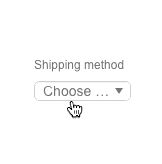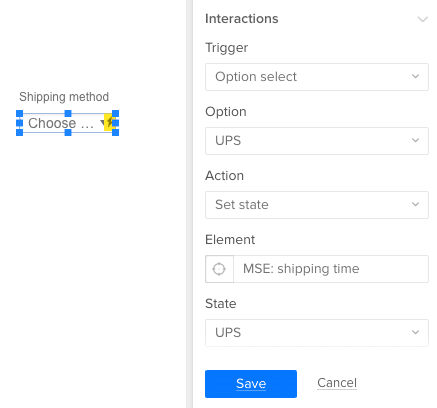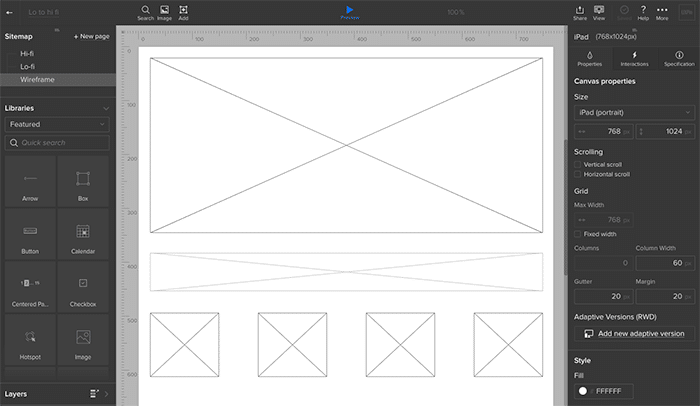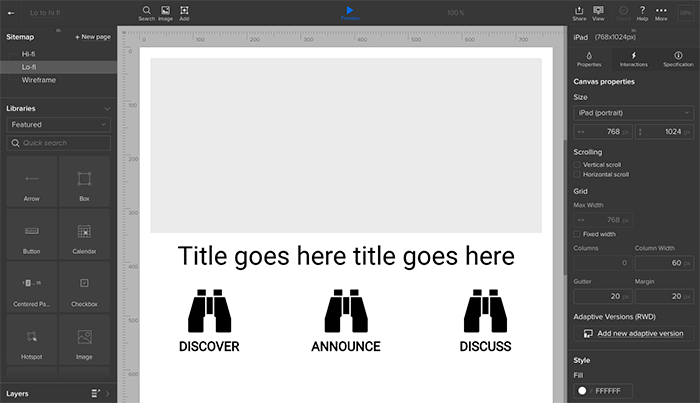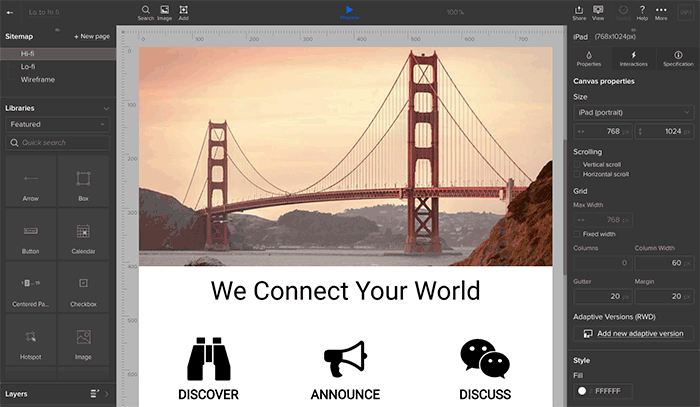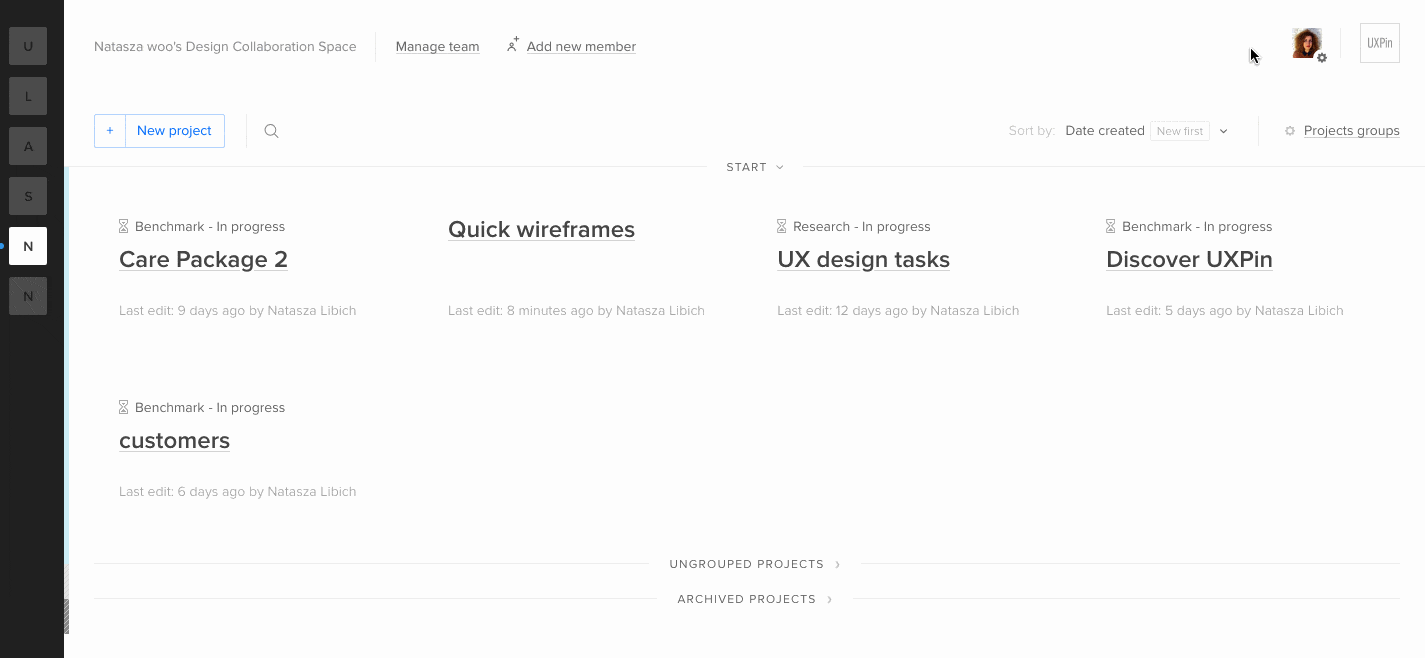In 2016, UX Designer Pia Klancar began to mentor a new designer. Enthusiasm was high, but the project involved was challenging.
“When we had our first meeting I saw that he already had a lot of background knowledge and that we shared a common passion for changing the school system,” said Pia (@piaklancar), a Senior UX Design Mentor at CareerFoundry. “He is on a fast track in the program, which means a lot of work without even thinking of doing a project that is incredibly exciting, but also a bit crazy.”
Not every mentorship is a success story. But most people who stick with it tend to create their own successes. A study by The National Mentoring Partnership showed that 55% of people who received mentorship are more likely to pursue higher education to advance their careers.
But what makes a good mentorship? Success varies per case, although signs of a good program include:
- When the mentee finds a job that matches their interests and challenges them professionally.
- The mentor also gains new insight into his or her work.
- Occasionally when the sponsoring organization retains the mentee as a valued employee or leader.
- The mentor provides guidance and, sometimes without knowing, inspiration.
About her mentee, Pia said, “I usually wouldn’t encourage just anyone to go this way, but he was passionate and I had the feeling he could do it. The decision was still his, though. He chose to work on a project that he can make into a real project after the program. Until this day his assignments are one of the best I’ve seen. I’m looking forward to more.”
Great mentorships are a team effort
Unlike internships, in which young designers are often assigned to teams, mentorships pair up a veteran with a newcomer to build a close relationship.
“(Mentoring) is ideally a mutually beneficial relationship where the mentor benefits and gains from imparting their experience and knowledge and being challenged by the mentee’s questions. The mentee gains sense of value from learning from the successes and lessons learned of their mentor, and have them as a trusted advisor,” said Nathalie Crosbie (@ncrosbie), Professional Coach and AD of Experience Design at Myplanet.
A mentor’s job is more than demonstrating practical techniques. In fact, that’s rarely their primary role. Good mentors give constructive feedback, letting the mentee know what works in their designs and what doesn’t. They’re also expected to share their skills and expertise, and to help their mentee develop a professional network — without leading the mentee to answers. It’s a tall order that requires a senior designer to know when to step in, and when to back off.
“Mentors are more like teachers. They support and lead mentees to learn. They might address more than just issues connected to professional life,” Pia said.
Most of all, mentors are available to provide constructive criticism — which isn’t necessarily negative. A good mentor tells mentees what they’re doing right as well as wrong, encouraging them to follow a path that works for the mentee. This is tricky because not everyone has the same style or mentality. Mentorship is about helping mentees find their own way.
But the responsibility isn’t entirely on the mentor. A good mentee will bring more than good intentions to the relationship; they will also bring clear expectations that help mentors frame the type and manner of feedback they provide. For example, a mentee who wants to improve their presentation skills is better served with face-to-face meetings than phone or Skype calls.
“In my experience, what makes it works is a mentee who takes initiative,” Nathalie said. “They should be clear about what they want out of mentorship so the mentor knows what to bring to relationship. When mentees are clear, they empower mentors to provide what they need.”
How mentorships use timing and trust
Like any relationship, each mentorship is a unique story that unfolds over time. Some begin with a formal assignment and end with lifelong friendship; others begin among acquaintances and end when a project reaches deadline.
But there are some commonalities. Staying available is critical to a mentorship’s success. A regular meeting schedule helps both parties, although one should expect on-the-fly requests for feedback.
“Whenever I talked with (mentees), they gave me feedback that they expected me to be there for them, and to guide them to reach higher,” Pia said.
Many do so by “actively listening,” the art of framing replies in ways that encourage further thought. For example, instead of telling someone to use a warmer color palette, a mentor might ask what would make the composition warmer, and why warmth is a priority. Such questions encourage creative learning, without treating the mentee as an underling responsible for a specific task.
“(Mentors) should ask questions before they give answers. The easiest to guide mentees is to ask questions that lead them to the final answer, but for that you need to be good at asking the right questions,” Pia said. “A good technique is also giving mentees time and space to present their own work. Presenting sometimes uncovers little flaws that they see for themselves. This way they are taught to do things on their own and you just let them learn.”
Another key element of mentorships is trust.
As with many professional relationships, trust between both parties means believing the other has their best interests at heart, and knowing that their feedback and ideas won’t get dismissed without consideration. Without trust, Nathalie said, there’s no free flow of information between the people involved.
“A mentee should trust her or his mentor to listen with empathy and caring. It’s hard to be someone without much experience. So it’s good to know you won’t be judged as a person and that your mentor genuinely cares about you,” Nathalie said. “For example, a mentee might come to me with an issue they had working with clients. If I judged them as a person for their difficulties in presenting to clients for example, rather than listen with empathy, and support them by sharing potential strategies, the mentee could understandably hesitate to trust discussing performance topics that feel vulnerable. And if these are the topics on which they most need support, it’s critical to the success of our mentor/mentee relationship that they feel able to speak freely.”
WIth trust, availability, and expectations established, many mentorships are on the way to success. Then surprises emerge.
Unexpected benefits
The mentor/mentee relationship isn’t one-sided. Having to articulate design principles and techniques forces mentors to think critically about their own work, questioning assumptions and filling holes in their own knowledge. Many mentees don’t think they offer much value to their mentors, but that’s not always the case.
“It’s very common for mentees to feel some imposter syndrome,” Nathalie said. “To ask themselves ‘Why should a more experienced person want to help me?’ But in such cases mentees are overlooking some of the benefits for mentors of working with mentees who have less experience in their field. For example, mentees who come from another line of work, or are a recent grad,can bring with them new ideas and techniques. They’re not necessarily relying on old patterns and systems. They challenge established ways of doing things. Questions they ask will challenge mentors to provide rationale for previously established ways of doing things.”
Pia offered similar insight. “No matter if mentees go through the same program, (mentees) bring into the program very different experiences, and can teach you as much as you can teach them. If you push them to reach higher, you need to push yourself as well.”
And then there are the credentials. Having a mentorship on your resumé doesn’t hurt your professional standing. “Being a mentor has a good reputation, and being a good mentor will not only boost your career, but will also make you feel like you did something that matters,” Pia said.
Businesses have also benefitted from having senior designers guide younger ones. When DHL began a pilot mentorship program, “60% of its participants moved into higher positions” after completing their program.
Sun Microsystems saw similar benefits. “25% of mentees got a raise, while 28% of mentors did (vs. just 5% of managers who were not mentors),” wrote Anne Fisher of Fortune Magazine.
In the end, though, mentorships are most positive at the personal level that affects designers at any stage of their career. “For me, the question isn’t how junior does a designer need to be to require mentoring,” Pia said, “but how senior must a designer be to not need one.”