10 Essential Design System Components
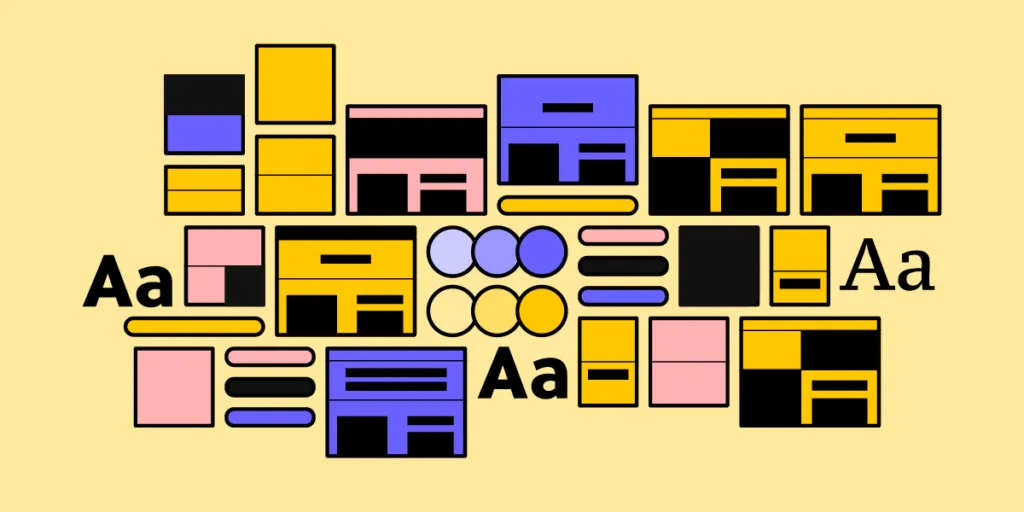
Design systems cannot exist without a reusable component library. These design system components create workflow and UI consistency across design and development to minimize drift and streamline handoffs.
But these UI components don’t simply appear. The design system team must first lay the foundation for these UI elements to exist, including design language (design principles) and guidelines that unify teams in building a consistent and cohesive component library.
Sync your design system components hosted in a repository to UXPin using Merge technology for a single source of truth across your product development team. Visit our Merge page for more details and how to request access.
What are Design System Components?
UI components are the foundation for any design system. Front-end developers use these code components to build user interfaces and digital products.
UI components have two dimensions:
- The visual design element
- The code snippet that gives the component its styling and interactivity
Most design systems have two versions of these UI libraries:
- An image-based UI kit or style guide for designers
- A code component (UI component) library for developers
Understanding UI component properties
Every component has properties that give it interactive and aesthetic characteristics, like color, spacing, typography, state, etc. A design system’s design language and UI guidelines define these properties.
Since many design systems use React, we’ll use this framework as an example of how component properties work.
In React, we call properties “props.” Props contain styling, interactivity, and content. The example below shows the React props for an MUI button.
- The children prop defines the button’s content, usually a label like “Buy Now” or “Submit.”
- The color prop defines the button’s color. Each type, ‘inherit,’ ‘primary,’ ‘secondary,’ etc., represents a color from the design system’s theme. Engineers define these using design tokens or variables in the library’s CSS file.
- The disabled prop is a bool (boolean) which is either true or false. Engineers can use this prop to set a button as disabled until a user completes a task or action–like completing all the required fields on a form.
As you can see from these three examples, component properties can define many characteristics, functionality, and content.
Component Library vs. Pattern Library
UI Components provide the building blocks for creating an effective user interface. Designers use UI components to create various layouts and designs depending on the application’s needs. For example, users can use buttons to trigger actions or navigate between pages, while menus display options or provide access to additional features.
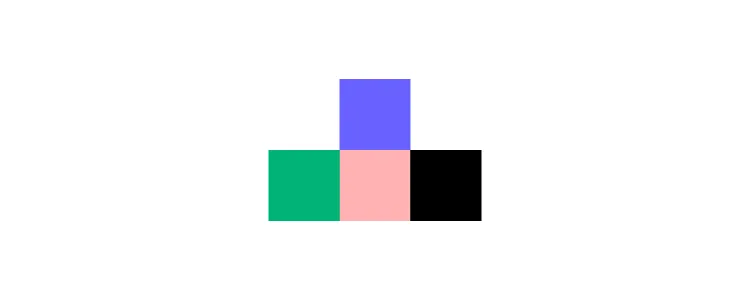
On the other hand, UI Patterns provide structure and organization for how these components should interact. Design patterns ensure that users can easily find what they need and understand how to use the product. Common UI patterns include navigation bars, search boxes, and dropdown menus. Following established patterns, designers ensure that their applications have a consistent look and feel across all platforms.
Read more about component library vs. pattern library here.
UI Component Structure and Atomic Design
UI components and design patterns comprise of multiple smaller UI elements. Brad Frost’s Atomic Design is the best way to explain this structure and how these smaller parts combine to form the components we see and interact with.
Atoms
Atoms are the foundational elements of a design system and cannot be broken down further. The design system team combines these atoms to create UI components and design patterns. Some atom examples include:
- Labels
- Input fields
- Buttons
- Color palettes
- Fonts
- Icons
- Animations
- Design tokens
Molecules
Molecules are UI components or patterns comprised of multiple atoms. These molecules provide functionality within a user interface, for example, a search bar, logo, or navigational links.
Organisms
Organisms are UI patterns designers use as building blocks for templates and user interfaces. Some examples include navigation bars, image carousels, footers, and sidebars.
The Atomic Design structure continues to templates and pages, which you can read more about in building a component library.
10 Essential Design System Components
This list of design system components is by no means exhaustive. We’ve chosen these ten components to demonstrate their use cases and how they fit within the design system ecosystem.
Buttons
Buttons are one of the most essential design system components. They provide a way for users to interact with a user interface and complete actions, like submitting a form, navigating to a new page, or adding an item to a shopping cart.
When product teams audit products before building a design system, they often find many button variations, which ultimately cause frustration and confusion. Button consistency lets users quickly identify the correct UI element to action or find information.
Text inputs
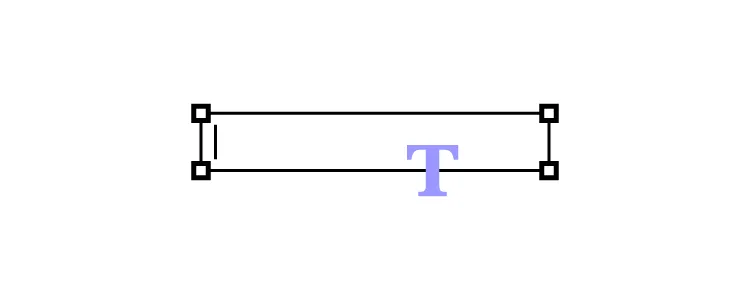
Text fields are another common design system component. These input elements enable users to share text or numerical content (like personal details) and access search. Text fields typically have three key properties:
- Label
- Helper text (for accessibility)
- Placeholder
Designers also use prefixes and suffixes to make the input more obvious. For example, a $ symbol as a prefix for USD or lbs/kg as a suffix for weight. In both these examples, users know to include numbers rather than letters.
Checkboxes and radio buttons
Checkboxes are used for multiple select UI patterns, while radio buttons allow users to select a single option from numerous choices.
Toggles (Switches)
Toggle components provide a simple, intuitive way for users to quickly and easily switch between different states or options, reducing the time spent navigating UIs and completing tasks.
Dropdown menus
Dropdown menus reduce clutter on a user interface and allow users to select only the options that are relevant to them. Hiding long lists of options until the user needs them helps create a more organized and user-friendly experience.
Cards
Designers use cards to organize and present information in a visually appealing and user-friendly way. Cards allow users to quickly scan through content, making it easier to find what they need. Cards also provide a consistent look and feel across platforms, creating a unified cross-platform user experience.
Dialog boxes
Dialogs are modals that create a moment of friction for confirming critical or irreversible actions, like deleting something. These dialogs vary visually across platforms, so designers must create multiple versions, including iOS, Android, Web, Windows, etc.
Progress bars
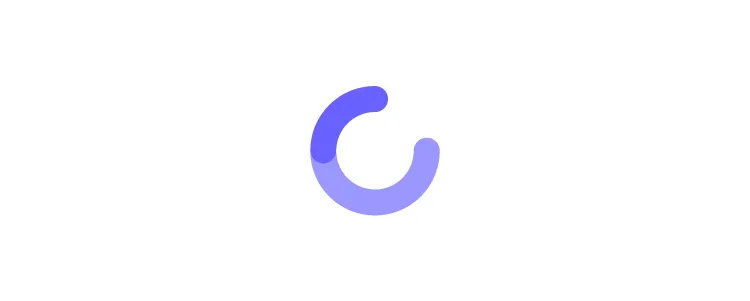
Progress bars are vital feedback components designers use to inform users of their progress during a multi-step task. This feedback helps manage user expectations and limit frustration–i.e., “how long is this going to take!”
Tooltips
Tooltips provide users with additional information about a feature or element on a page. Designers use tooltips to explain the purpose of a button, link, or other UI elements and provide helpful hints and tips for how to use it.
Tooltips are particularly helpful for enterprise design systems where products and user interfaces are more complex. Tooltips can explain features without the user leaving the UI to check the product’s documentation.
Alerts & snackbars
Alerts and snackbars provide users with vital information in a concise, user-friendly, actionable message. Designers use alerts to inform users of errors, warnings, or successes, while snackbars provide contextual information about an action.
Examples of Design System Components
Here are the best examples of leading design systems and their component libraries:
- Shopify Polaris
- Salesforce Lightning
- Atlassian Design System
- Google’s Material Design
- IBM Carbon Design System
- Microsoft Fluent Design System
You can find those examples is our list of 8 best design systems.
Component-Driven Prototyping With UXPin Merge
Designers can use design system components from a UI kit to create visually appealing user interfaces. The problem with these image-based tools is they render a vector representation of a UI component with no functionality.
With UXPin Merge, designers use a component-driven prototyping method, similar to component-driven development, to build fully functioning prototypes that look and feel like the final product.
How Merge works
Merge syncs your design system’s UI library hosted in a repository (GitHub) with UXPin’s design editor. Designers use the same components during the design process as engineers use for development, thus creating a single source of truth from concept to final release.
Once you sync Merge to your design system’s repository, any changes to components automatically sync to UXPin’s editor, notifying designers of the update. Merge’s Version Control allows design teams to choose when they want to update and even switch to an earlier version of the design system–for example, when working on an old project.
Johnson & Johnson’s transition to component-driven prototyping
Before switching to UXPin Merge, Johnson & Johnson’s (J&J) design teams used image-based UI kits with separate PDF and print style guides. The problem?
“…you can never know whether you have updated all of them to meet the enterprise’s current standards. You can hold as many meetings as humanly possible, but an outdated style guide will manage to sit in someone’s desk drawer, just waiting to make your life more difficult a year or two from now.” Ben Shectman, Experience Design Expert Service Leader at Johnson & Johnson
J&J uses Storybook to manage its design system’s development and UXPin Merge for designers. Merge’s Storybook integration enables J&J to sync the two technologies, so designers and engineers use the same UI library from the same repository.
“These components keep all the interactivity and are still production-ready, which saves a lot of handoff troubles. It speeds up building digital products, both the design and development process.” Ben Shectman, Experience Design Expert Service Leader at Johnson & Johnson
Fully-functioning prototypes in minutes
In a 2021 webinar with UXPin, Ben Shectman and Gil Gerard of J&J demonstrated how Merge enabled the design team to build a fully functioning prototype of an old UI in under 10 minutes.
PayPal experienced similar results after switching to Merge, where product designers build new one-page, fully functioning UIs in under ten minutes–a process that used to take experienced UI designers more than an hour in image-based tools with limited interactivity.
If Merge can simplify the product development process for these multinational enterprise giants, imagine what it could do for your business. Visit our Merge page for more details and how to request access.




