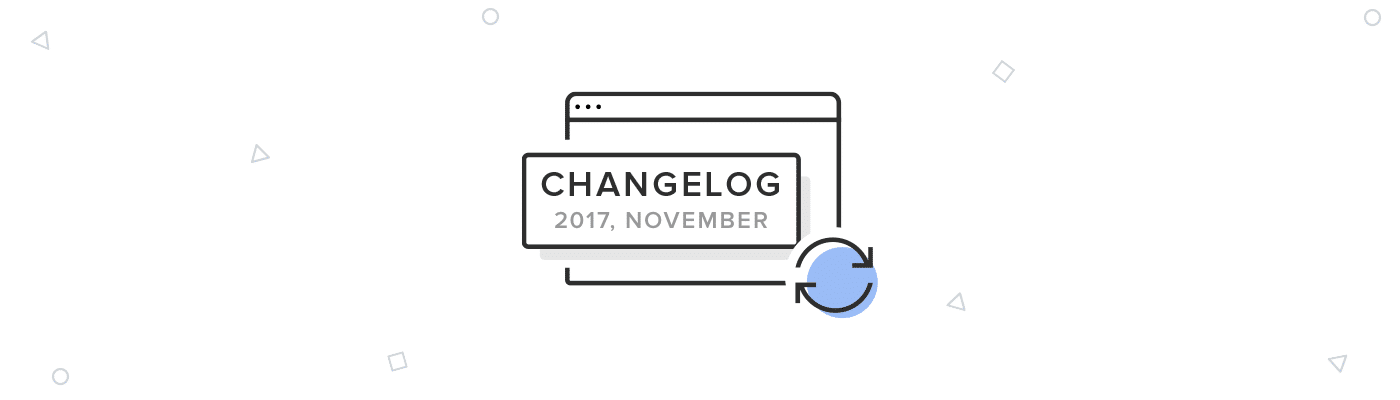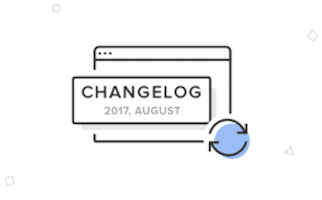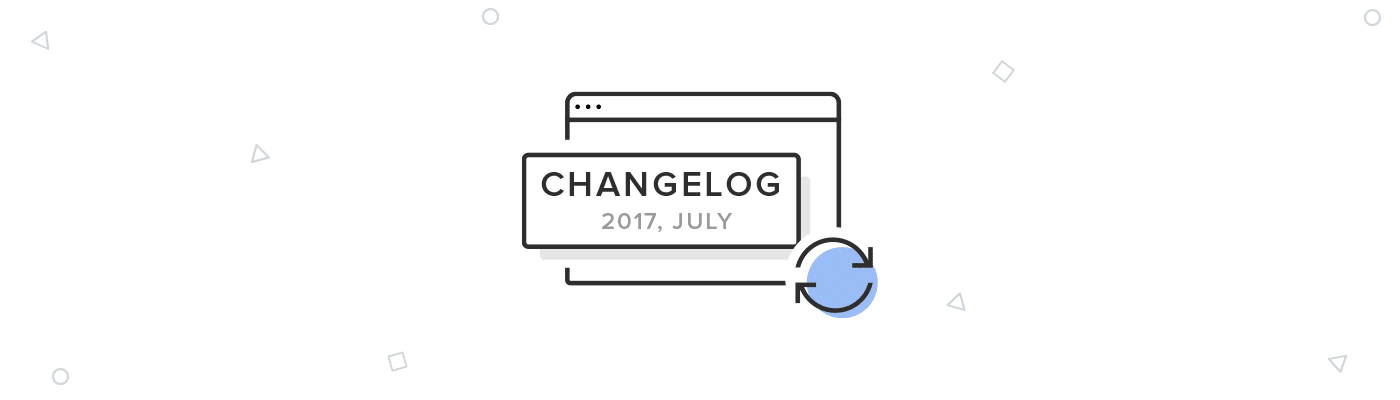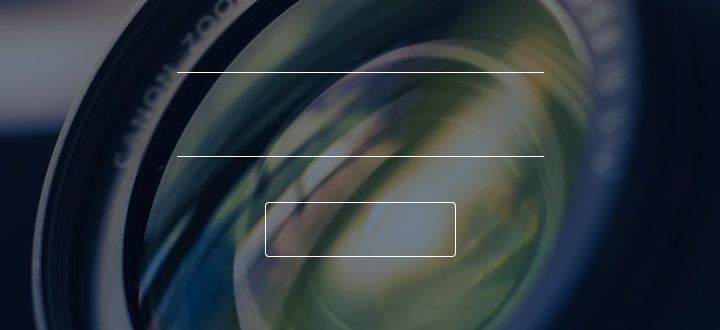During the first week of November, we’ve released a bunch of small improvements to Design Systems including the following areas: fonts, color picker, and copy/paste for nested symbols.
In the UXPin Editor, we’ve added the possibility to drag and drop layers. We’ve also improved element selection in interactions. Details below.
Design Systems
- Possibility to copy and paste symbols into a different symbol.
- Fixed: stretching small images.
- Improvements to updating text styles in Design Systems Libraries.
- Fixed: applying text styles in Safari.
- Font background color is now applied when you drag the style to canvas.
- Changing the order of colors in Design Systems is reflected in the color picker.
Sketch plugin v4.9.2
This version of our plugin for Sketch comes with improved performance of exports.
Editor
- Possibility to reposition multiple layers on the layers list.
- Improved selecting elements when adding interactions.
If you’re interested in what we’ve launched in October, check Changelog #13, Changelog #14 and Changelog #15.