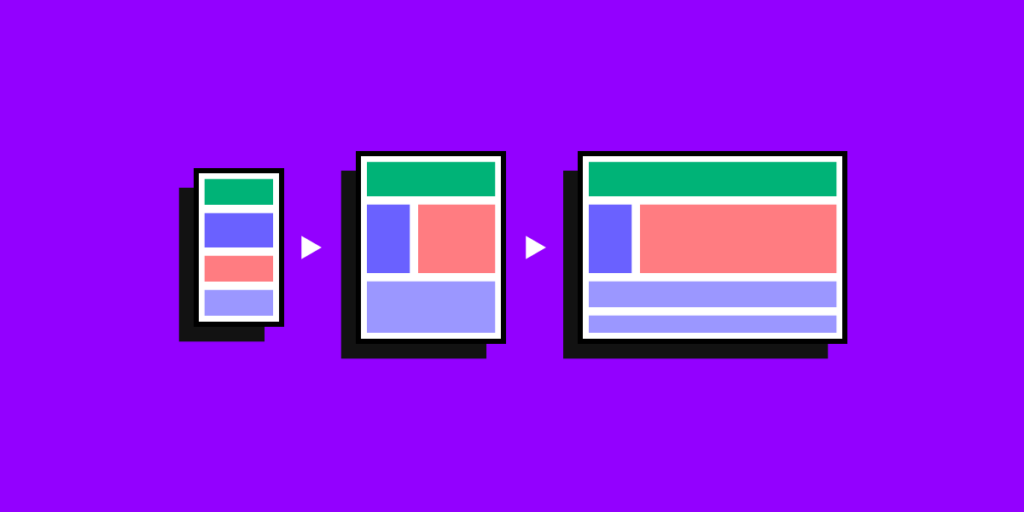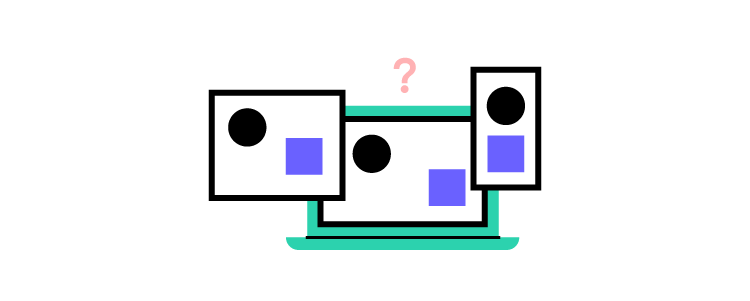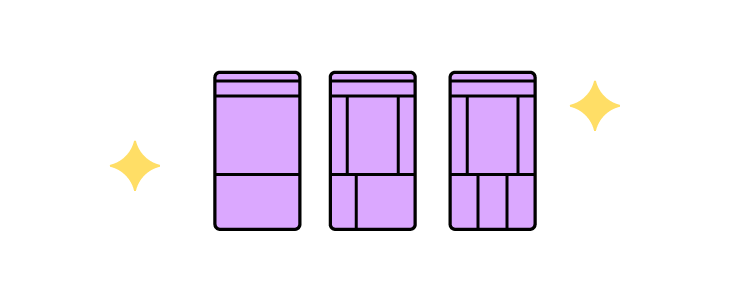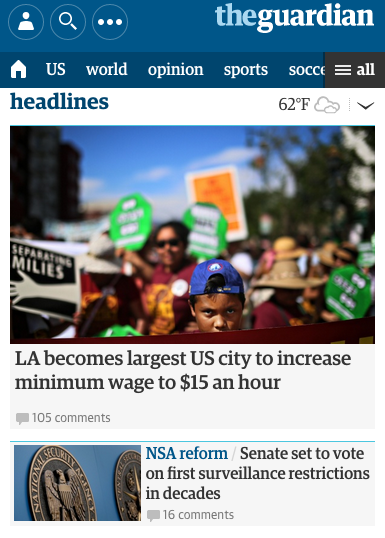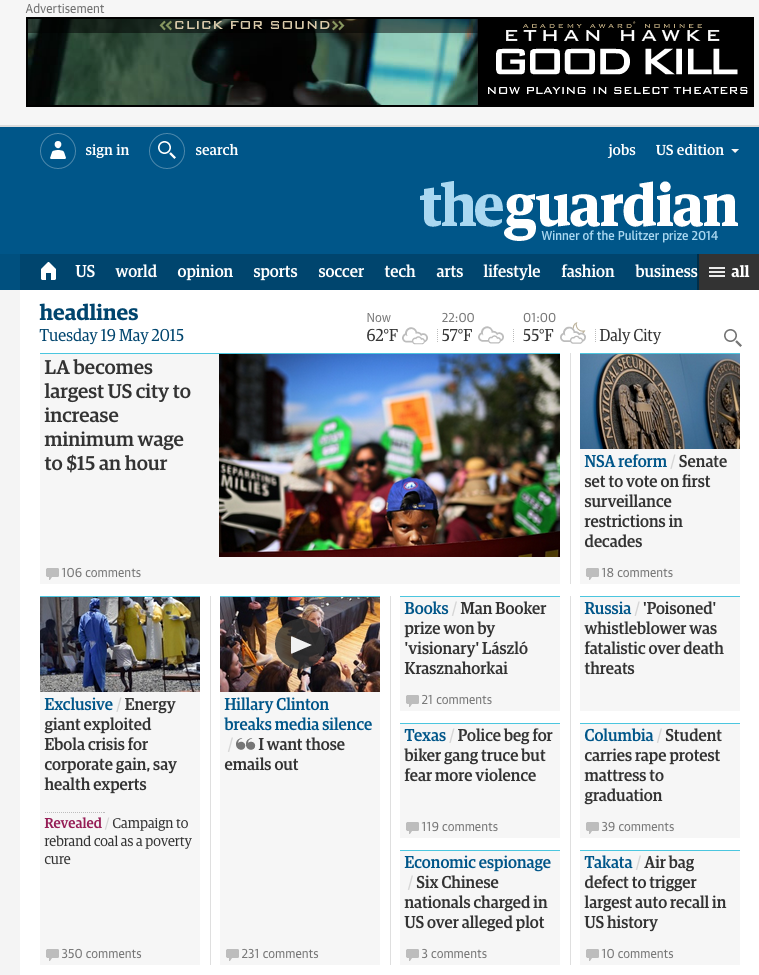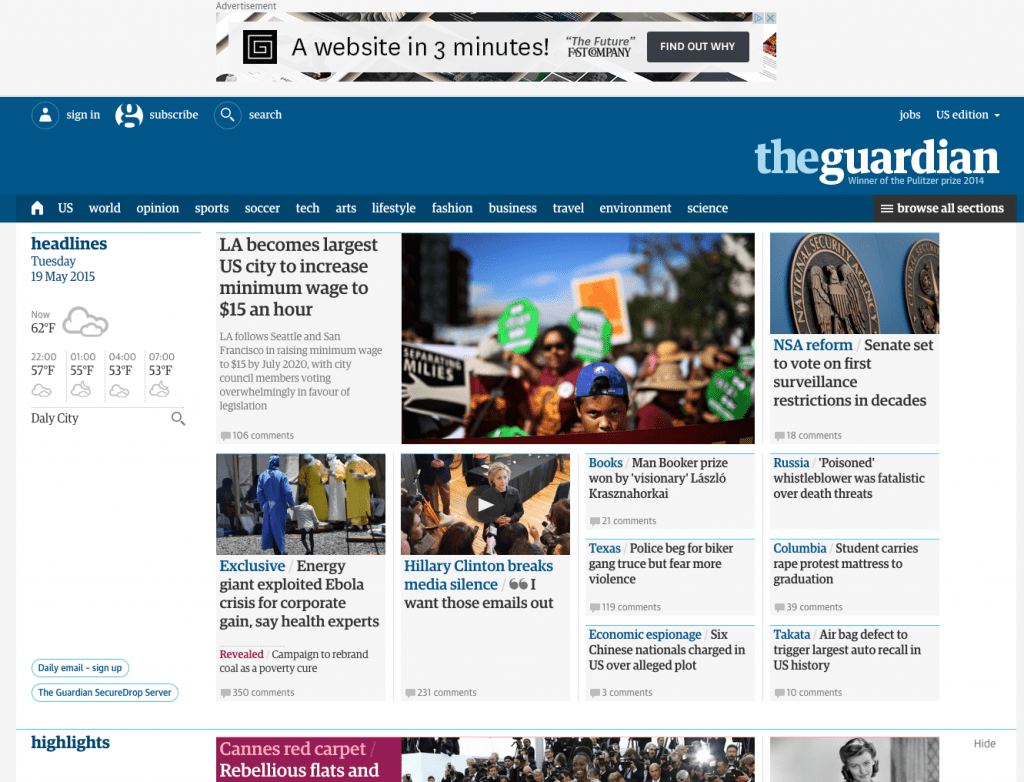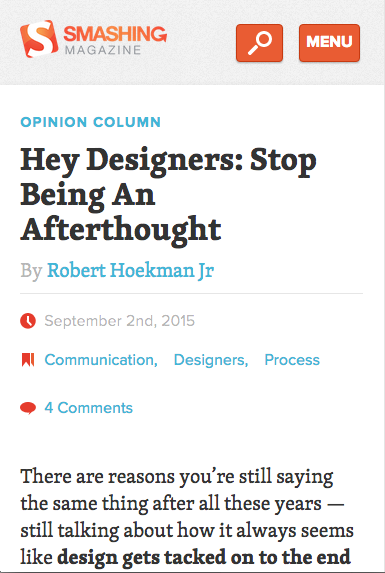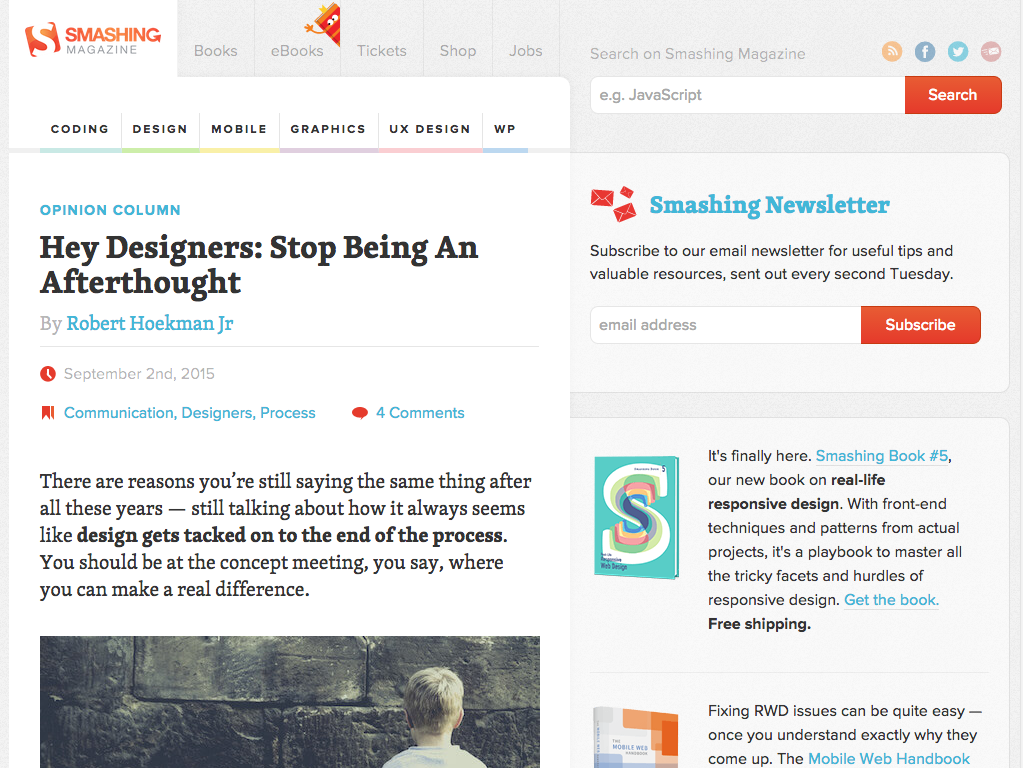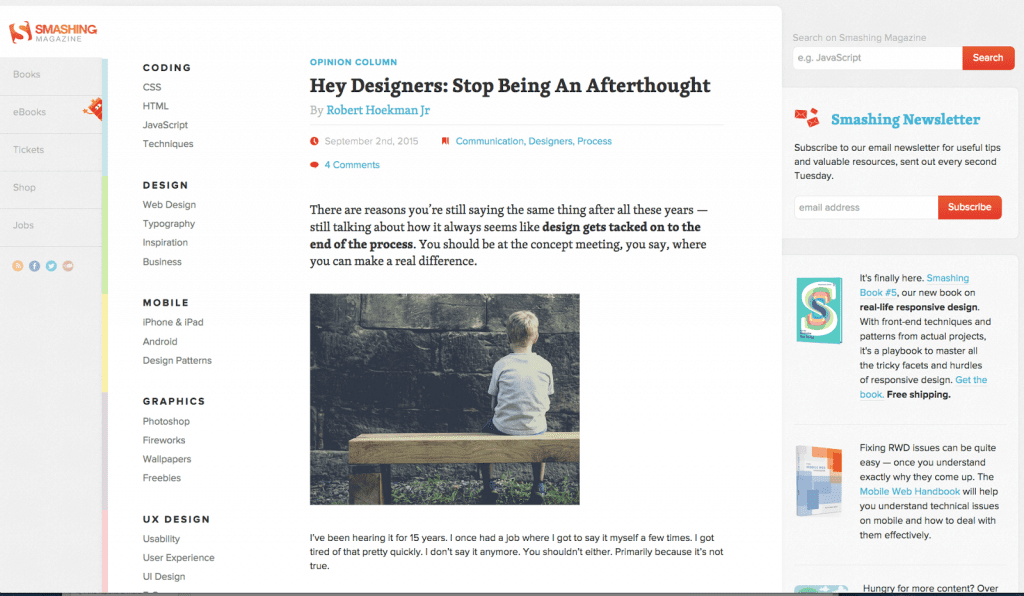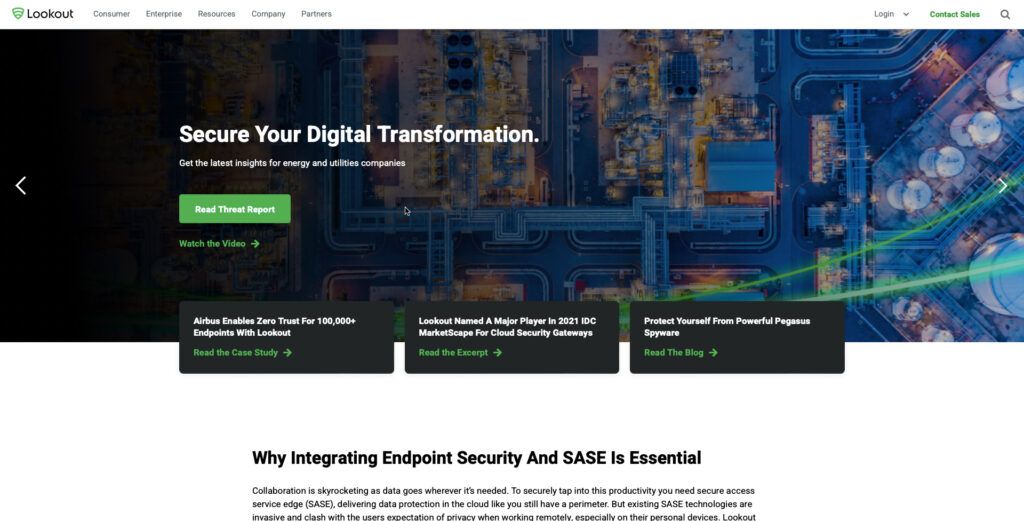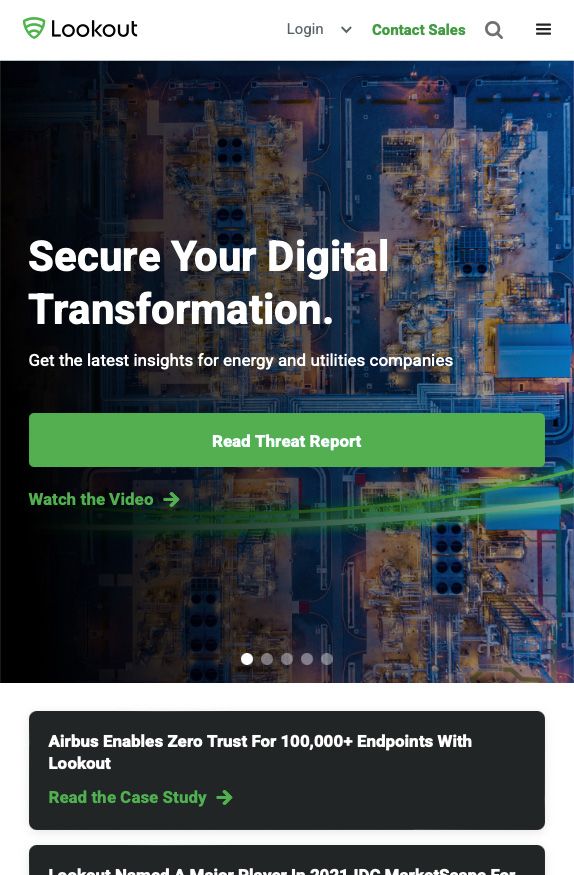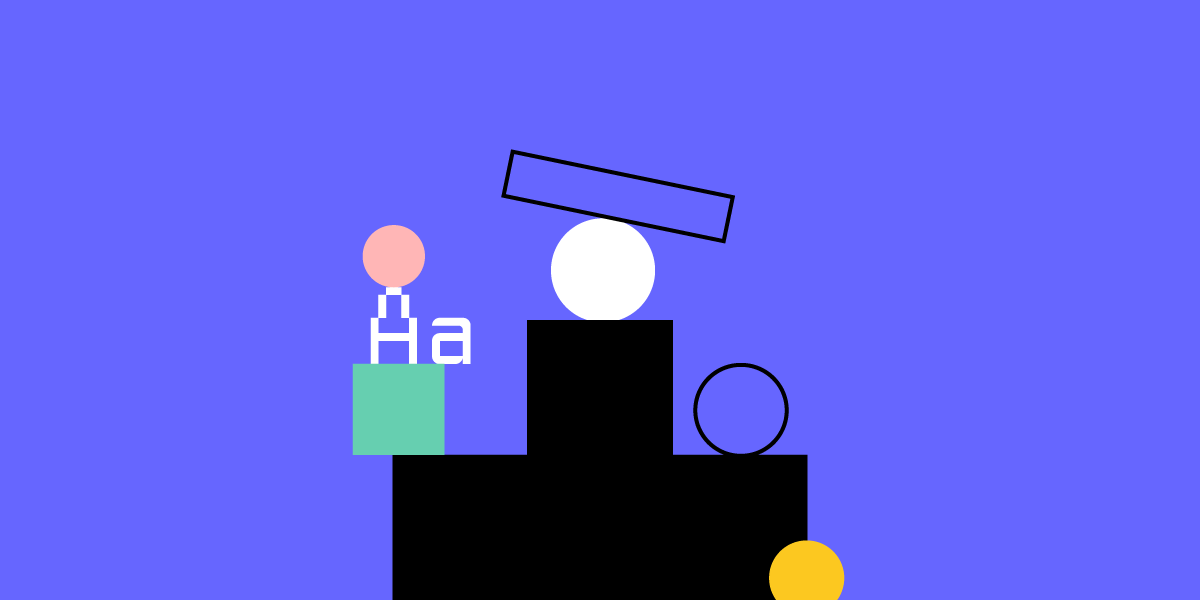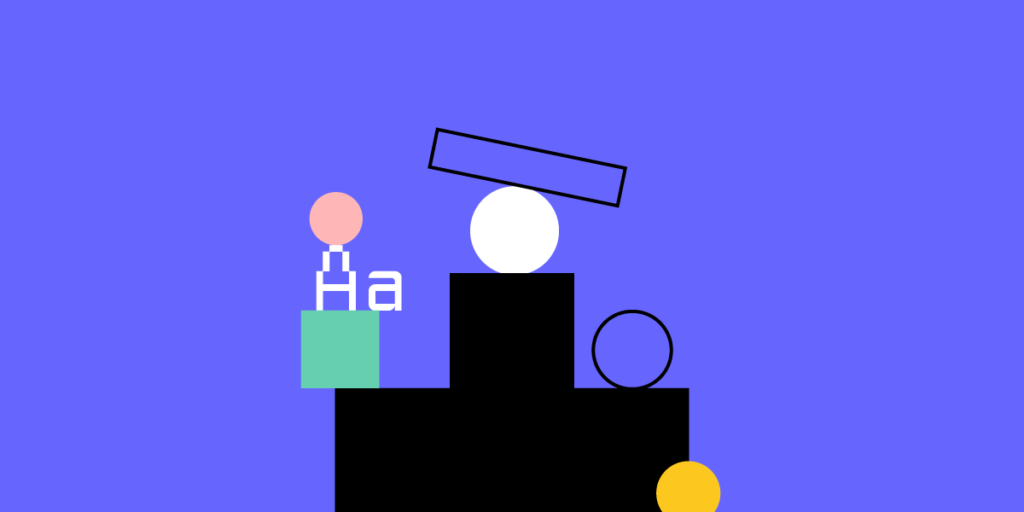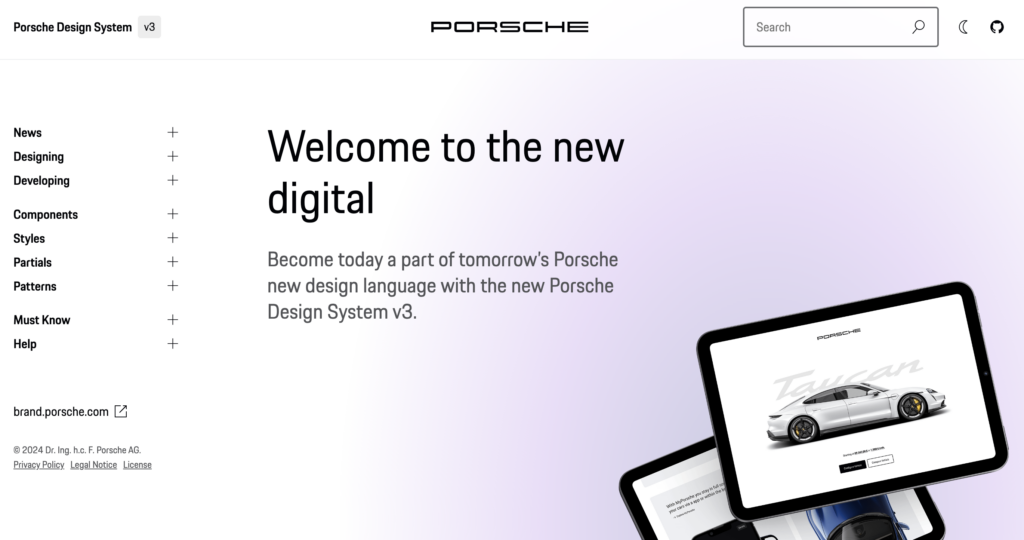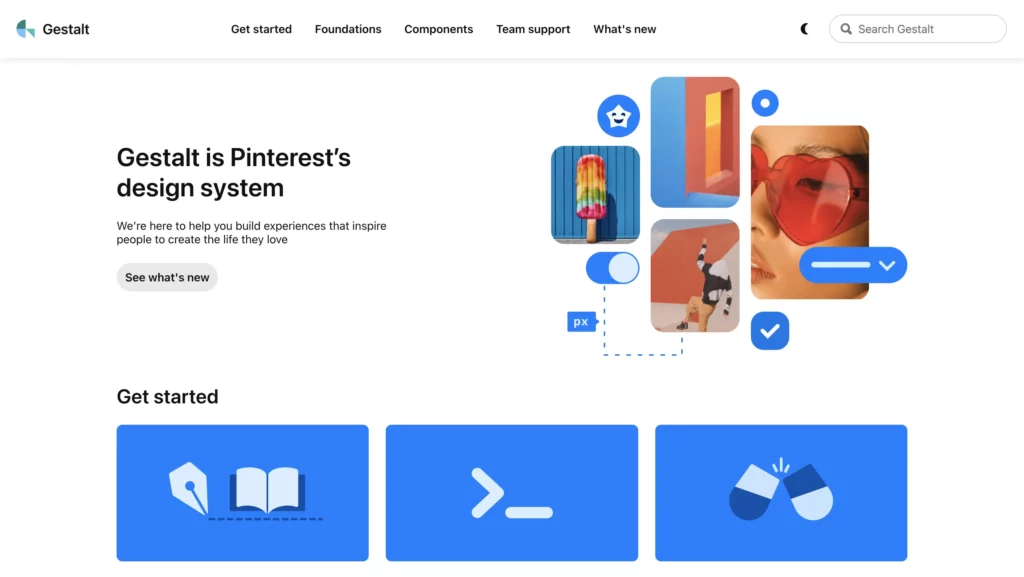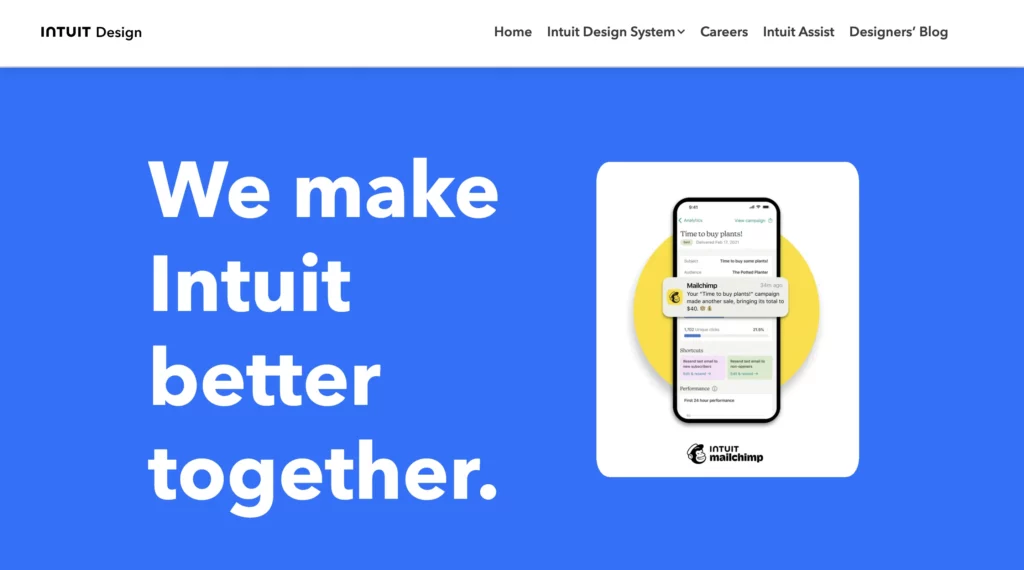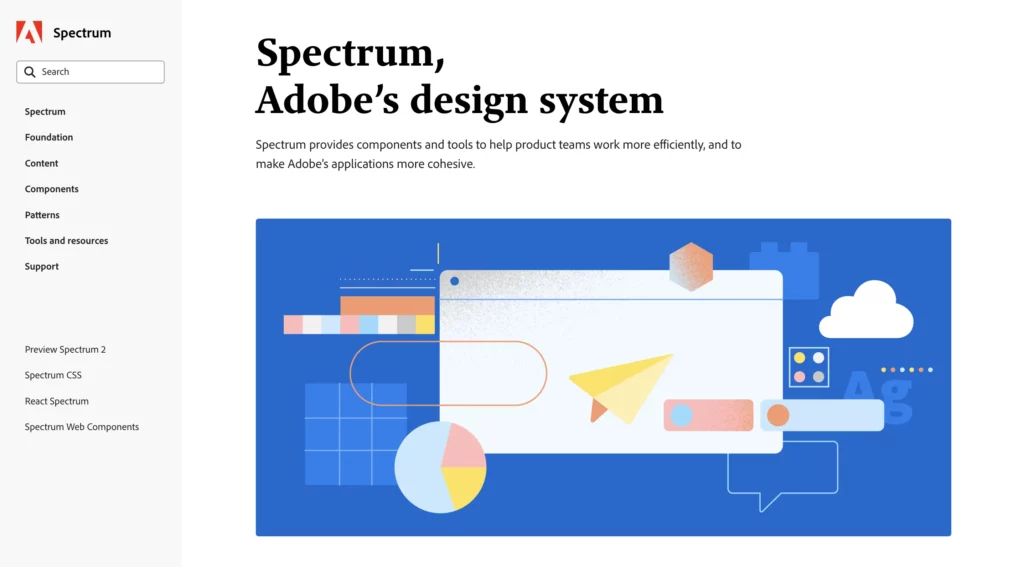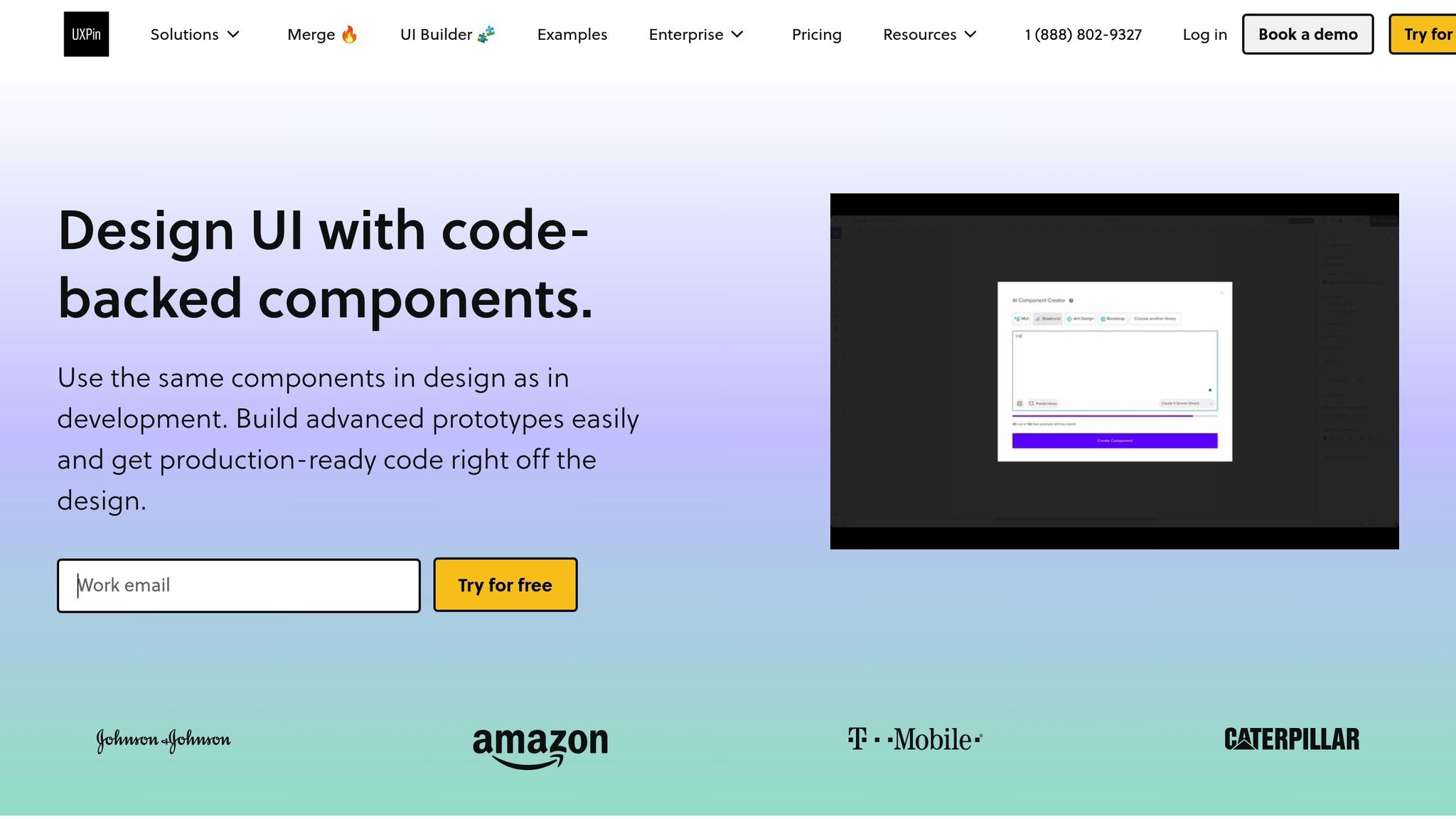UI performance metrics help ensure your web components are fast, responsive, and stable. This article explains the most critical metrics for evaluating user interface performance, why they matter, and how to measure and improve them. Here’s a quick summary:
- First Contentful Paint (FCP): Measures how fast the first visible content appears. Ideal: under 1.8 seconds.
- Largest Contentful Paint (LCP): Tracks when the largest visible content loads. Aim for under 2.5 seconds.
- Interaction to Next Paint (INP): Evaluates how quickly a site responds to user actions. Keep it below 200 ms.
- Cumulative Layout Shift (CLS): Focuses on visual stability. Target a score of 0.1 or less.
- Total Blocking Time (TBT): Highlights delays in interactivity caused by JavaScript. Good: under 200 ms.
- Throughput: Measures how many actions a component can handle per second. Useful for high-traffic scenarios.
- Error Rate: Tracks the percentage of failed user actions. Keep it under 1%.
- Response Time: Analyzes how long it takes for user actions to trigger visible updates. Ideal: under 100 ms.
- Memory and CPU Usage: Ensures components run efficiently, especially on low-resource devices.
- Animation Frame Rate: Tracks smoothness of animations. Aim for 60 frames per second.
These metrics combine lab testing and real-user data to identify bottlenecks and improve performance. Platforms like UXPin integrate these benchmarks into workflows, enabling teams to optimize UI components early in the design process. By focusing on these metrics, you can create interfaces that perform well, even as complexity grows.
Performance Testing Tip 11 – Client Side Performance Testing OR UI Performance Testing Introduction
1. First Contentful Paint (FCP)
First Contentful Paint (FCP) measures how long it takes from the moment a page begins to load until the first piece of content – whether text, an image, or an SVG – appears on the screen. Essentially, FCP signals to users that the page is responding to their actions, like clicking a button or opening a modal. This is the moment users start to feel that the site is doing something, which is critical for keeping their attention. A fast FCP can make the wait feel shorter, while a slow one risks frustrating visitors and pushing them to leave.
Why FCP Matters for User Experience
FCP plays a big role in shaping how quickly users feel a page is functional. It focuses on what users see and interact with, rather than what’s happening behind the scenes. This makes it especially useful for evaluating essential features like buttons, forms, navigation menus, and other interactive elements.
Here’s the thing: speed matters. Research shows that 53% of mobile users will abandon a site if it takes longer than 3 seconds to load. For e-commerce, this is even more critical. If product details or search results load quickly, users are more likely to engage. But if these elements take too long, bounce rates can soar.
Google’s guidelines set the bar for FCP at 1.8 seconds or less for a "good" experience. Anything over 3 seconds is considered poor. The best-performing sites? They hit FCP in under 1 second.
| FCP Score | User Experience Rating |
|---|---|
| ≤ 1.8 seconds | Good |
| 1.8 – 3.0 seconds | Needs Improvement |
| > 3.0 seconds | Poor |
Measuring and Implementing FCP
One of the great things about FCP is that it’s straightforward to measure. Developers can use browser APIs and performance tools to track it. Tools like Lighthouse, WebPageTest, and Chrome DevTools are ideal for lab testing, while real-user monitoring tools, such as Google Analytics and the Chrome User Experience Report, provide insights from actual users.
To get started, teams often use performance monitoring scripts or the PerformanceObserver interface. Platforms like UXPin also allow designers to prototype and test FCP early in the process, helping to catch potential issues before development even begins.
Improving FCP for Better Performance
FCP is a vital metric for improving how quickly users see content. Teams can speed up FCP by tackling render-blocking resources, deferring non-essential scripts, and focusing on loading visible content first. Popular strategies include:
- Code splitting for large JavaScript files
- Optimized image loading techniques
- Browser caching to reduce load times
Setting performance budgets specifically for FCP during development can help maintain high standards and prevent slowdowns. Regular performance checks can also uncover new ways to improve.
Real-World Applications of FCP
FCP is relevant in a wide range of scenarios, from e-commerce sites to SaaS dashboards. However, it can be tricky for dynamic interfaces built with frameworks like React, which depend on JavaScript to render content. In these cases, users might experience delays because the framework needs to load before displaying anything.
To overcome this, teams can use techniques like server-side rendering (SSR), static site generation (SSG), or hydration to ensure that critical content appears as quickly as possible.
FCP isn’t just a one-time metric – it’s a tool for ongoing improvement. By tracking FCP performance over time and comparing results to industry benchmarks, teams can spot trends, set goals, and measure how optimizations impact the user experience.
Next, we’ll dive into Largest Contentful Paint (LCP) to explore another key aspect of load performance.
2. Largest Contentful Paint (LCP)
Largest Contentful Paint (LCP) measures how long it takes for the largest visible content element – like a hero image, video, or text block – to appear on the screen after a page starts loading. Unlike First Contentful Paint, which focuses on the first piece of content rendered, LCP zeroes in on when the main content becomes visible. This makes it a better indicator of when users feel the page is fully loaded and ready to use.
LCP is a key part of Google’s Core Web Vitals, which directly affect search rankings and user satisfaction. It reflects what users care about most: seeing the primary content they came for as quickly as possible, whether it’s a product image on an online store or the main article on a news site.
Why LCP Matters for User Experience
LCP is closely tied to how users perceive a website’s speed and usability. In the U.S., where fast, smooth digital experiences are the norm, a slow LCP can frustrate users and lead to higher bounce rates. Google’s guidelines are clear:
- Good: LCP under 2.5 seconds
- Needs improvement: LCP between 2.5 and 4.0 seconds
- Poor: LCP over 4.0 seconds
Pages that hit the under-2.5-second mark often see better engagement and conversion rates. For instance, a U.S.-based e-commerce site reduced its LCP from 3.2 seconds to 1.8 seconds by compressing images and deferring non-essential JavaScript. This resulted in a 12% boost in conversions and a 20% drop in bounce rates.
Measuring and Tracking LCP
LCP is easy to measure using both lab and field data. Tools like Google Lighthouse and WebPageTest provide controlled testing environments, while real-user monitoring tools, such as the Google Chrome User Experience Report, capture performance across various devices and network conditions.
Modern workflows make LCP tracking even simpler. Browser developer tools now display LCP metrics in real time, and platforms like UXPin integrate performance monitoring into the design and development process. These tools help teams identify and address issues before they go live. Additionally, LCP measurements adapt to dynamic content, ensuring accurate tracking of the largest visible element, no matter the device or browser.
Optimizing for Better LCP
Improving LCP not only speeds up the perceived load time but also boosts overall user interface performance. Here are some effective strategies:
- Compress images
- Minimize render-blocking CSS and JavaScript
- Prioritize loading above-the-fold content
Teams can also integrate LCP monitoring into their continuous integration pipelines. For applications built with React or similar frameworks, LCP can even be measured at the component level, allowing developers to fine-tune specific UI elements.
Real-World Applications of LCP
LCP is especially critical for content-heavy sites, such as e-commerce product pages, news articles, and dashboards. These types of sites rely on fast rendering of key content to keep users engaged and drive conversions. It’s also adaptable to the diverse devices and network speeds used by U.S. audiences.
With the growing emphasis on real-user monitoring and continuous tracking, LCP has become a practical and actionable metric. It allows teams to monitor performance trends, compare results to industry benchmarks, and measure the impact of their optimizations over time.
3. Interaction to Next Paint (INP)
Interaction to Next Paint (INP) measures how quickly your website responds to user actions – whether it’s a click, a keystroke, or another interaction – and highlights delays that might frustrate users. Unlike older metrics that only focused on the first interaction, INP evaluates responsiveness throughout the entire user session. This makes it a solid indicator of how smoothly your interface performs in real-world use. Instead of just focusing on how fast a page initially loads, INP ensures that every interaction feels quick and seamless.
This metric has replaced First Input Delay (FID) as a Core Web Vital. Why the change? Research shows that most user activity happens after the page has loaded, not during the initial load phase. For elements like buttons, forms, dropdown menus, and modals, INP provides valuable insights into whether these components respond fast enough to feel reliable and intuitive.
Relevance to User Experience
How responsive your site feels can make or break the user experience. Google has set clear benchmarks for INP: interactions under 200 milliseconds feel instant, while delays over 500 milliseconds can frustrate users. To provide a smooth experience, aim for at least 75% of interactions to stay under the 200 ms threshold. If INP scores are poor, users may double-click buttons, abandon forms halfway through, or lose trust in your site’s reliability.
JavaScript-heavy applications often face challenges with INP, especially during complex tasks like adding items to a cart, submitting a form, or opening a menu. These actions can overload the main thread, creating noticeable delays that INP captures.
Ease of Measurement and Implementation
Thanks to modern tools, tracking INP is easier than ever. Platforms like Chrome DevTools and Lighthouse allow you to measure INP in real-time or through simulations, while real-user monitoring tools aggregate data from actual user sessions. For developers, JavaScript’s Performance API (performance.mark() and performance.measure()) provides a way to track the time between user input and UI updates.
This detailed tracking helps pinpoint the exact components causing delays – whether it’s a slow-loading modal or an unresponsive form field. Better yet, INP monitoring fits seamlessly into today’s development workflows. Teams can integrate it into continuous integration pipelines to ensure new code doesn’t degrade responsiveness.
Impact on Performance Optimization
Improving INP starts with keeping the main thread free. Break down long-running JavaScript tasks, minimize unnecessary DOM updates, and use web workers to offload heavy computations. For interactions like scrolling or rapid clicks, debounce and throttle events to avoid overwhelming the browser. These optimizations ensure your app delivers immediate visual feedback, even if some back-end processing takes longer.
Performance budgets also play a key role in maintaining strong INP scores. By setting limits on resource usage and complexity, you can prevent new features from slowing down interactions over time. This proactive approach helps ensure your site stays responsive as it evolves.
Applicability to Real-World Scenarios
INP is especially important for dynamic apps and high-stakes interactions like checkout flows, form submissions, and dashboards. Even if your page loads quickly, poor INP can reveal laggy components during actual use. For apps that rely on frequent API calls or real-time state updates, INP data is invaluable for pinpointing and fixing bottlenecks. These insights drive meaningful improvements to user experience where it matters most.
4. Cumulative Layout Shift (CLS)
Cumulative Layout Shift (CLS) tracks the total of all unexpected layout movements that happen from the moment a page starts loading until it becomes hidden. Unlike metrics that focus on speed or responsiveness, CLS is all about visual stability – how often elements on a page move unexpectedly while users interact with it. These shifts can disrupt the user experience, making this metric critical for assessing how stable a page feels.
The scoring system is simple: a CLS score of 0.1 or less is considered good, while scores above 0.25 indicate poor stability and require immediate attention. This single number captures the frustrating moments caused by an unstable layout.
Why CLS Matters for Users
When a page’s layout shifts unexpectedly, it can lead to accidental clicks, abandoned actions, or even lost trust. For instance, imagine trying to tap a "Buy Now" button, only for it to move at the last second. Over 25% of websites fail to meet the recommended CLS threshold, meaning sites that prioritize stability have a significant edge.
Some common causes of high CLS scores include:
- Images or ads without defined dimensions.
- New content that pushes existing elements around.
- Web fonts that load in ways that cause reflow.
Each of these issues can create a domino effect, making the entire layout feel unstable.
Measuring and Addressing CLS
Modern tools like Lighthouse and browser APIs make measuring CLS straightforward. These tools provide both lab and real-world data, helping teams identify and address layout shifts effectively.
Incorporating CLS monitoring into development workflows is seamless. For example:
- Add CLS checks to CI/CD pipelines to catch problems before deployment.
- Use dashboards to monitor visual stability in real-time.
- Leverage JavaScript’s Performance API for programmatic tracking.
- Tools like WebPageTest can even show visual timelines pinpointing when and where shifts occur.
With these insights, teams can focus on targeted fixes to improve layout stability.
How to Optimize CLS
Reducing CLS involves simple but effective strategies:
- Reserve space for images, ads, and dynamic content using CSS aspect ratios and fixed dimensions.
- Avoid inserting new content above existing elements unless triggered by user interaction.
- Use
font-display: swapfor web fonts to prevent reflow during font loading.
These steps help ensure a predictable layout, even as elements load at different times. To maintain low CLS scores, set performance budgets and monitor regularly in both staging and production environments.
Real-World Applications
Optimizing CLS isn’t just about better design – it directly impacts business outcomes. For example, an e-commerce site reduced its CLS by reserving space for images and ads, leading to a 15% increase in completed purchases. This connection between stability and user engagement shows why CLS deserves attention.
Dynamic content, like third-party ads or social media widgets, often poses the biggest challenges. To address this, work with providers to reserve space for these elements and use synthetic tests to simulate scenarios where shifts might occur.
Tools like UXPin can help teams tackle CLS issues early in the process. By integrating performance monitoring into the design phase, UXPin allows teams to simulate layout behavior and make adjustments before development begins. This proactive approach prevents costly fixes down the line and ensures a smoother user experience from the start.
5. Total Blocking Time (TBT)
Total Blocking Time (TBT) measures how long the main thread is blocked for more than 50 milliseconds between the First Contentful Paint (FCP) and Time to Interactive (TTI). This blocking delays the UI’s ability to respond, often caused by intensive JavaScript execution. Essentially, it highlights how long the interface remains unresponsive during critical moments.
While TBT is a lab metric – measured in controlled setups using tools like Lighthouse and WebPageTest – it’s a reliable predictor of real-world interactivity issues. This makes it a key indicator for evaluating the performance of UI components.
Why TBT Matters for User Experience
TBT significantly affects how responsive users perceive a website or app. When the main thread is blocked, the interface can’t process user inputs like clicks, taps, or keystrokes, leading to delays and a sluggish feel. This is especially noticeable during the initial load or when heavy scripts are running .
Here’s a quick benchmark:
- Good: TBT under 200 ms
- Poor: TBT above 600 ms
High TBT often results in frustrated users and higher bounce rates, particularly on mobile devices or low-powered hardware where delays are more pronounced.
Measuring and Improving TBT
TBT is easy to measure with tools like Lighthouse, WebPageTest, and Chrome DevTools . These tools automatically calculate TBT and can be integrated into CI/CD pipelines or local development workflows, helping teams identify issues early and prevent regressions.
To improve TBT, focus on reducing main thread blocking:
- Break up long JavaScript tasks.
- Defer non-essential scripts.
- Use code splitting to load only what’s needed.
- Optimize third-party scripts.
Profiling tools like Lighthouse and Chrome DevTools can help pinpoint problem areas, allowing developers to target specific bottlenecks. Regular benchmarking during development and before releases ensures these optimizations are effective.
Real-World Benefits of TBT Optimization
Lowering TBT doesn’t just improve metrics – it directly enhances user experience. For instance, an e-commerce site reduced its TBT by 300 ms by refactoring and deferring scripts, leading to a 15% boost in conversions and fewer users leaving the site. This metric is particularly relevant for complex UI components, where heavy JavaScript logic can otherwise drag down responsiveness .
Platforms like UXPin allow teams to prototype and test interactive UI components with real code. By integrating performance metrics like TBT into the design-to-code workflow, teams can detect bottlenecks early and refine components for better responsiveness. This collaborative approach between design and engineering ensures that performance remains a priority throughout development.
6. Throughput
While earlier metrics focus on speed and responsiveness, throughput shifts the spotlight to capacity. It measures how many operations, transactions, or user interactions a UI component can handle per second, typically expressed in operations per second (ops/sec) or requests per second (req/sec).
Unlike response time, which zeroes in on individual actions, throughput evaluates the overall capacity of a component. It answers a crucial question: can your UI handle multiple users performing actions simultaneously without crashing? This metric doesn’t just complement response time – it expands the analysis to encompass overall system responsiveness under load.
Relevance to User Experience
Throughput has a direct impact on user experience, especially during times of high traffic. A system with high throughput ensures smooth interactions, even when usage spikes. On the flip side, low throughput causes delays, unresponsiveness, and frustration.
Think about real-time dashboards, chat applications, or collaborative platforms like document editors. In these cases, low throughput can create a ripple effect – one bottleneck slows down the entire system, leaving users stuck and annoyed.
For example, data from 2025 reveals that components with throughput below 100 ops/sec during peak loads experienced a 27% increase in user-reported lags and a 15% higher rate of session abandonment. For interactive dashboards, the industry benchmark stands at a minimum of 200 req/sec to ensure a seamless experience during heavy usage.
Measuring Throughput Effectively
To measure throughput, you need to simulate real-world user loads using automated performance testing tools and load-testing frameworks. These tools create scripts that replicate user actions – like clicking buttons, submitting forms, or updating data – at scale. The goal is to determine how many operations the system can process successfully per second.
However, for accurate results, testing environments must mirror real-world conditions. This means accounting for variables like network speed and device performance. A common challenge teams face is integrating throughput tests into CI/CD pipelines.
Modern tools can simulate thousands of concurrent users, pinpointing bottlenecks with precision. The key is to design test scenarios that reflect actual user behavior instead of relying on artificial patterns.
Insights for Performance Optimization
Throughput metrics often uncover bottlenecks that might go unnoticed with other performance indicators. By identifying these limits, teams can zero in on specific issues – whether it’s inefficient event handlers, unoptimized network requests, or resource management flaws.
One effective strategy is batching network requests. Instead of sending individual API calls for each action, grouping requests reduces server strain and boosts the number of operations processed per second.
Code optimization also plays a big role. Improving client-side rendering, refining state management, and streamlining data workflows can significantly increase throughput without requiring additional hardware.
Real-World Scenarios Where Throughput Matters
Throughput becomes a make-or-break factor in scenarios where performance directly affects outcomes. Think of e-commerce platforms during Black Friday sales, financial trading systems handling rapid transactions, or collaborative tools with many active users.
For instance, a major e-commerce site learned this lesson during a Black Friday rush. Initially, their checkout system handled 500 transactions per minute before latency issues emerged. By optimizing backend APIs and improving client-side rendering, they increased throughput to 1,200 transactions per minute.
Tools like UXPin can help teams prototype and test UI components with real code, allowing them to measure throughput early in the design process. By integrating performance testing into the workflow, teams can address throughput concerns before deployment. This proactive approach ensures performance is a priority from the outset, rather than an afterthought.
Next, we’ll delve into the Error Rate metric to further explore UI reliability.
7. Error Rate
When it comes to UI performance, speed and capacity are essential, but reliability is just as critical. Error Rate measures the percentage of user interactions with the UI that result in failures or exceptions. These can range from visible issues – like a failed form submission – to hidden problems, such as JavaScript errors that quietly disrupt functionality without alerting the user.
Unlike throughput, which focuses on how much the system can handle, Error Rate is all about reliability. It answers a simple but crucial question: How often do things go wrong when users interact with your interface? To calculate it, you divide the number of error events by the total number of user actions and express the result as a percentage.
Why It Matters for User Experience
Error Rate has a direct impact on how users perceive your product. Even small errors can chip away at trust and reduce satisfaction, which often leads to lower conversion rates. Frequent errors can make users see your product as unreliable, driving them away.
Research shows that improving error rates in key UI processes – like checkout or account registration – by just 1-2% can significantly boost conversions and revenue. For critical interactions, acceptable error rates are usually below 1%.
Common culprits behind high error rates include JavaScript exceptions, failed API calls, form validation errors, UI rendering glitches, and unhandled promise rejections. These issues can derail workflows and frustrate users, highlighting the importance of robust error tracking.
Measuring and Tracking Errors
Measuring Error Rate starts with logging failed operations using analytics and tracking tools. It’s important to separate critical errors from minor ones and filter out irrelevant noise to focus on meaningful issues. The challenge lies in achieving thorough error logging across all environments without overwhelming developers with unimportant alerts.
Modern tools can help by automatically categorizing errors by severity and sending real-time alerts when error rates spike. However, teams must still review logs regularly to fine-tune their tracking and ensure the data remains actionable.
How It Helps Optimize Performance
Tracking Error Rate gives teams a clear view of reliability issues that hurt user experience and system stability. By monitoring trends and spikes, developers can prioritize fixing the most disruptive problems, leading to quicker resolutions and a more dependable UI.
Sometimes, Error Rate uncovers patterns that other metrics miss. For example, a component might have fast response times but still show a high error rate due to edge cases or specific user scenarios. This insight allows teams to address the root cause rather than just treating the symptoms.
Combining proactive error monitoring with automated testing and continuous integration is a powerful way to catch issues early in development. This approach helps prevent errors from reaching production, keeping error rates consistently low.
Real-World Applications
Benchmarking Error Rate is valuable for both internal improvements and competitive analysis. For instance, if a competitor’s UI has an error rate of 0.5% while yours is at 2%, it highlights a clear area for improvement.
This metric is also useful during A/B testing and usability studies, helping teams identify changes that reduce errors and improve satisfaction. Reviewing error logs alongside user feedback can pinpoint which fixes will have the biggest impact.
Tools like UXPin make early error detection easier by integrating design and code workflows. This helps teams identify and resolve issues before they reach production, keeping error rates low and reliability high. With Error Rate under control, the next step is to examine how speed – measured through Response Time – affects user interactions.
sbb-itb-f6354c6
8. Response Time (Average, Peak, Percentile)
Response time measures how long it takes for a user action – like clicking a button or submitting a form – to trigger a visible reaction in the UI. This is typically analyzed in three ways: average, peak, and 95th percentile. These metrics provide a well-rounded view of performance. For instance, if the 95th percentile response time is 300 ms, it means 95% of actions are completed within that time, while the remaining 5% take longer.
Each metric serves a purpose: the average response time shows what users experience most of the time, but it can hide occasional performance issues. Peak times highlight the worst delays, while the 95th percentile reveals how consistent the performance is for most users.
Relevance to User Experience
Response time has a direct influence on how users perceive your product. Actions that respond in under 100 ms feel instantaneous, while delays longer than a second can interrupt the user’s flow and reduce engagement. These delays aren’t just frustrating – they can hurt your bottom line. Research shows that a 1-second delay in page response can lower conversions by 7%. In e-commerce, improving response time from 8 seconds to 2 seconds has been shown to boost conversions by up to 74%.
Measuring Response Time
Tracking response time requires adding timestamps to your UI components – one at the start of a user action and another when the UI updates. Tools like Lighthouse and WebPageTest make it easier to measure and analyze these metrics, offering insights into average, peak, and percentile performance.
However, environmental factors, such as network conditions, can influence these measurements. Outliers can also skew averages, which is why relying solely on the mean can hide critical performance issues.
Why It Matters for Optimization
By monitoring average, peak, and percentile response times, teams can uncover not just common performance patterns but also rare, extreme cases that affect user satisfaction. Focusing on high-percentile and peak times is particularly important for spotting severe slowdowns. These slowdowns, even if they only impact a small percentage of users, can leave a lasting negative impression. Setting clear goals, like ensuring 95% of interactions stay within a specific time limit, helps guide optimization efforts.
Real-World Implications
In practice, slow response times can have serious consequences. In e-commerce, delays during key actions like "Add to Cart" or "Checkout" can lead to abandoned carts and lost revenue. For SaaS platforms, lag in dashboard updates or form submissions can harm productivity and user satisfaction.
Modern tools and frameworks now support real user monitoring (RUM), which collects data from actual users across various devices and network conditions. This provides more accurate insights into how your product performs in real-world scenarios. Platforms like UXPin even integrate performance tracking into the design phase, allowing teams to catch and resolve response time issues early.
Consistent benchmarking against past releases, competitors, and industry standards helps ensure your product meets evolving user expectations. Regularly tracking these metrics keeps teams focused on delivering a fast and reliable user experience.
9. Memory and CPU Usage
Memory and CPU usage are crucial indicators of how efficiently your UI components handle workloads. While memory usage measures how much RAM is being consumed, CPU usage reflects the processing power required for rendering and updates. These metrics are especially important when your application needs to perform well across a variety of devices and environments.
Unlike metrics that capture isolated moments, memory and CPU usage provide continuous insights into your components’ performance throughout their lifecycle. For example, a component might load quickly but gradually consume more memory, potentially slowing down or even crashing the application over time.
Relevance to User Experience
High memory and CPU usage can lead to sluggish interactions, delayed rendering, and even app crashes – issues that are especially noticeable on lower-end devices. Users might experience lag when interacting with UI elements, stuttering animations, or unresponsiveness after extended use. For instance, a React component with a memory leak can cause a single-page application to degrade over time, while excessive CPU usage on mobile devices can quickly drain battery life.
Google advises keeping main-thread CPU usage under 50 milliseconds to ensure responsive interactions. Research also shows that even a 100-millisecond delay in website load time can reduce conversion rates by 7%.
Ease of Measurement and Implementation
Tools like Chrome DevTools, the React Profiler, Xcode Instruments, and Android Profiler make it easier to measure memory and CPU usage. These tools often require minimal setup, although interpreting the results – especially in complex component structures – may demand some expertise. Regular tracking of these metrics complements other performance indicators by offering a clear view of resource efficiency over time.
Impact on Performance Optimization
Efficient resource management is a cornerstone of UI performance. Monitoring memory and CPU usage helps teams pinpoint bottlenecks, prioritize optimizations, and set performance benchmarks for components. Common strategies include reducing unnecessary re-renders, using memoization, optimizing data structures, and cleaning up event listeners and timers to avoid memory leaks. In React, techniques like React.memo and useCallback can cut down on redundant computations, while lazy loading components and images helps manage resources more effectively.
One e-commerce site discovered that its product listing page became unresponsive after prolonged use. Profiling revealed a memory leak in a custom image carousel component. After refactoring the code to properly clean up event listeners and cache images, the team reduced memory usage by 40% and improved average response time by 25%. This fix resulted in better user engagement and fewer bounce rates.
Applicability to Real-World Scenarios
Monitoring memory and CPU usage is especially vital for applications targeting mobile devices, embedded systems, or users with older hardware, where resources are more limited. In these cases, keeping resource consumption low is essential for maintaining smooth performance. Single-page applications that stay open for long periods face additional challenges, as memory leaks or CPU spikes can accumulate over time, degrading the user experience.
For example, UXPin allows teams to prototype with real React components while integrating performance monitoring into the workflow. This approach helps identify inefficiencies early in the design process, smoothing the transition to production and ensuring that UI components remain efficient as new features are introduced.
10. Animation Frame Rate and Visual Performance
Animation frame rate and visual performance determine how seamlessly UI components handle motion and transitions. Frame rate, expressed in frames per second (fps), measures how many times an animation updates visually each second. The gold standard for smooth animations is 60 fps. When performance dips below this level, users may notice stuttering, lag, or jerky movements.
Visual performance extends beyond frame rate to include consistent transitions, responsive feedback, and smooth rendering. Together, these elements create a polished and engaging user experience.
Relevance to User Experience
Smooth animations play a crucial role in how users perceive the quality and responsiveness of an interface. When frame rates drop – especially below 30 fps – users may experience visual disruptions that erode confidence and reduce engagement. Research indicates that users are 24% less likely to abandon a site if animations and transitions are fluid and responsive. Even minor delays, such as a 100-millisecond lag in visual feedback, can be noticeable and off-putting. Components like dropdowns, modals, carousels, and drag-and-drop interfaces are particularly sensitive to performance issues.
Poor animation performance can also increase cognitive load, forcing users to work harder to interpret choppy transitions or endure delayed feedback. This is especially problematic in applications with high levels of user interaction.
Ease of Measurement and Implementation
Thanks to modern development tools, measuring animation frame rates is straightforward. Tools like Chrome DevTools Performance panel, Firefox Performance tools, and Safari Web Inspector offer frame-by-frame analysis, helping developers identify dropped frames and pinpoint performance bottlenecks. For ongoing monitoring, developers can use performance scripts or third-party services to gather frame rate data during user sessions. Automated testing frameworks can also track these metrics in both lab and real-world environments. These tools provide actionable insights that guide optimization efforts to ensure smooth animations.
Impact on Performance Optimization
Tracking frame rates allows teams to uncover and address performance issues that impact user experience. Common culprits include heavy JavaScript execution, frequent DOM updates, oversized image files, and poorly optimized CSS animations. Effective optimization strategies include:
- Using hardware acceleration with CSS properties like
transformandopacity - Minimizing layout thrashing
- Breaking up long JavaScript tasks into smaller chunks
- Implementing asynchronous processing
- Simplifying animated elements
Regular monitoring ensures consistent frame rates and helps prevent performance regressions in future updates.
Applicability to Real-World Scenarios
Benchmarking animation frame rates is particularly important in areas like interactive dashboards, gaming interfaces, mobile apps, and complex transitions. Mobile devices, with their limited processing power, are especially prone to performance issues, making frame rate tracking vital for apps targeting a variety of hardware. Single-page applications with rich interactions face additional challenges, as simultaneous animations can compete for system resources. For e-commerce platforms, financial dashboards, and productivity tools, smooth transitions are essential for guiding users through intricate workflows, directly influencing conversion rates and user satisfaction.
Tools like UXPin enable designers and developers to prototype and test interactive React animations during the design phase. By previewing performance early, teams can identify and resolve frame rate issues before deployment, ensuring smooth visual transitions and maintaining high user engagement. Addressing these challenges early on helps avoid choppy animations and keeps the user experience seamless.
Metric Comparison Table
The following table provides a clear snapshot of the strengths and limitations of various performance metrics. Choosing the right metrics often means balancing ease of measurement, user experience (UX) relevance, and their ability to reflect performance improvements.
| Metric | Pros | Cons | Ease of Measurement | Relevance to UX | Sensitivity to Changes |
|---|---|---|---|---|---|
| FCP | Simple to measure; reflects perceived load speed; supported by many tools | May not represent the full user experience if initial content is minimal | High (lab and field) | High | High |
| LCP | Strong indicator of main content load; aligns with user satisfaction | Less responsive to changes in smaller UI elements | High (lab and field) | High | High |
| INP | Captures runtime responsiveness; mirrors real user interactions | Complex to measure due to focus on worst-case latency; newer metric with evolving tools | Moderate (lab and field) | Very High | High |
| CLS | Focuses on visual stability; prevents frustration from layout shifts | May overlook frequent minor shifts; influenced by third-party content | High (lab and field) | High | High |
| TBT | Highlights main thread bottlenecks; ties to responsiveness issues | Limited to lab environments; doesn’t reflect real-world experiences | Easy (lab only) | High | High |
| Throughput | Measures system efficiency under load; aids capacity planning | Weak direct UX connection; requires load testing | Moderate (lab and field) | Moderate | Moderate |
| Error Rate | Tracks reliability; simple to understand | Lacks insight into performance quality when components function correctly | High (field primarily) | High | High |
| Response Time | Offers detailed performance data (average, peak, percentiles) | Affected by network conditions; doesn’t fully capture client-side rendering | High (lab and field) | High | High |
| Memory/CPU Usage | Crucial for low-resource devices; helps detect memory leaks | Requires specialized tools; varies across devices | Moderate (lab and field) | Moderate | Moderate |
| Animation Frame Rate | Directly impacts visual smoothness and perceived quality | Needs frame-by-frame analysis; influenced by hardware limitations | Moderate (lab and field) | High | High |
Each metric serves a distinct purpose in evaluating performance. As previously discussed, FCP, LCP, and CLS are essential for understanding user experience and are part of the Core Web Vitals. These metrics are relatively easy to measure and highly relevant to UX, making them key indicators for most projects.
On the other hand, metrics like INP introduce complexity. While it’s crucial for assessing interaction responsiveness, its focus on worst-case latency rather than averages makes it challenging to monitor effectively. However, its value for interactive components cannot be overstated.
TBT, while insightful for identifying main thread bottlenecks, is restricted to lab environments. This limitation means optimization efforts based on TBT are generally confined to development stages, with real-world performance requiring additional metrics for validation.
For resource-heavy components, such as data visualizations or animations, Memory/CPU Usage and Animation Frame Rate become indispensable. They uncover issues that other metrics might overlook, especially on devices with limited resources.
When deciding which metrics to prioritize, consider the nature of your components and user scenarios. For example:
- Interactive dashboards: Focus on INP, TBT, and Animation Frame Rate.
- Content-heavy components: Emphasize FCP, LCP, and CLS.
- Transactional interfaces: Track Error Rate and Response Time.
Metrics with high sensitivity to changes, like LCP, INP, and CLS, are particularly useful for tracking the impact of optimization efforts. In contrast, metrics such as Throughput and Memory/CPU Usage may require more substantial adjustments to show noticeable improvements.
This breakdown provides a foundation for the practical benchmarking strategies that follow in the next section.
How to Benchmark UI Component Performance
Evaluating the performance of UI components requires a mix of controlled testing and real-world data collection. Start by defining clear goals and selecting metrics that align with your components and user scenarios. The first step? Establish a performance baseline.
Establishing a Baseline
Before diving into optimizations, measure the current performance across all relevant metrics. This initial snapshot serves as a reference point for tracking progress. Be sure to document the testing conditions – things like device specifications, network settings, and browser versions – so you can replicate tests consistently.
Combining Lab and Field Data
A well-rounded benchmarking approach uses both lab and field data. Lab tests offer controlled, repeatable results, making it easier to pinpoint specific performance issues. Tools like Lighthouse, WebPageTest, and browser developer tools are great for generating consistent metrics under standardized conditions.
On the other hand, field data provides insights into how components perform in real-world settings. Real User Monitoring (RUM) solutions automatically collect data from production environments, highlighting variations across devices, networks, and usage patterns. For instance, RUM can reveal how a component behaves on high-end smartphones versus budget devices with limited processing power.
Interpreting the Data
Always analyze performance metrics in context. For example, an Interaction to Next Paint (INP) measurement of 200 milliseconds might look fine in isolation. However, field data might show that 25% of users on older devices experience delays exceeding 500 milliseconds during peak usage. This kind of discrepancy underscores why both lab and field testing are essential.
When comparing performance across components or releases, consistency is key. Use the same tools, environments, and testing conditions to ensure fair comparisons. Normalize your metrics – for example, measure response times per interaction – to make the data meaningful.
Segmenting and Analyzing Data
Segmenting field data by device type, network speed, and even geographic location can help identify patterns and outliers. For instance, a React-based data visualization component might work flawlessly on desktop browsers but struggle on mobile devices with limited memory. This segmentation helps pinpoint which components are most responsible for performance issues.
Percentile analysis is another effective technique. Instead of relying on averages, look at the 75th and 95th percentiles to understand typical and worst-case user experiences. For example, a component with an average response time of 150 milliseconds but a 95th percentile of 800 milliseconds clearly has significant variability that averages alone would miss.
Continuous Monitoring and Iterative Improvements
Benchmarking isn’t a one-and-done activity – it’s an ongoing process. Automated tools can track key metrics in real time, alerting you when performance falls below established thresholds. This proactive monitoring helps catch regressions before they impact a large number of users.
Set performance budgets with specific thresholds for each metric – for instance, keeping Largest Contentful Paint (LCP) under 2.5 seconds and INP below 200 milliseconds. Regularly monitor compliance with these budgets, and when components exceed them, prioritize fixes based on user impact and business value.
Use iterative improvement cycles to guide optimization efforts. Analyze trends to identify performance bottlenecks, implement targeted fixes, and measure the results. This approach ensures that your resources are focused on changes that deliver measurable benefits to user experience. Over time, these cycles refine your original baselines and drive continuous progress.
Using Production Data to Prioritize
Production data is invaluable for uncovering scenarios where performance suffers. For example, a search component might perform well in controlled tests but slow down significantly when users submit complex queries during high-traffic periods. Addressing these real-world issues ensures your optimizations are meaningful to users.
Platforms like UXPin can help by integrating performance testing into the design phase. Teams can prototype with code-backed components, test performance in realistic scenarios, and identify bottlenecks early. Catching these issues before development begins can save time and resources later.
Sharing Insights
Finally, effective documentation and communication ensure that benchmarking insights reach the right people. Create regular reports that showcase trends, improvements, and areas needing attention. Use visual dashboards to make complex data more accessible, even to non-technical stakeholders. This fosters a shared understanding across teams and emphasizes the importance of maintaining high-quality user experiences.
Using Performance Metrics in AI-Powered Design Platforms
AI-powered design platforms are transforming the way performance metrics are integrated into design-to-code workflows. Instead of waiting until deployment to uncover performance issues, these platforms allow for real-time monitoring during the prototyping phase, making it easier to address potential problems early.
By leveraging AI, these platforms can automatically detect performance bottlenecks and recommend targeted fixes for key metrics like First Contentful Paint (FCP), Largest Contentful Paint (LCP), and Interaction to Next Paint (INP). For instance, if a component’s INP exceeds the recommended 200-millisecond threshold, the system might suggest breaking up long JavaScript tasks or optimizing event handlers to improve responsiveness. Let’s dive deeper into how these intelligent systems integrate performance tracking into component libraries.
Integrating Metrics into Component Libraries
Platforms such as UXPin allow teams to prototype using custom React components that actively track performance metrics in real time. This approach gives designers and developers the ability to simulate real-world scenarios and gather actionable data on how components perform – before any code is deployed.
Here’s how it works: performance monitoring is embedded directly into reusable UI components. For example, if a team prototypes a checkout form using custom React components, the system can instantly flag performance issues and suggest improvements to ensure the form meets responsiveness standards. This integration bridges the gap between design and development, streamlining the workflow while maintaining a focus on performance.
Automated Validation and Testing
These platforms go beyond simply collecting performance data – they also automate validation processes. By simulating user interactions, AI systems can test conditions like Cumulative Layout Shift (CLS) during dynamic content loading or Total Blocking Time (TBT) during animations. This automation speeds up the feedback loop, ensuring that every component meets quality benchmarks before moving into development.
During validation, components are subjected to standardized test scenarios, generating detailed performance data. Teams can then compare these results against previous versions, industry benchmarks, or even predefined performance budgets. The insights from these tests feed directly into performance dashboards, providing a continuous stream of valuable data.
Real-Time Performance Dashboards
Real-time dashboards take the guesswork out of performance tracking by visualizing trends over time. These dashboards use US-standard formats to display metrics like response times in milliseconds (e.g., 1,250.50 ms), memory usage in megabytes, and frame rates in frames per second. This level of detail helps teams monitor improvements, spot regressions, and benchmark performance against clear reference points.
AI analysis can also uncover patterns across varied conditions – for example, showing that a data visualization component performs well on desktop browsers but struggles on mobile devices with limited memory. These insights enable teams to make targeted improvements that address specific challenges.
Streamlining Cross-Functional Collaboration
When performance metrics are integrated into the workflow, they create a common ground for designers and developers. Designers can make informed decisions about component complexity, while developers gain clear performance requirements backed by real-world data. This shared visibility fosters accountability and ensures that design choices align with performance goals from the start.
Automated alerts further enhance collaboration by notifying teams when components exceed performance budgets. This allows for quick action, reducing delays and promoting smoother teamwork across departments.
Continuous Optimization Cycles
AI-powered platforms don’t just stop at monitoring – they enable ongoing performance improvement. As teams iterate on designs, the system tracks how metrics change and provides feedback on whether updates improve or hinder performance. This continuous monitoring ensures that performance standards are maintained as component libraries evolve, offering real-time insights to guide daily decisions in both design and development.
Conclusion
Performance metrics are the backbone of user-friendly UI components. By keeping an eye on key indicators like First Contentful Paint (FCP), Largest Contentful Paint (LCP), and Interaction to Next Paint (INP), you gain actionable insights into how users experience your application. For instance, even a 1-second delay in page response can slash conversions by 7%, while maintaining an INP below 200 ms ensures smooth interactions – anything beyond 500 ms can feel frustratingly slow.
Benchmarking performance isn’t just a post-launch activity; it’s a proactive process. By identifying bottlenecks during development, teams can address issues early and make targeted improvements. Combining lab tests with real user data provides a well-rounded view of how your components perform. Benchmarking against both previous iterations and industry benchmarks helps set clear goals and measure progress effectively.
Performance metrics also serve as a bridge between design and development. When teams share a data-driven understanding of how components behave, decision-making becomes more straightforward. Tools like UXPin streamline this process by embedding performance considerations directly into the design stage, ensuring that prototypes align with user expectations.
But the work doesn’t stop there. Monitoring performance is an ongoing commitment. Since users interact with your app well beyond its initial load, continuous tracking ensures your UI remains responsive over time. By consistently analyzing these metrics and using them to guide optimizations, you can build components that not only scale but also deliver the seamless experiences users expect.
Ultimately, focusing on metrics like Core Web Vitals, which reflect real-world user experiences, is key. No single metric can capture the full picture, but a combined approach ensures every aspect of UI performance is accounted for. This investment in thorough benchmarking pays off by enhancing user satisfaction, driving better business outcomes, and maintaining technical reliability.
FAQs
How does tracking performance metrics during the design phase benefit the development process?
Tracking performance metrics right from the initial design phase can streamline the entire development process. When teams rely on consistent components and incorporate code-backed designs, they not only maintain uniformity across the product but also minimize errors during the handoff between design and development. This method fosters stronger collaboration between designers and developers, speeding up workflows and enabling quicker delivery of production-ready code.
Prioritizing performance metrics early doesn’t just save time – it also helps ensure the final product aligns with both technical requirements and user experience expectations.
How can I optimize Interaction to Next Paint (INP) to improve user responsiveness?
To improve Interaction to Next Paint (INP) and make your site more responsive, it’s crucial to minimize delays between user actions and visual feedback. Start by pinpointing long-running JavaScript tasks that clog up the main thread. Break these tasks into smaller chunks to keep the thread responsive.
You should also focus on streamlining rendering updates. Reduce layout shifts and fine-tune animations by using tools like requestAnimationFrame() to ensure smooth transitions. Implement lazy-loading for non-essential resources to boost performance further. Lastly, regularly test your UI with performance monitoring tools to catch and fix any responsiveness issues before they affect users.
Why is it important to use both lab and field data when assessing UI component performance?
Balancing lab data and field data is key to accurately assessing how UI components perform. Lab data offers controlled and repeatable results, making it easier to pinpoint specific performance issues under ideal conditions. Meanwhile, field data captures how components behave in real-world settings, factoring in variables like diverse devices, user environments, and network conditions.
When you combine these two data sources, you get a well-rounded view of performance. This ensures your UI components aren’t just optimized in a controlled setup but also deliver smooth, dependable experiences in everyday use.



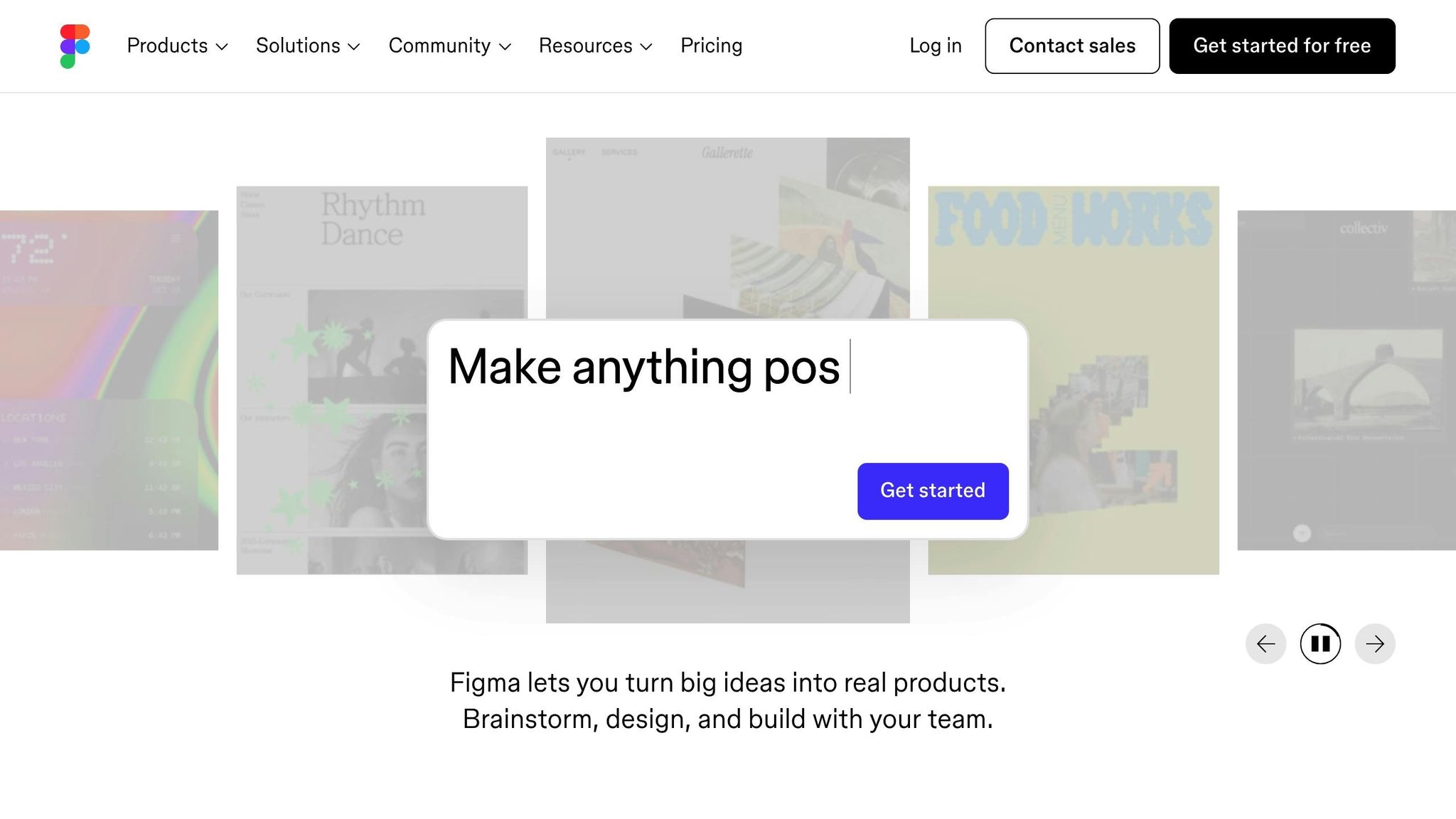
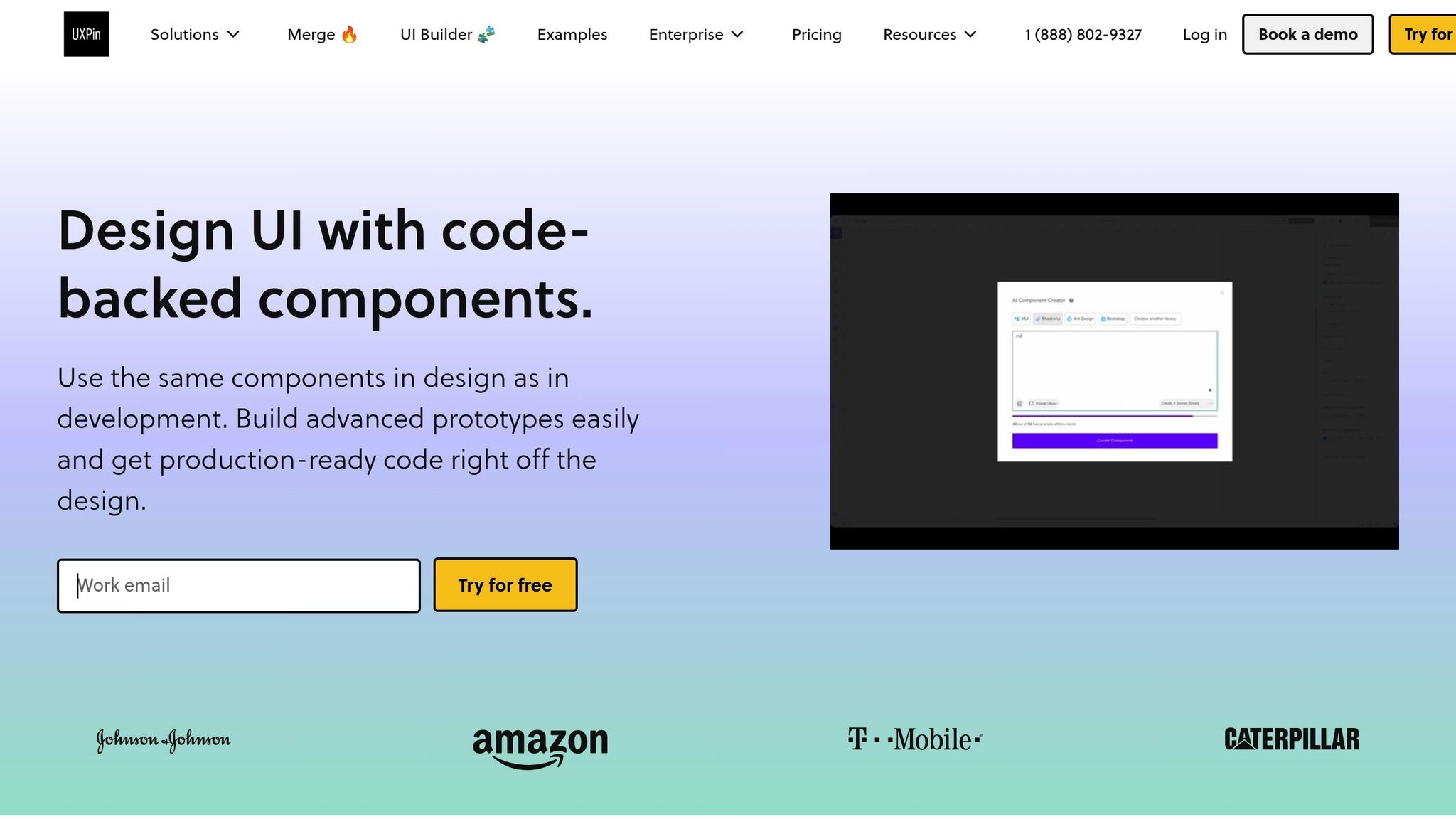

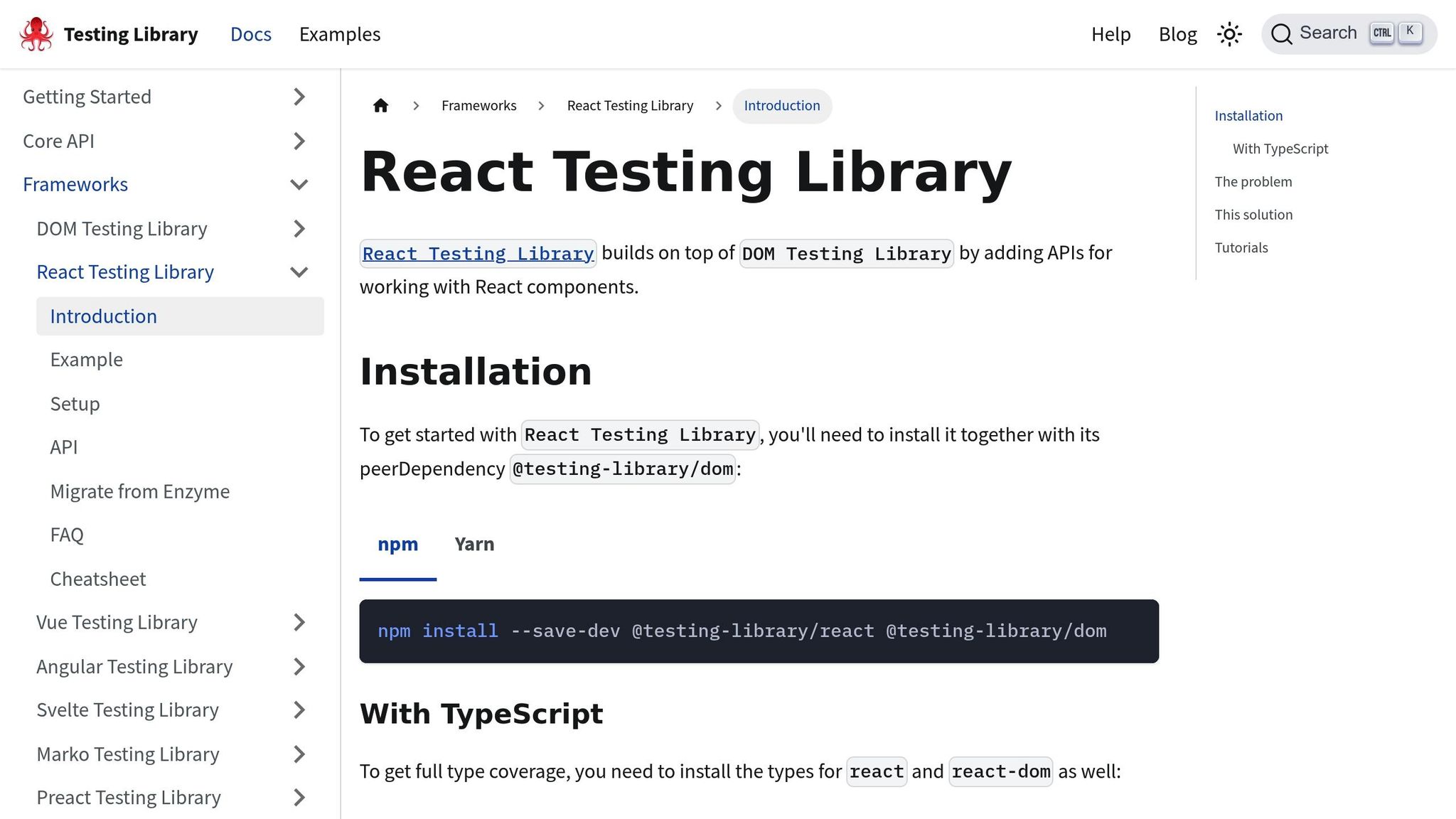
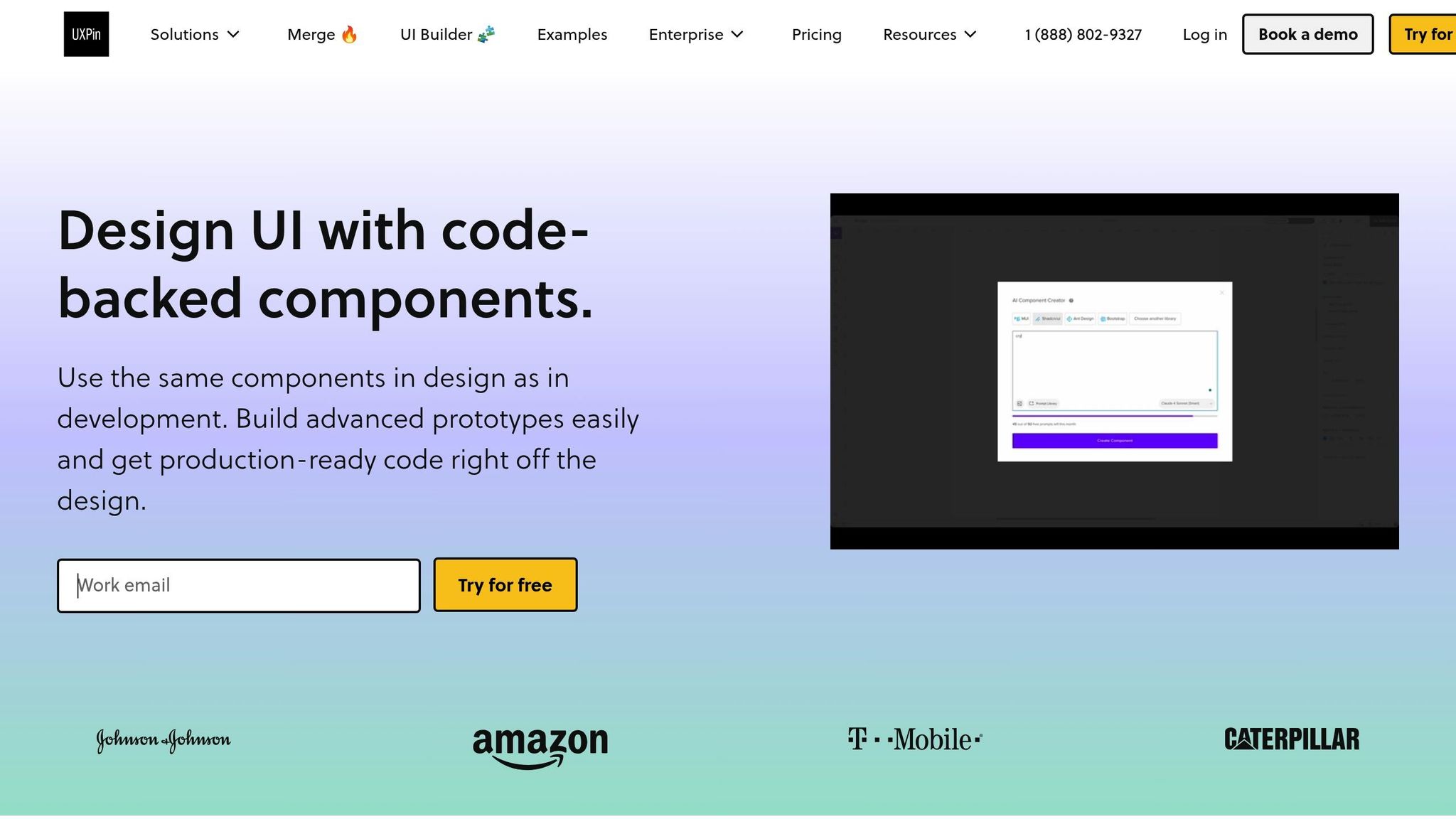

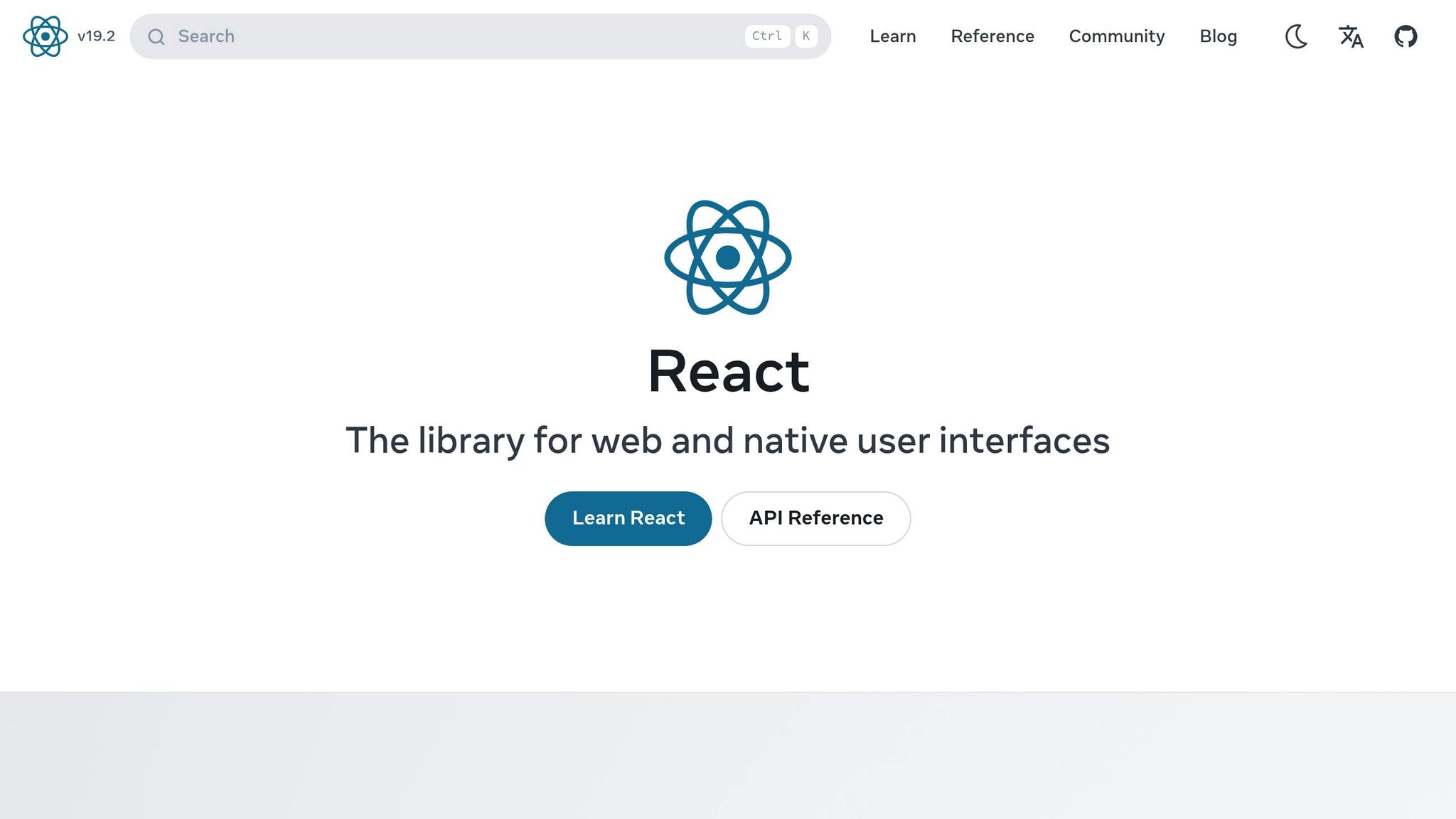


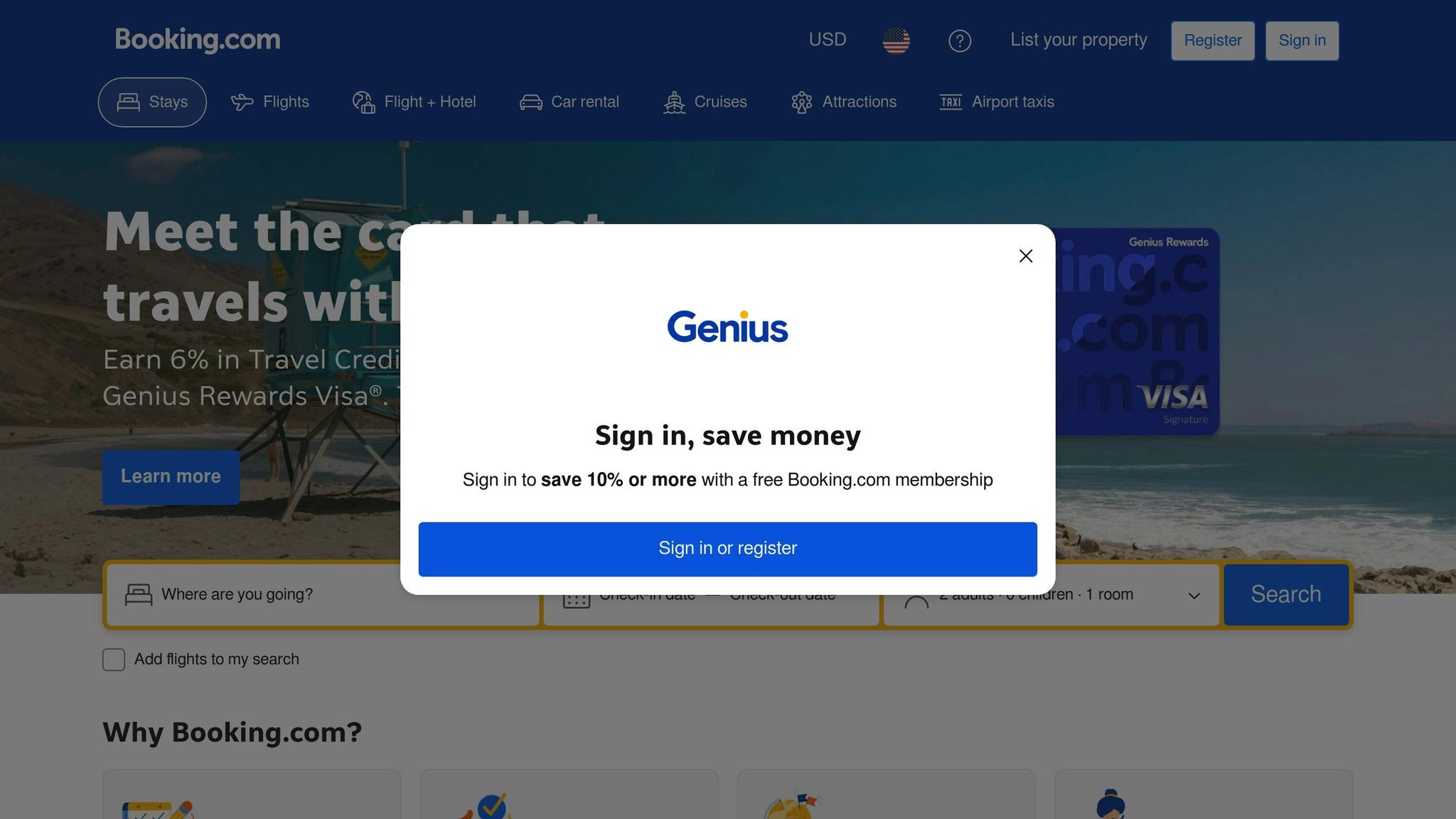
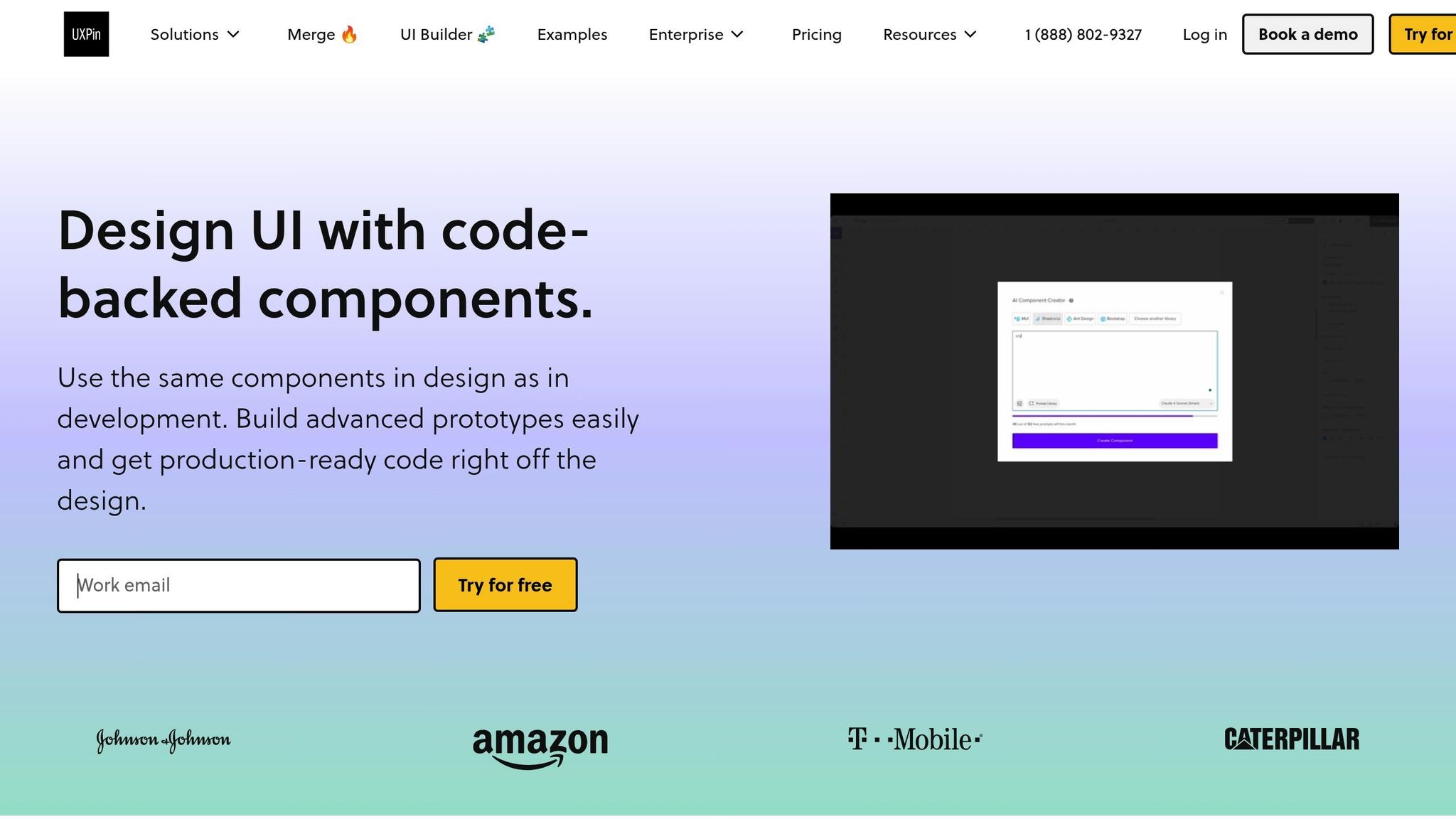

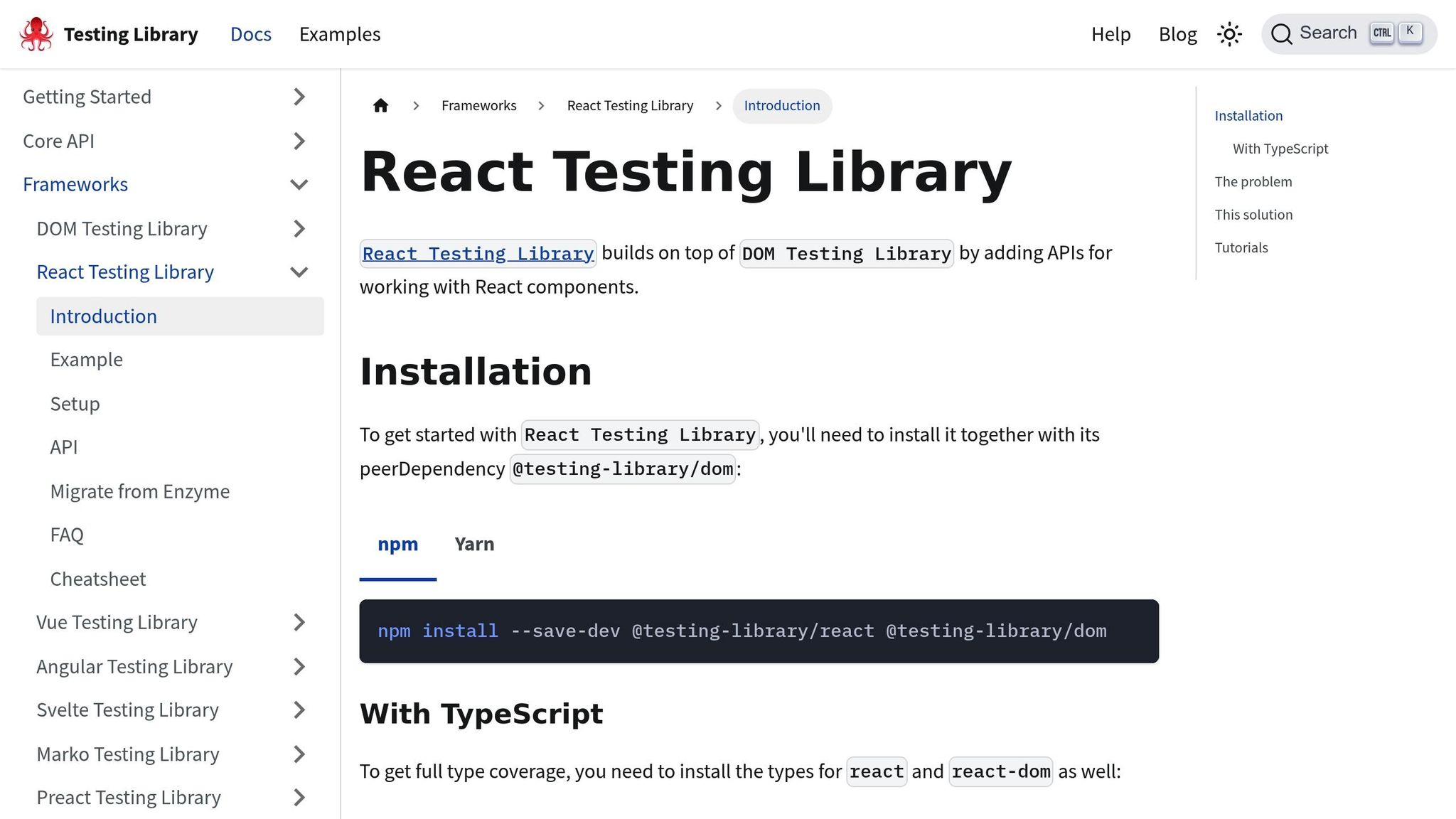
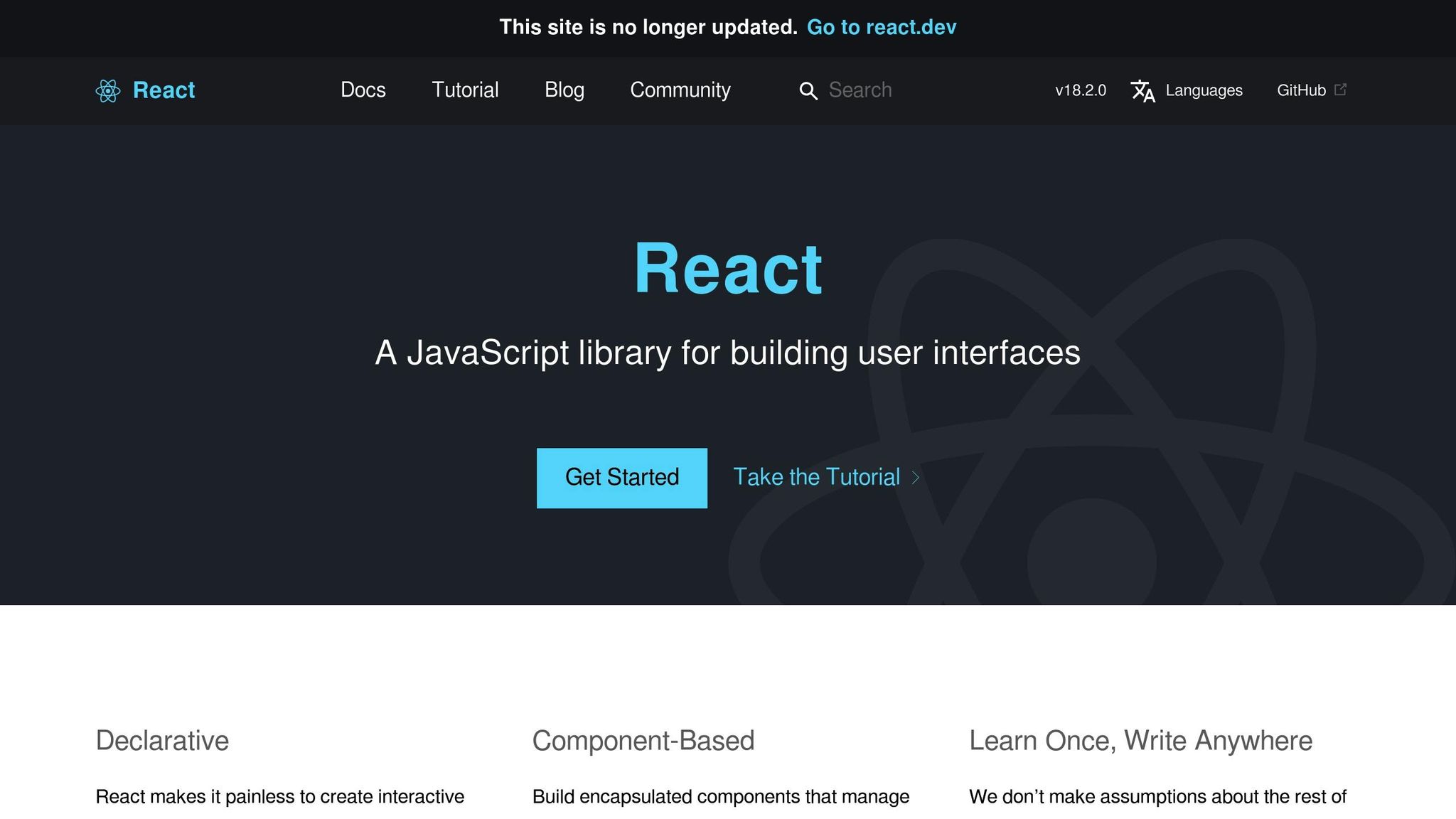
![Responsive Design: Best Practices Guide [2025]](https://studio.uxpincdn.com/studio/wp-content/uploads/2022/01/Responsive-design-best-practices.png)