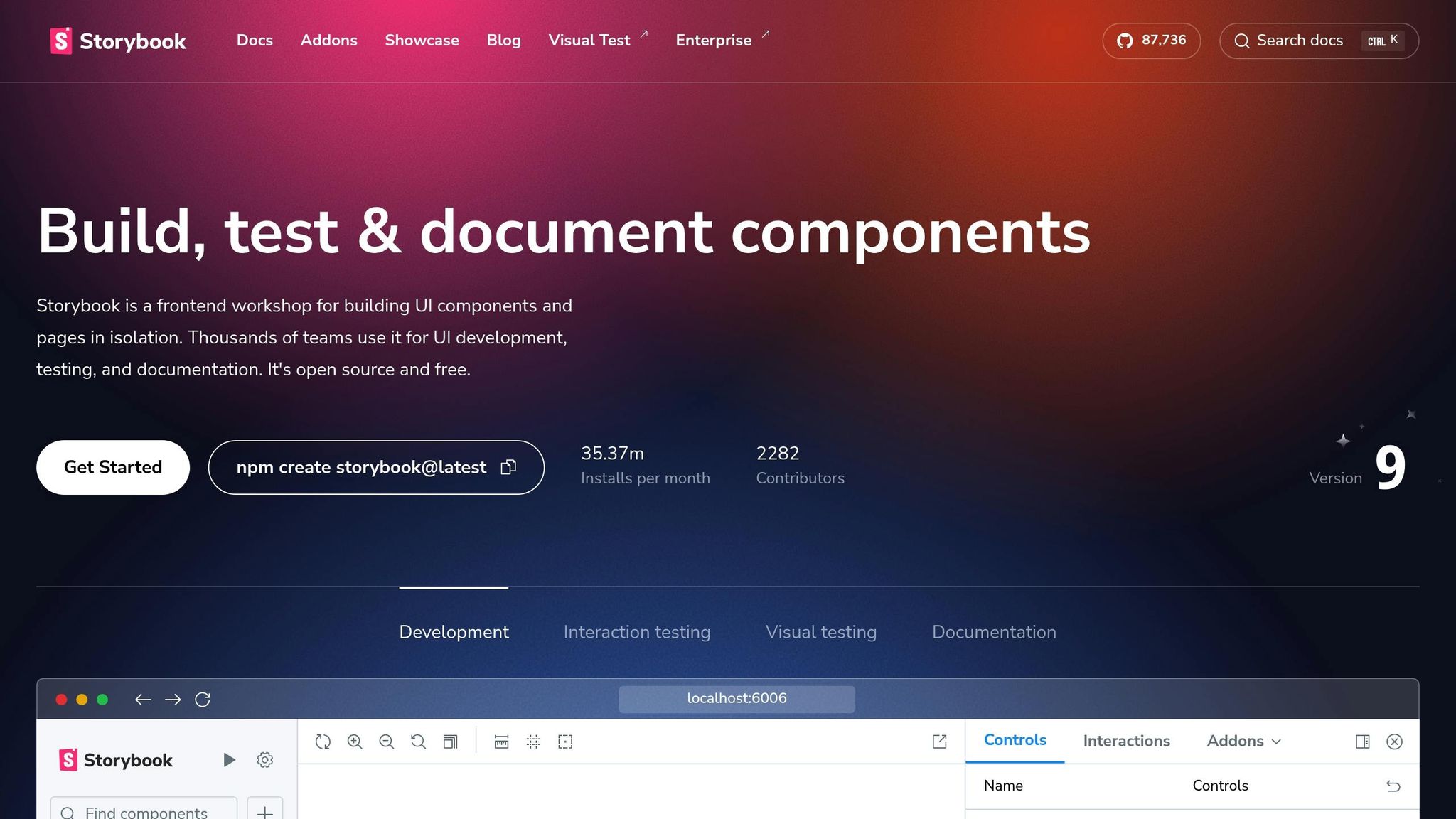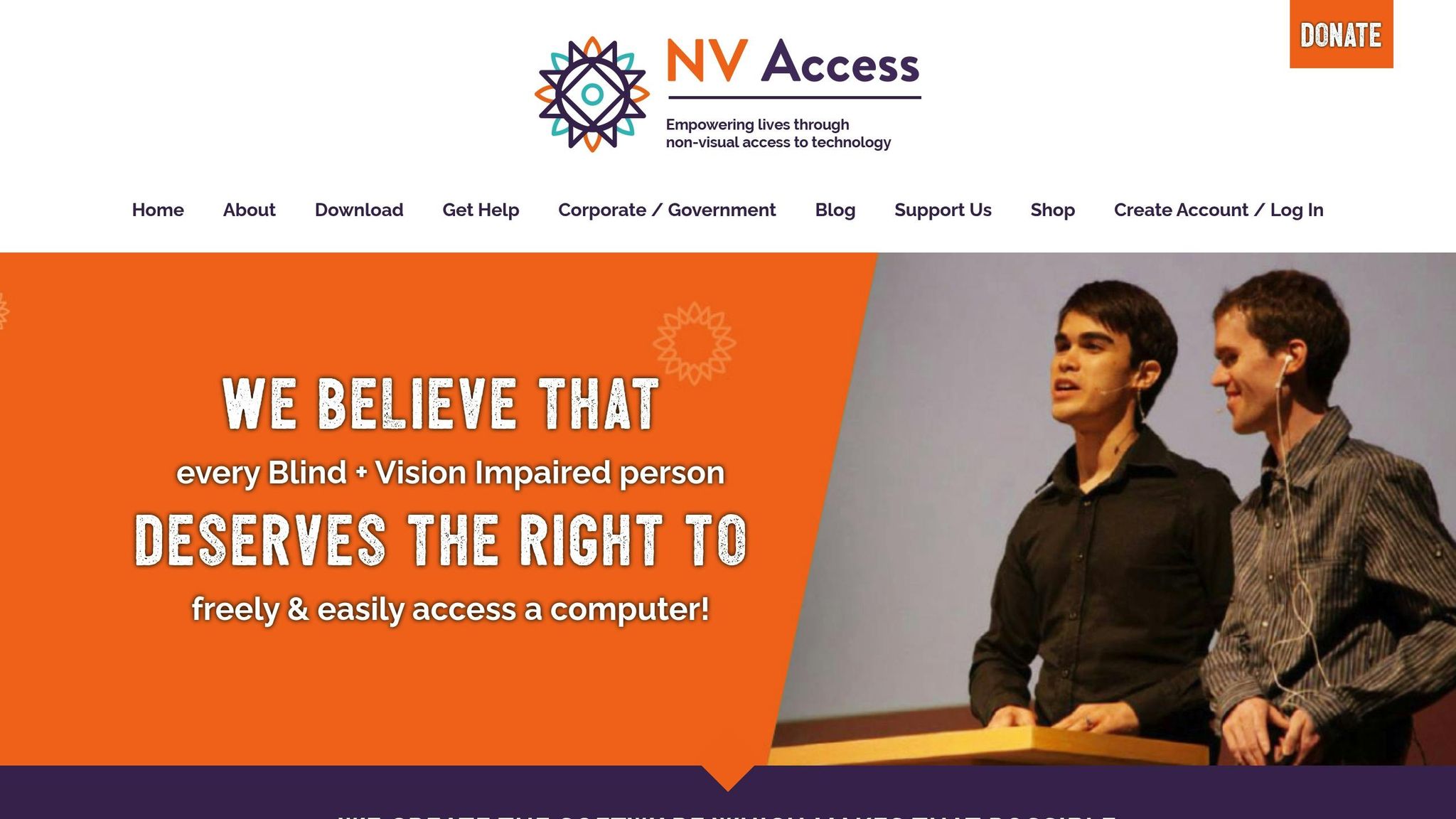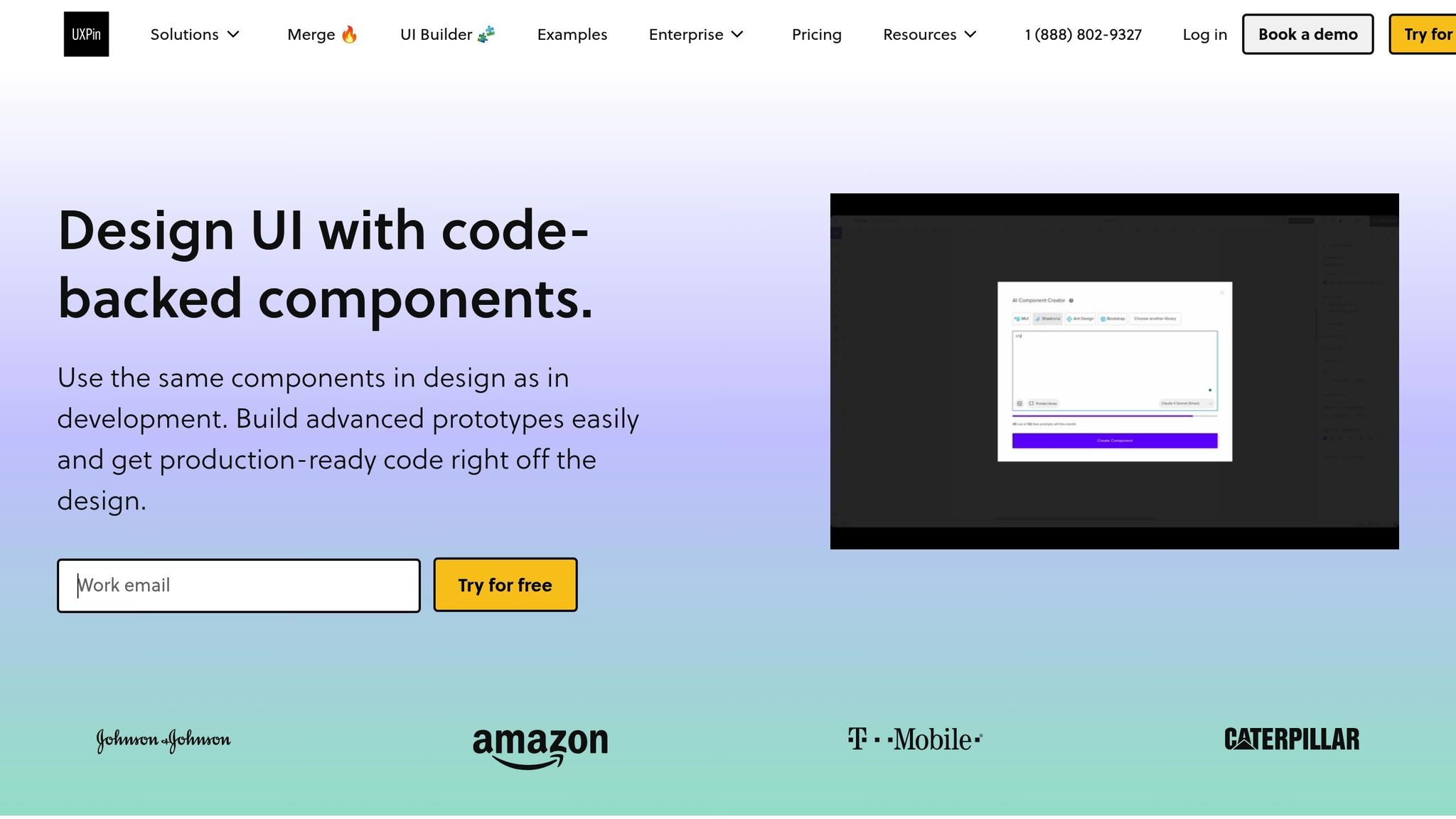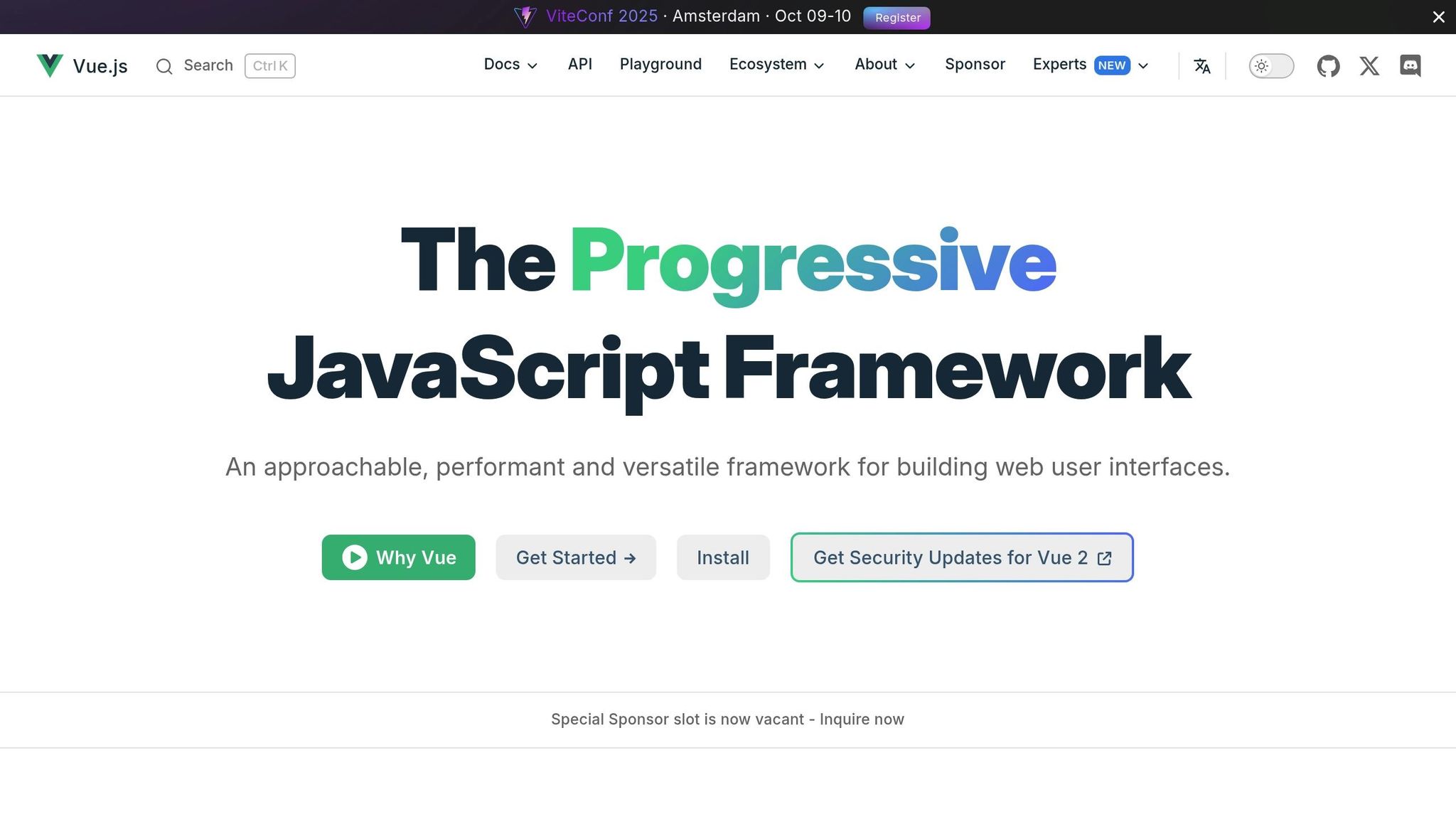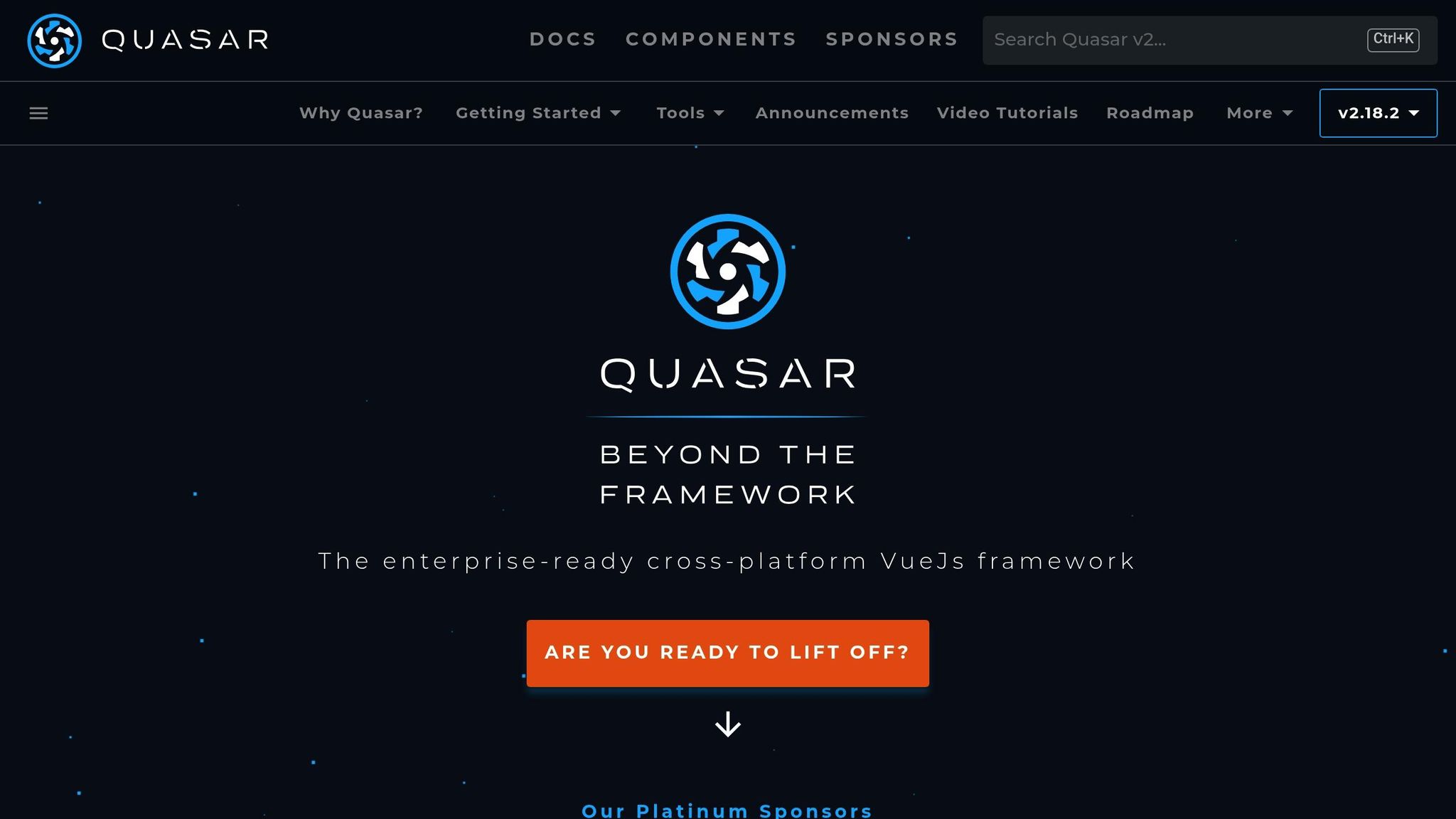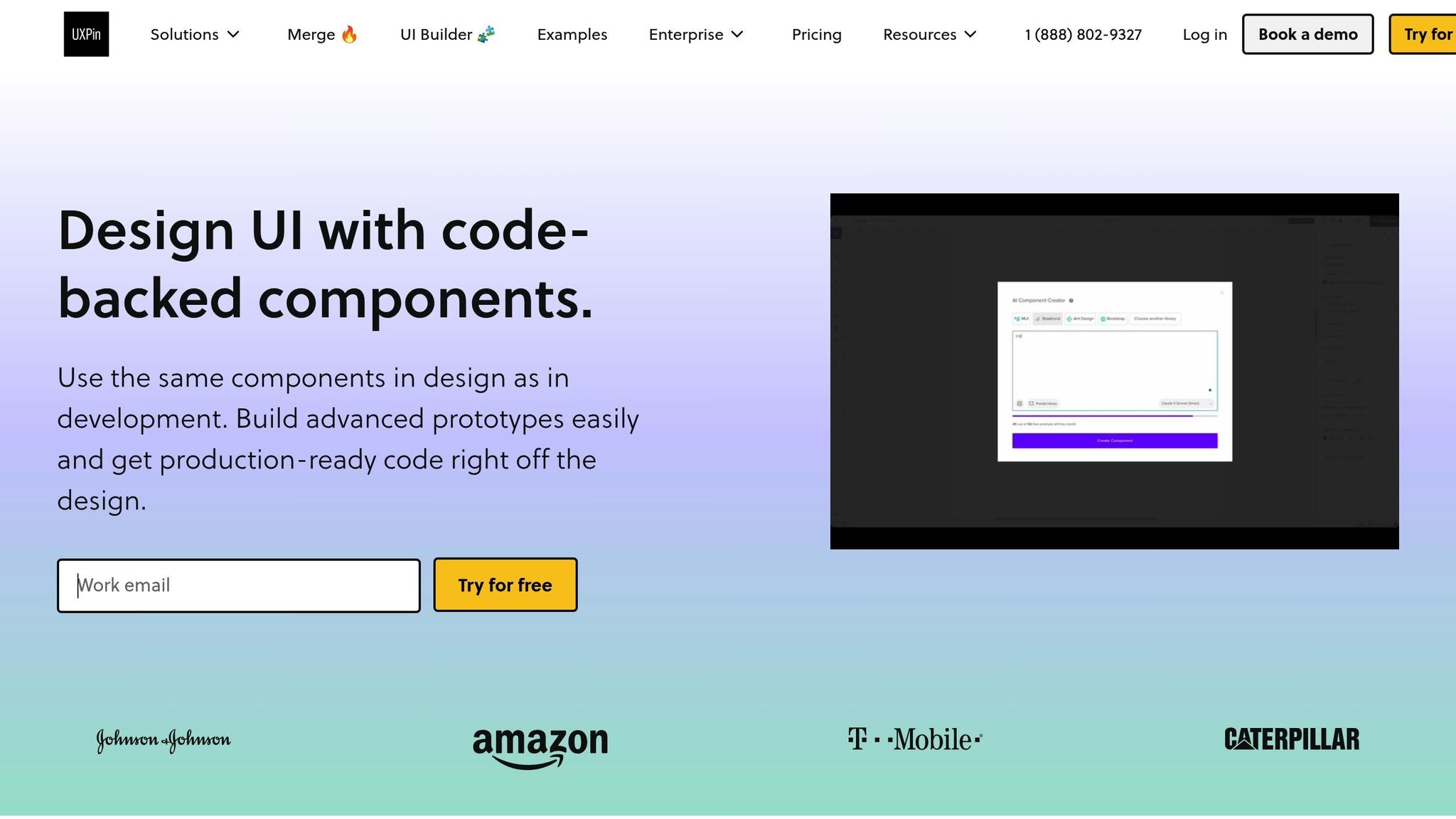Which screen reader is better for accessibility testing: NVDA or JAWS? It depends on your goals. NVDA is free, precise, and ideal for spotting code issues early. JAWS, while more expensive, excels at simulating user experiences, especially with incomplete code. Using both tools together ensures thorough testing.
Key Takeaways:
- NVDA: Free, strict on code accuracy, works well with Chrome/Firefox, easier to learn.
- JAWS: Paid, uses heuristics for usability, supports advanced scripting, better for enterprise systems.
Quick Comparison:
| Feature | NVDA | JAWS |
|---|---|---|
| Cost | Free | $90–$1,475/year |
| Markup Interpretation | Strict | Heuristic |
| Customization | Python add-ons | Advanced scripting (JSL) |
| Learning Curve | Easier | Steep |
| Browser Compatibility | Chrome, Firefox | Edge, IE, MS Office apps |
When to use NVDA: Early development to catch code issues and ensure WCAG compliance.
When to use JAWS: Testing user behavior and compatibility with legacy systems.
Combining both tools helps create accessible digital products that work for wider audiences.
Step-By-Step Screen Reader Testing with NVDA and JAWS
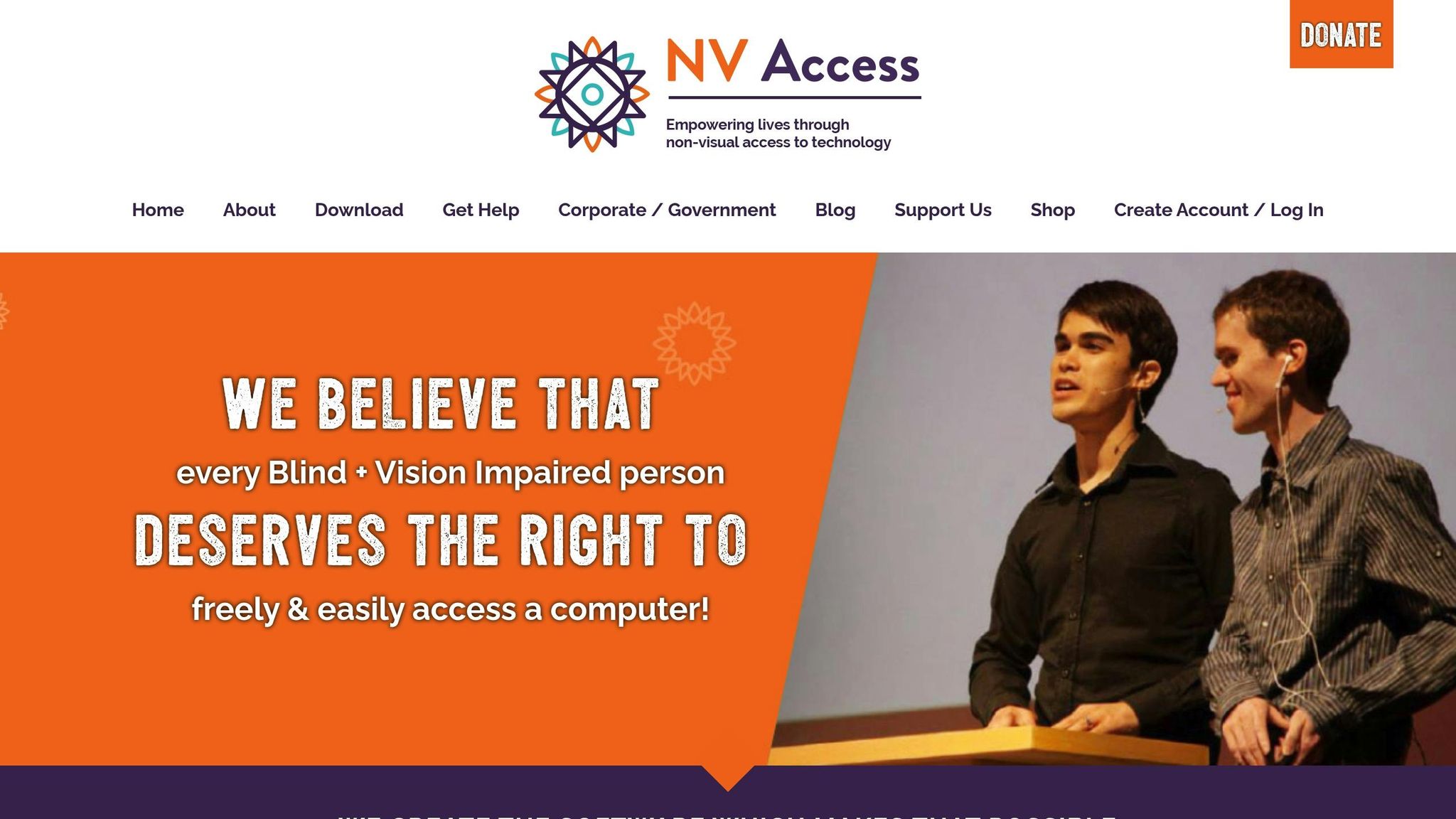
NVDA: Features, Strengths, and Limitations
NVDA is an open-source screen reader that plays a key role in accessibility testing. Its affordability and collaborative potential make it a go-to choice for teams looking to ensure web content meets accessibility standards. Unlike some commercial tools, NVDA takes a unique, code-focused approach to interpreting web content, making it a valuable addition to any accessibility testing toolkit.
Key Features of NVDA
One of NVDA’s standout features is its strict interpretation of web content. It reads exactly what’s coded, offering a precise view of how accessible a site is. To support collaboration, its Speech Viewer visually displays announcements, helping teams better understand the user experience during testing sessions.
NVDA’s functionality can be extended through Python-based add-ons, created by an active community of developers. These add-ons address a variety of testing needs, from enhanced browser compatibility to tools for testing complex interactive elements.
Another major advantage is NVDA’s compatibility with leading web browsers, including Chrome, Firefox, and Edge. This ensures that teams can test accessibility across a wide range of environments, which is particularly important when working on prototypes designed for diverse audiences.
Together, these features make NVDA a powerful tool for accessibility testing, offering both precision and adaptability.
Strengths of NVDA for Accessibility Testing
NVDA’s strict adherence to markup standards means it immediately flags issues that violate WCAG guidelines. Unlike some screen readers that use heuristics to "fix" coding errors, NVDA exposes these issues exactly as they appear, ensuring nothing is overlooked.
Its no-cost availability removes financial barriers, allowing teams to deploy it across multiple environments without worrying about licensing fees. This makes thorough testing more accessible, even for smaller teams or organizations with limited budgets.
NVDA also benefits from frequent updates, keeping it aligned with evolving web standards and accessibility requirements. Since it’s open source, bug fixes and new features often roll out faster than with some commercial tools.
For developers using platforms like UXPin, NVDA’s precise handling of ARIA labels, roles, and properties offers clear feedback. This helps teams identify and address accessibility issues early in the design process, ensuring prototypes work seamlessly with assistive technologies.
Limitations of NVDA
While NVDA’s strict markup interpretation is a strength, it can also be a drawback when trying to simulate real-world user experiences. Unlike some commercial screen readers, NVDA doesn’t use heuristics to compensate for poor or missing markup, which means it may not reflect how users navigate imperfectly coded sites.
It can also struggle with older systems that lack proper ARIA implementation or rely on nonstandard code. This makes it less effective for testing legacy environments.
Customization options, though available through Python add-ons, are limited compared to commercial tools. These add-ons often require technical expertise, which not all teams possess. For those needing advanced scripting or deep customization, NVDA may fall short in meeting more complex testing requirements.
With NVDA’s strengths and limitations covered, the next section will explore how JAWS performs in accessibility testing.
JAWS: Features, Strengths, and Limitations
JAWS (Job Access With Speech), developed by Freedom Scientific, is a commercial screen reader that stands out as a powerful alternative for accessibility testing. Designed for handling complex applications, it offers advanced navigation tools and the ability to create custom scripts, making it a versatile option for teams working with intricate systems.
Key Features of JAWS
JAWS provides multiple navigation modes to suit different needs. For instance, the virtual cursor allows for quick page scanning, while the forms mode facilitates detailed interactions with input fields.
One of its standout features is the JAWS Script Language (JSL), which enables teams to craft custom scripts. This flexibility allows users to fine-tune how JAWS interacts with specific applications or even automate testing processes.
JAWS also supports a variety of output formats, including speech synthesis, braille displays, and magnification tools. On top of that, it uses heuristic methods to interpret content when accessibility markup is incomplete, giving users additional context where needed.
Strengths of JAWS for Accessibility Testing
Using JAWS for accessibility testing provides a realistic simulation of how screen reader users engage with content. This can be invaluable for understanding user behavior and identifying potential barriers.
Its extensive customization options – such as adjusting speech rate, verbosity, and navigation preferences – make it a flexible tool for evaluating a wide range of accessibility scenarios. Teams also benefit from detailed documentation and professional support, which can streamline the implementation of effective testing protocols.
For those working with UXPin during the prototyping phase, JAWS excels in handling advanced ARIA attributes. This capability helps pinpoint issues with dynamic content, ensuring better accessibility during the design process.
Additionally, regular updates keep JAWS aligned with the latest web standards and browser technologies, ensuring it remains a reliable tool for modern accessibility testing.
Limitations of JAWS
Despite its strengths, JAWS comes with some notable drawbacks. Its licensing cost is high, which can be a barrier for smaller teams or organizations with limited budgets. Moreover, mastering JAWS requires significant training due to its steep learning curve.
While its heuristic interpretation can be helpful, it may sometimes obscure certain accessibility issues that other assistive technologies might reveal. Another limitation is its exclusivity to Windows, making it less suitable for teams that require a cross-platform testing solution.
Next, we’ll compare NVDA and JAWS to help you decide which tool is better suited for your accessibility testing needs.
sbb-itb-f6354c6
NVDA vs. JAWS: Direct Comparison
When it comes to accessibility testing, comparing NVDA and JAWS helps clarify which tool aligns better with your specific needs. Each has strengths that can aid in identifying and addressing accessibility challenges.
Comparison Table: NVDA vs. JAWS
| Feature | NVDA | JAWS |
|---|---|---|
| Cost | Free and open-source | $90 to $1,475 per year for single-user licenses |
| Platform Support | Windows only | Windows only |
| Market Share (2024) | 65.6% of screen reader users | 60.5% of screen reader users |
| Release Year | 2006 | 1995 |
| Markup Interpretation | Strict DOM and accessibility tree reading | Heuristic interpretation with compensation |
| Navigation Modes | Screen Layout (visual) and Focus Mode | Browse Mode and Forms Mode with auto-switching |
| Customization Depth | Python add-ons and basic settings | Extensive scripting with JAWS Script Language |
| Browser Optimization | Optimized for modern browsers (Chrome and Firefox) | Optimized for Microsoft’s ecosystem (IE, Edge, legacy apps) |
| Learning Curve | Intuitive with consistent shortcuts | Steep learning curve with multiple command sets |
| Support Model | Community-driven with free resources | Professional enterprise support and training |
Now, let’s dive into how these differences influence testing outcomes.
Key Differences and Testing Impact
A major distinction lies in how each tool interprets markup. NVDA adheres strictly to the DOM and accessibility tree, making it excellent for spotting structural issues like missing alt text or improper heading hierarchy. This strictness ensures that accessibility problems aren’t overlooked, which is essential for reliable WCAG testing.
JAWS, on the other hand, uses heuristics to enhance usability. It can infer missing labels or adjust for poorly written markup, which might improve the user experience but risks masking accessibility issues during audits.
Navigation is another area where the two tools differ. NVDA offers a Screen Layout mode that switches to Focus Mode when elements are properly marked, while JAWS employs Browse Mode with automatic switching to Forms Mode. These navigation styles cater to different testing scenarios, particularly when evaluating dynamic content.
Customization options and browser compatibility also play a role. JAWS allows for deep customization through its scripting language and is particularly effective within Microsoft’s ecosystem, including Internet Explorer and Edge. NVDA, while less customizable, shines with modern browsers like Chrome and Firefox, making it more versatile for current web technologies.
The learning curve is worth noting, too. JAWS demands more training due to its complexity and varied command sets, but it offers professional support to ease the process. NVDA, with its consistent shortcuts and straightforward interface, is easier for beginners to pick up.
For UXPin users, both tools bring value. NVDA’s precise approach is great for catching structural issues early in the design process. Meanwhile, JAWS provides insights into how real users might navigate content, even when markup isn’t perfect. Using both tools together offers a well-rounded view of accessibility, especially for complex prototypes where compliance and user experience go hand in hand.
Testing Recommendations and Prototyping Integration
Building on earlier tool comparisons, the choice between NVDA and JAWS should align with the specific stage of your testing process and your goals.
When to Use NVDA or JAWS
Opt for NVDA during early development stages to spot structural accessibility issues. Its precise interpretation of code makes it a great fit for compliance-driven testing, helping you catch problems before they reach end users. NVDA works especially well with modern web apps built on frameworks like React, Vue, or Angular, and it pairs effectively with browsers like Chrome or Firefox.
Go with JAWS for user experience testing and scenarios involving legacy systems. JAWS uses heuristics to handle imperfect code, offering insights into how real users might navigate your content. This makes it ideal for enterprise applications, Microsoft Office integrations, or systems where users primarily operate within the Windows environment.
Using both tools strategically can yield better results: NVDA for checking compliance during development and JAWS for validating user experiences. This complementary approach lays a strong foundation for incorporating prototyping platforms into accessibility testing.
Screen Reader Testing with Prototyping Platforms
Prototyping platforms like UXPin allow teams to perform accessibility testing earlier in the design process. With code-backed React prototypes, you can begin screen reader testing before development even starts.
UXPin integrates with component libraries such as Material-UI, Ant Design, and Tailwind UI, which come with built-in accessibility features. These components include ARIA labels, keyboard navigation, and semantic HTML, ensuring compatibility with both NVDA and JAWS.
Focus on testing elements like form submissions, navigation menus, and modal dialogs – these areas frequently cause accessibility issues in production. UXPin’s advanced interaction features let you simulate complex user flows, making it easier to identify navigation problems early in the process.
The design-to-code workflow becomes a key advantage here. Developers who receive prototypes already tested with screen readers can replicate the same interaction patterns and component structures. This reduces the risk of accessibility issues cropping up later. Once prototyping is streamlined, the next step is ensuring content aligns with U.S. localization standards.
U.S. Localization Testing Considerations
For U.S. audiences, formatting conventions play a crucial role in how assistive technologies announce content. These considerations complement earlier tool-specific testing strategies, ensuring the process remains relevant for American users.
- Dates: Use the MM/DD/YYYY format. For example, "March 15th, 2024" is announced differently than "15 March 2024", and the former is more familiar to U.S. users.
- Prices: Ensure dollar amounts (e.g., $1,299.99) are read correctly. Screen readers might announce this as "one thousand two hundred ninety-nine dollars and ninety-nine cents" or "twelve ninety-nine point nine nine dollars." Consistency is key.
- Measurements: Since the U.S. uses imperial units, confirm that measurements like feet, inches, pounds, and Fahrenheit are displayed and announced correctly. For instance, "72°F" should be read as "seventy-two degrees Fahrenheit", not Celsius.
- Phone Numbers: Test U.S. phone formats like (555) 123-4567 to ensure proper pauses and clarity. Also, verify international formats (e.g., +1 for U.S.) for consistent announcements.
To ensure thorough testing, consider creating localization test scripts that focus on these elements. Run these scripts across both NVDA and JAWS to guarantee that American users experience consistent and culturally appropriate screen reader interactions, regardless of their preferred tool.
Conclusion: Selecting the Right Screen Reader for Testing
Key Takeaways
When it comes to accessibility testing, NVDA and JAWS complement each other beautifully. Each tool brings unique strengths to the table, making them a powerful combination for uncovering a wide range of accessibility issues. NVDA focuses on precise, standards-based testing, catching structural problems like missing alt text, incorrect headings, and misused ARIA attributes during development phases. On the other hand, JAWS shines in user experience testing, offering insights into how real users navigate even imperfect code.
The reality is that many users rely on both screen readers, switching between them depending on their needs. This makes it critical for your digital products to function seamlessly across both tools.
If you’re facing budget or time constraints and can only use one screen reader, let your testing priorities guide your choice. For WCAG compliance and code accuracy, NVDA is your go-to. If you’re focusing on user experience and compatibility with older systems, JAWS is the better option. Keep in mind, though, that no single tool can catch everything. Differences in WAI-ARIA support and semantic HTML interpretation mean varied outputs across screen readers, so using just one tool may leave gaps.
By combining NVDA’s technical precision with JAWS’s real-world simulation, you can achieve well-rounded test coverage. This balanced approach ensures your products are accessible to a broader audience and aligns with the article’s overarching goal: building accessible digital experiences.
Building Accessible Products
The takeaways from screen reader testing go beyond just fixing bugs – they should shape your entire approach to accessible product design. To create truly inclusive experiences, pair screen reader testing with automated tools and manual reviews for the most thorough results.
Start testing early in your design process using platforms like UXPin (https://uxpin.com), which supports code-backed prototypes. Catching accessibility issues during the prototyping phase saves time, reduces costs, and ensures smoother user experiences. Early testing also helps prevent major problems from cropping up later in development.
Incorporating robust screen reader testing into your workflow leads to better compliance, greater inclusivity, and improved satisfaction for the millions of Americans who rely on assistive technologies to access digital content.
As your product evolves, so should your testing strategy. Use NVDA during development for technical validation, then bring in JAWS to verify the user experience. This dual approach ensures your products are reliable and accessible across the wide range of assistive tools that users depend on.
FAQs
How does using both NVDA and JAWS improve accessibility testing?
Using both NVDA and JAWS for accessibility testing ensures a well-rounded evaluation of your digital product. NVDA, an open-source option, is budget-friendly and widely accessible, making it a great choice for broad accessibility testing. On the other hand, JAWS, known as an industry-standard tool, excels in providing detailed insights into complex user interactions and experiences.
By leveraging both tools, you can pinpoint unique issues that might only surface in one screen reader. This approach helps create a more inclusive and thorough accessibility assessment, catering to a wide variety of user needs.
How does the cost of JAWS compare to NVDA for accessibility testing?
The price gap between JAWS and NVDA is hard to ignore. JAWS operates on a paid license model, with costs ranging from $90 to $1,475 per year, depending on the type of license you choose. On the other hand, NVDA is entirely free, making it an appealing option for individuals or small teams working with tighter budgets.
Although JAWS boasts a wide range of features and strong support, NVDA proves to be a powerful, no-cost alternative – an important consideration for those prioritizing affordability.
What are the key differences between NVDA and JAWS in interpreting web content, and how do these affect accessibility testing results?
NVDA is designed to interpret web content exactly as it’s written in the code. This precise approach makes it especially effective at spotting issues like missing labels or incorrect markup. As a result, it’s a great tool for identifying WCAG compliance problems and establishing a solid foundation for accessibility testing.
JAWS takes a slightly different approach. It uses heuristics to fill in or infer missing elements, creating a more user-friendly experience. While this method helps simulate how users might navigate less-than-perfect or outdated web environments, it can sometimes overlook specific coding errors. This makes JAWS particularly useful for assessing usability in practical, real-world scenarios.
When used together, these tools provide a well-rounded perspective: NVDA shines in uncovering raw code issues, while JAWS offers insights into how users might actually experience a site.