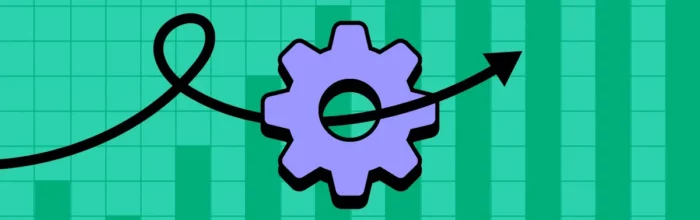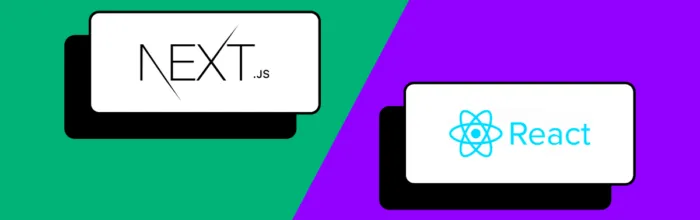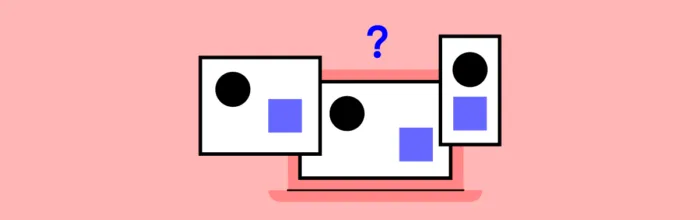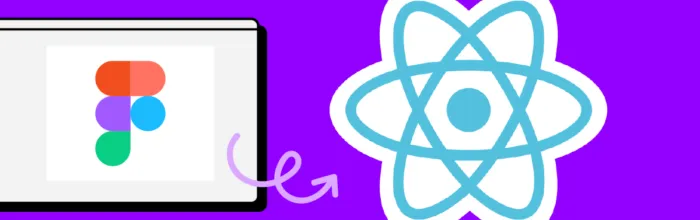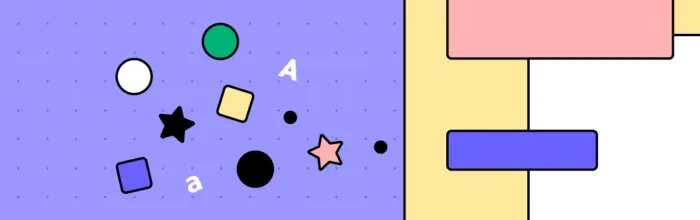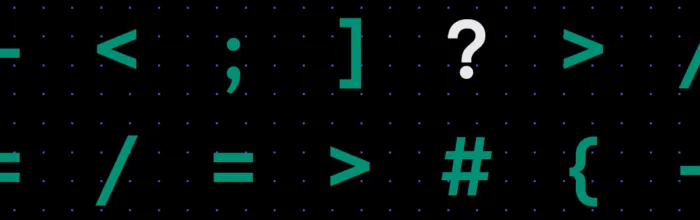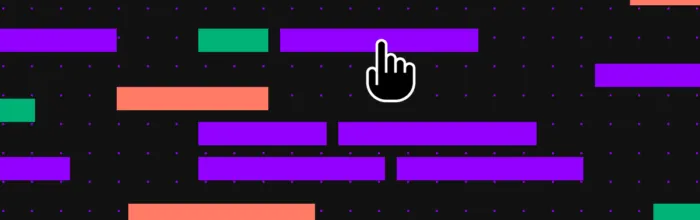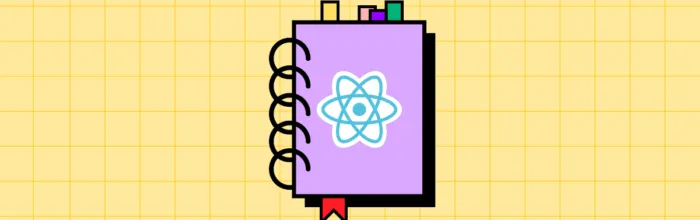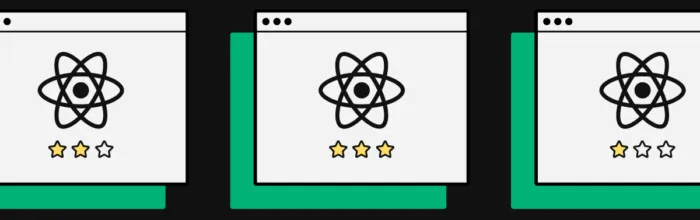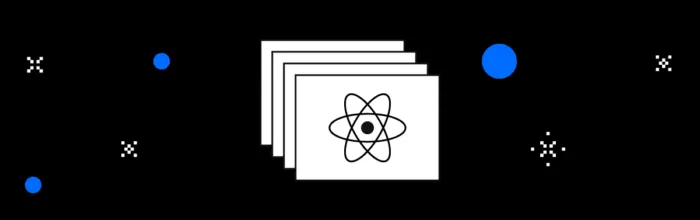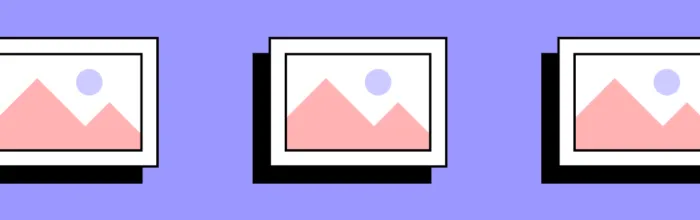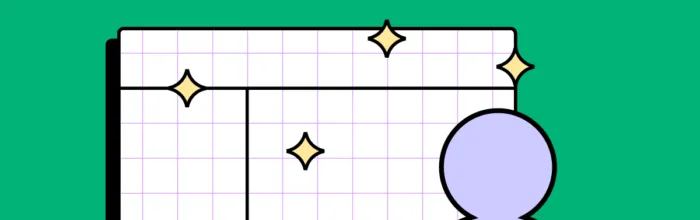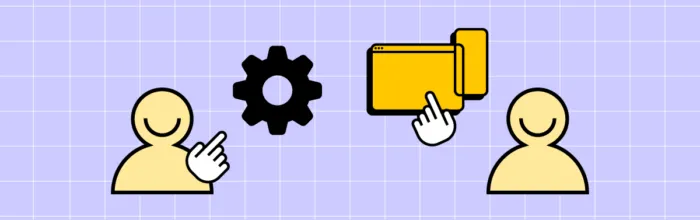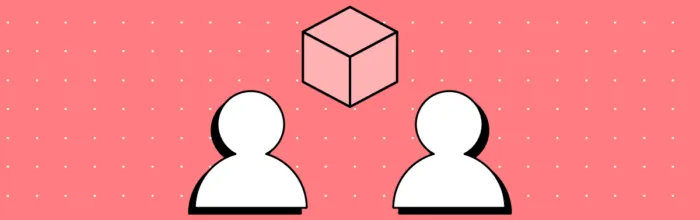Key Performance Indicators, or KPIs, in engineering are essential metrics used to evaluate the performance and effectiveness of development processes, projects, and teams. By paying close attention to those indicators, engineering teams can assess their performance, identify areas for improvement, and deliver robust, scalable, and secure products that meet user needs and business objectives. Meet
(…)Engineering KPIs — Key Performance Indicators for Your Engineering Team