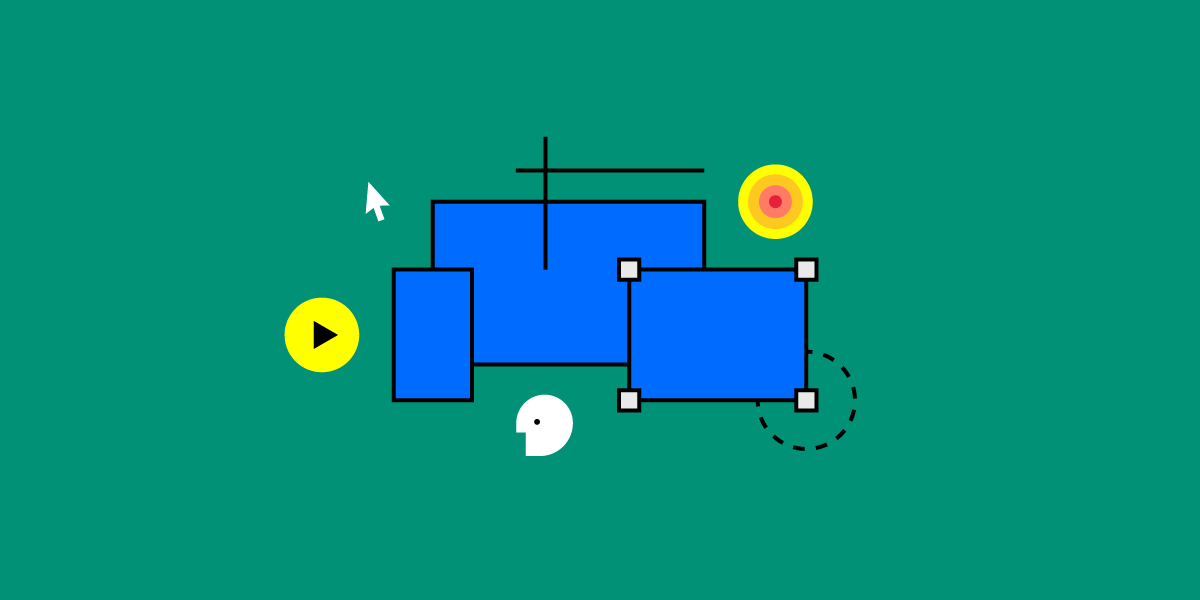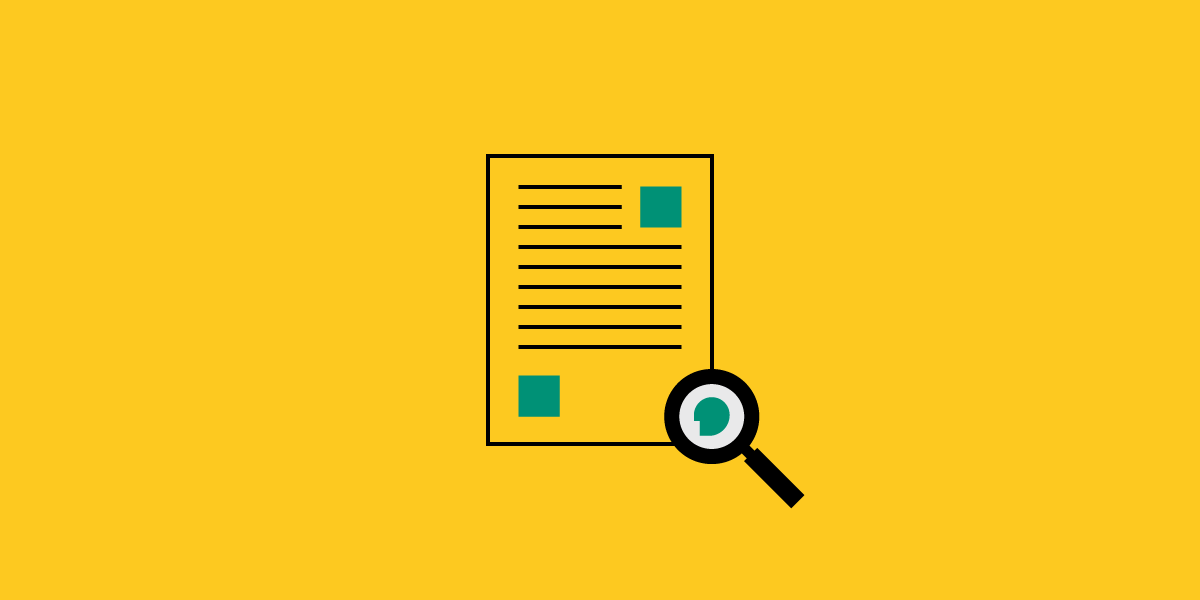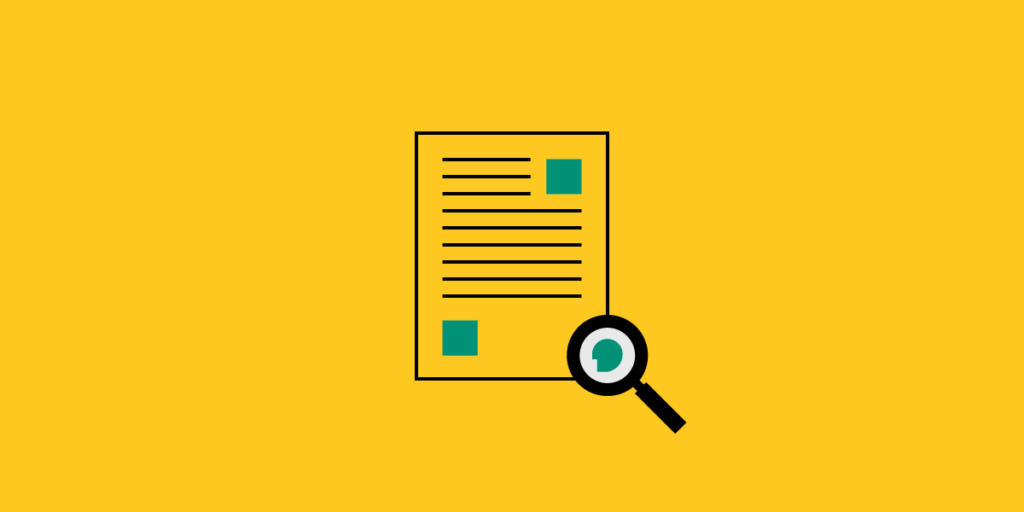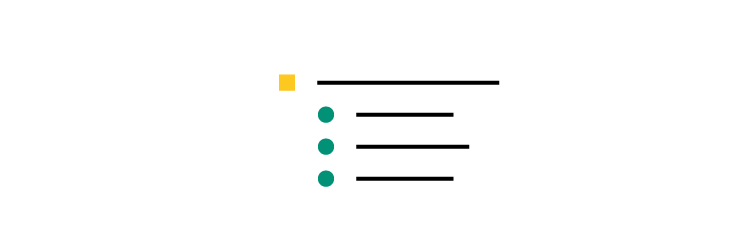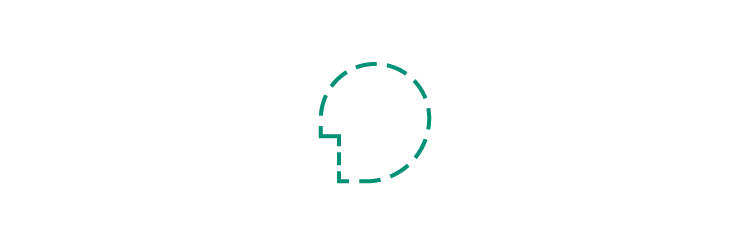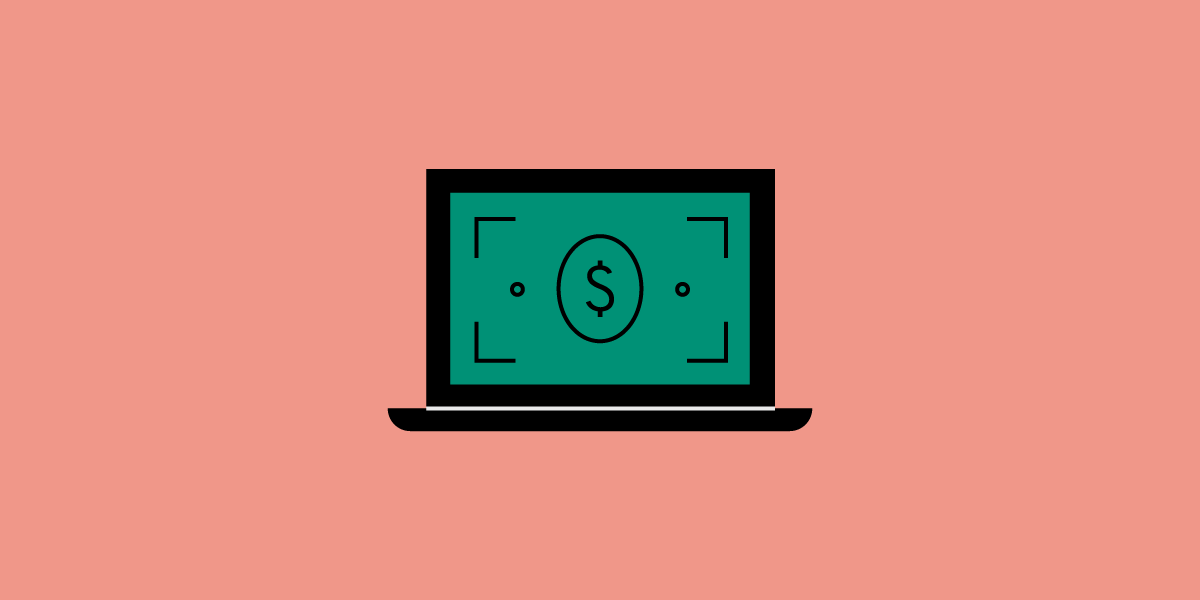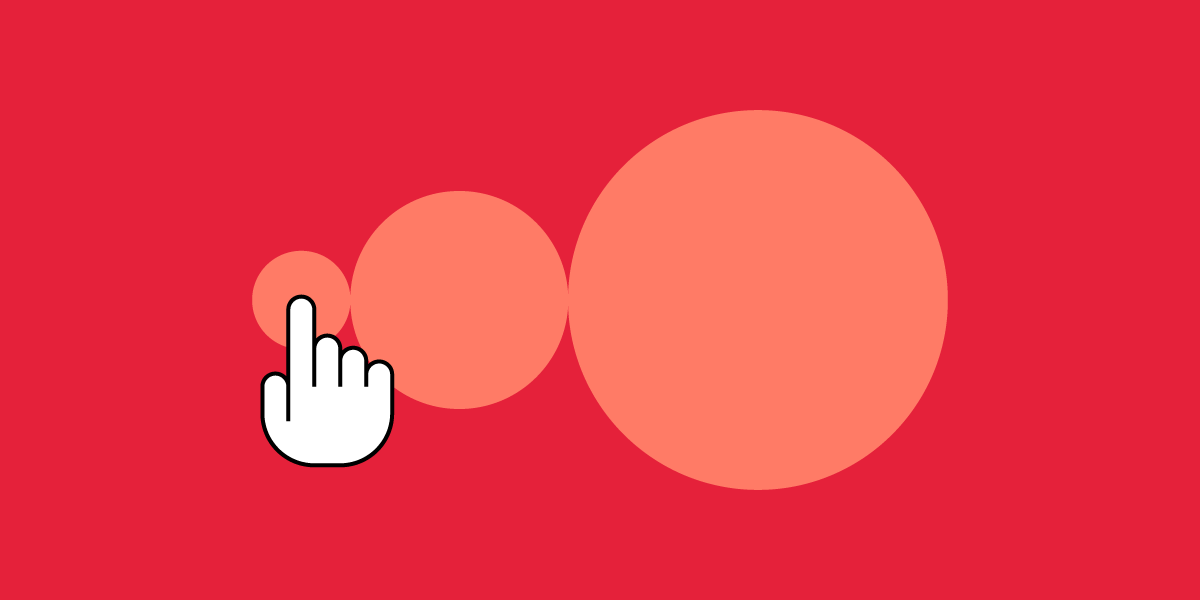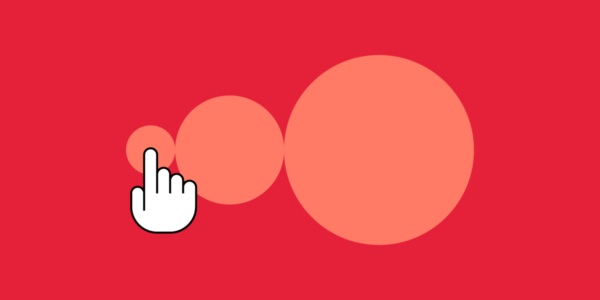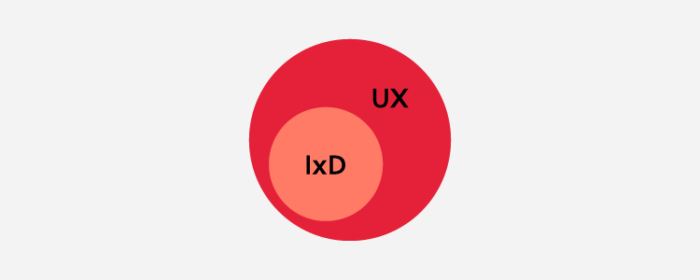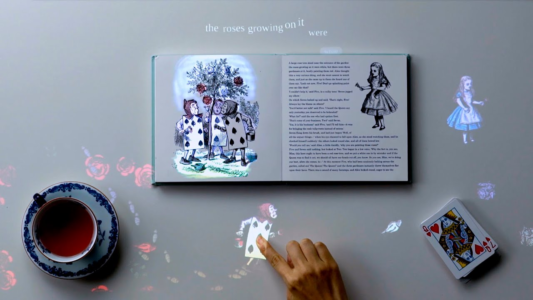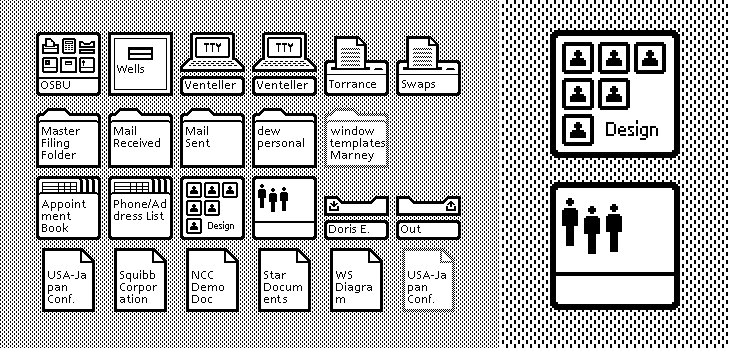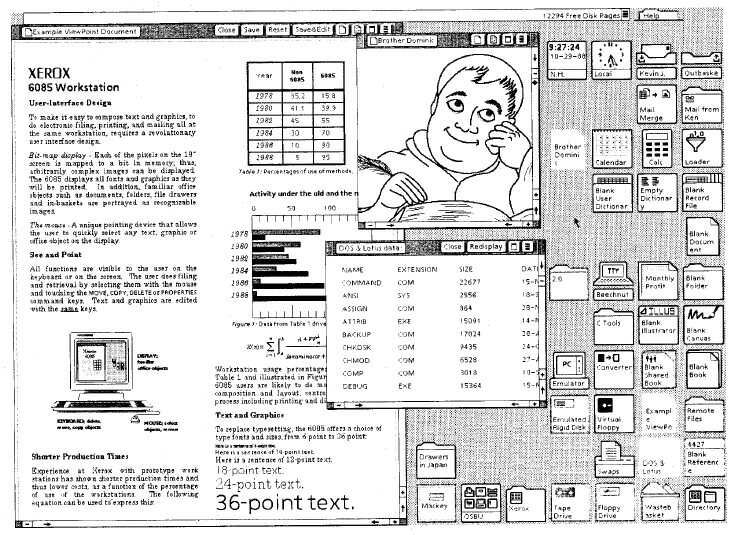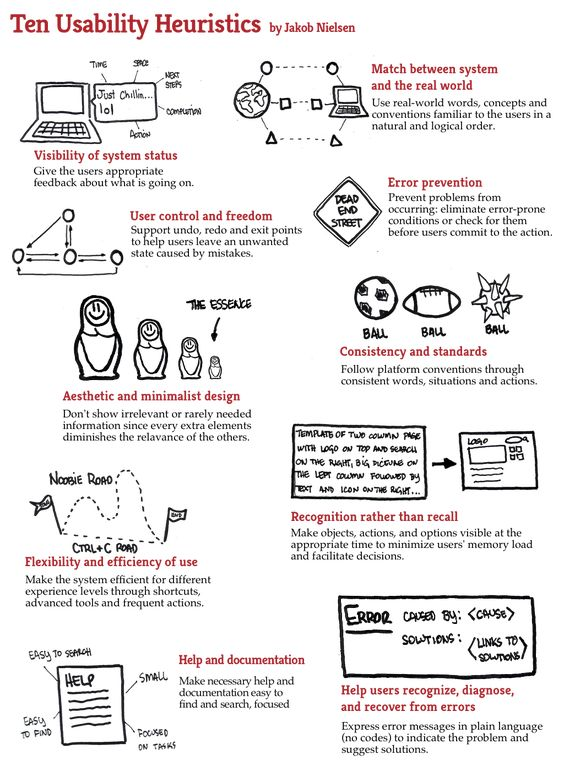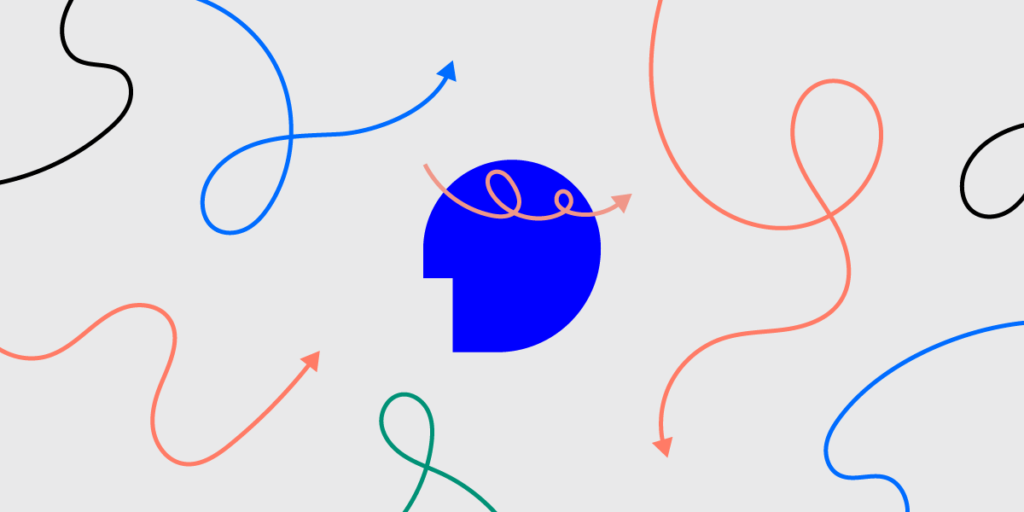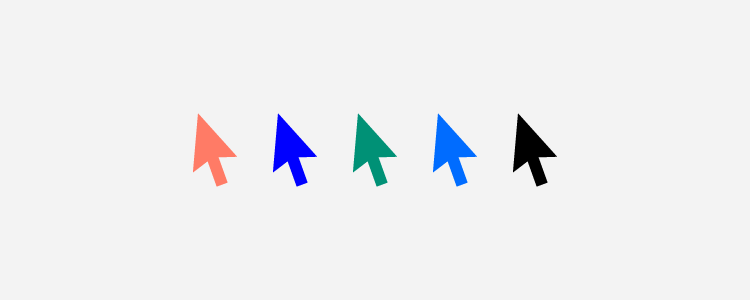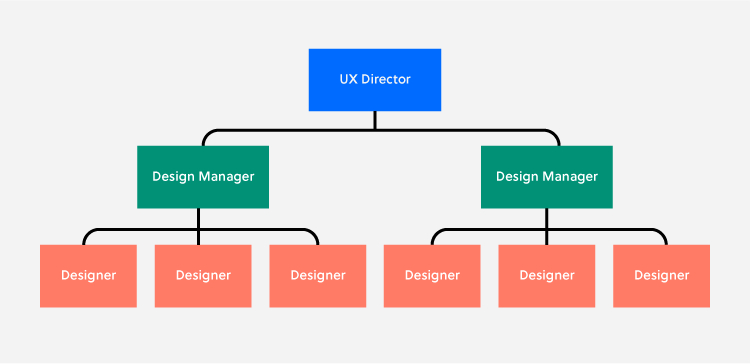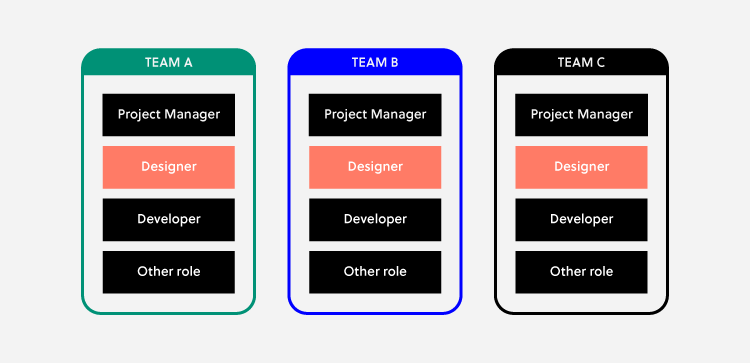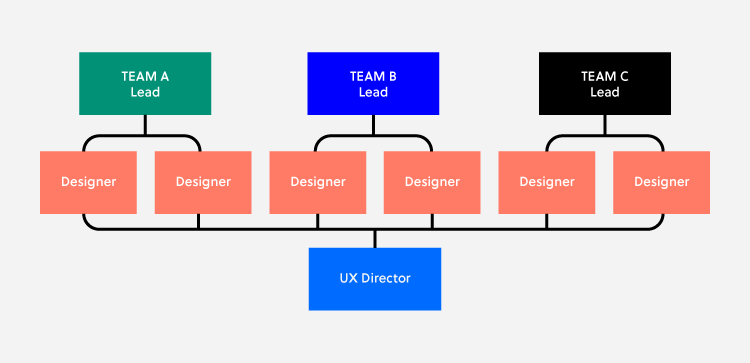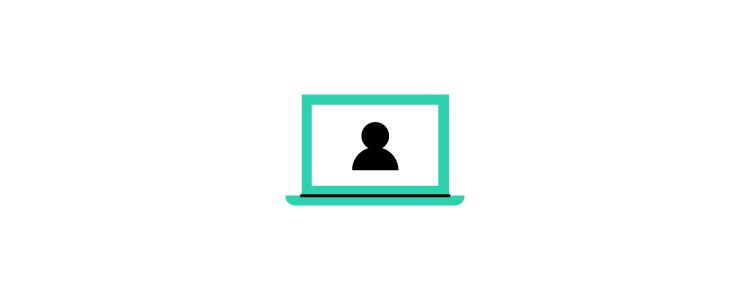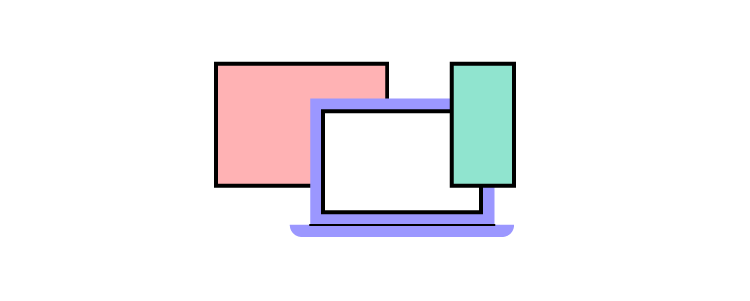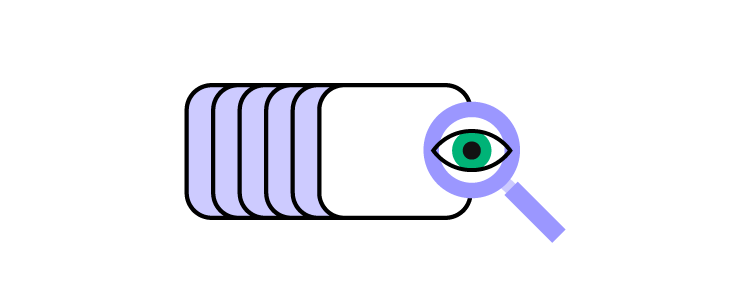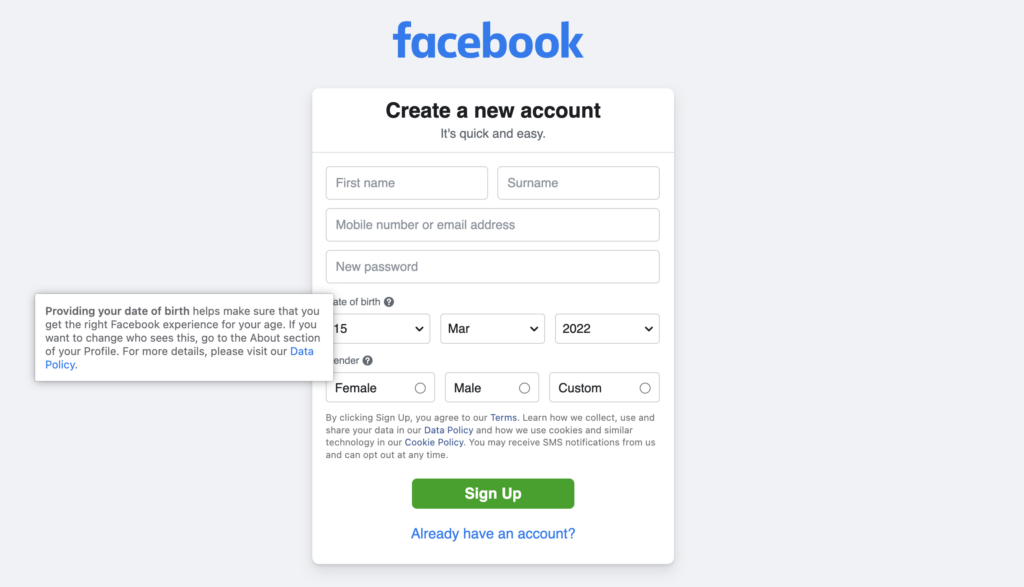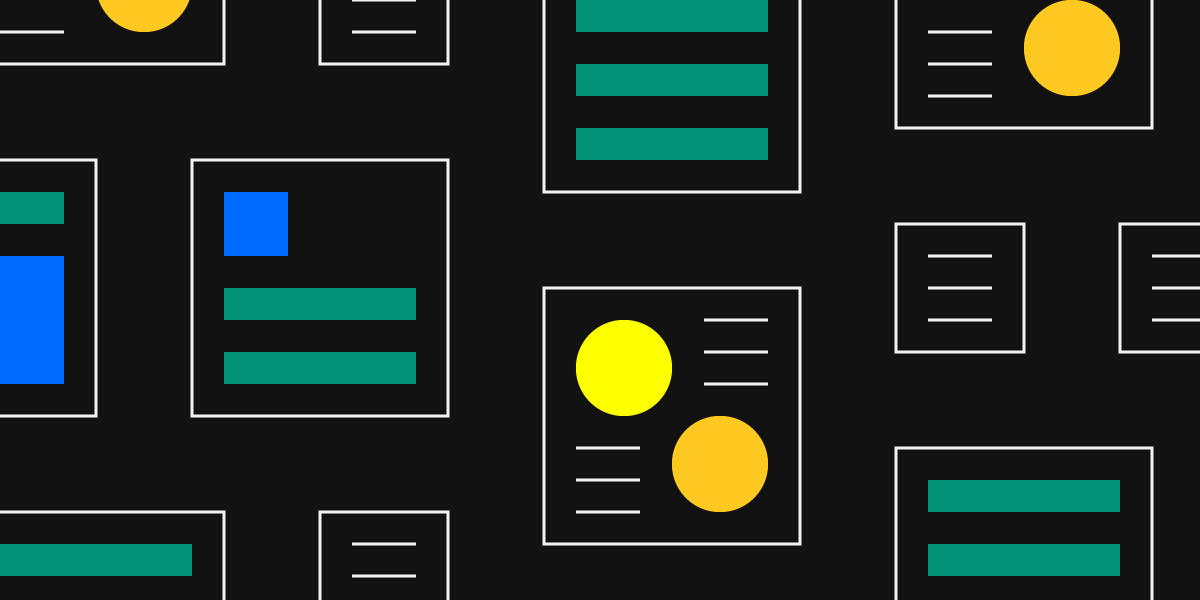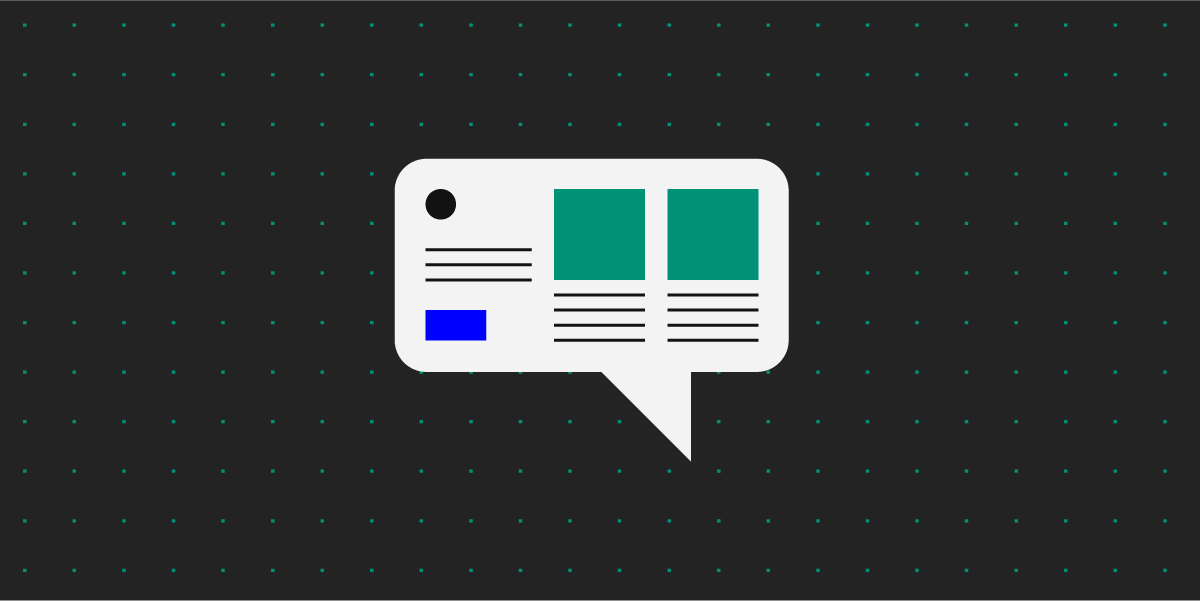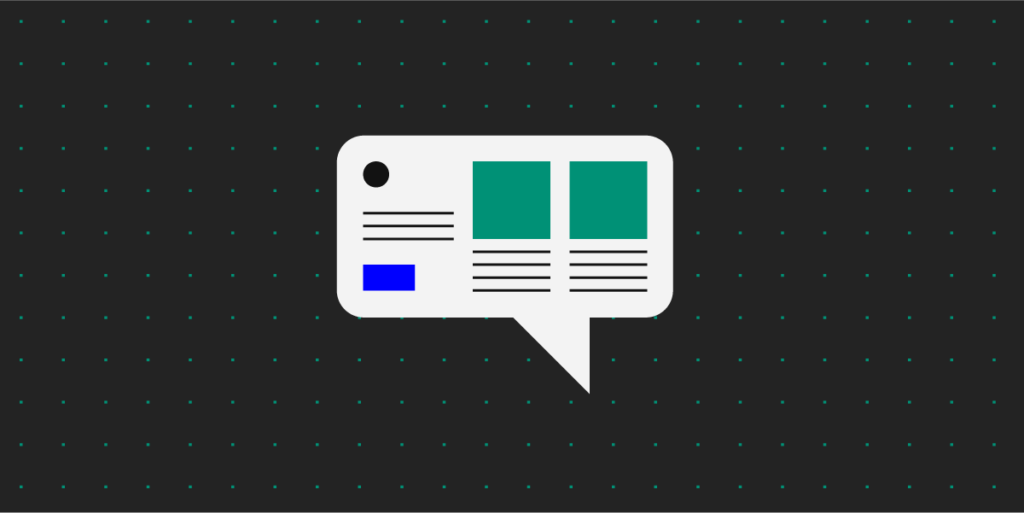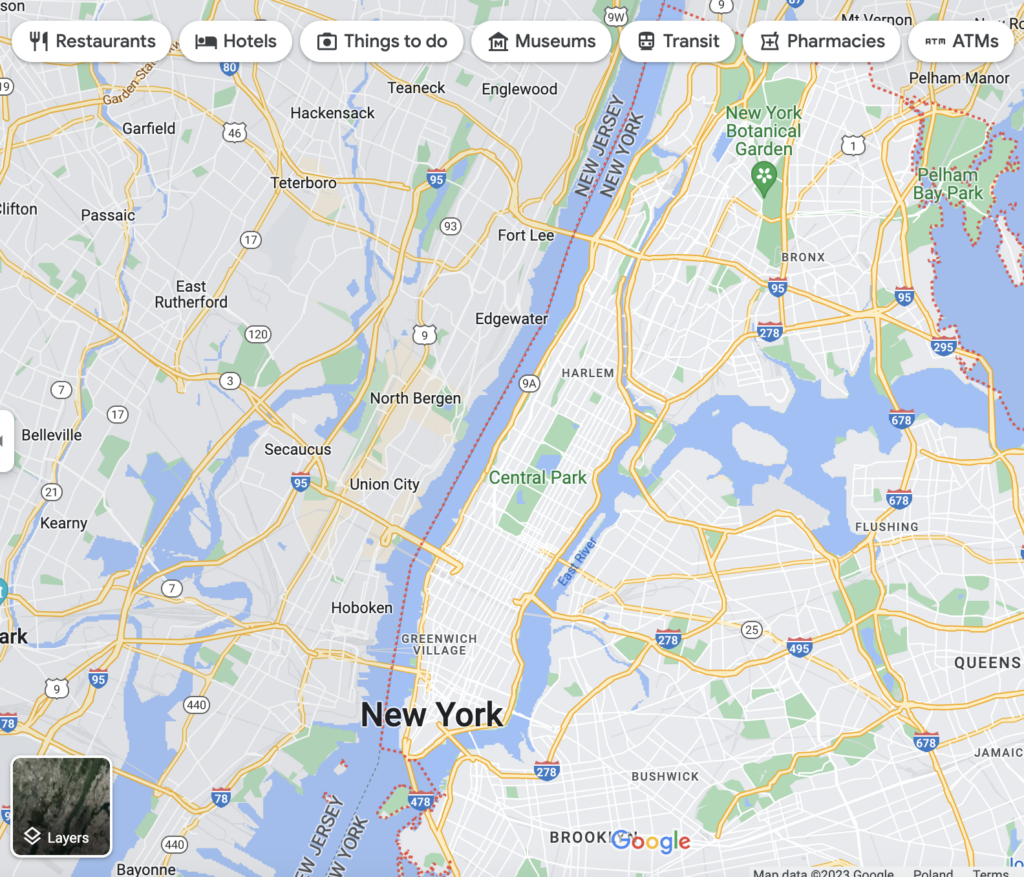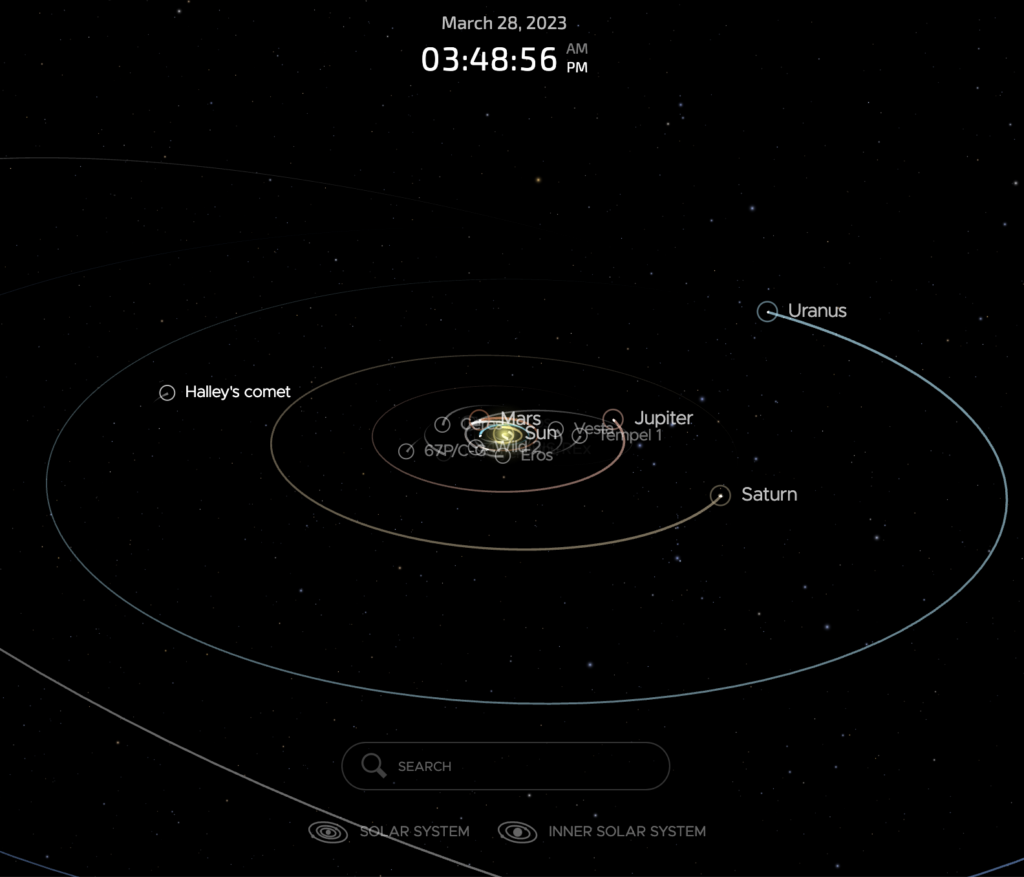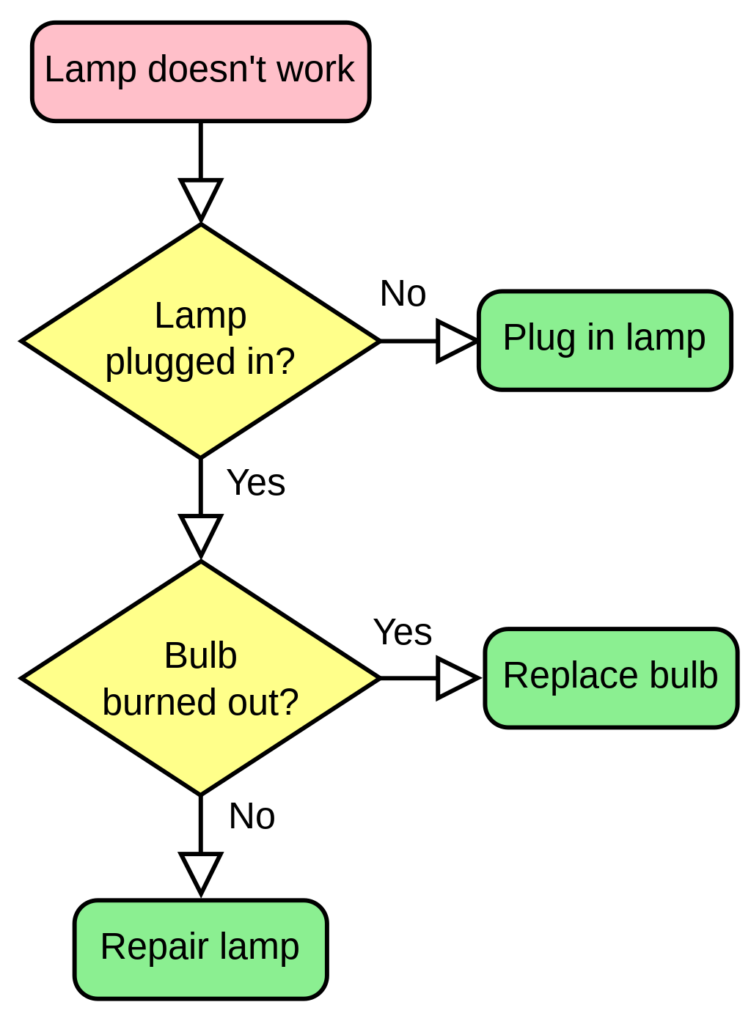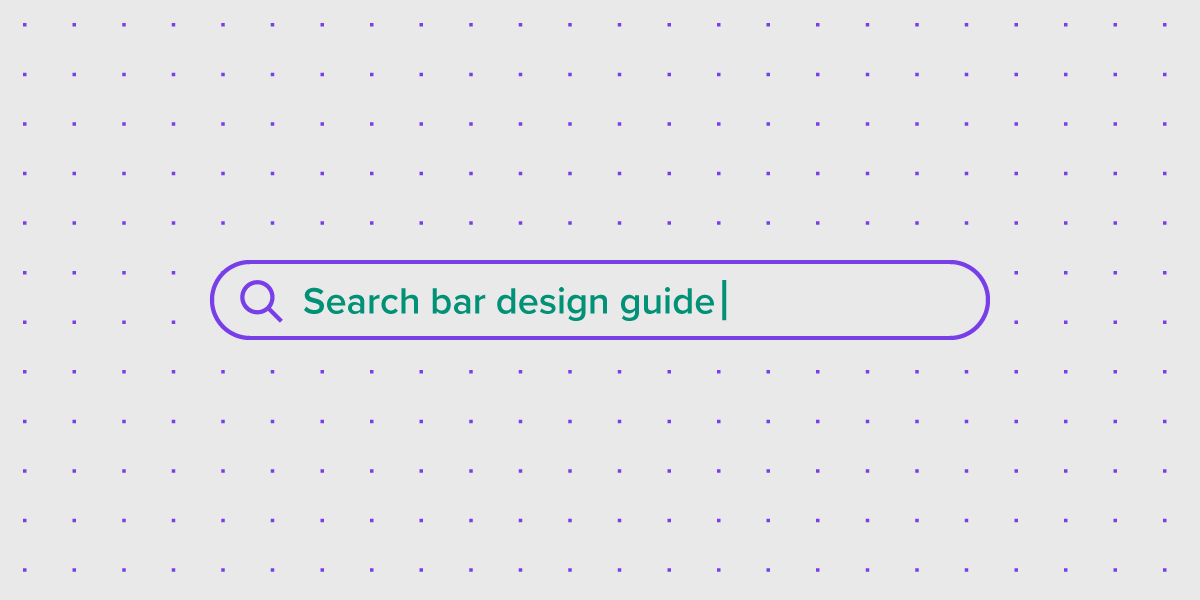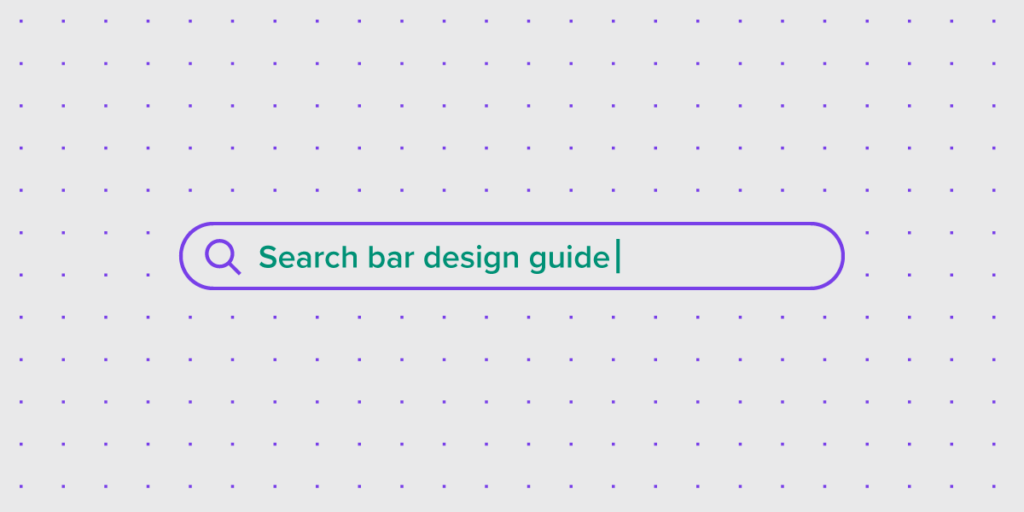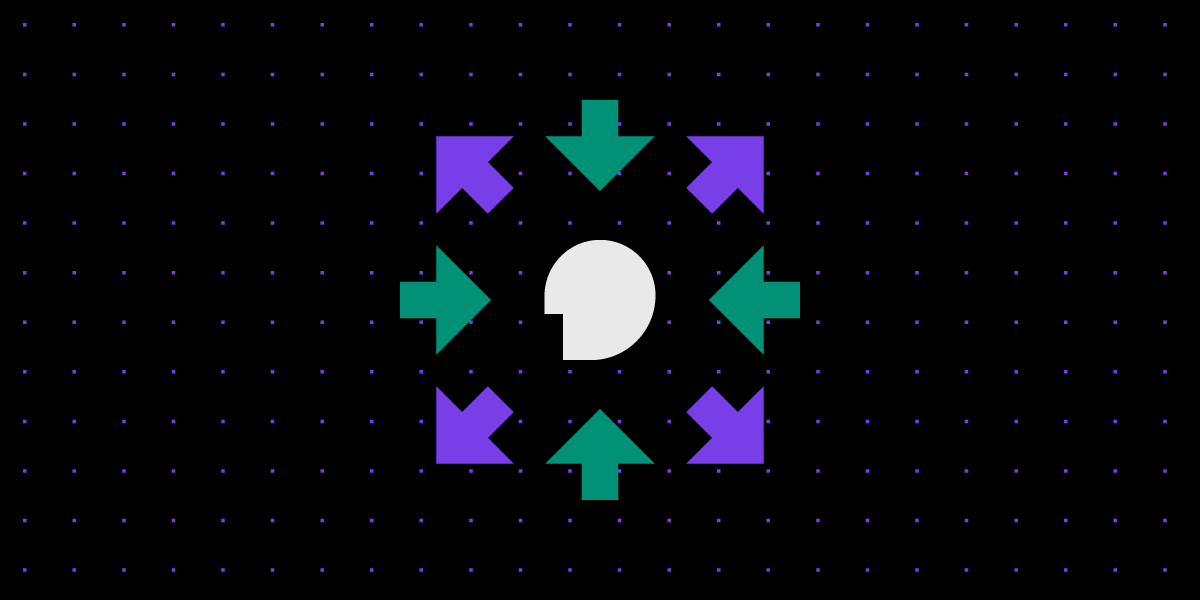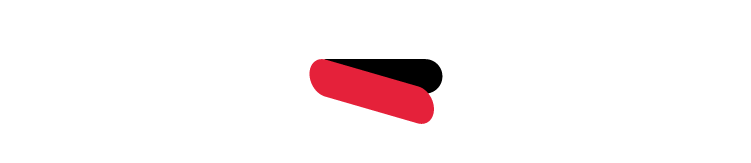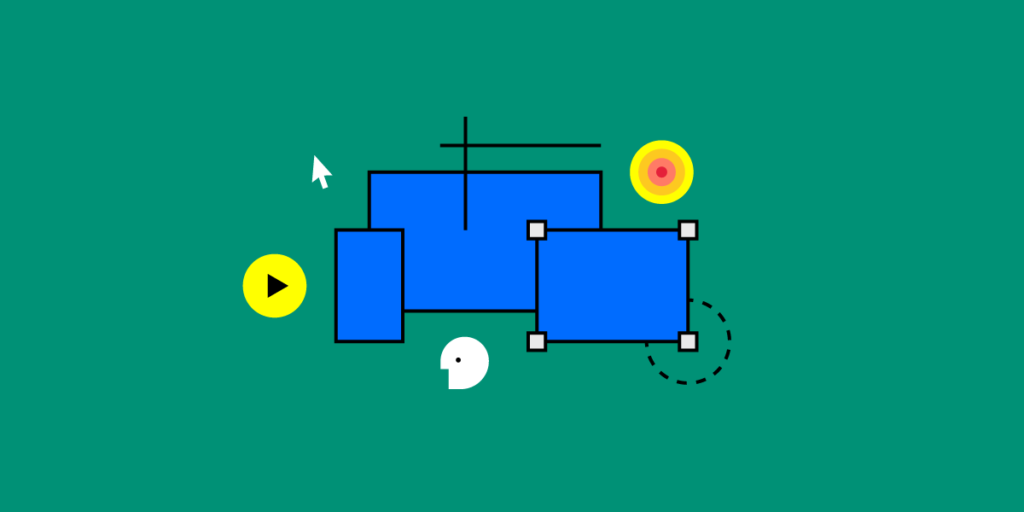
With the U.S. unemployment rate hovering at around 8%, millions of Americans are in limbo either looking for a new job or unsure about when (or if) they’ll be able to go back to their pre-pandemic employment.
On the bright side, a tight and unpredictable job market is the perfect time to learn a new skill or make a career pivot. To help bridge the skills gap and get more people trained for the most in demand jobs in the tech industry, Google is launching a new boot camp to train UX designers.
Google’s New UX Design Certificate Program
Boot camps and career certificate programs in the tech sector have proliferated in the last few years, and grew by over 4% in 2019 according to Career Karma. While many tech boot camps focus on software development and programming, coding is just one slice of the tech industry pie.
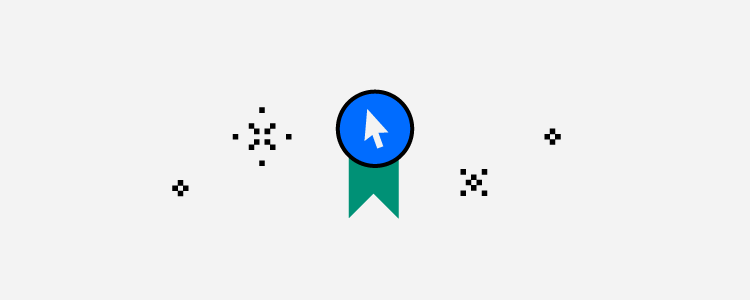
User experience design, project management, and data science are all lucrative fields in high demand and with good earning potential. Google has announced a new UX design career certificate to help people break into the field without breaking the bank.
Here are some features of the new UX design career certificate according to Google:
- Google staff will teach the courses
- Hosted on the Coursera platform
- 100% remote
- No prerequisites or previous experience required
- Program duration is about six months
- Doesn’t require a college degree
- The program is designed by Google and recognized as the equivalent of a four-year degree
- Scholarships are available for students with financial need
Google’s IT Support professional certificate on Coursera has enrolled over 600,000 students and costs about $49 per month, making it more affordable than typical boot camps and professional certificate programs which can cost thousands of dollars.
While there’s no guarantee that students will find a job as a UX designer after completing the certificate, it’s designed as pathway to connect graduates directly with potential employers.
What skills do you need to become a UX designer?
User experience design is both an art and a science. UX designers perform research, analyze user behavior and trends to create user personas and intuitive designs for websites and apps, and collaborate with designers, software developers, and other stakeholders on every project.
Some skills you will need be a UX designer and can expect to learn and develop in a boot camp program include:
- Conducting user research
- Wireframing
- Prototyping
- Graphic design
- Information architecture
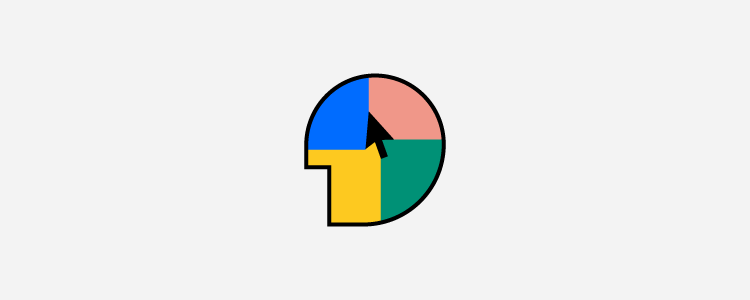
Good UX designers also need to master “soft skills” like communication, empathy, collaboration, critical thinking, and the ability to change and adapt from project to project and as industry trends develop and change.
How much can UX designers expect to earn?
UX designers have great earnings potential. Starting and median salaries vary depending on the company and industry you work in, but the average starting salary for an entry level UX designer is over $60,000 (and as high as $89,000) according to Zip Recruiter. UX designers are in high demand, so the job outlook is much better than other sectors of the economy depending on where you live.
Another advantage to consider is that UX designers have the flexibility to work in several industries and sectors. If you already work in a field or company that you love, you can leverage your experience and existing network to find a new job as a UX designer. Virtually every industry and business – from startups and small local companies to large corporations need intuitive and well-designed websites that meet customer needs and expectations.
You don’t have to work at Google or Apple to earn a good salary or have a lucrative and rewarding career as a UX designer.
Building a UX portfolio
A resume will only take you so far when you’re looking for a job as a UX designer, especially in the beginning. A strong portfolio that showcases your skills is your ticket to landing interviews and convincing potential employers that you’re up to the task and have the skills they’re looking for.
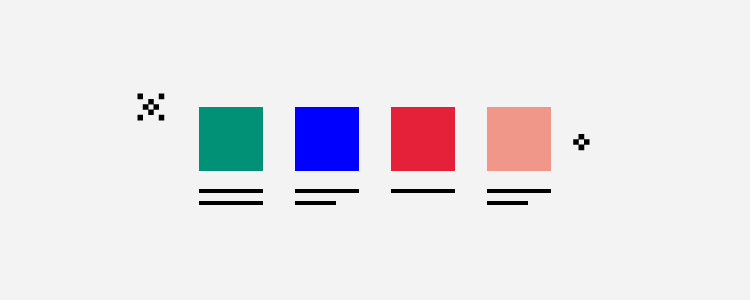
One of the biggest advantages of boot camp and professional certificate programs is that students typically graduate with a portfolio of one or more design projects that showcase the skills you learned. Instead of just learning theory and processes, you get the equivalent of on-the-job training which will make your job search easier once you complete the program.
There are many UX design tools and software available to help you create dynamic designs and build a strong portfolio of projects.
How to find a UX design job
Boot camp programs can’t guarantee a job once you finish the program, so consider that when weighing your options to decide whether investing in a professional certificate program or training course is right for you.
That said, the right program can provide the practical training you need and networking opportunities and connections to hiring partners and companies actively looking for UX designers.
The term “UX designer” is actually very broad, and there are many areas that you can focus within that job description, such as user research, prototyping, or project design. As you work your way through your training, pay attention to the areas and tasks that interest you the most.
Working with a mentor is another great way to expand your network and find job leads and introductions.
Thanks to the growing demand for skilled UX designers, major job sites like Glassdoor and LinkedIn usually have an abundance of job listings across the country and in many sectors. Once you decide that you’d like to become a UX designer, start by making a list of the companies or industries that you’d like to work in.
You don’t have to wait until you finish your training to think about your next job. If you’re not sure where to start, you could work on a few freelance projects to build your portfolio and network and test a few areas before making a commitment.
UX design is a growing field, so expect to continue learning even after you’ve finished a boot camp or certificate program.