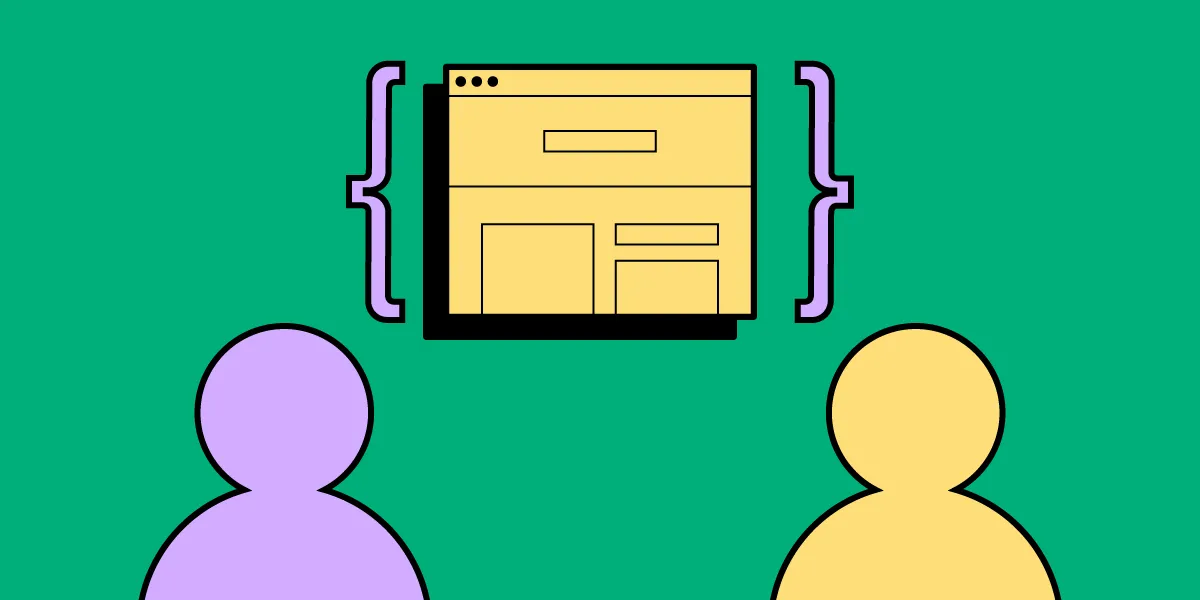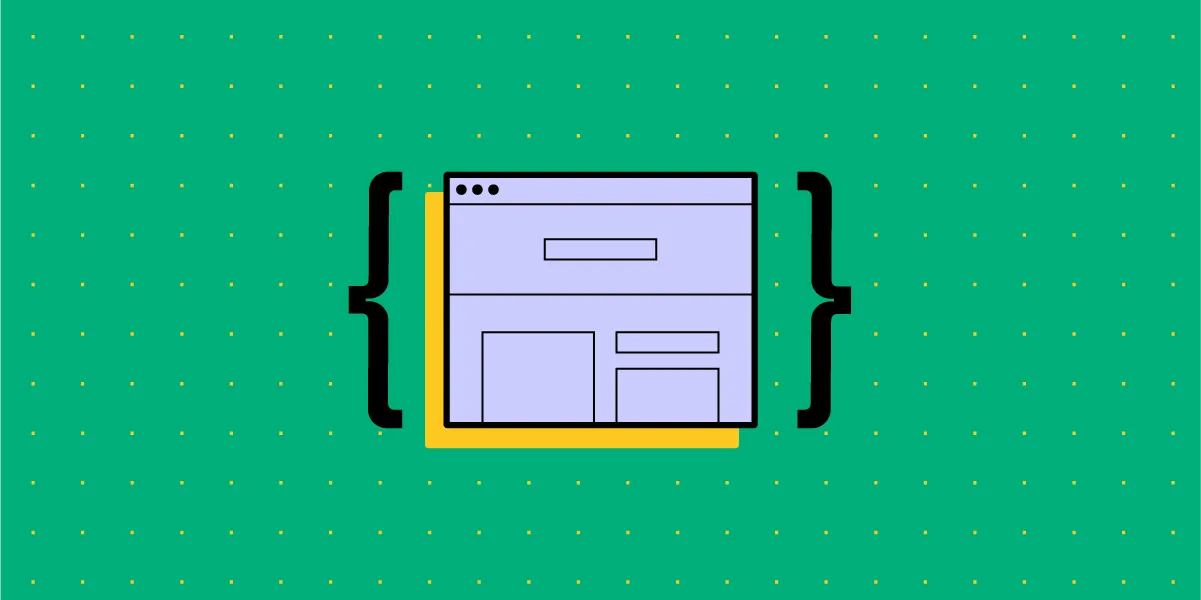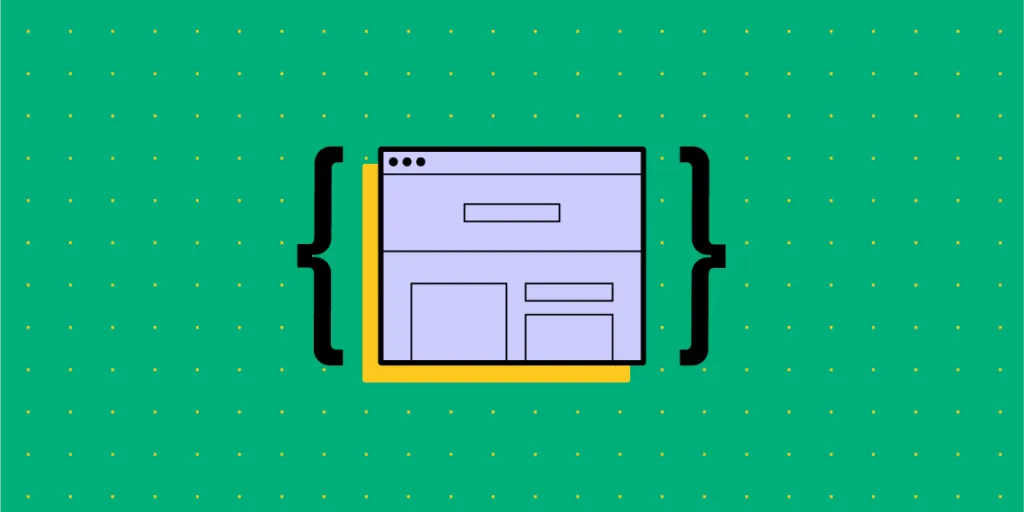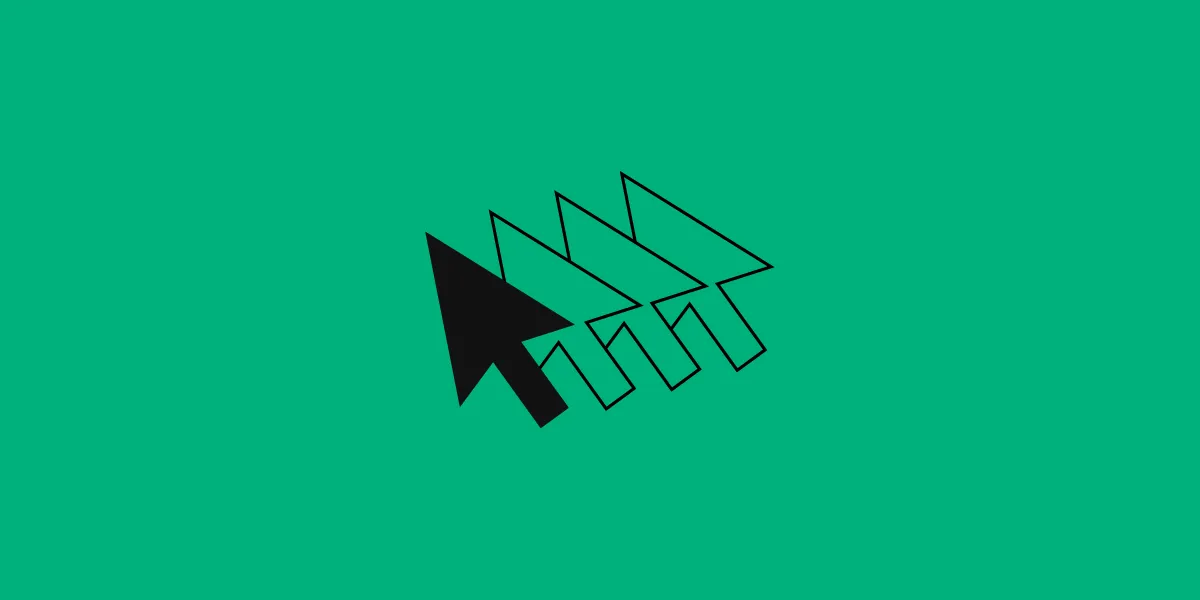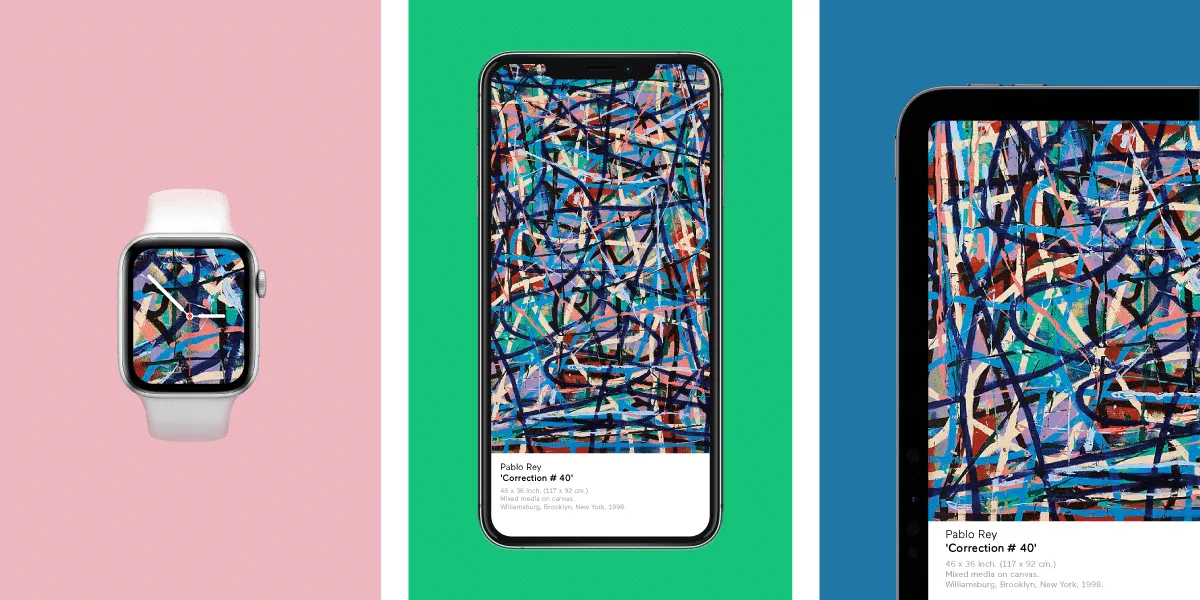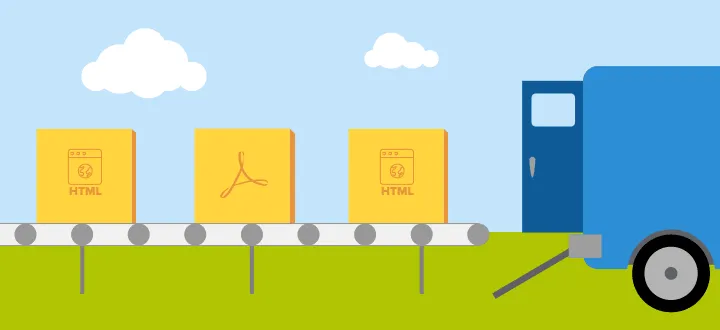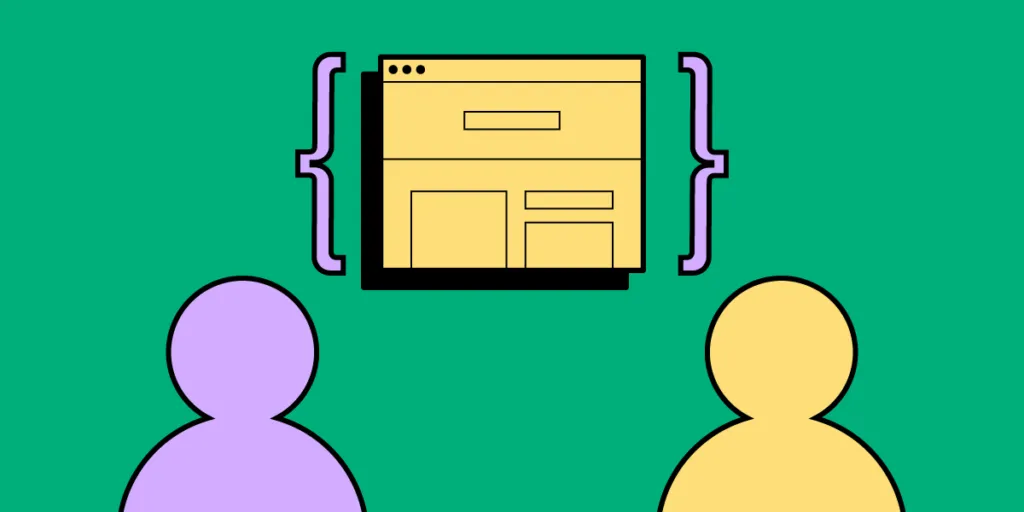
Today’s technology means it’s never been easier to foster a collaborative culture between multi-discipline teams. Yet, here’s the rub: while 75% of employers say teamwork and collaboration are important, 39% of employees believe people don’t collaborate enough in their organization.
In today’s article, we’re going to talk about:
- What impacts team collaboration during design and development of products
- The tips to make work between designers and developers more effective during software product design
- Share two brands that you can draw inspiration from.
Let’s dive right in.
Table of contents
Product development and design – key factors that influence team collaboration
There are two major areas that impact the way teams work with each other. These are: the numbers and variety of roles and the design team setup. Let’s take a look at them below.
Numbers and types of design team roles
Design teams are an incredibly diverse group. In some organizations, it may only be one person, or it could be a large group, with each person bringing their own skills to a collaborative project.
In the pursuit of greater collaboration, it’s more practical to think of members like medical professionals (it’s not that far a reach) or a marketing team (perhaps, an easier comparison) with writers, social media handlers, data analysts, SEO execs.
Similarly, each person on the design team has a unique role and specialization, from usability research and UX design, all the way through to user interface, branding, and interaction design. Every role connects with internal and external projects differently.
Team setup
Design team structures, which influence how designers and developers work together, come in four flavors.
1. Centralized
A centralized structure is characterized by a single decision-maker and a central base. It’s the most traditional and recognizable method of team management. Separate teams of designers work on separate projects under design managers who report to the UX VP or director. Centralized teams offer simpler collaboration and a shared vision for projects, however, design processes are slower and teams are siloed.
2. Embedded
Embedded teams, sometimes known as decentralized or distributed teams, are cross-functional, with members from different departments working together on a particular project. For example, a new website landing page might bring together a designer, a back-end developer, a copywriter, all overseen by a project manager. Embedded teams foster greater company-wide trust and collaboration, focusing on each team member’s specific expertise, although it’s a structure that’s not always efficient.
3. Flexible
Flexible teams take a pinch of centralized and a dab of embedded to form a hybrid hierarchy. Designers act as part of a multi-discipline cross-functional team, working day-to-day under a team leader, while being managed by a design manager. A flexible team is focused on the design process and is generally better suited to adapt to changing objectives. But the structure often leads to confusion over the chain of command, making it unsuitable for larger organizations.
4. Contractual
Contractual teams are external designers hired as freelancers. This method is often used by businesses that don’t have the budget for a full-time in-house team, or an existing team that needs additional support on a specific project.
5 tips to improve collaboration between design & development teams
Let’s now take a look at the tips that will help you improve the design and development of products and boost cooperation between your teams.
1. Assess what your current team setup is and what it needs
Hierarchies and processes will vary across organizations, and it’s important to explore the type that best works for your teams. This will depend on a number of factors, including:
- Company size
- Size of design team
- Design project type
- Design project demands.
Alongside key stakeholders, examine your current setup. Consider where it’s working and where you can make improvements. Where possible obtain feedback from those ‘in the thick of it’, who will likely have valuable insights into the process.
This is an important – and often overlooked – aspect of any organizational transformation: employees want to feel valued and heard. Gaining buy-in from those affected by any change is critical if it is to be successfully embraced across teams.
For example, you may currently deploy an embedded design team, but it’s apparent that multiple members are repeating the same tasks as each other. That’s a costly and inefficient endeavor (and it’s not going to have a positive impact on employee morale, either). At that stage, it may be time to trial a more flexible approach, which champions speedy, design-focused collaboration.
Always have a clear, attainable objective before making any changes to team structure.
2. Designers should know to whom they report to
Every team in every business needs a clear chain of command. It establishes expectations, increases efficiencies, and helps team members seeking support.
It’s one of the biggest problems for designers in a flexible team setup. Designers find themselves wondering whether to discuss matters with the project manager or their own design team lead. It’s the sort of problem that’s all-too-easily papered over with quick fixes and promises of ‘next time…’, without ever addressing the real problem.
At heart, it’s a communication breakdown. One wide-ranging study ‘cited an average loss per company of $62.4 million per year because of inadequate communication to and between employees.’ And poor communication kills collaboration. Teams face an endless carousel of projects with no direction, no purpose, no ownership, and no shared vision in an environment where no one dares innovate.
Shifting to a centralized or embedded team type may be more desirable here. Both offer recognizable command hierarchies, improving communication either within a single team (centralized) or driving collaboration across departments (embedded).
3. Make sure designers don’t feel disregarded
Developers almost always outnumber designers. It doesn’t matter the size of the business or the type of work. If there’s only one designer on a team with multiple devs, there’s always the risk that a designer’s opinions are disregarded. In emotional terms, it’s an empathy deficit.
Developers and designers approach projects from very different angles. They don’t see what the other is seeing, because they’re not looking for it in the first place, so they can’t understand it.
This should be addressed swiftly to boost morale and team cohesion. Encourage mutual respect by highlighting the roles, responsibilities, and authority of every team member. Also, make sure to clearly define their areas of expertise. It’ll make it easier for designers to have their say and advocate from a design expert perspective.
4. Give designers access to the right tools
Technology has made collaboration quicker, faster, and easier than ever before – no matter where in the world your team is. But choosing the wrong technology or keeping outdated tools and obsolete systems can be a costly decision. Efficiency. Competitiveness. Innovation. All of these can be increased by making sure designers have access to not just the best tools but the right tools.
UXPin Merge transforms how designers and developers work together.
And it works by bringing teams into the same ecosphere, instead of reinventing the wheel (or overhauling every system and process in the organization, at least).
Featuring powerful Git and Storybook integrations, designers can either use the same React components or any components existing in Storybook. It lets designers use the same technology as developers to achieve full consistency with the final product. At the same time, designers can focus on what’s most important to them: be it a clean UI, perfect UX, or immersive interactions.
As an end-to-end collaboration tool, Merge facilitates smooth communication. Because the same system is used by your designers and devs, both will be working seamlessly together throughout the design process.
5. A framework for developer handoffs
The handoff process is one of the most important stages of the product development and design cycle.
Among others, a good handoff will:
- Stop avoidable last-minute changes
- Communicate clear next steps
- Increase efficiencies and prevent delays
- Plug information gaps
- Gain internal buy-in from key stakeholders early on
- Highlight what each team needs from the other.
Clarity and accessibility should take precedence to ensure a smooth transition as teams work simultaneously on development and design.
Software product development – examples of effective cross-team collaboration
Here are a couple of brands that you can draw inspiration from when it comes to software product design.
Segment
Segment, a leading customer data platform, focuses its software product development process on two stages: discovery and delivery.
The discovery phase, driven by product managers and designers, explores whether an idea makes sense. It questions a product’s usability and value to the customer, whether it’s even feasible, and at what cost.
During this stage, user feedback, data analytics, competitive analysis, and experiments are all deployed. For Segment, discovery ‘drives a shared understanding of the problems customers are facing — without any indication (yet) of how exactly they might be solved.’
The delivery phase occurs after a successful ‘discovery’ has been made and handed over to a mixed team of designers and engineers. At this stage, the focus is on how exactly the product works. This may involve creating and documenting interactive prototypes that meet the software design descriptions, showing devs how a product should look, feel, and behave. The team will also review and agree on the final designs.
Airbnb
Online vacation home company Airbnb was among the first to start thinking of code as a software product design tool.
Recognizing a collaboration gap at the company, Alex Schleifer, former CDO, said, ‘we’re investing in code as a design tool. Moving closer to working with assets that don’t only include layout and design, but also logic and data. This helps bridge the gap between engineers and designers, thus reducing the need for design specs or redlines and the steps between vision and reality.’
The Air/shots tool is one example. Starting life as an off-hand comment – according to design technologist Luke Carter, ‘Schleifer mentioned in passing that it would be cool if we had some sort of tool where designers could see all of the different views of our app. This was exactly the type of project I felt could affect several departments within Airbnb.’
Carter’s hunch was right.
Not only was the product development and design initiative useful to software developers, but the entire company. Engineers found they could use Air/shots to run experimental flows before launch; the tool made it easier for the localization department to improve translations.
Summary
Organizations today understand the power of collaboration to boost productivity and efficiency and build a workplace culture to be proud of. However, attaining that goal can feel somehow just out of reach. It’s all too expensive and too complicated.
It’s true, successful projects like Airbnb’s Air/shot take time. And few organizations have the resources to spare creating design teams to research innovative ideas and build collaborative tools – but everyone can use powerful, accessible tools like UXPin Merge.
Merge makes it easy to nurture true collaboration between teams, simplifying workflows and communication without curbing creativity. Take it for a test drive, and see for yourself!