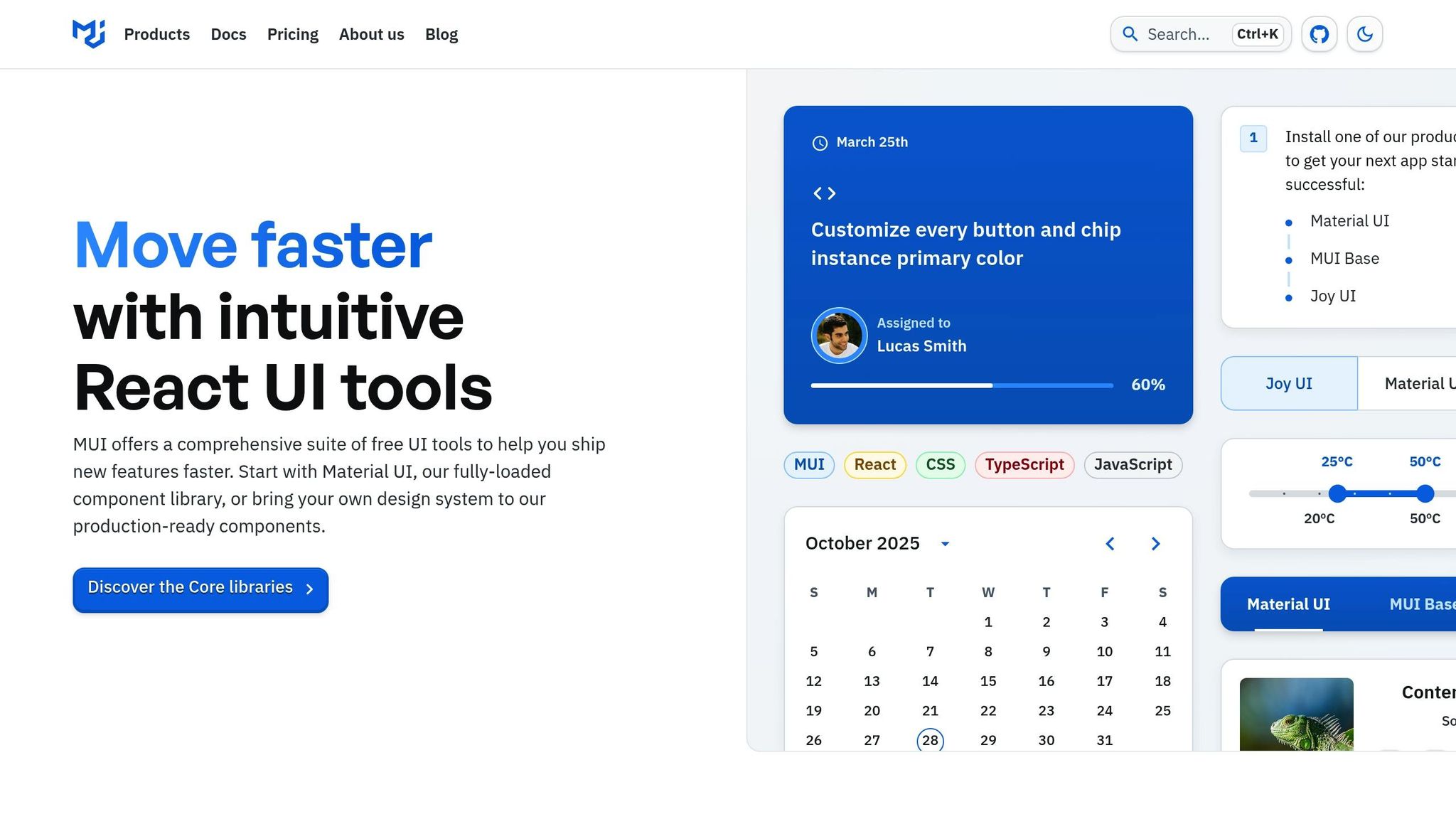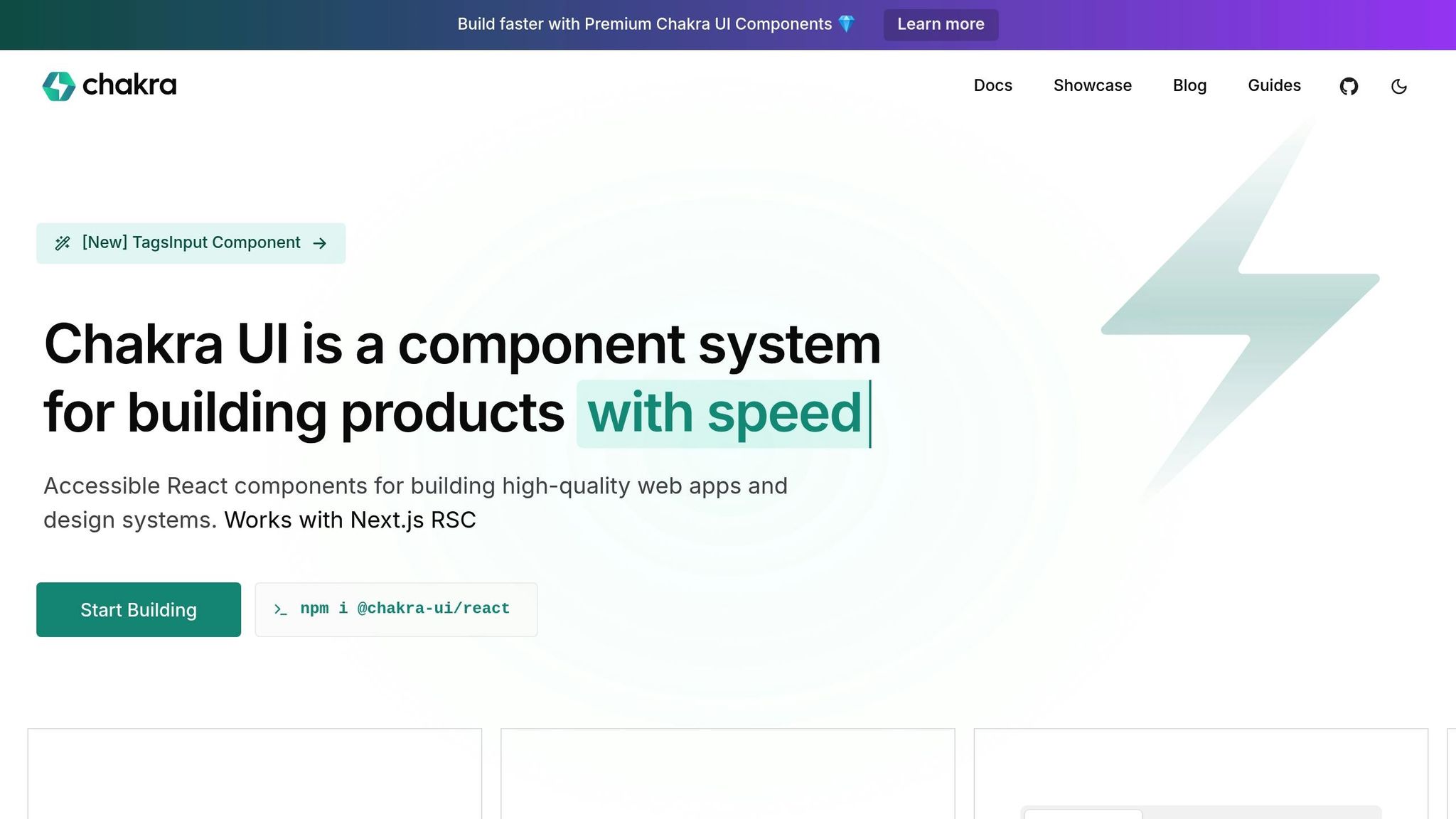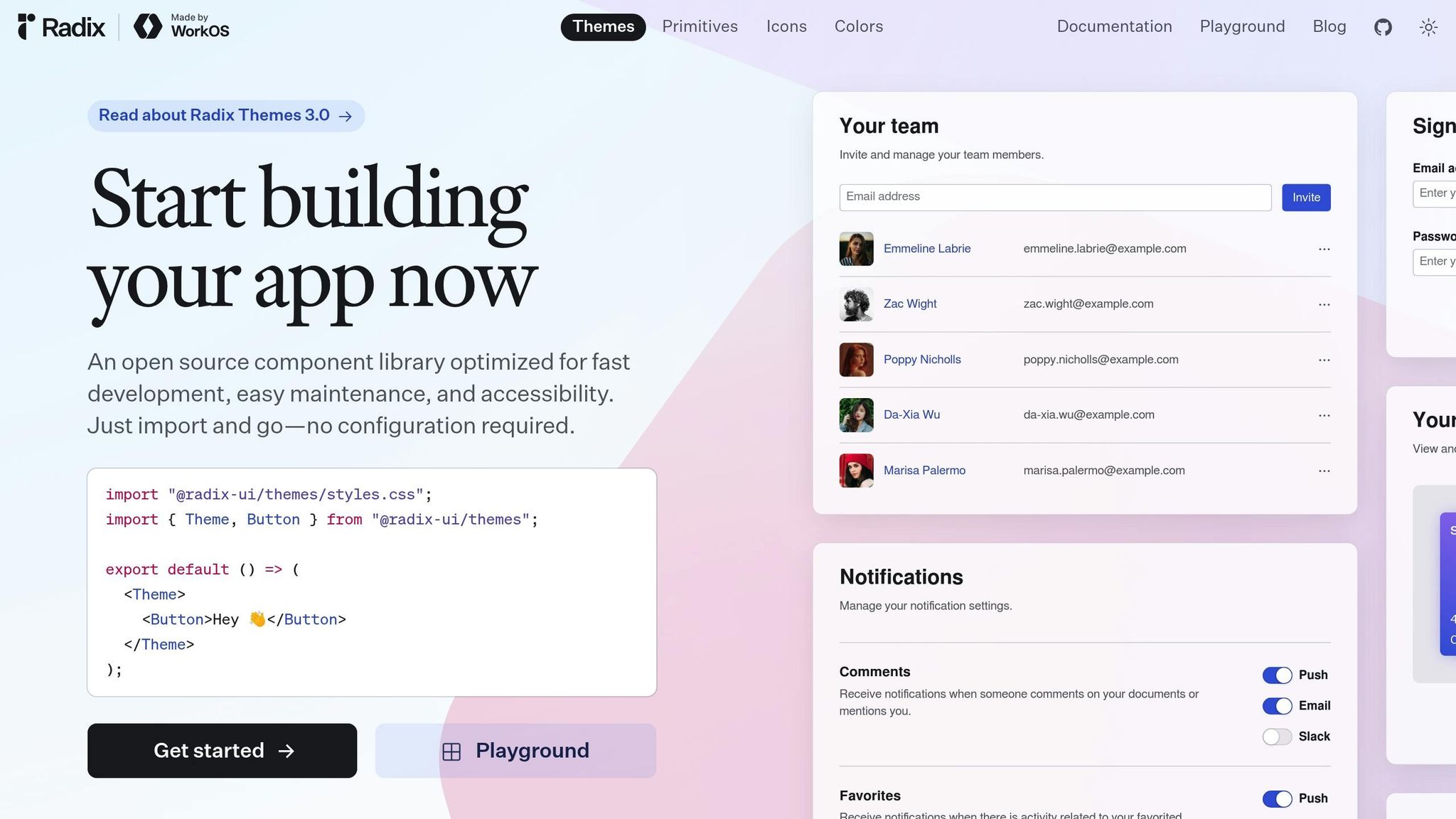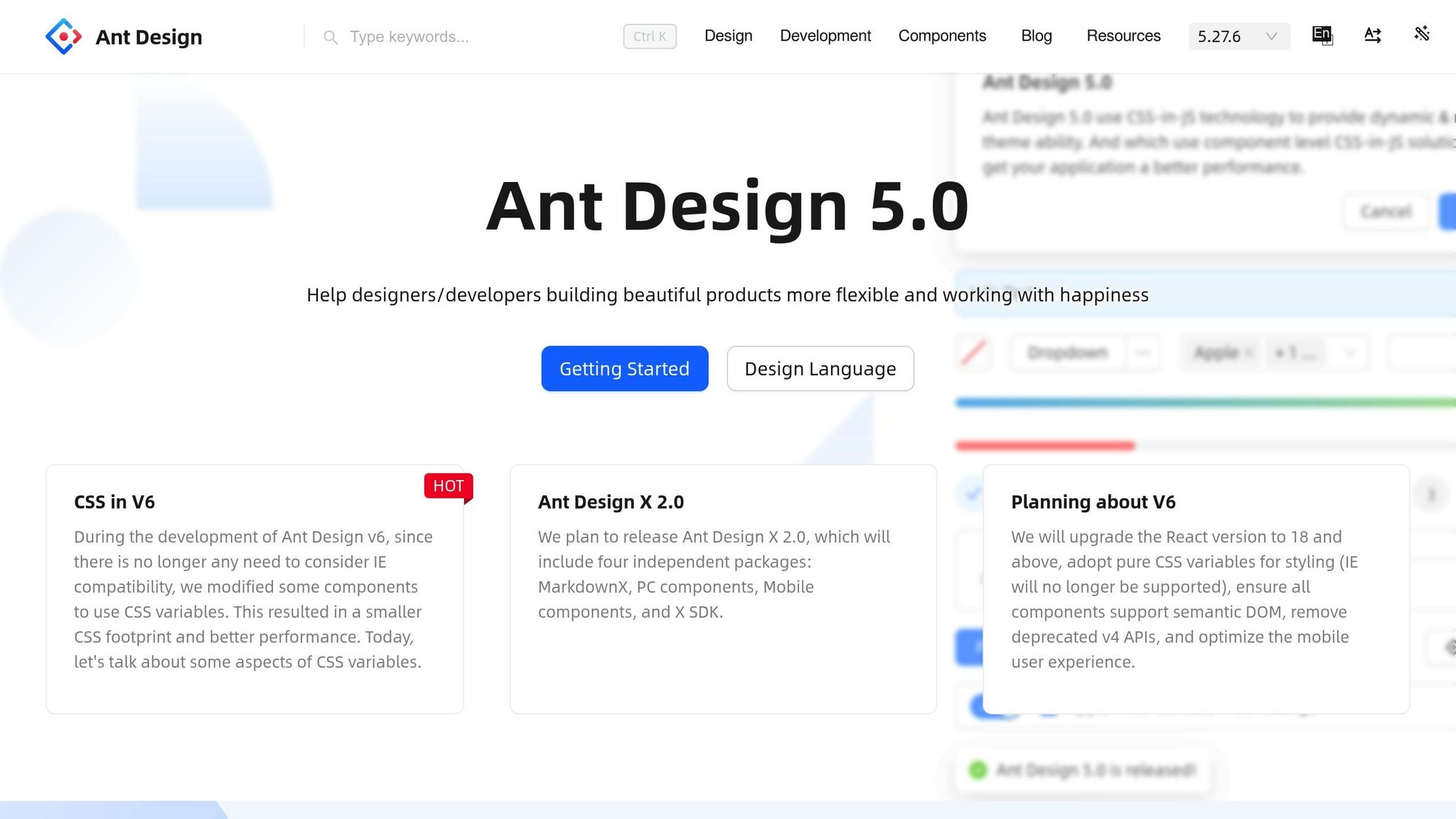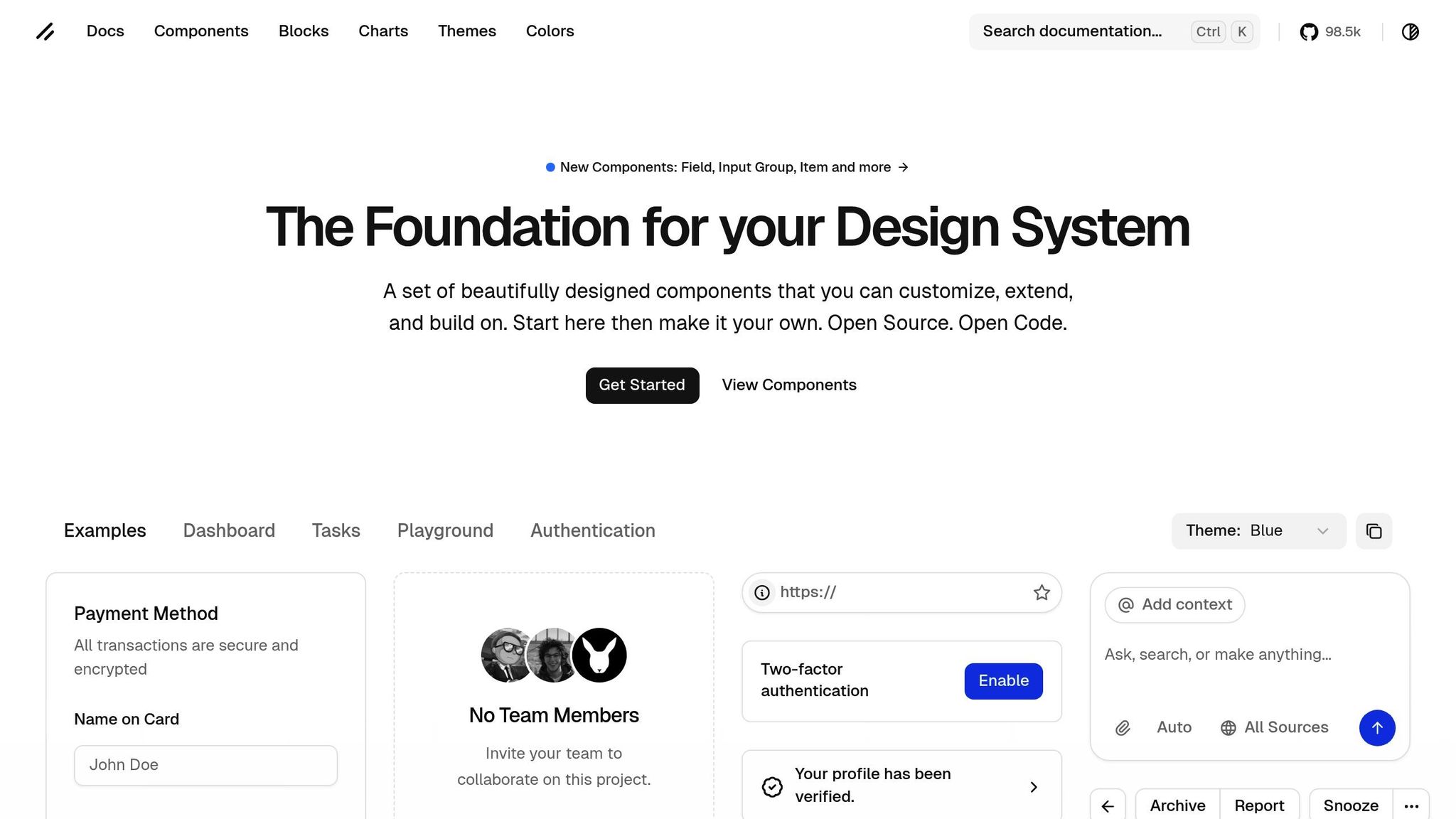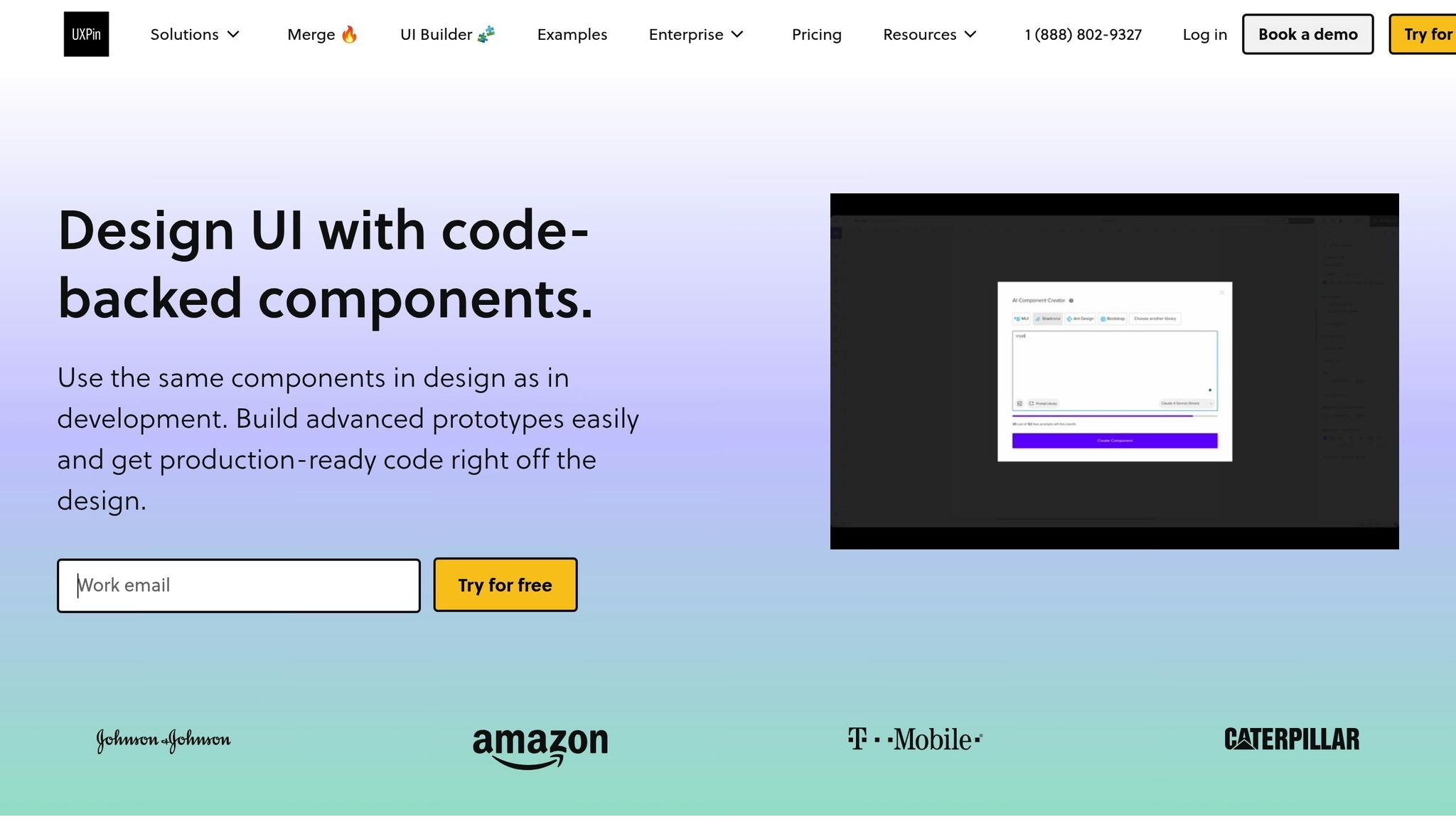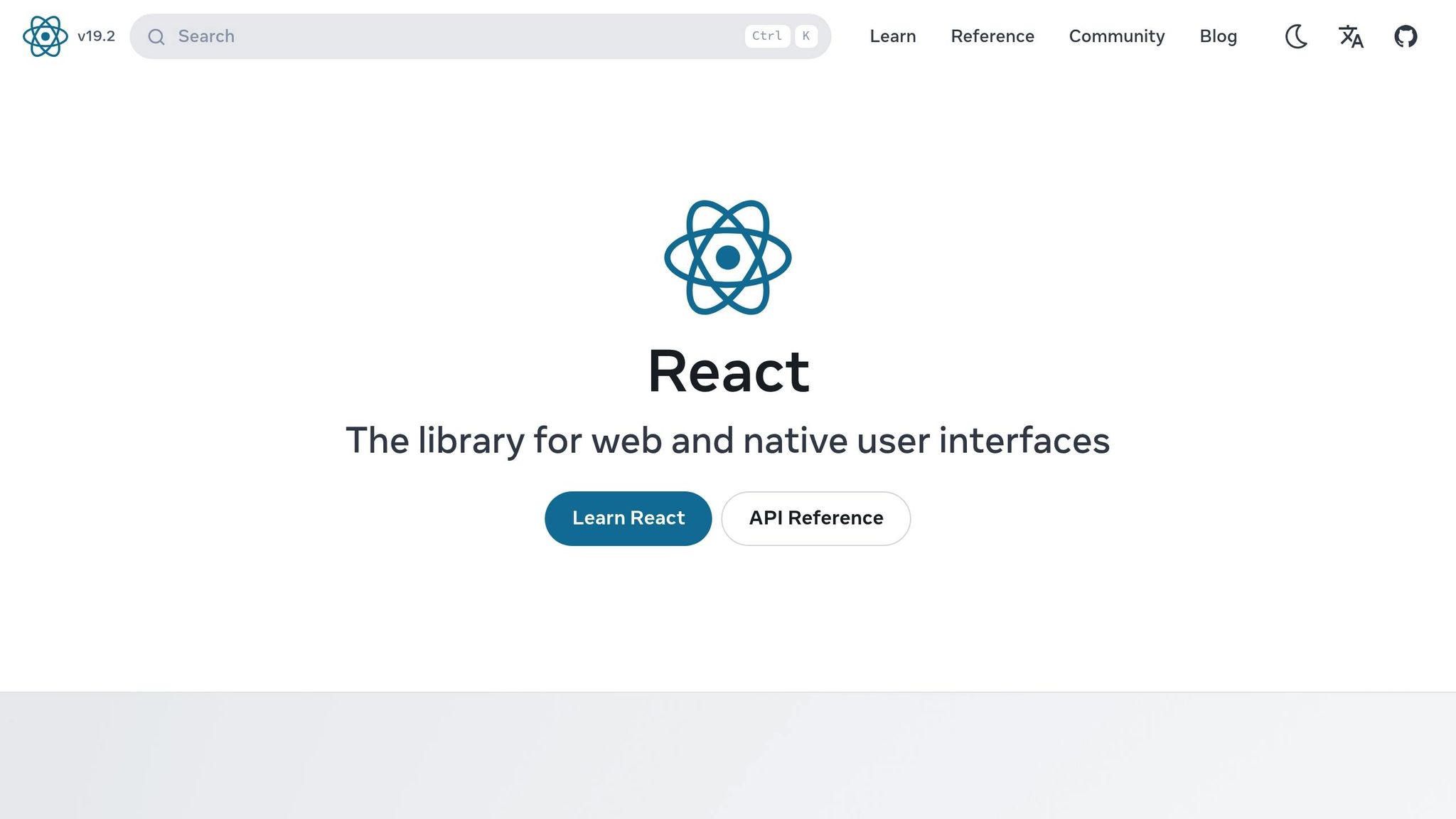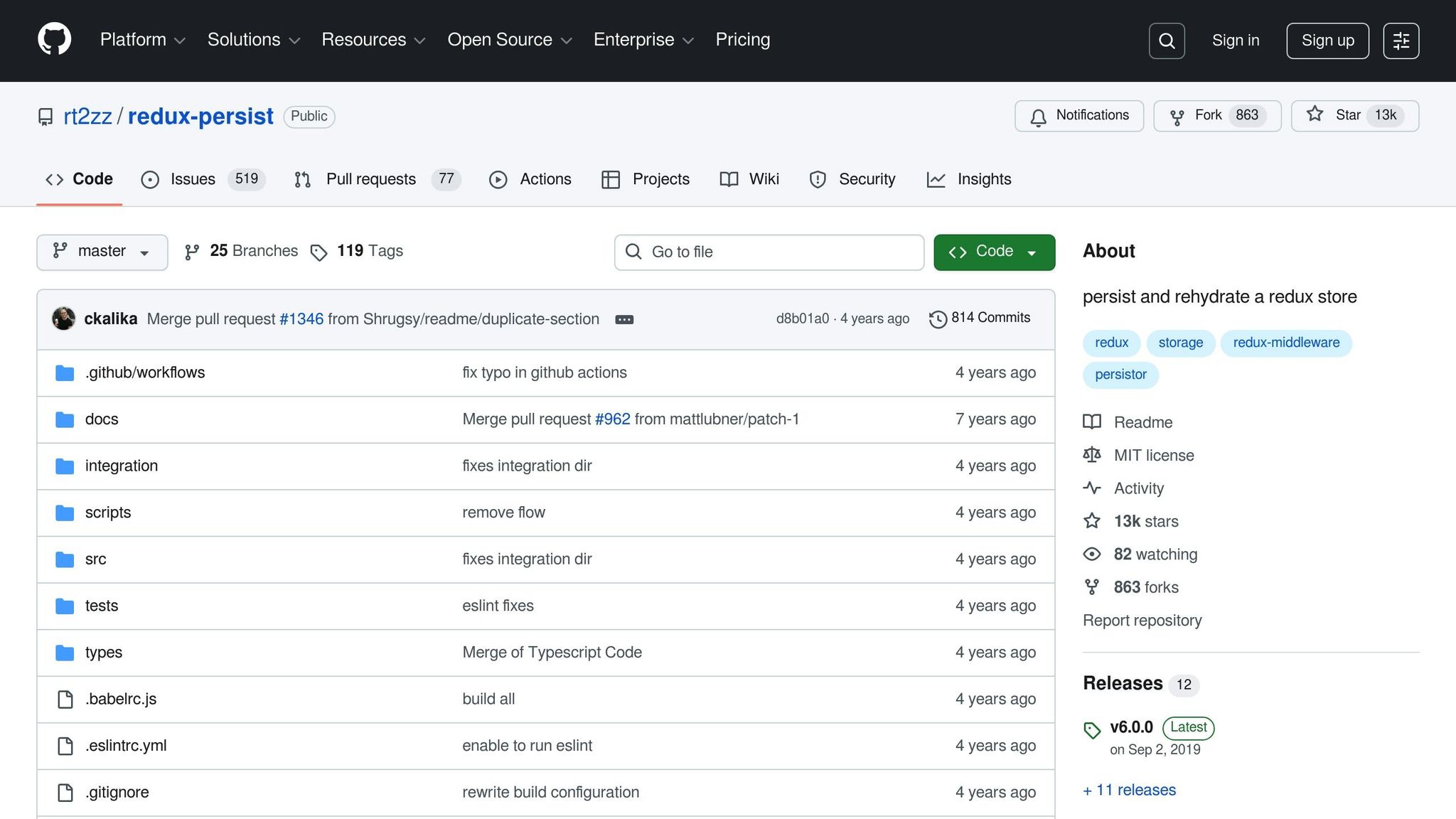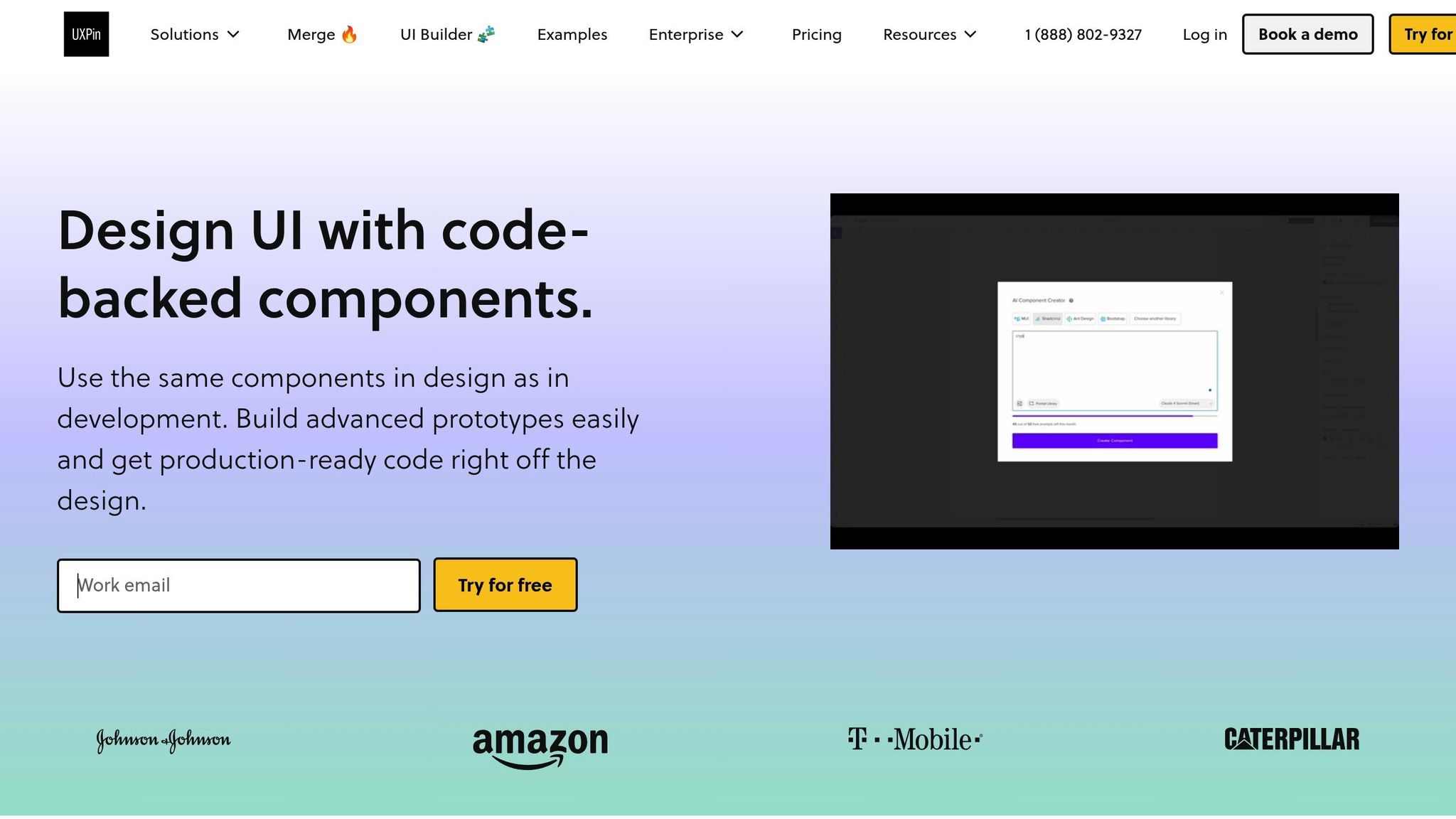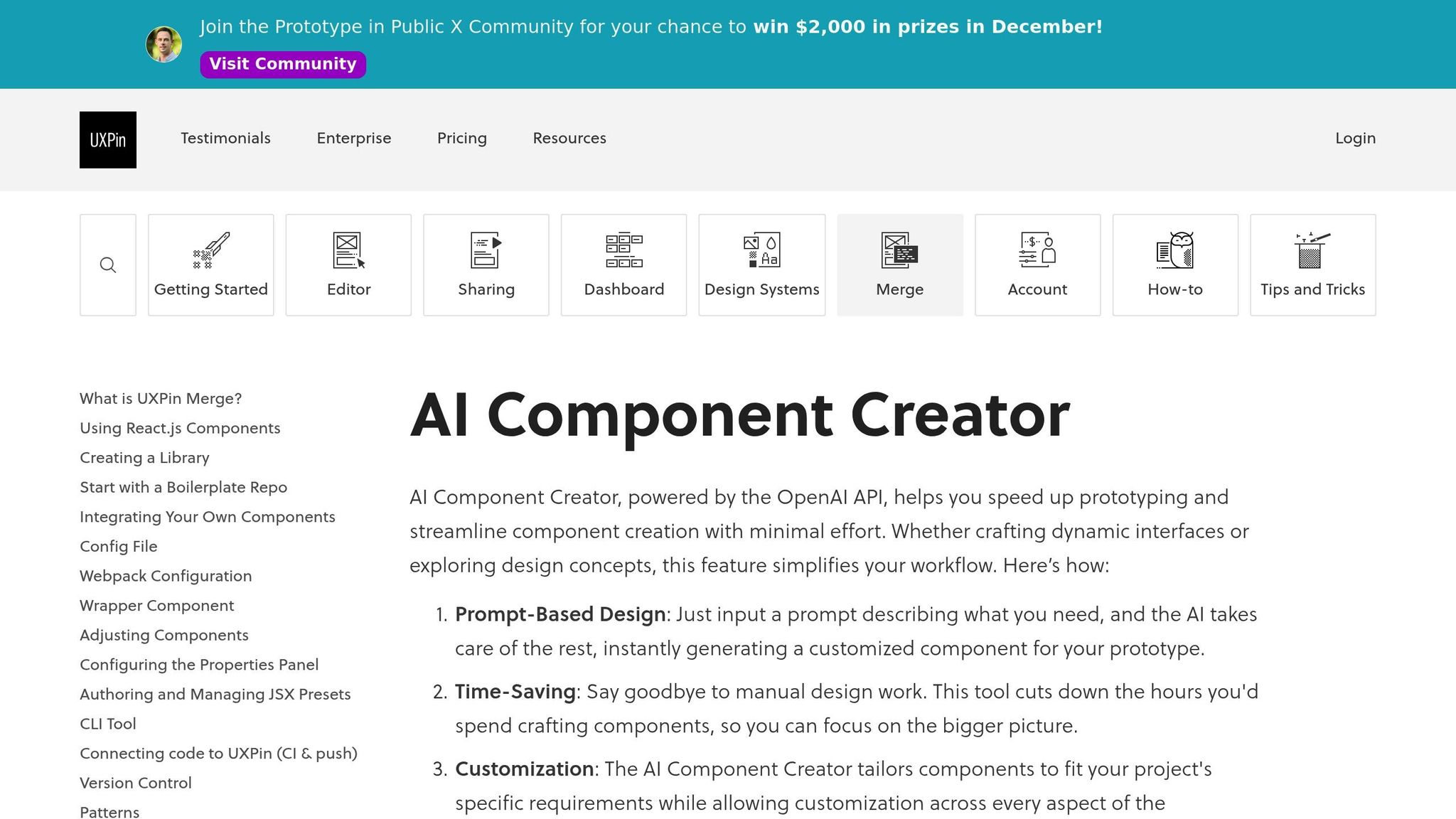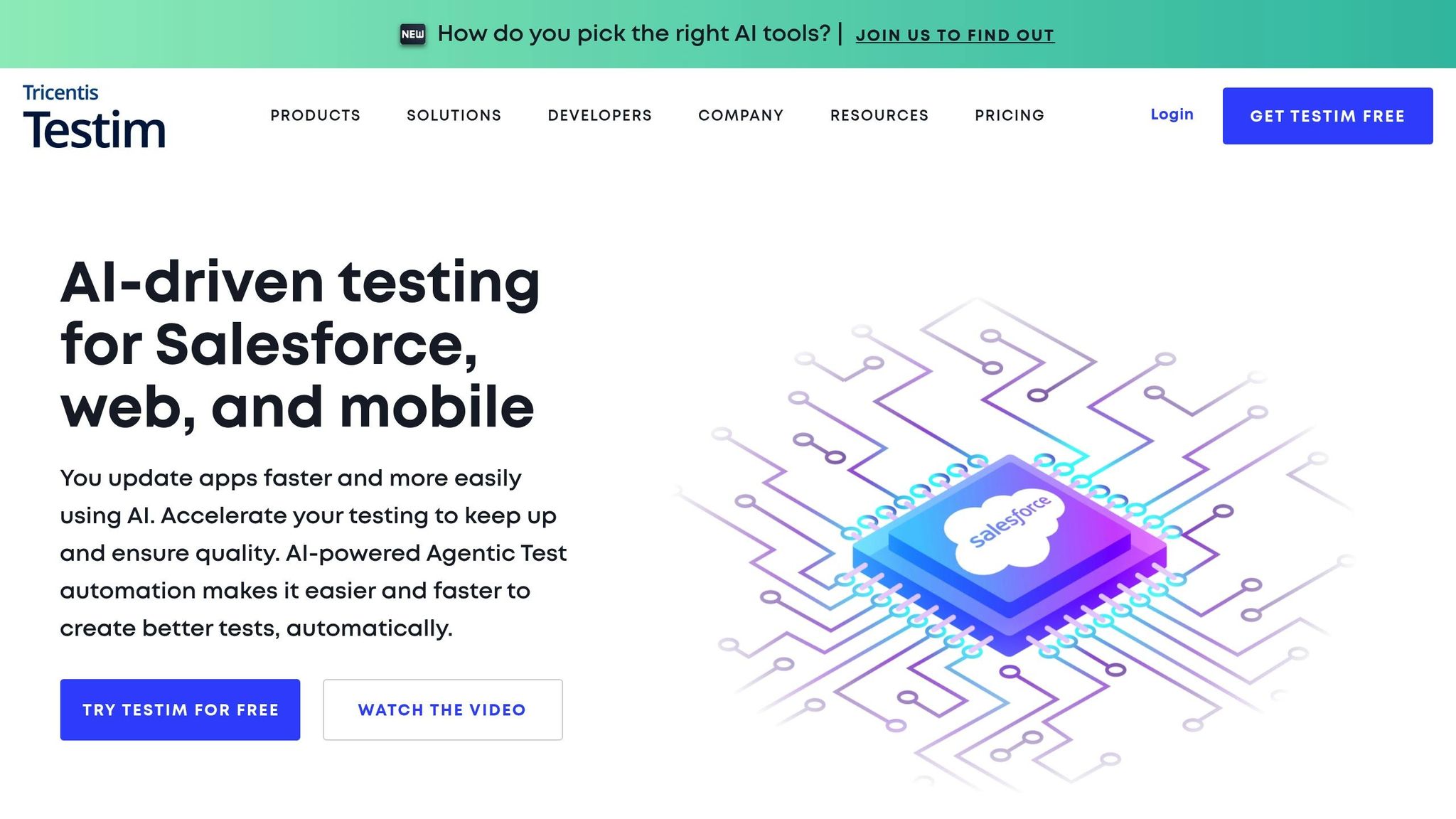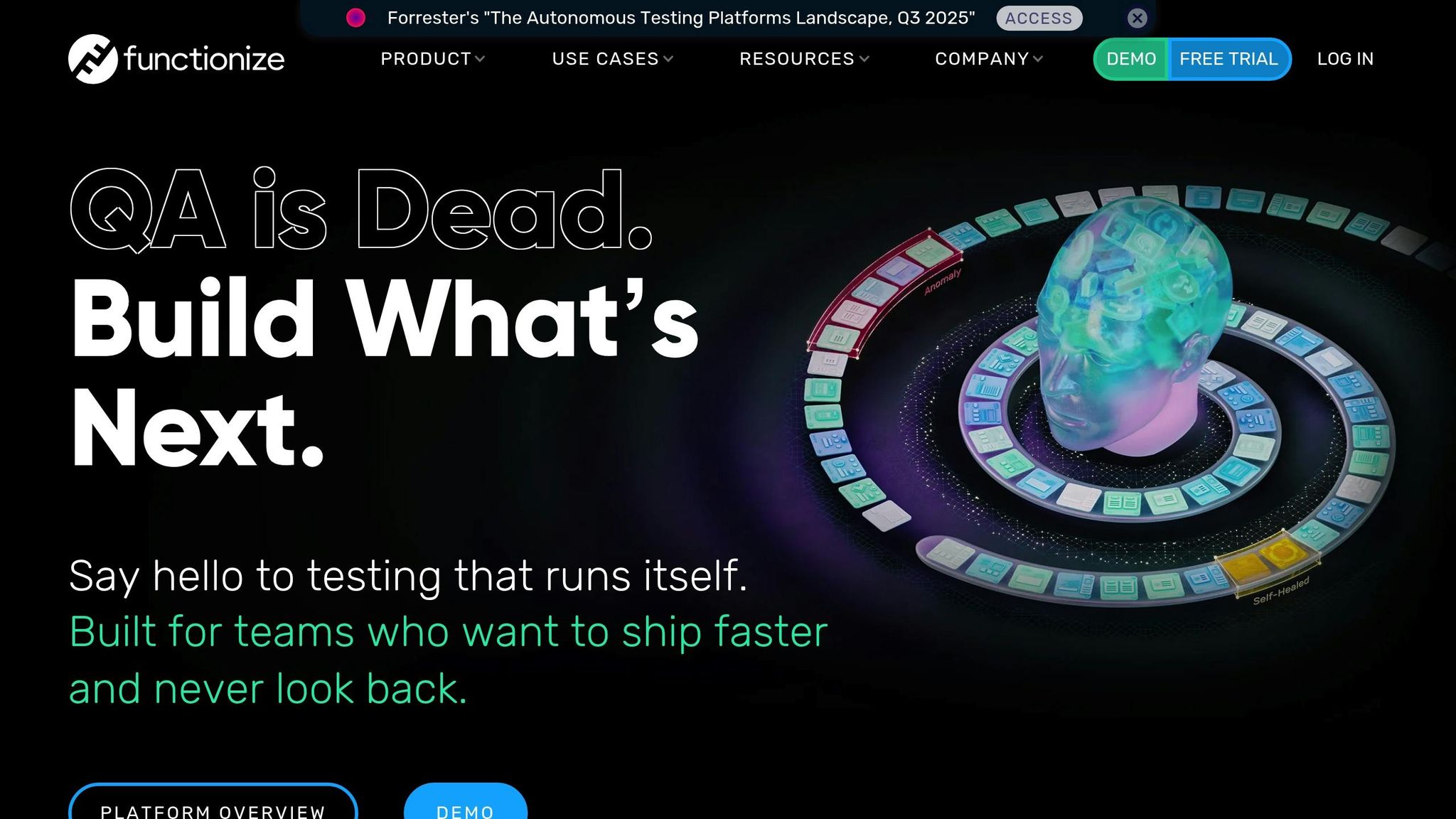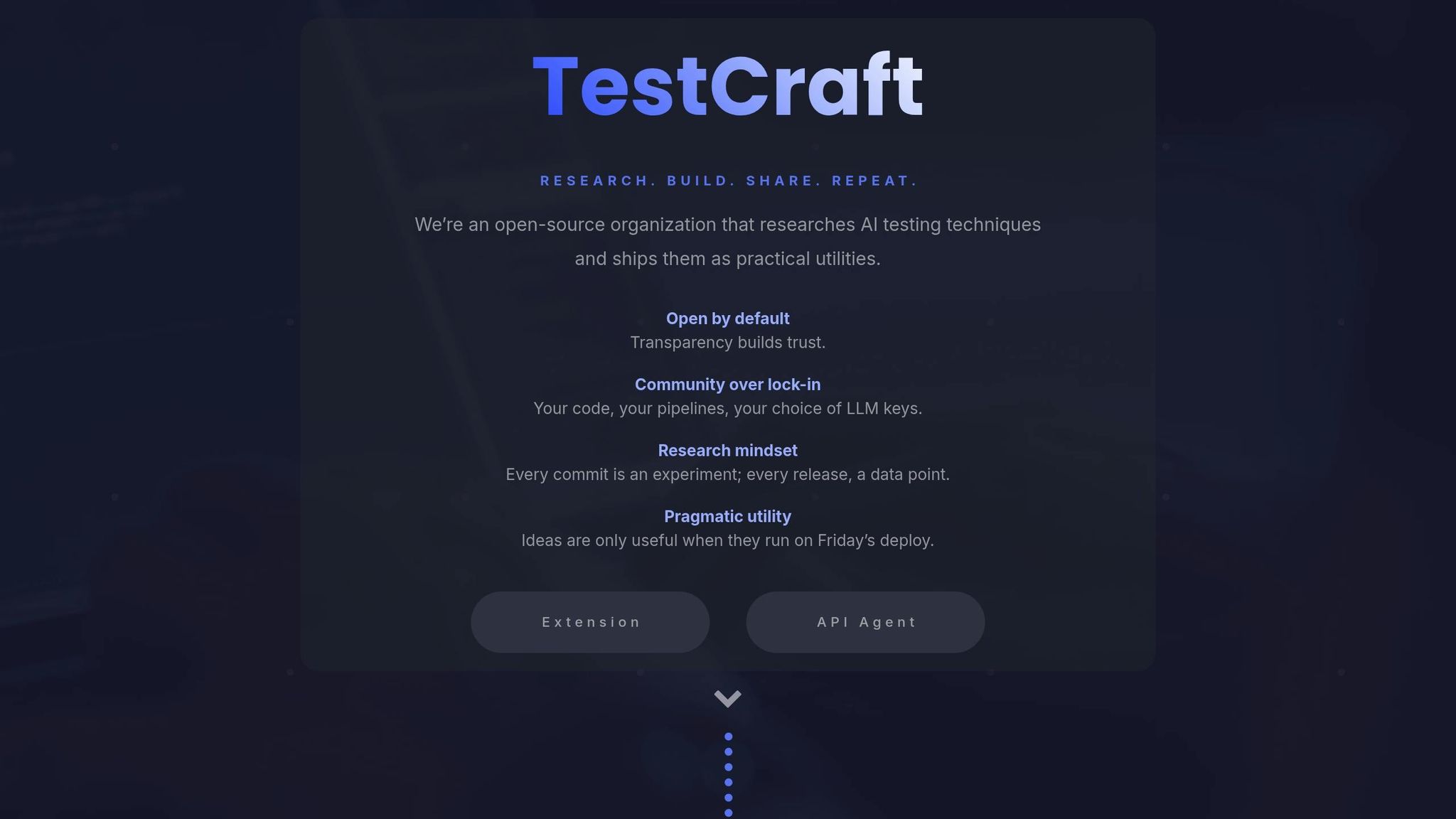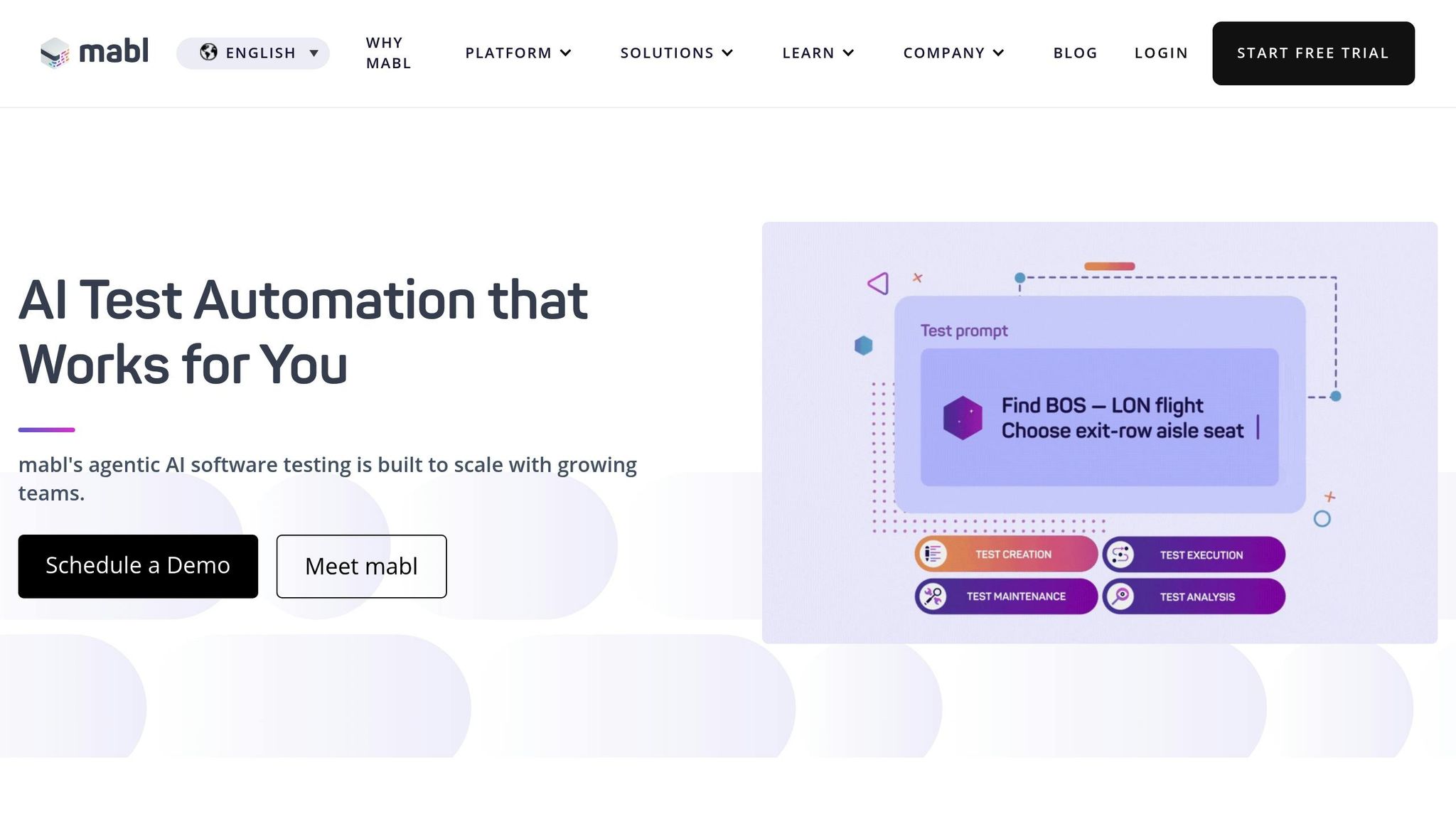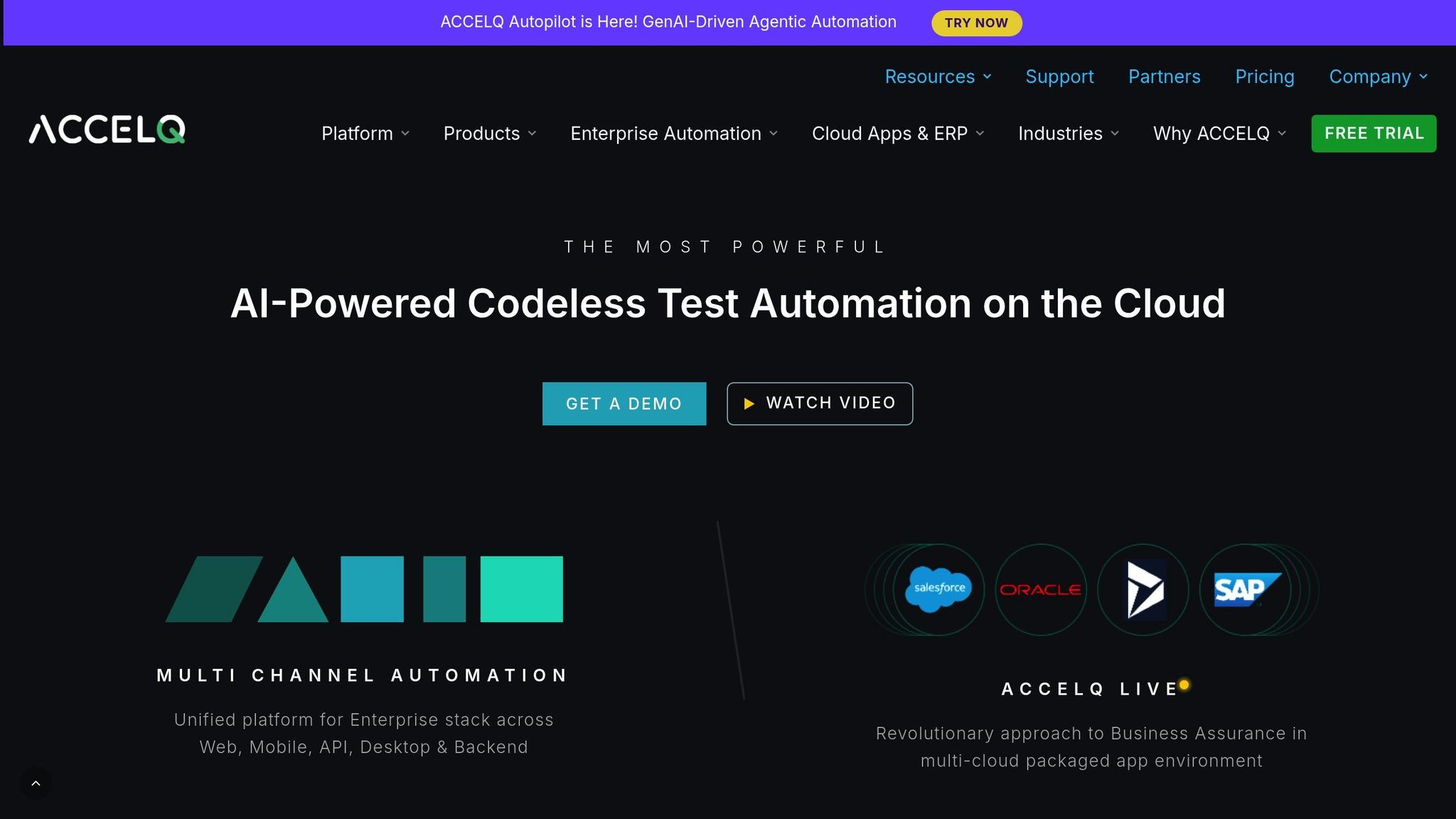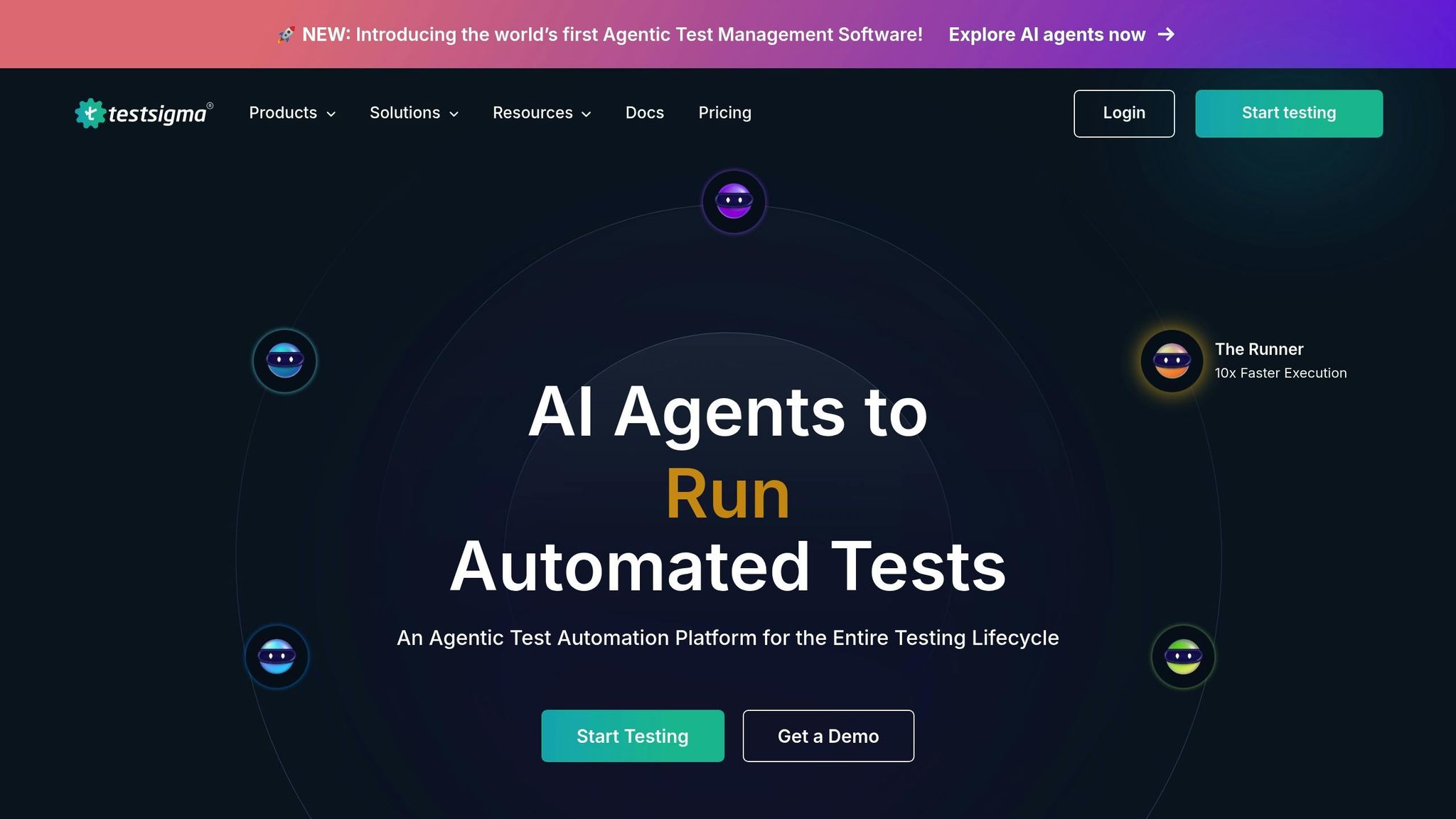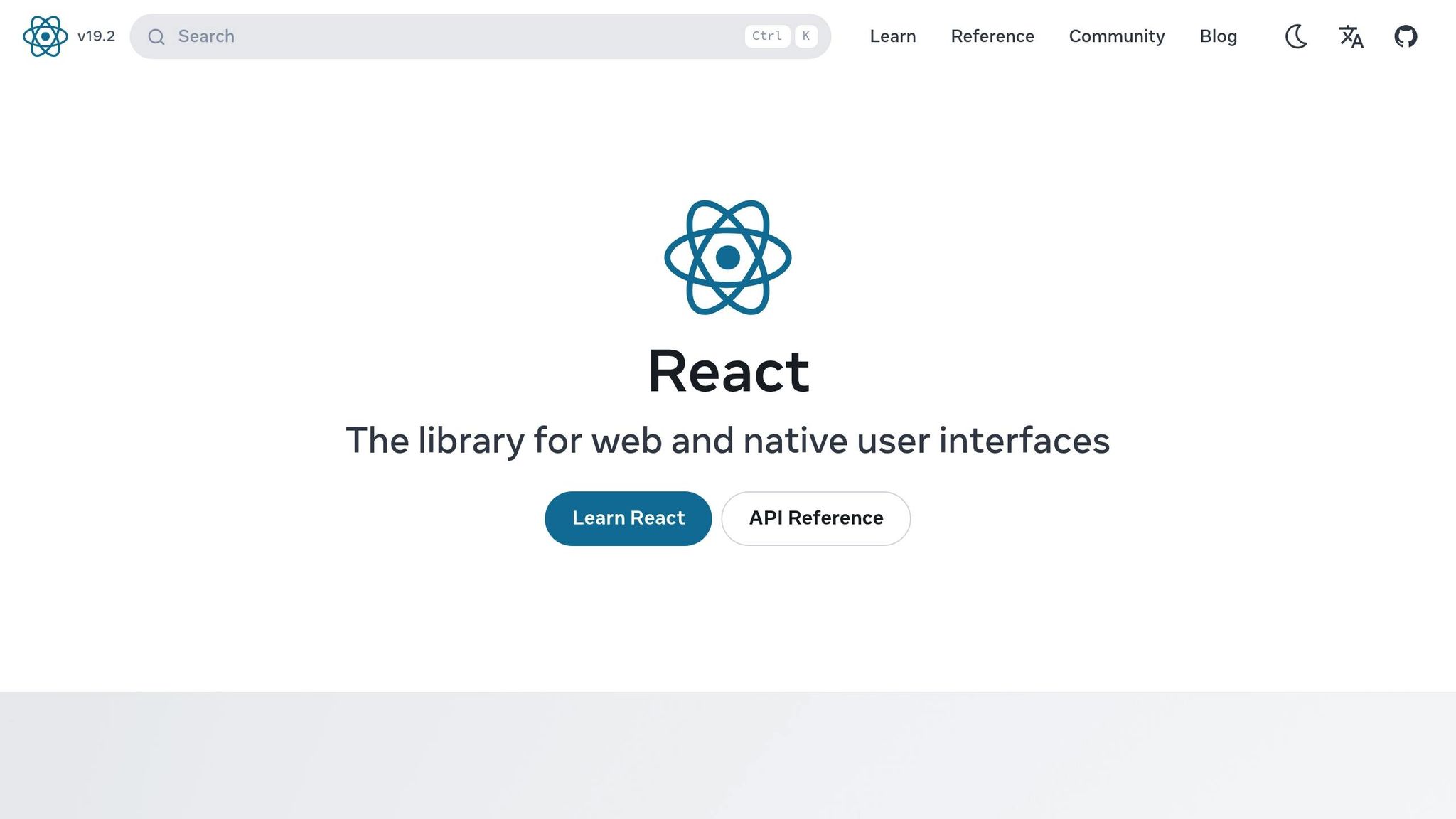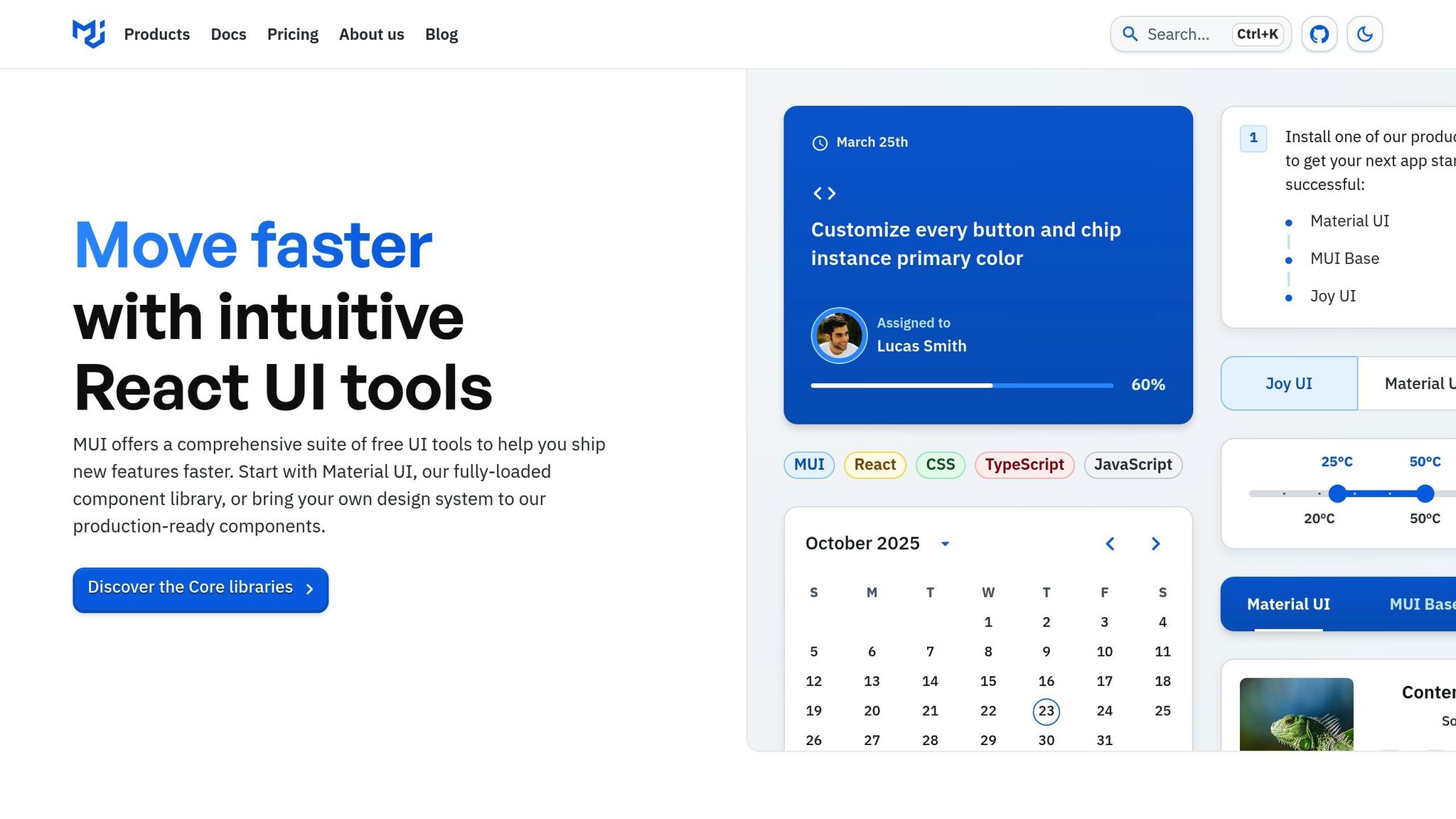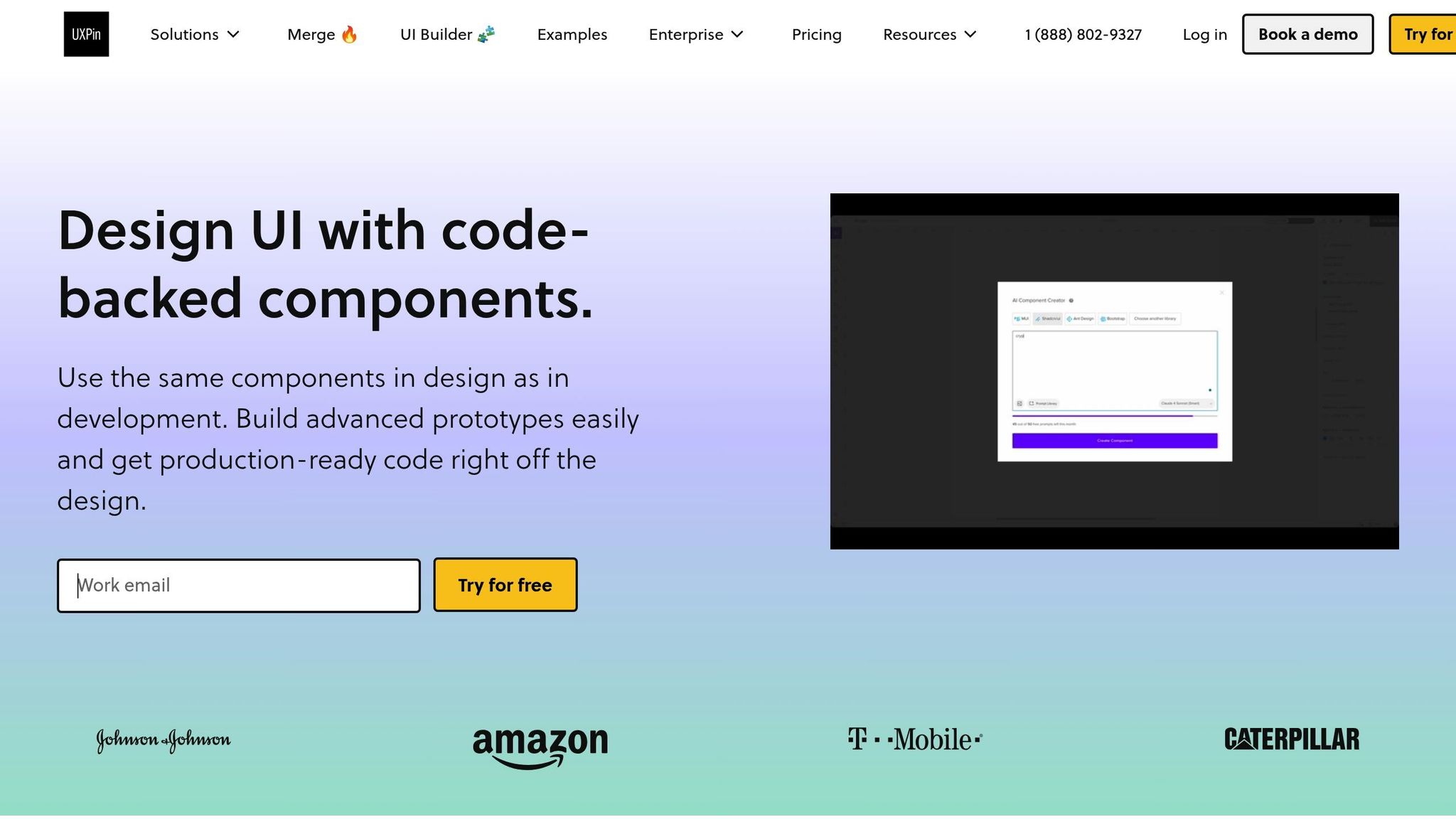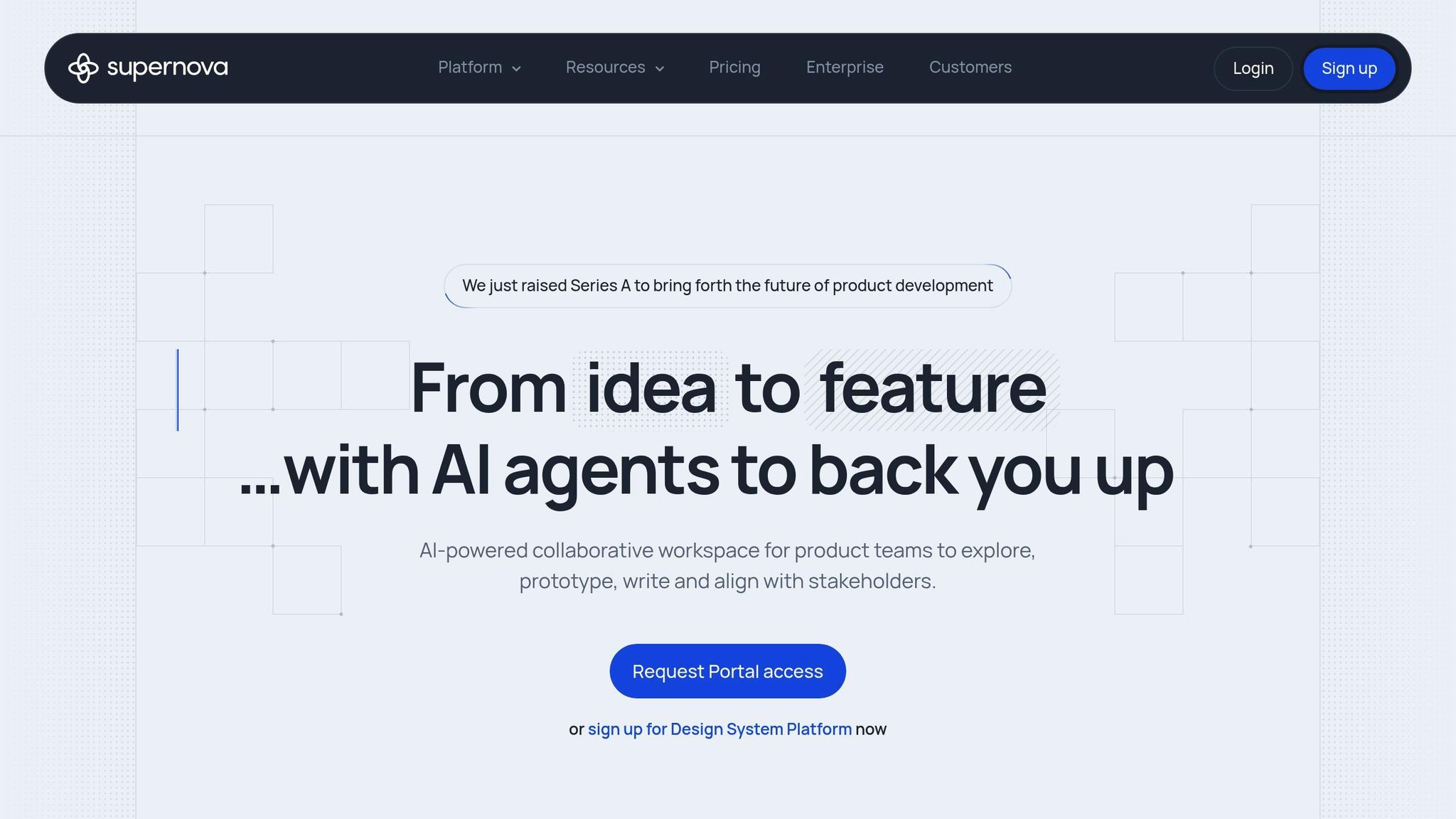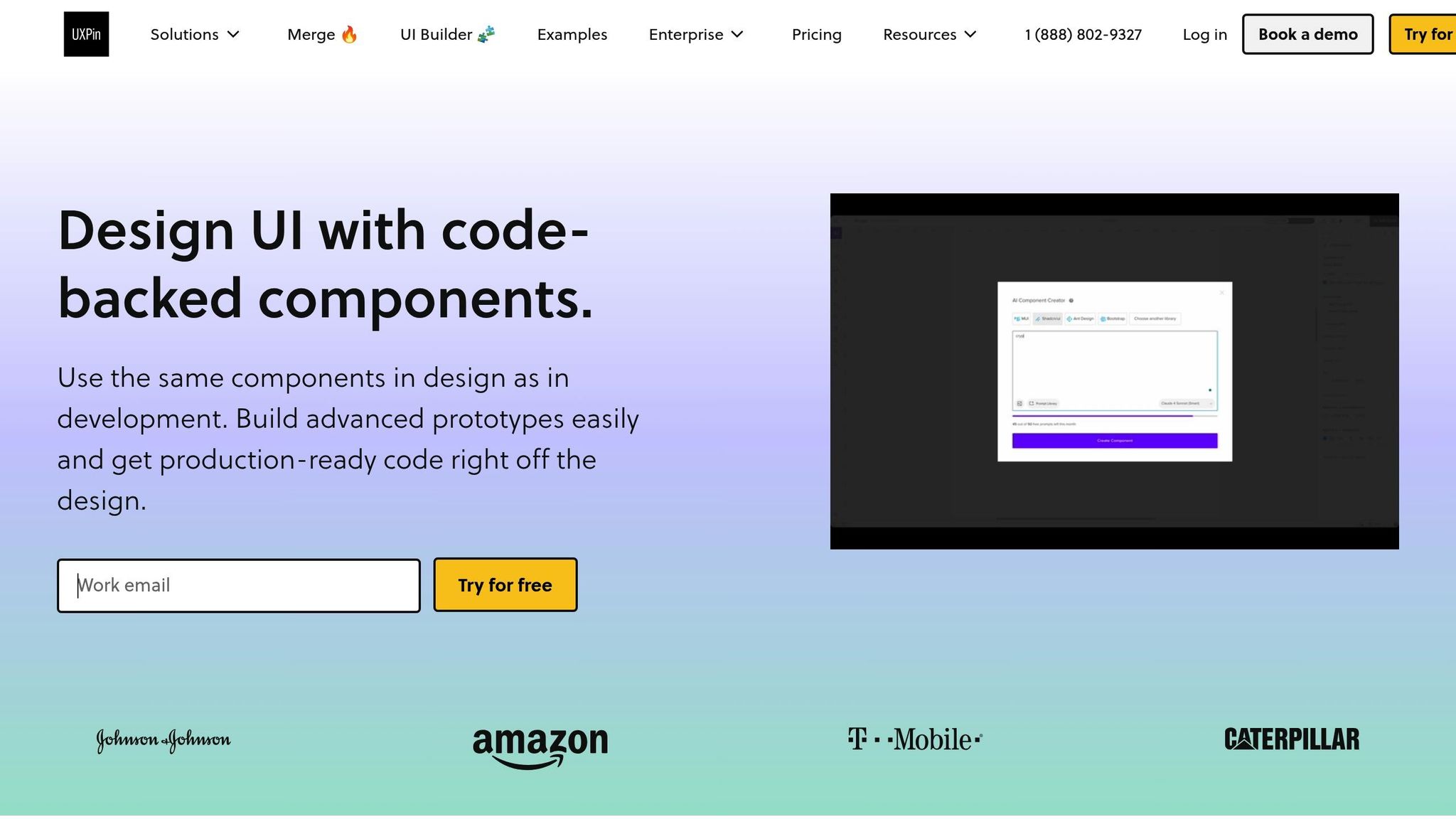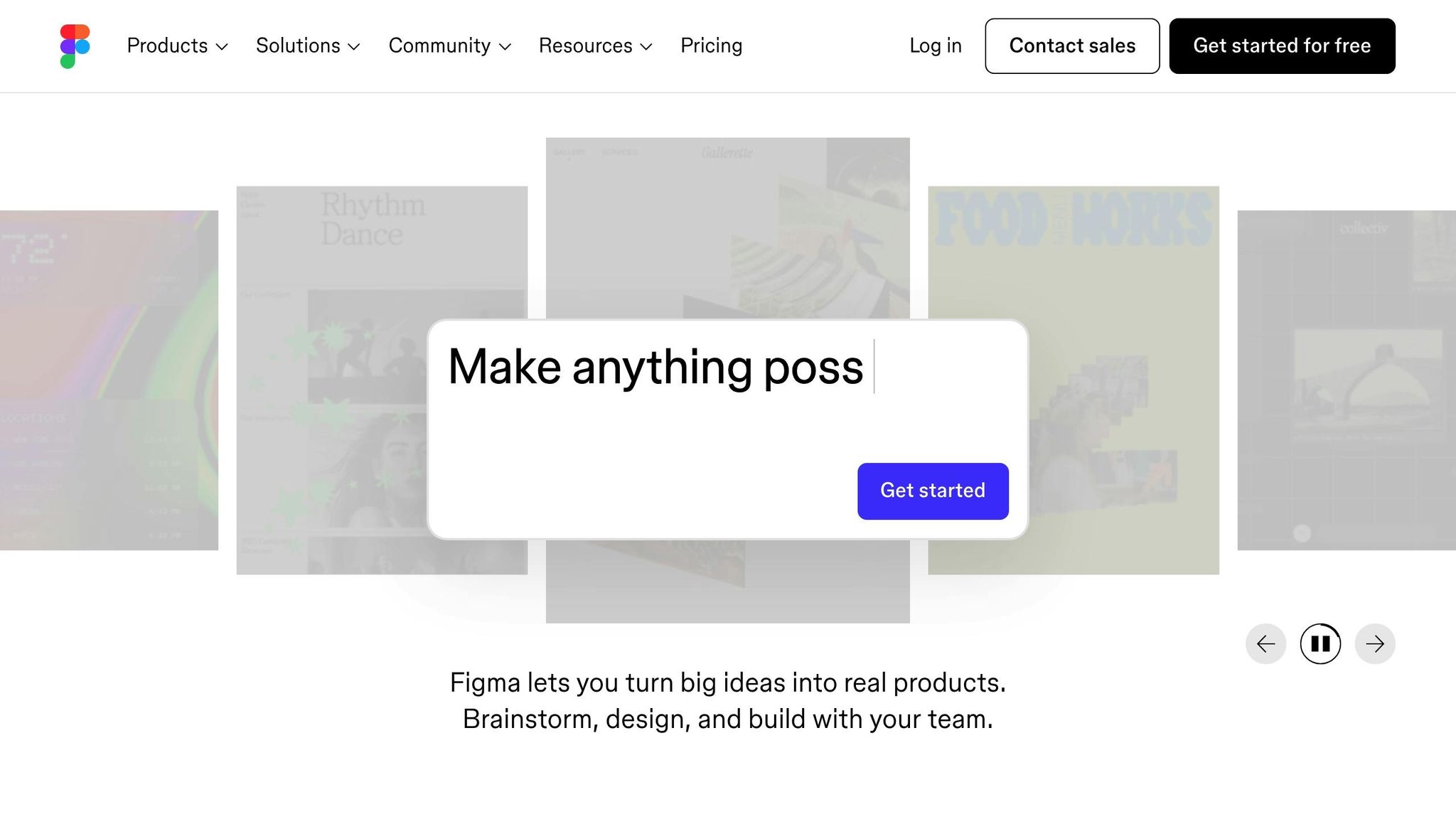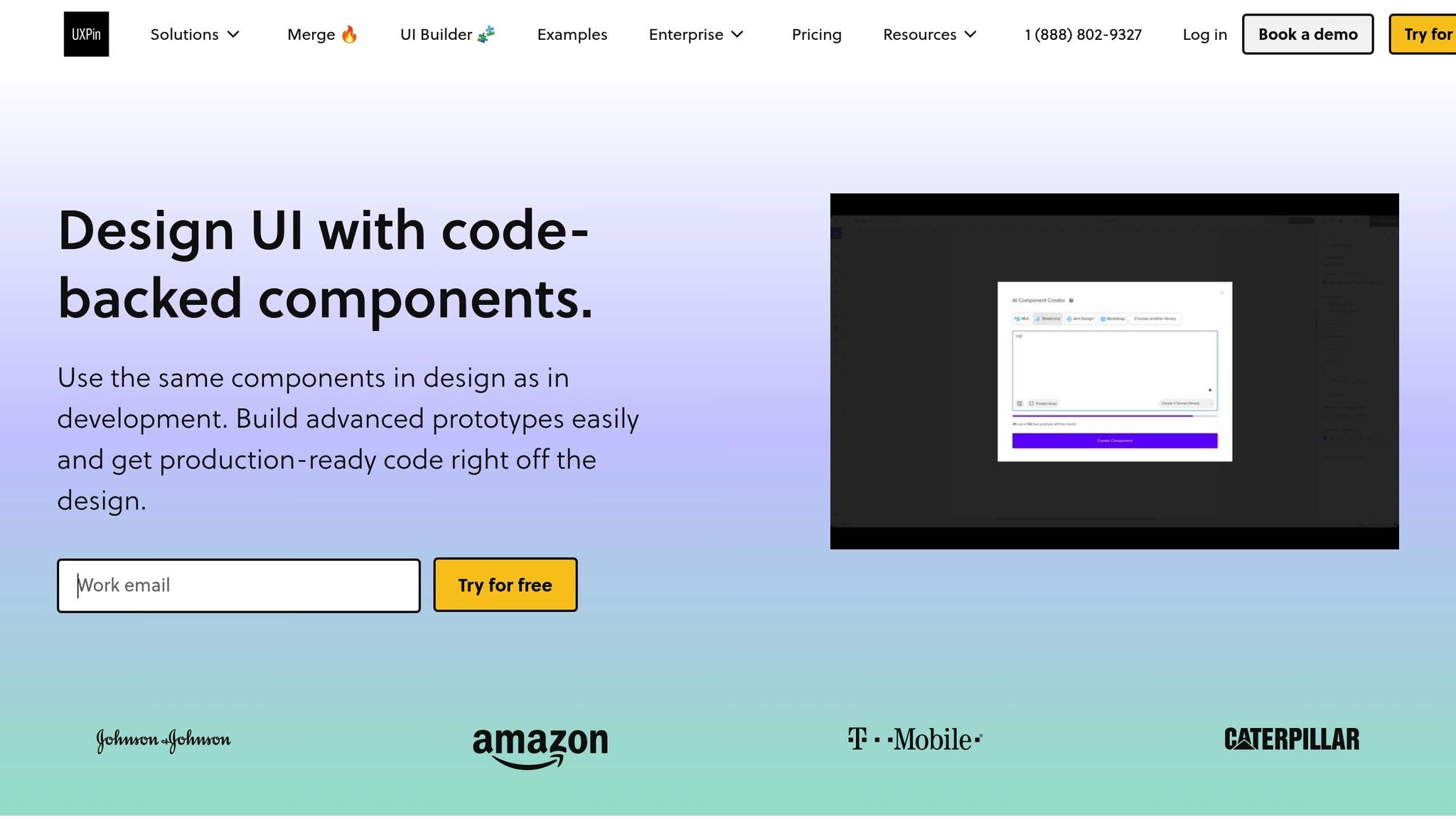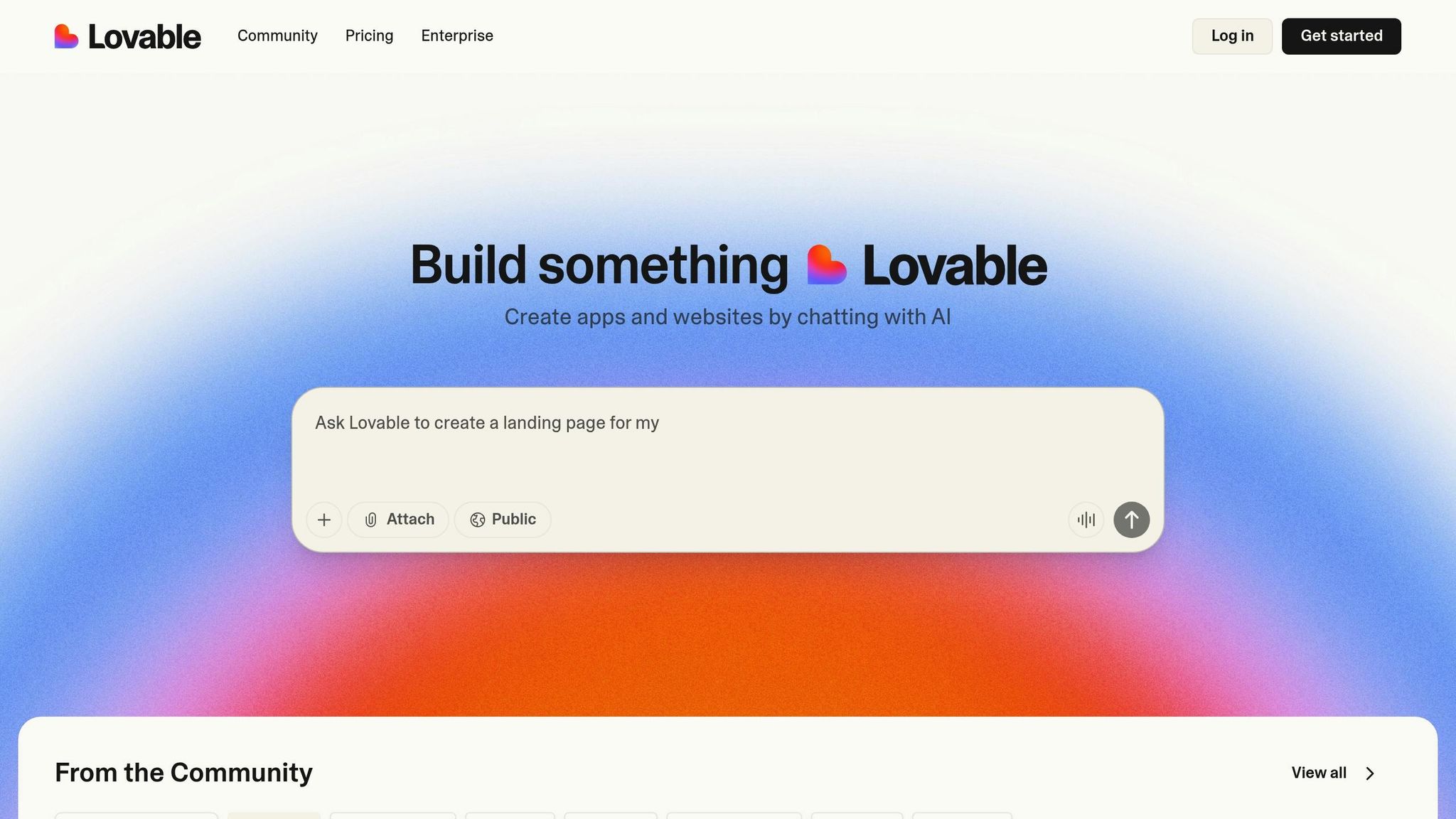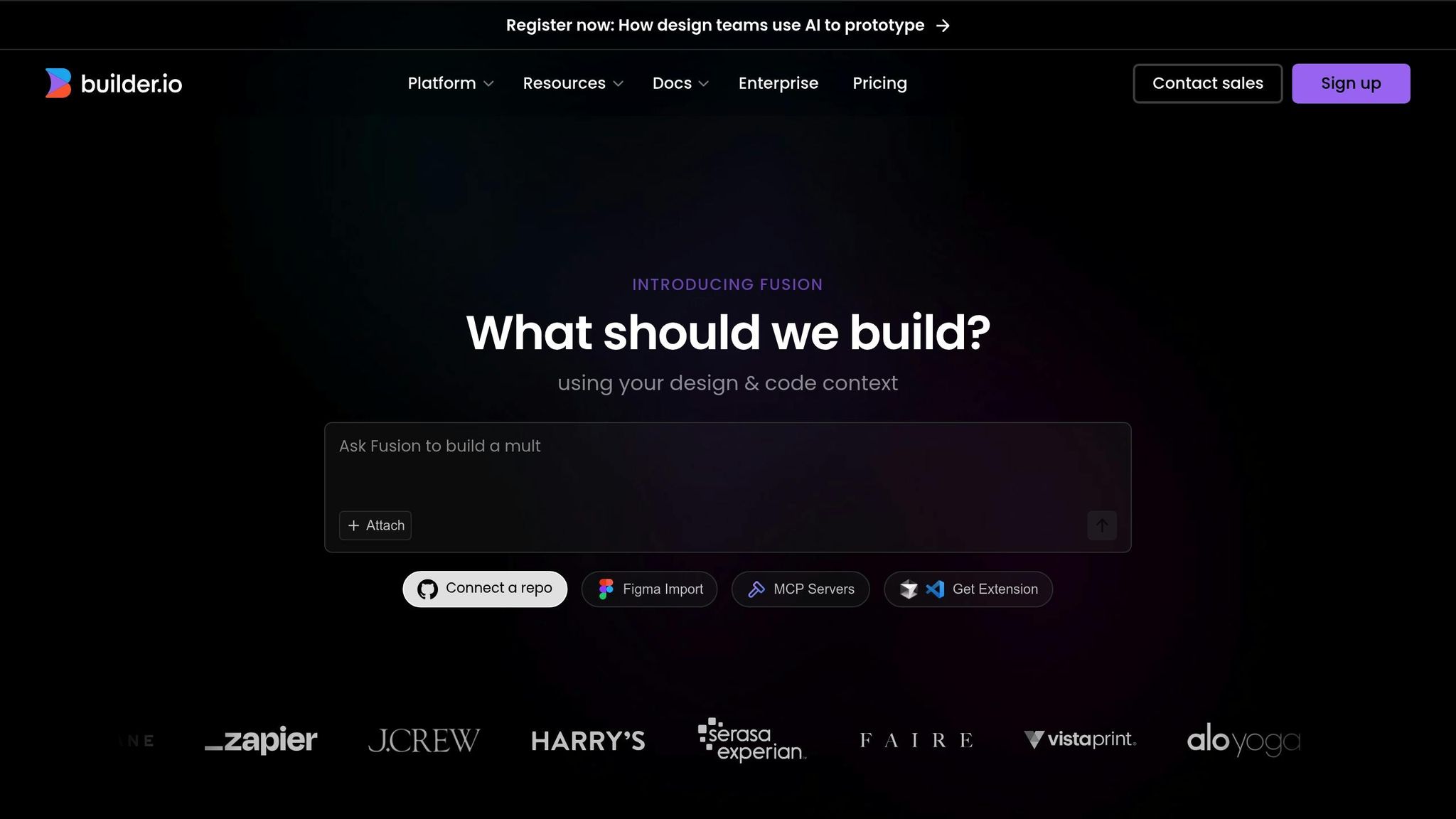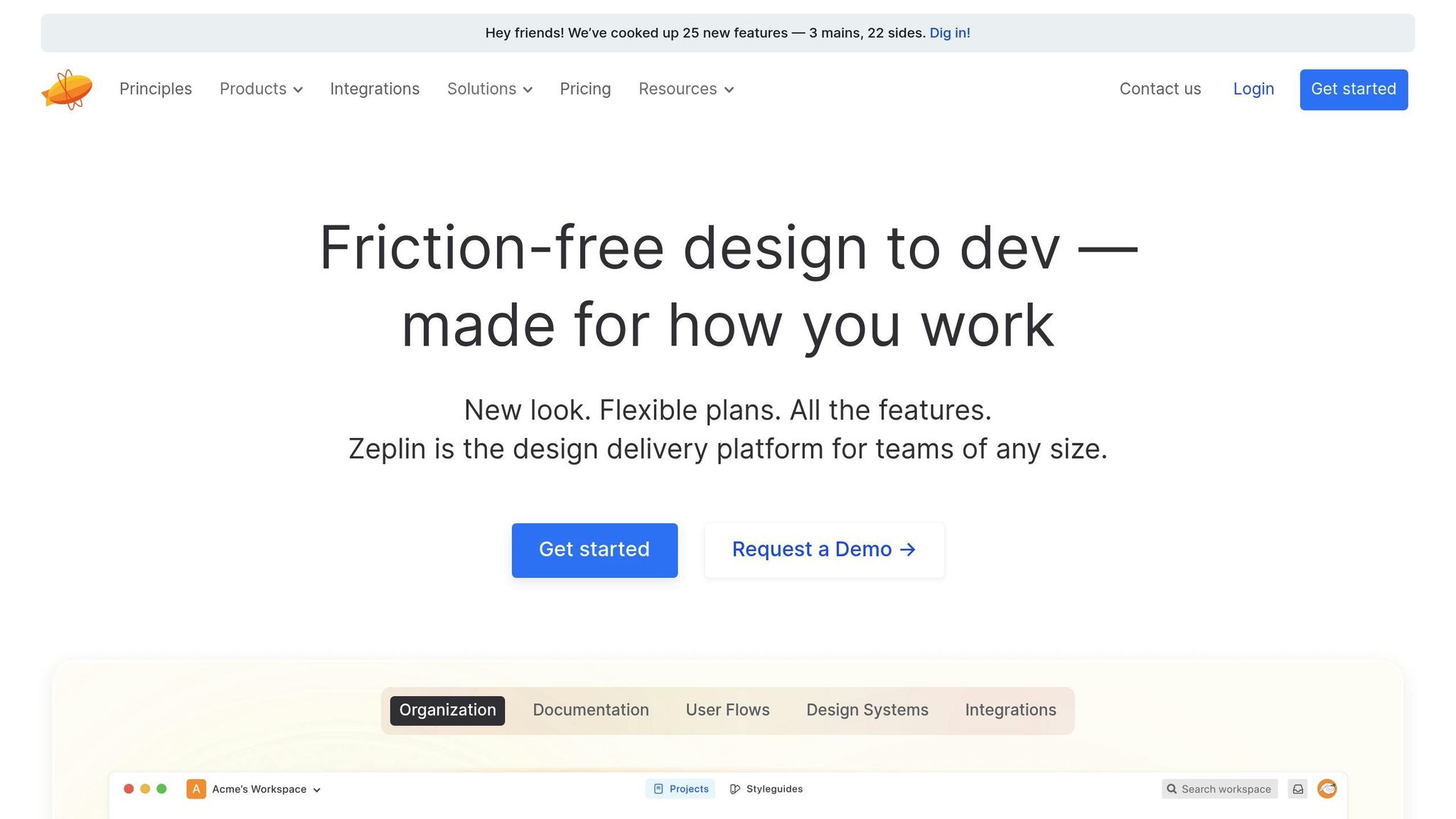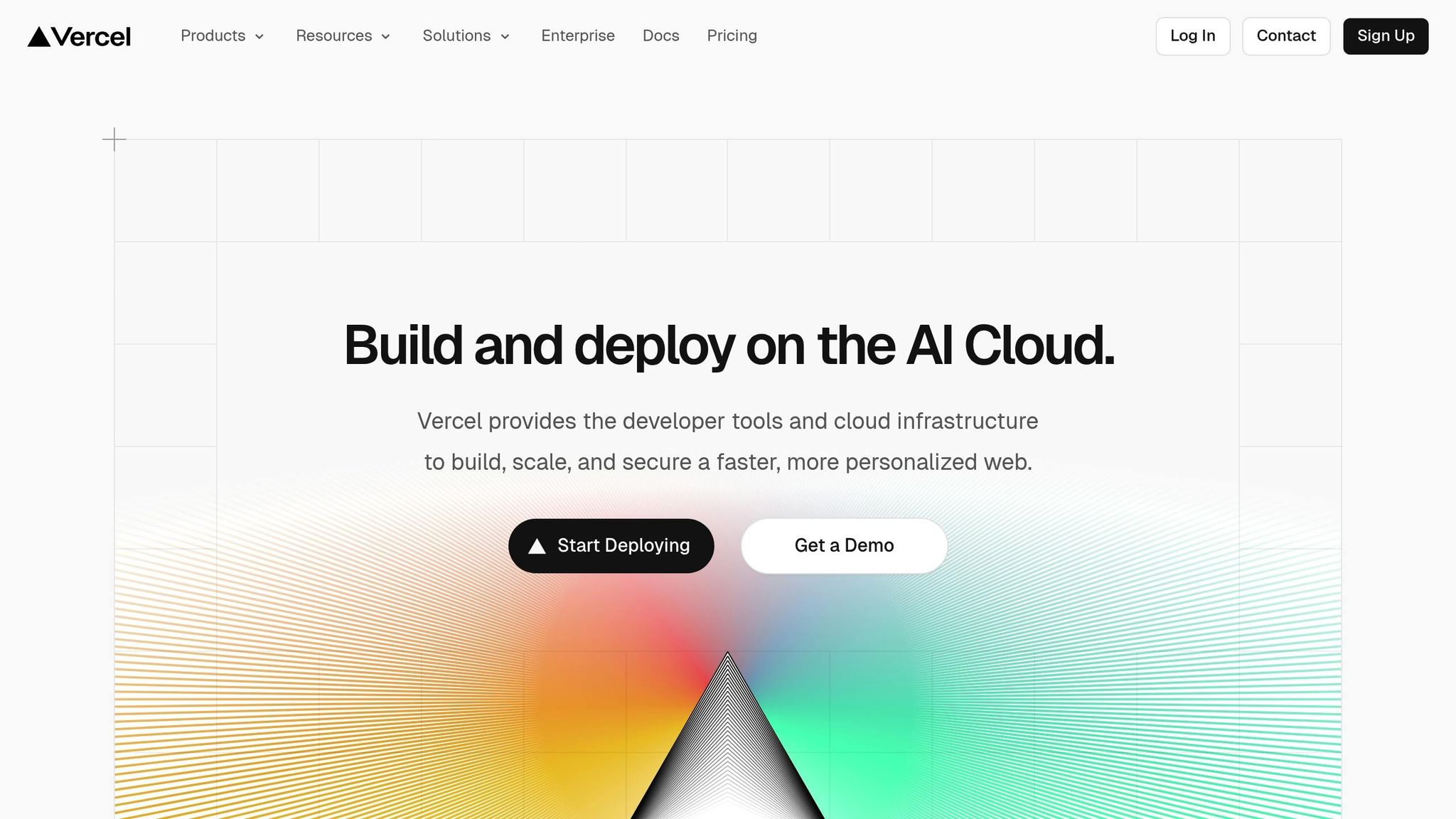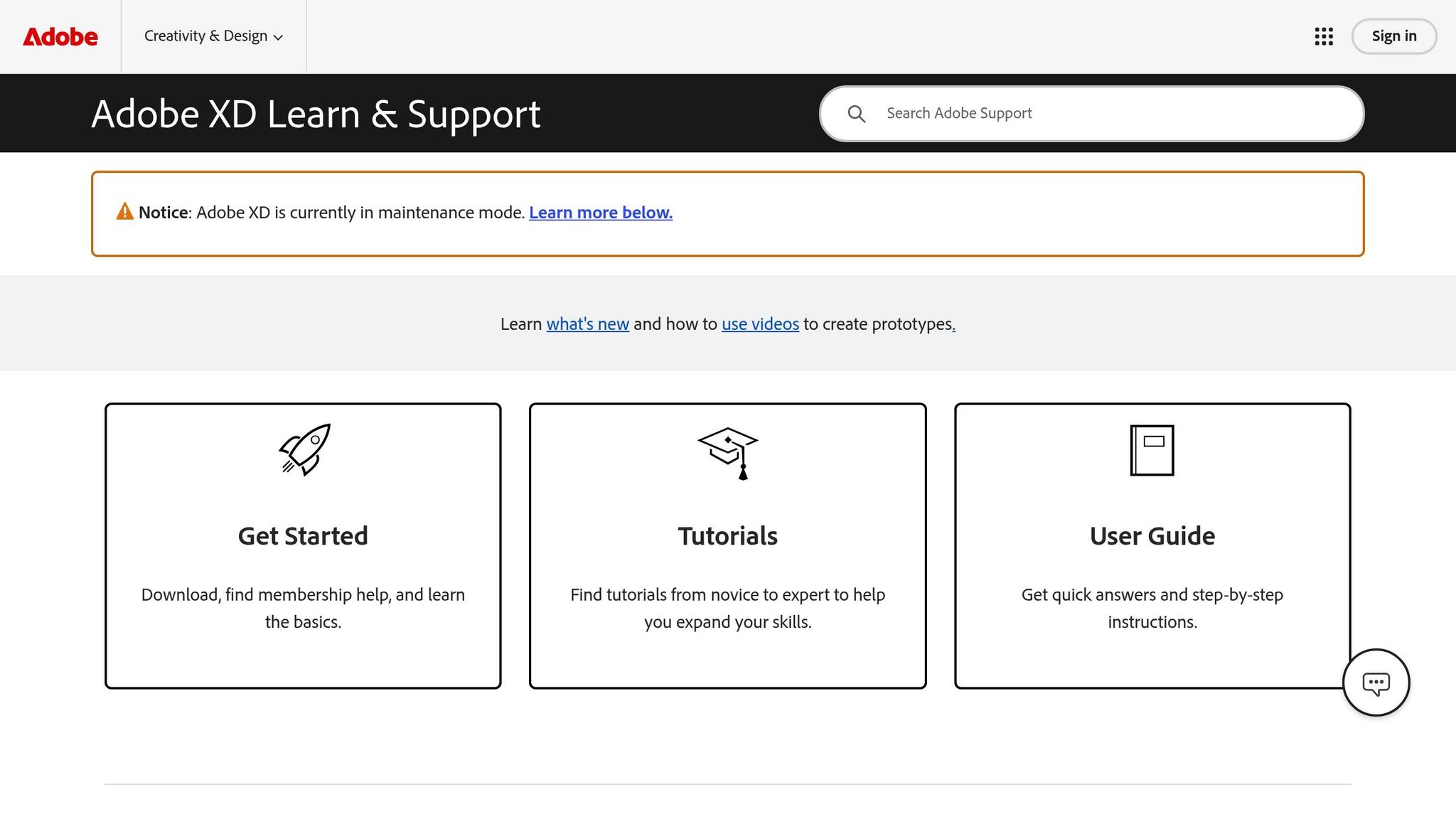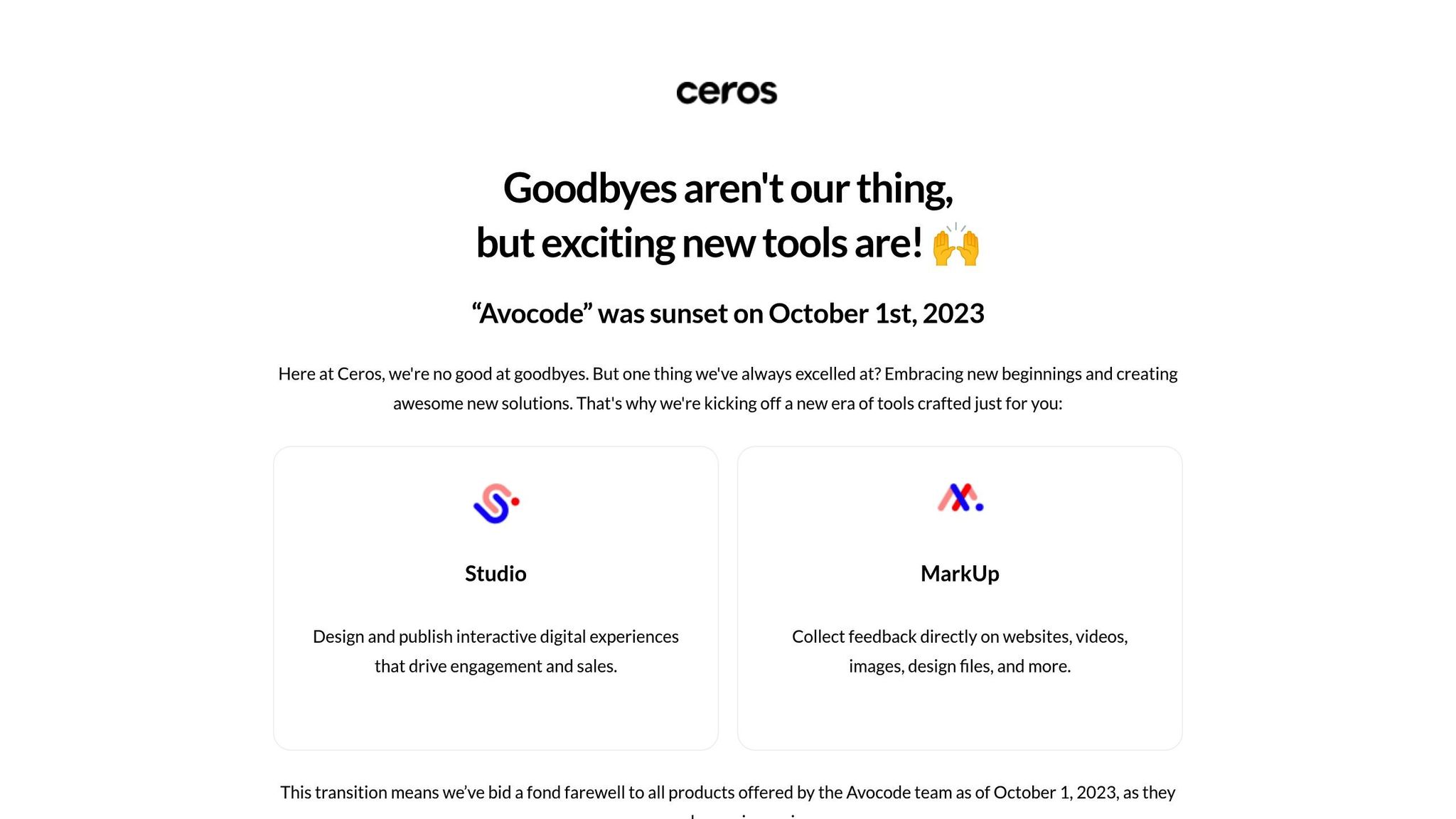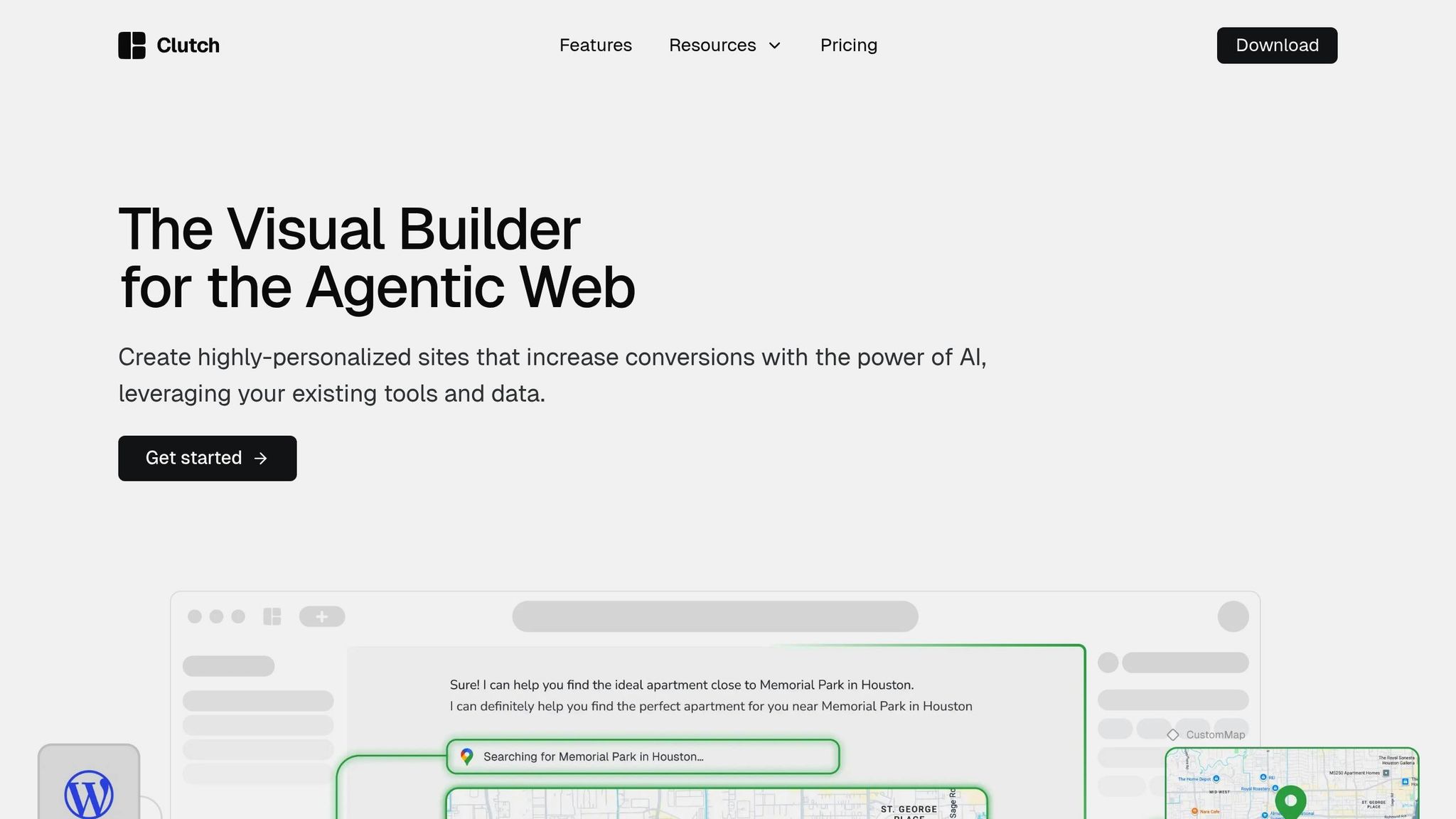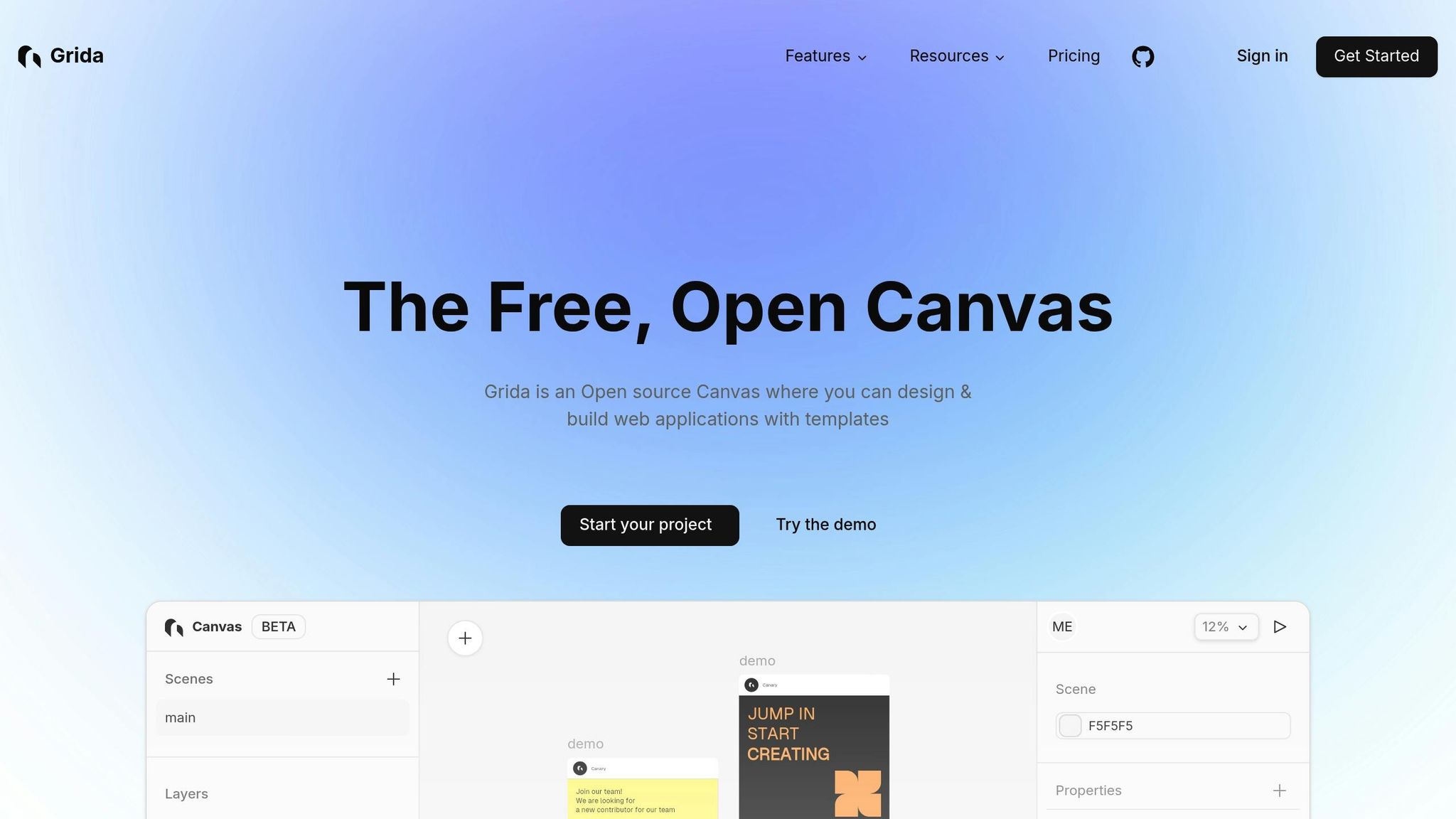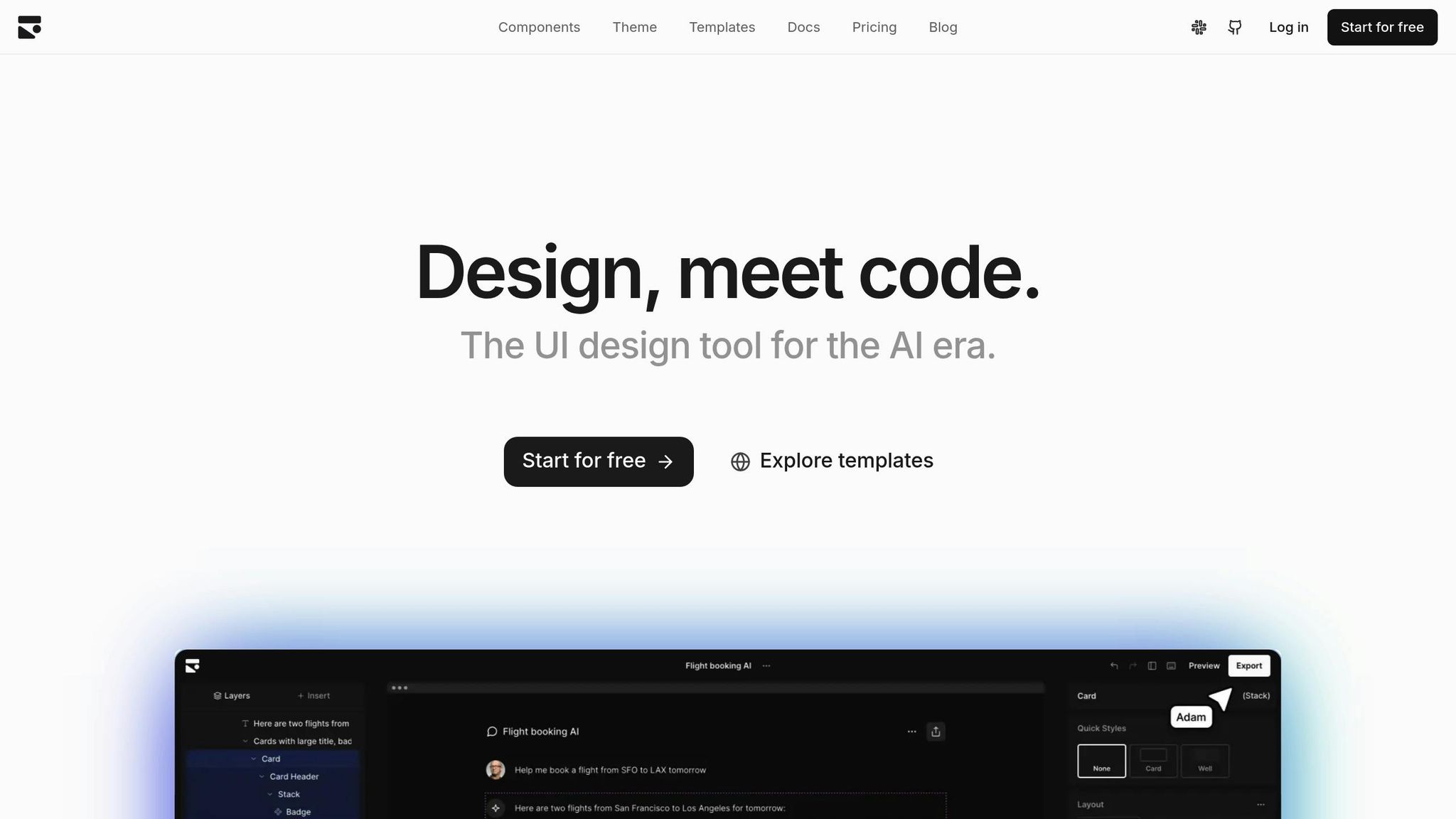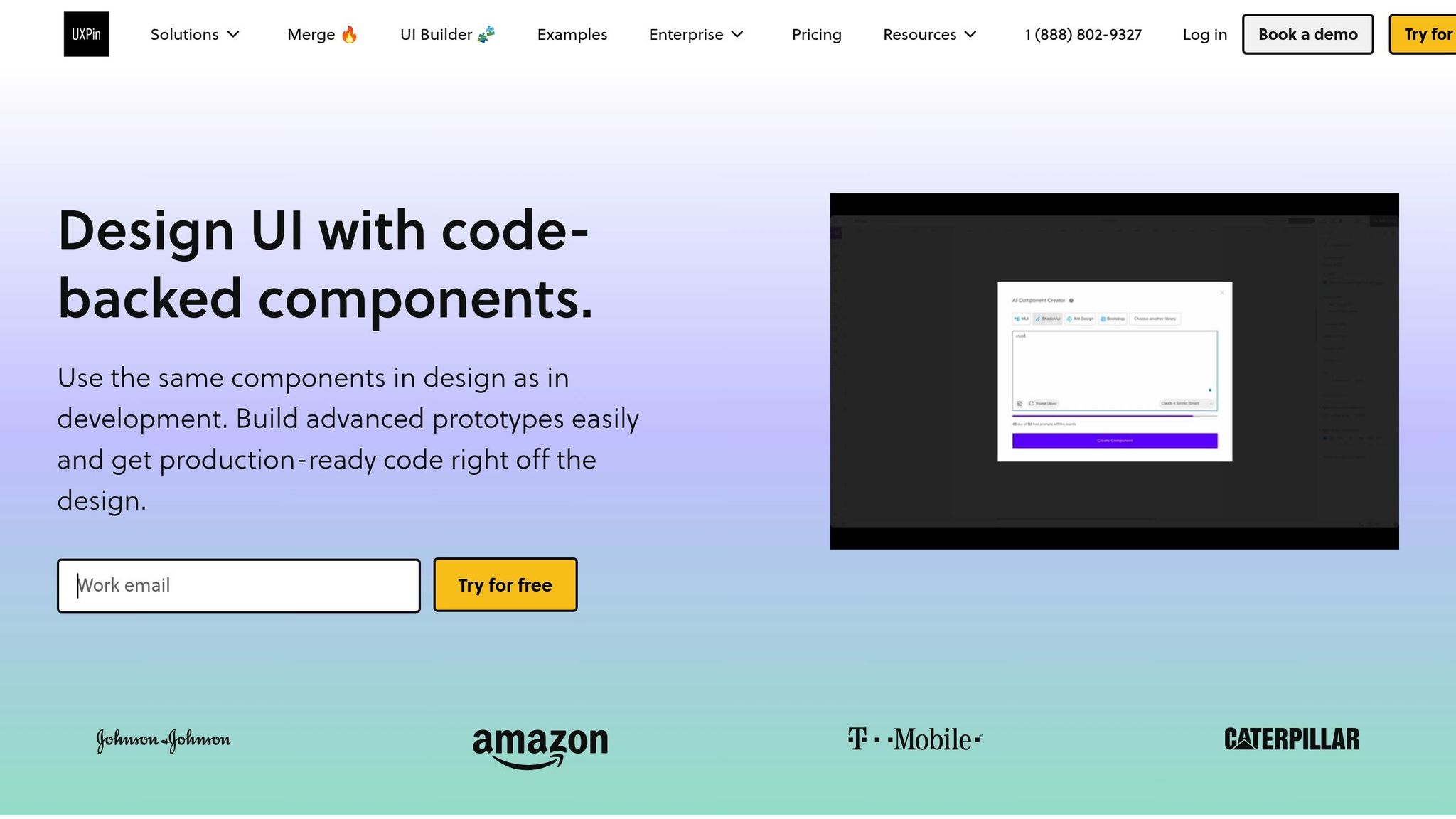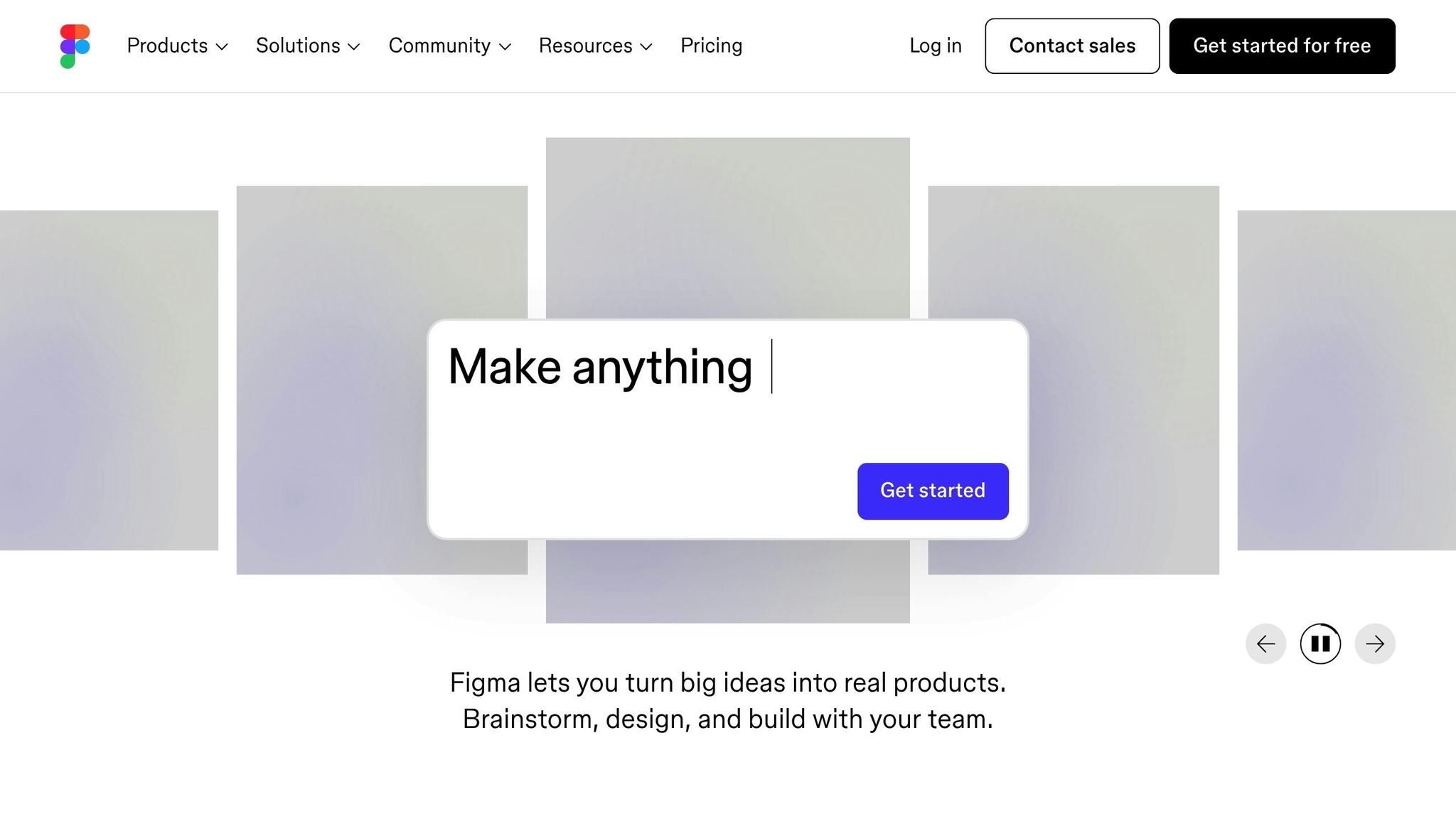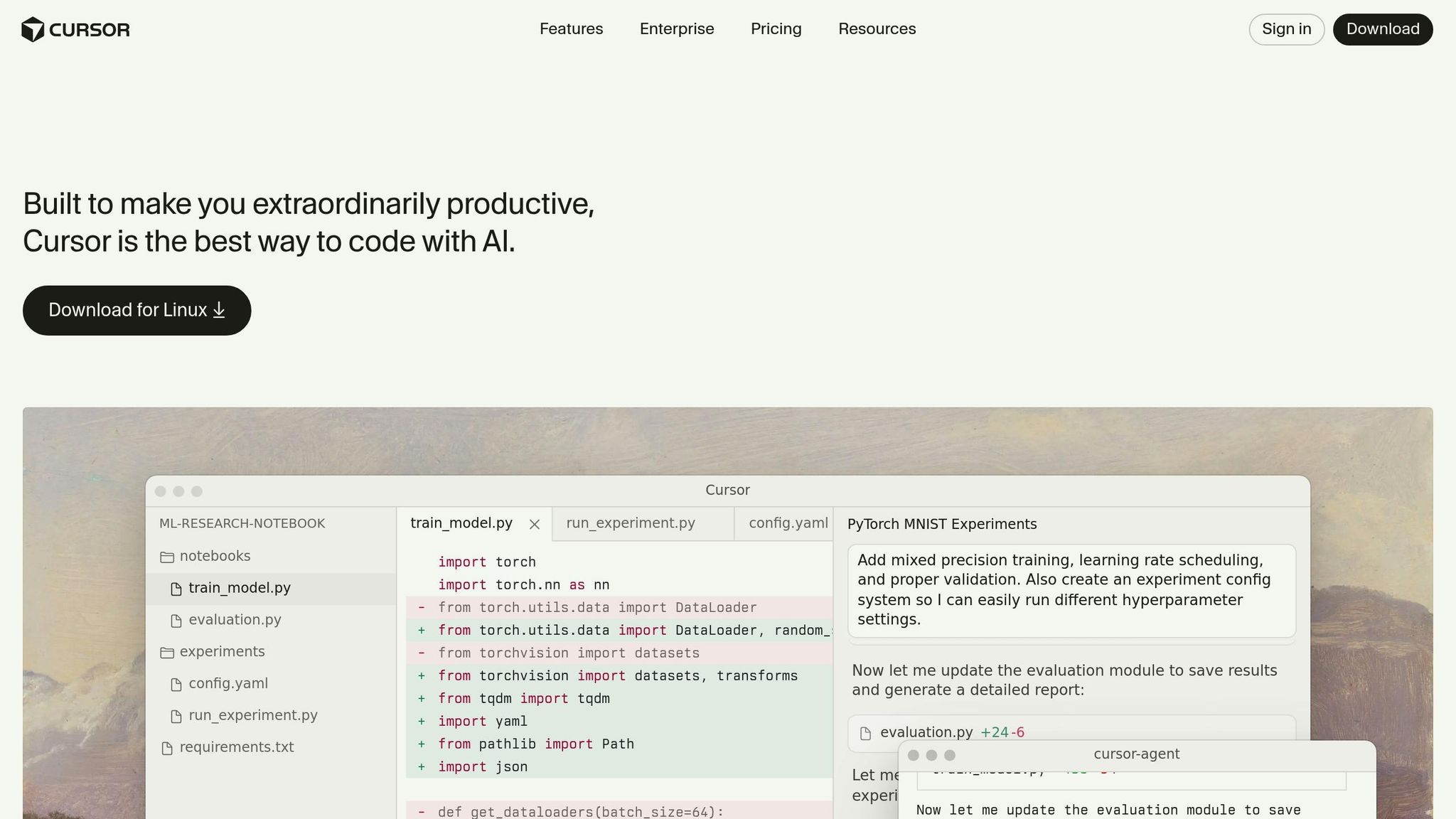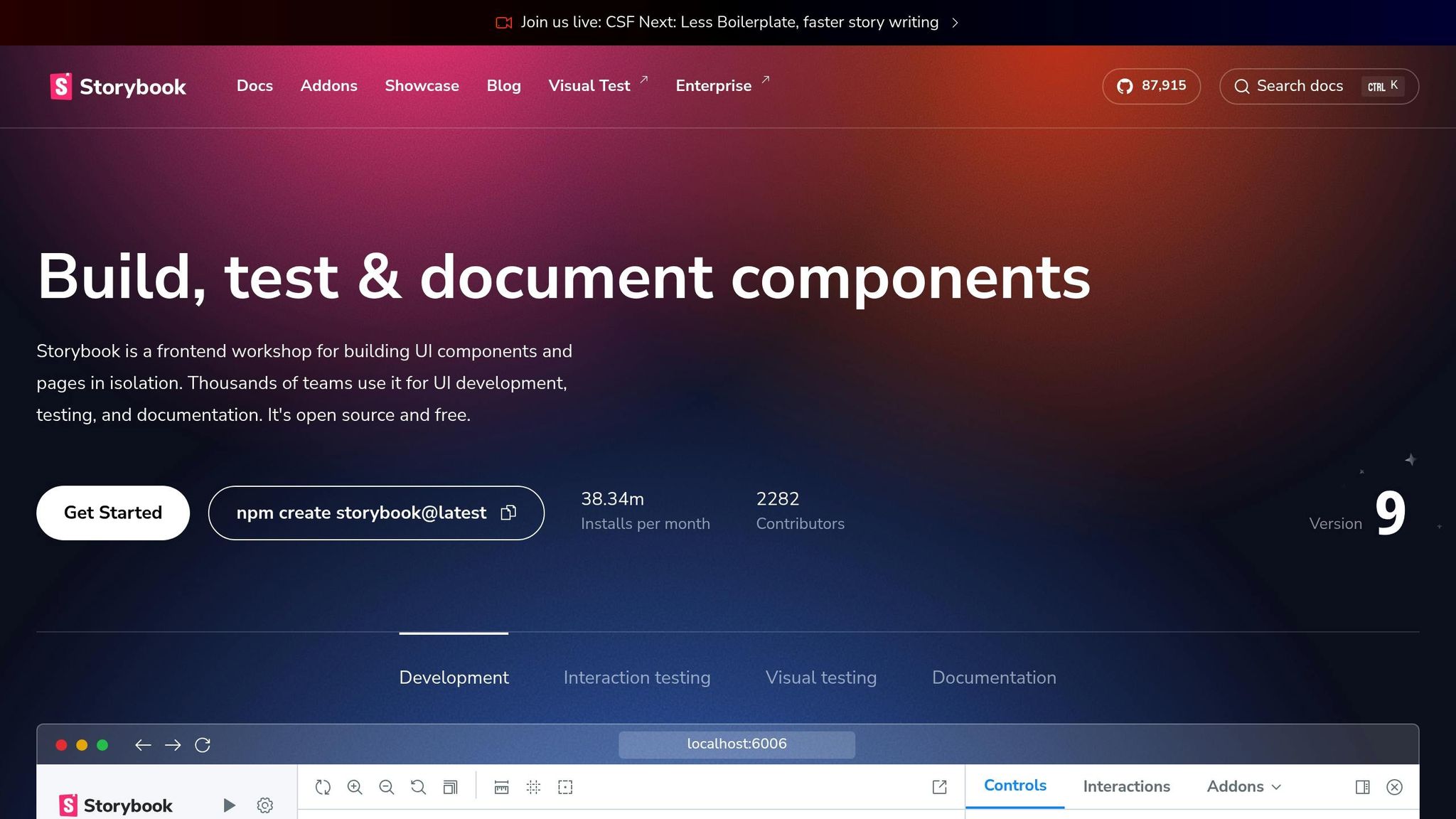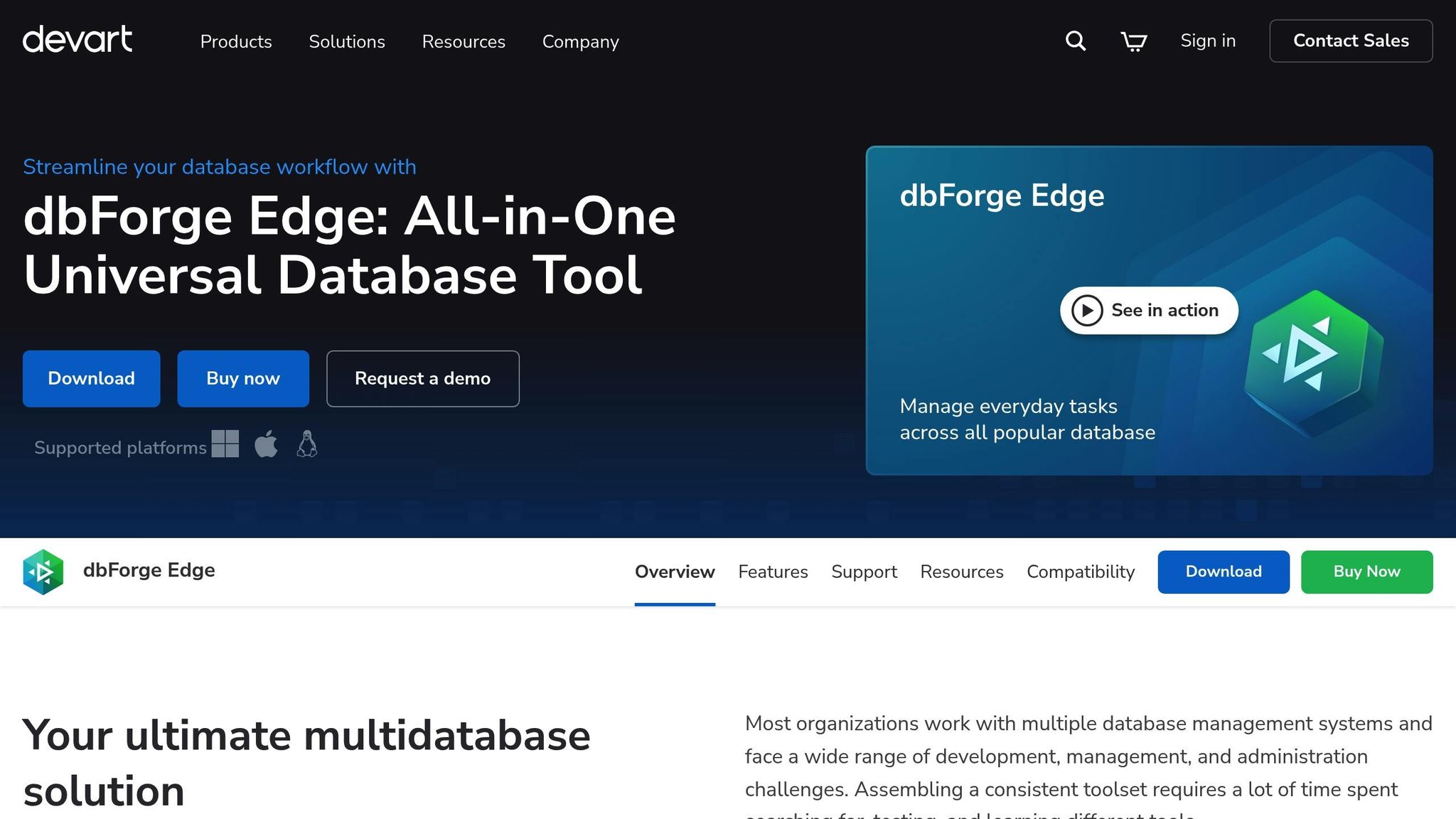A design system creates a shared framework for designers and developers, improving collaboration and reducing errors. It includes reusable UI components, guidelines, and tools that ensure consistency and efficiency in building digital products. Teams can choose between two main approaches:
- Code-First Platforms (e.g., UXPin): Designers and developers work with the same production-ready code, streamlining workflows and eliminating manual handoffs. Features like real-time collaboration, interactive prototyping, and automatic updates enhance productivity.
- Standard Design Systems: Focus on centralized documentation, style guides, and pre-built components, offering flexibility and clear guidelines for teams using varied technologies.
Both options help unify teams, speed up onboarding, and improve workflows. The choice depends on your team’s tools, budget, and priorities.
Quick Comparison:
| Aspect | UXPin | Standard Design Systems |
|---|---|---|
| Learning Curve | Steeper | Easier |
| Code Integration | Built-in React component support | Manual implementation |
| Cost | Subscription-based ($6–$119/month) | Lower or variable |
| Flexibility | React-focused | Technology-agnostic |
| Handoff Process | Automated | Documentation-based |
If your team works heavily with React and values streamlined workflows, UXPin might be ideal. For broader tech stacks or budget-conscious teams, standard design systems are a solid choice.
Design System Collaboration Between Designers and Developers
1. UXPin
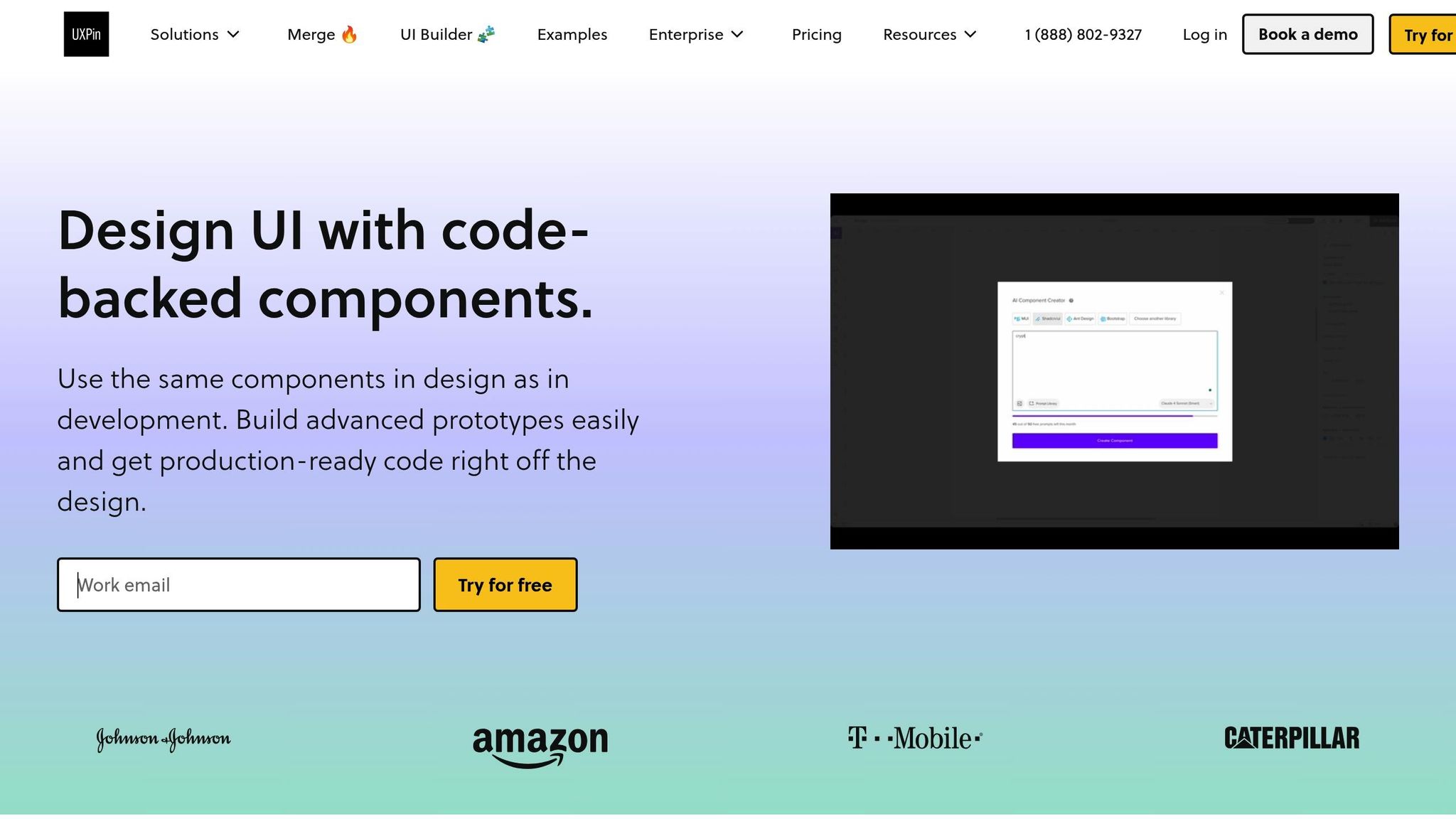
UXPin takes a unique approach to design system collaboration by making code the single source of truth. It bridges the gap between design and development by allowing designers to work directly with React components – the same ones used in production.
Collaboration Features
UXPin’s real-time collaboration tools function much like Google Docs, letting multiple team members work on the same prototype or design file simultaneously. With features like in-context commenting, version history, and role-based permissions, the platform simplifies feedback loops and minimizes miscommunication.
These tools ensure that everyone involved in a project – designers, developers, and stakeholders – can contribute and stay aligned. Feedback can be left directly on specific interactive elements, cutting out the confusion of long email threads or scattered feedback documents. UXPin also enhances team workflows by offering a seamless design-to-development process.
Design-to-Development Workflow
One of UXPin’s standout features is its code-backed prototyping system. Designers can use built-in libraries like MUI, Tailwind UI, and Ant Design, or sync their organization’s custom Git repositories to access existing React components.
This system enables the creation of high-fidelity prototypes with advanced features like conditional logic, variables, and detailed interactions. UXPin’s AI Component Creator, powered by OpenAI or Claude models, further accelerates the process by generating code-backed layouts from simple prompts.
Once the design is ready, UXPin provides production-ready React code and design specs that can be copied, opened in an online environment, or exported directly into projects. This streamlined workflow reduces friction between design and development, fostering better collaboration through shared component libraries.
Efficiency Gains
The impact of UXPin’s approach is evident in real-world results. Larry Sawyer, a Lead UX Designer, shared how UXPin transformed their workflow:
"When I used UXPin Merge, our engineering time was reduced by around 50%."
Similarly, Brian Demchak from AAA Digital & Creative Services emphasized the platform’s value in integrating custom React Design Systems:
"As a full stack design team, UXPin Merge is our primary tool when designing user experiences. We have fully integrated our custom-built React Design System and can design with our coded components. It has increased our productivity, quality, and consistency, streamlining our testing of layouts and the developer handoff process."
Scalability and Maintenance
UXPin’s centralized management system ensures scalability as teams grow. Updates to components or design tokens are automatically applied across all projects, eliminating the need for manual updates and ensuring consistency.
The platform also simplifies onboarding for new team members. With access to centralized documentation, reusable component libraries, and guidelines, new hires can get up to speed in days instead of weeks. This efficient onboarding process helps integrate them into workflows quickly and effectively.
2. Standard Design Systems
Standard design systems aim to improve teamwork through structured documentation rather than live code integration. Unlike code-first platforms, these systems rely on written guidelines and documented components to align team efforts effectively.
By providing a shared framework, standard design systems reshape collaboration. Instead of designers and developers working in silos, these systems create a unified approach with clear guidelines, processes, and components that everyone can reference.
Collaboration Features
Standard design systems foster a shared language between designers and developers, making teamwork more seamless. Systems like IBM’s Carbon, Atlassian’s Design Guidelines (ADG), and Shopify’s Polaris rely on documented components and patterns. These resources include details on key elements like color schemes, typography, interaction behaviors, and accessibility standards. This centralized documentation reduces the need for lengthy discussions and allows teams to work more efficiently. Since the entire product team – designers and developers alike – contributes to maintaining the system, it reflects multiple perspectives and ensures better outcomes. This shared foundation simplifies the design-to-development process.
Design-to-Development Workflow
These systems also streamline the handoff between design and development. Pre-built components with clear specifications allow developers to implement designs quickly and accurately. Designers, in turn, work with a set of established elements, minimizing miscommunication and speeding up the process.
| Platform/Design System | Key Benefit | Notable Outcome |
|---|---|---|
| IBM (Carbon) | Centralized design standards | Better team alignment and efficiency |
| Atlassian (ADG) | Shared language for teams | Smoother collaboration workflows |
| Shopify (Polaris) | Ready-to-use components | Faster development timelines |
Scalability and Maintenance
Standard design systems are built to scale, offering reusable rules and components that evolve alongside growing teams and products. Their comprehensive documentation simplifies onboarding new team members, making it easier for them to get up to speed. Updates and changes can be implemented efficiently across multiple projects, ensuring consistency without relying heavily on specific individuals. This centralized structure keeps collaboration steady, even as teams or products expand.
Efficiency Gains
Adopting a standard design system significantly improves workflows. Reusable components mean designers don’t need to repeatedly create common elements, and developers can rely on an established library, saving time and effort. These systems also serve as valuable training tools, reducing onboarding time from weeks to just days. By centralizing design decisions and standardizing UI components, organizations can maintain a consistent look and feel across their products, strengthening brand identity and improving the user experience. For companies managing multiple products, this consistency prevents fragmented interfaces and ensures a cohesive experience for users.
Centralized design systems also reduce risks when team members leave, as all critical resources remain accessible and well-documented.
sbb-itb-f6354c6
Pros and Cons
When deciding between UXPin and traditional design systems for team collaboration, it’s essential to weigh their distinct advantages and drawbacks. Each option brings unique strengths and challenges that can shape your workflow and outcomes, depending on your team’s needs.
What UXPin Does Well
UXPin stands out for its code-backed approach, which bridges the gap between designers and developers. By generating production-ready React code directly from designs, it removes much of the friction typically associated with design handoffs. Plus, its ability to integrate with existing React component libraries ensures consistency throughout the development process.
Still, UXPin isn’t without its challenges. The platform comes with a steeper learning curve, which might be intimidating for some teams. There’s also the concern of vendor lock-in, as it’s heavily tied to React. Teams working with other frameworks may find its flexibility limited. Additionally, subscription costs – starting at $6 per editor per month – can become a significant expense for larger organizations.
Why Standard Design Systems Shine
Standard design systems offer flexibility and customization without being tied to specific tools or technologies. Open-source options often come with lower direct costs, making them an attractive choice for budget-conscious teams. They’re also accessible to a wider range of skill levels, making them easier to adopt across diverse teams. Many major companies, like IBM, Atlassian, and Shopify, have successfully scaled their operations with standard design systems.
However, these systems come with their own set of challenges. Maintaining consistency between design and development can be tricky without code-backed components. Teams often face increased manual effort to keep visual designs aligned with their implementation, especially as projects grow in complexity.
Here’s a side-by-side comparison to help clarify the differences:
| Aspect | UXPin | Standard Design Systems |
|---|---|---|
| Learning Curve | Steeper for advanced features | Generally more accessible |
| Code Integration | Built-in React component support | Requires manual implementation |
| Maintenance | Updates supported by the vendor | Managed internally by the team |
| Flexibility | Focused on React, with some limitations | Agnostic to specific technologies |
| Cost Structure | Subscription-based ($6–$119/editor/month) | Variable, often lower direct costs |
| Handoff Process | Automated code generation | Relies on manual documentation |
| Consistency | Ensured through code-backed components | Depends on team discipline |
| Vendor Dependency | Tied to the platform | Independent of specific vendors |
Ultimately, the choice between these two approaches depends on your team’s priorities. If you value streamlined design-to-development workflows and already work heavily with React, UXPin could be a game-changer. On the other hand, if your team needs maximum flexibility or works with a mix of technologies, a standard design system might be the better fit. Balancing your technical stack, budget, and willingness to adopt new tools will be key in making the right decision.
Conclusion
Design systems have a profound impact on how teams collaborate, acting as a shared language between designers and developers. By standardizing components, guidelines, and documentation, they significantly reduce miscommunication. Instead of spending time clarifying design choices, teams can focus on building exceptional products.
The benefits are clear: consistency, efficiency, and scalability stand out as key advantages. These systems help teams maintain high-quality work while speeding up the onboarding process for new members. In fact, well-documented design systems can cut onboarding time from weeks to just days, boosting productivity as teams expand.
Tools like UXPin take collaboration a step further by aligning design and production. They eliminate the guesswork around spacing, colors, and interactions by ensuring every detail translates seamlessly from design to production code. This technical harmony not only smooths workflows but also fosters a culture where innovation thrives.
Beyond the technical perks, design systems encourage experimentation and continuous improvement. They bring departments together, leveraging insights from users and minimizing dependencies between team members. Even during staff changes or absences, workflows remain steady, which is essential for keeping long-term projects on track.
Whether your team opts for a traditional design system or a code-backed platform, both approaches streamline workflows and reduce errors. The choice depends on your team’s specific needs and tools, but either option paves the way for smoother collaboration and greater innovation. A well-executed design system not only enhances teamwork and processes but also ensures a cohesive user experience.
Investing in a design system – whether it’s UXPin or a more traditional approach – can transform the way your team works. The upfront effort pays off as your team scales, delivering lasting improvements in collaboration and efficiency.
FAQs
How do design systems reduce errors and ensure consistency in team projects?
Design systems make it easier to avoid mistakes and keep things consistent by offering a shared library of reusable components tied directly to code. These components ensure that designers and developers are always on the same page, cutting down on miscommunication and mismatched elements.
By simplifying the design-to-development process, teams can spend more time creating top-notch products and less time dealing with repetitive tasks or fixing inconsistencies throughout the project.
What should I consider when deciding between a code-first platform like UXPin and a traditional design system?
When choosing between a code-first platform like UXPin and a more conventional design system, it’s essential to consider how closely your design and development teams need to work together. UXPin stands out by allowing you to design with code-backed components, ensuring your designs align perfectly with what developers will use in production. This alignment helps minimize handoff errors and makes workflows smoother.
UXPin also offers flexibility by letting you work with pre-built coded libraries or sync directly with your own Git repository of components. This ensures consistency across your team while giving you the freedom to adapt to your specific needs. Plus, tools like the AI Component Creator simplify the process of generating layouts that are ready for production, saving both time and effort.
For teams prioritizing seamless design-to-code workflows and advanced prototyping capabilities, UXPin provides a powerful solution tailored to meet those demands.
How does a design system make onboarding easier for new team members?
A design system makes onboarding smoother by offering a single, well-documented source of design and development guidelines. New team members can quickly get up to speed with reusable components, established design standards, and workflows. This allows them to start contributing more quickly and with a sense of confidence.
When designers and developers operate within the same framework, communication and collaboration naturally improve. Misunderstandings and misalignment are minimized, helping teams hit the ground running from day one.