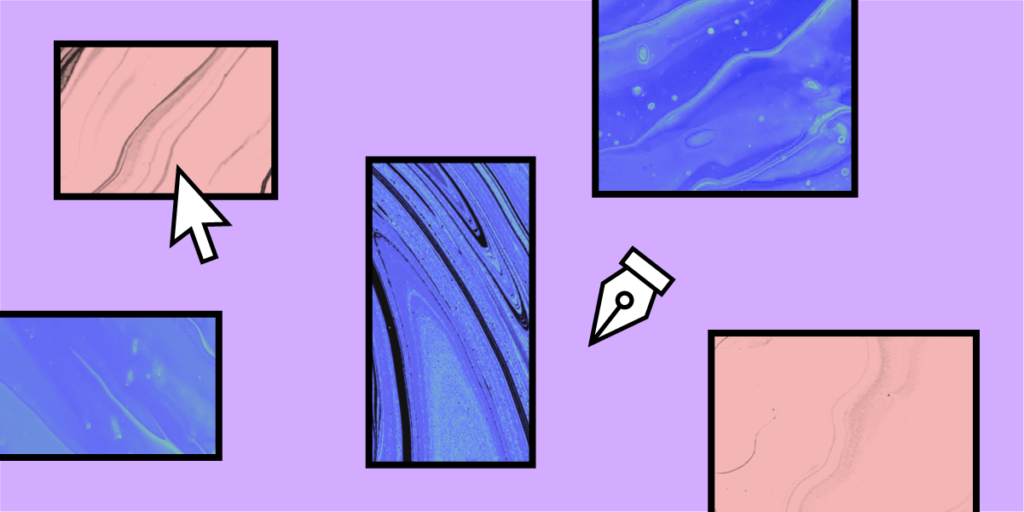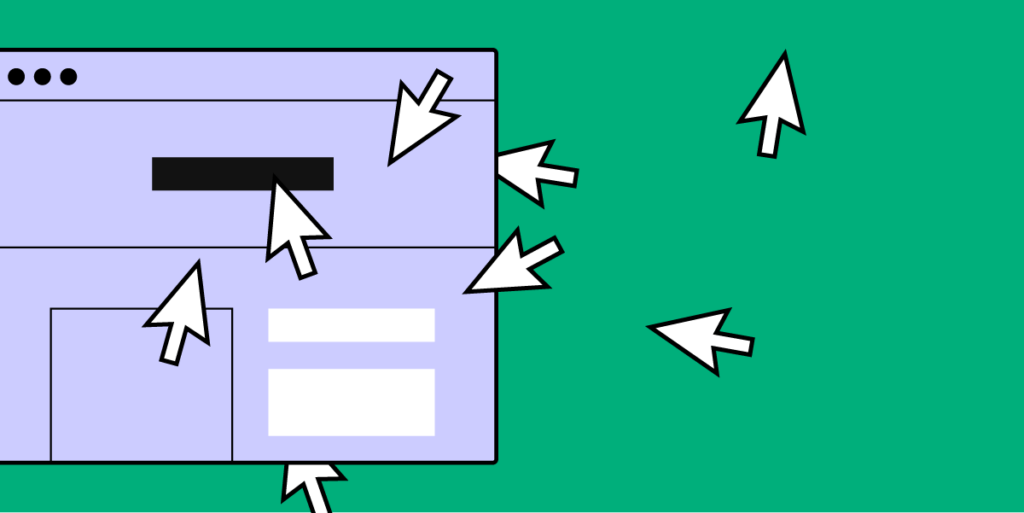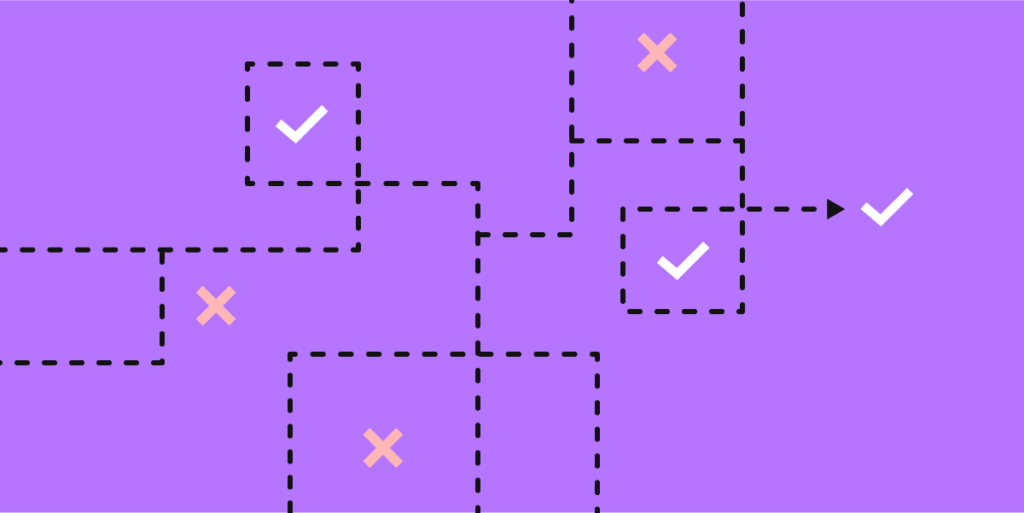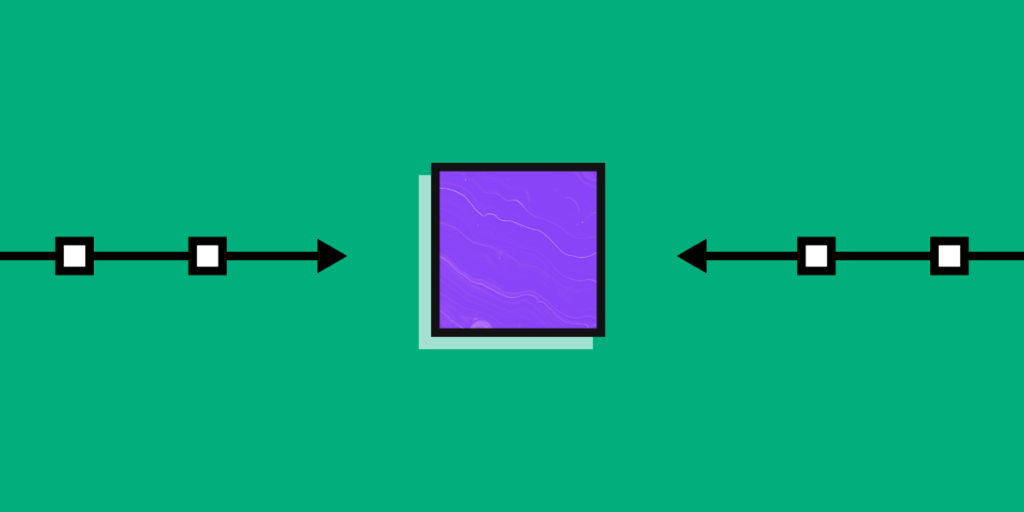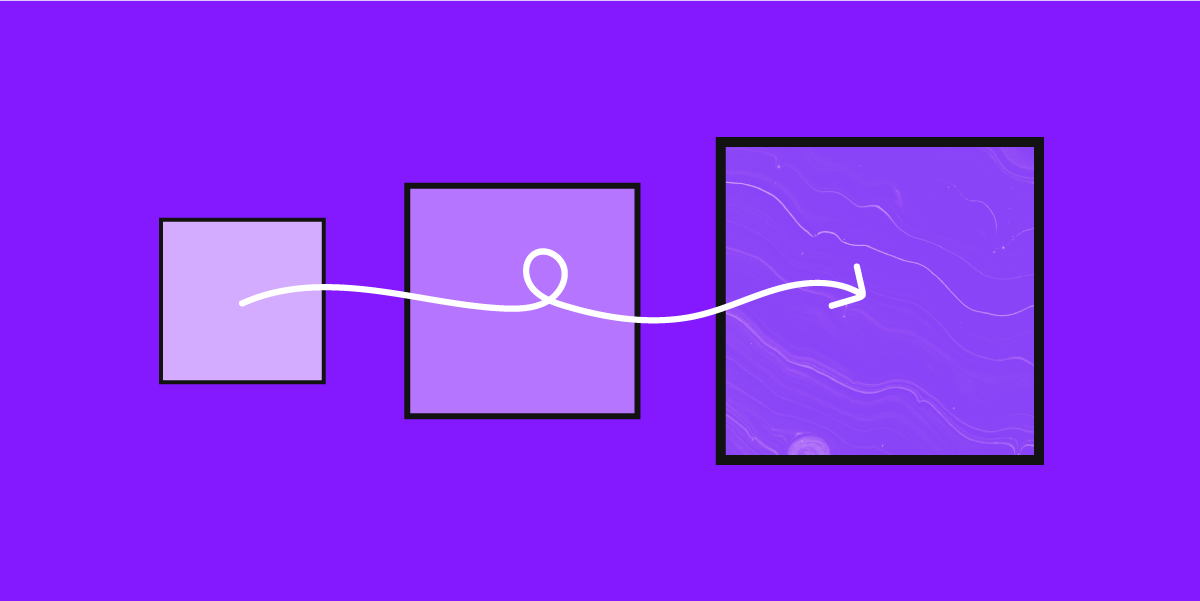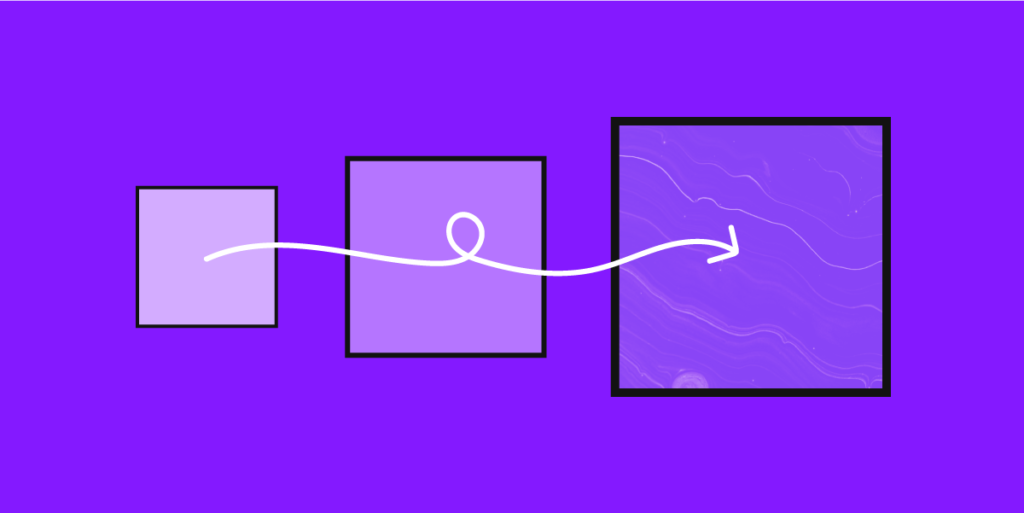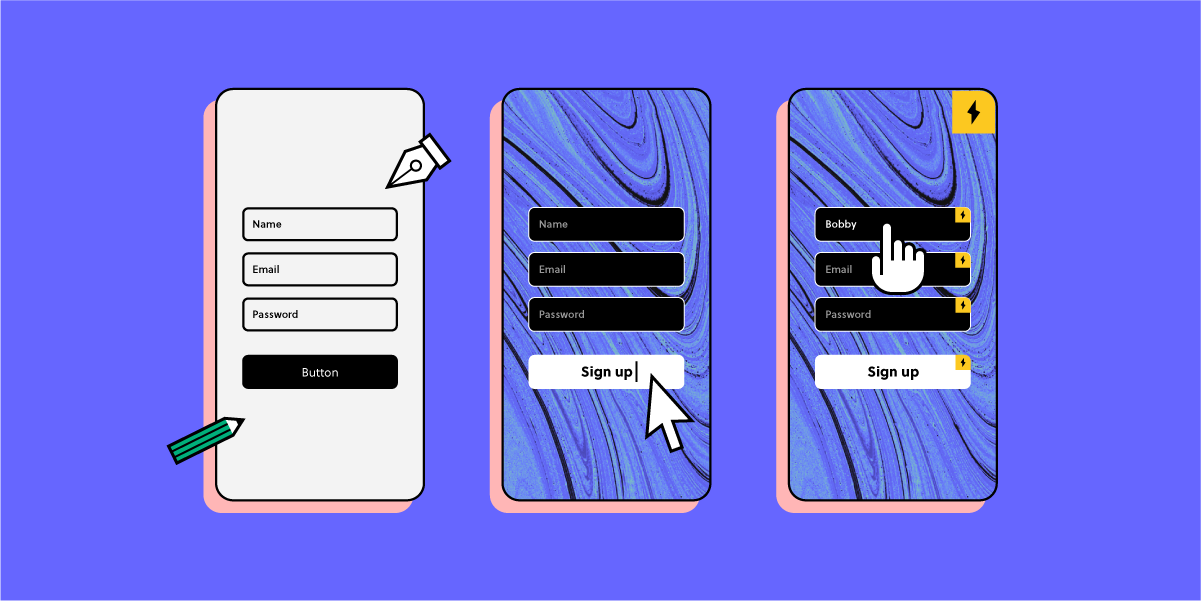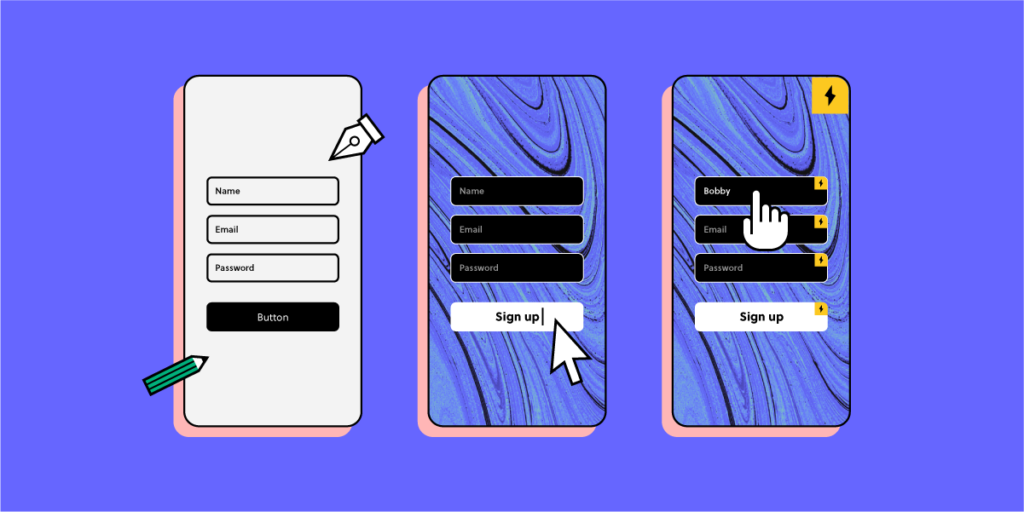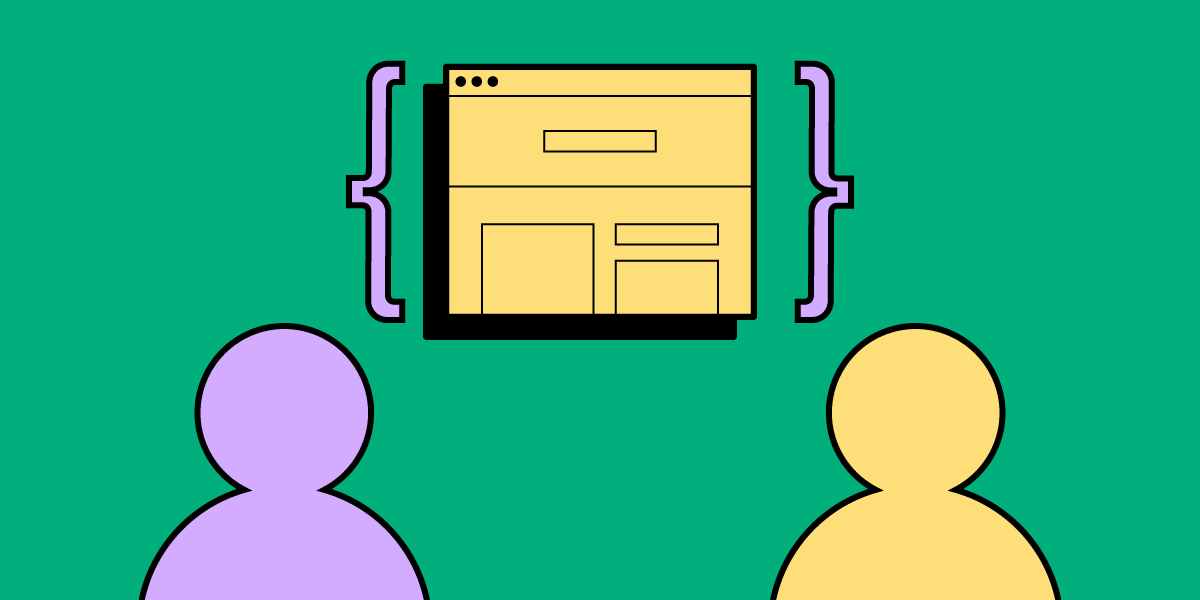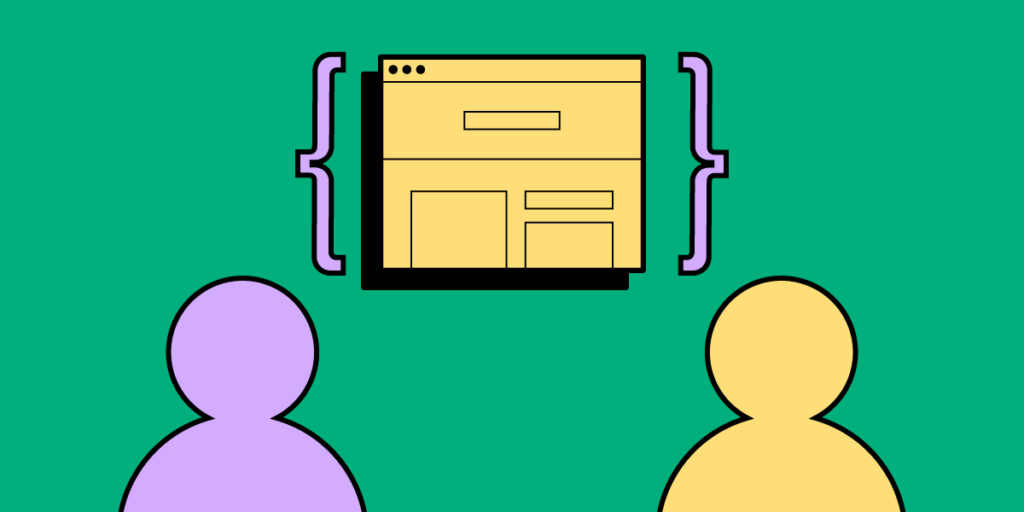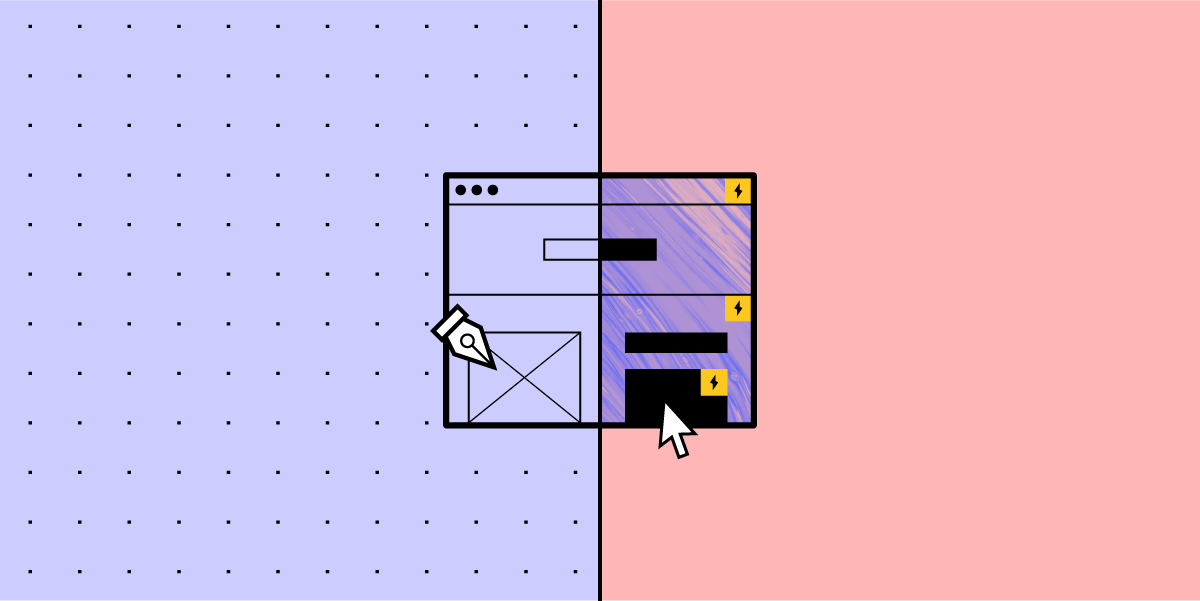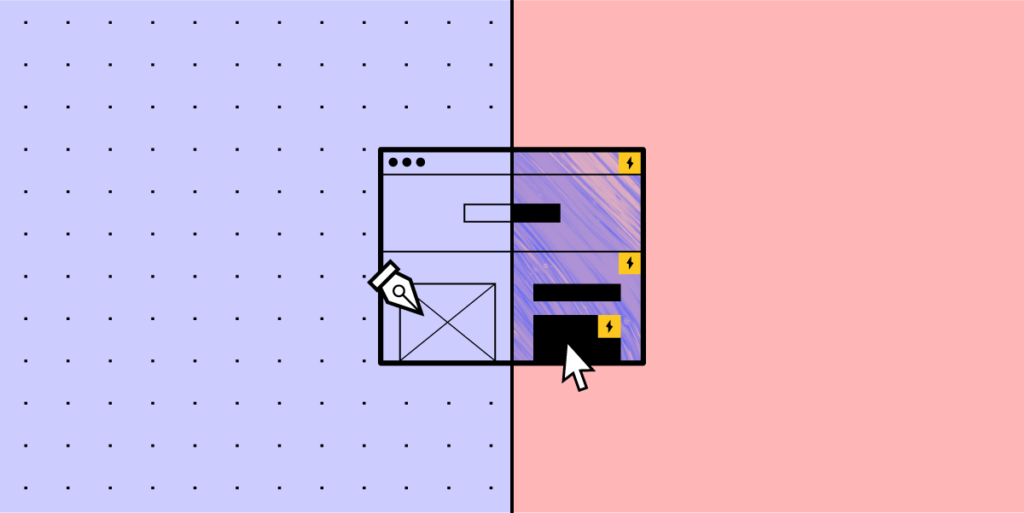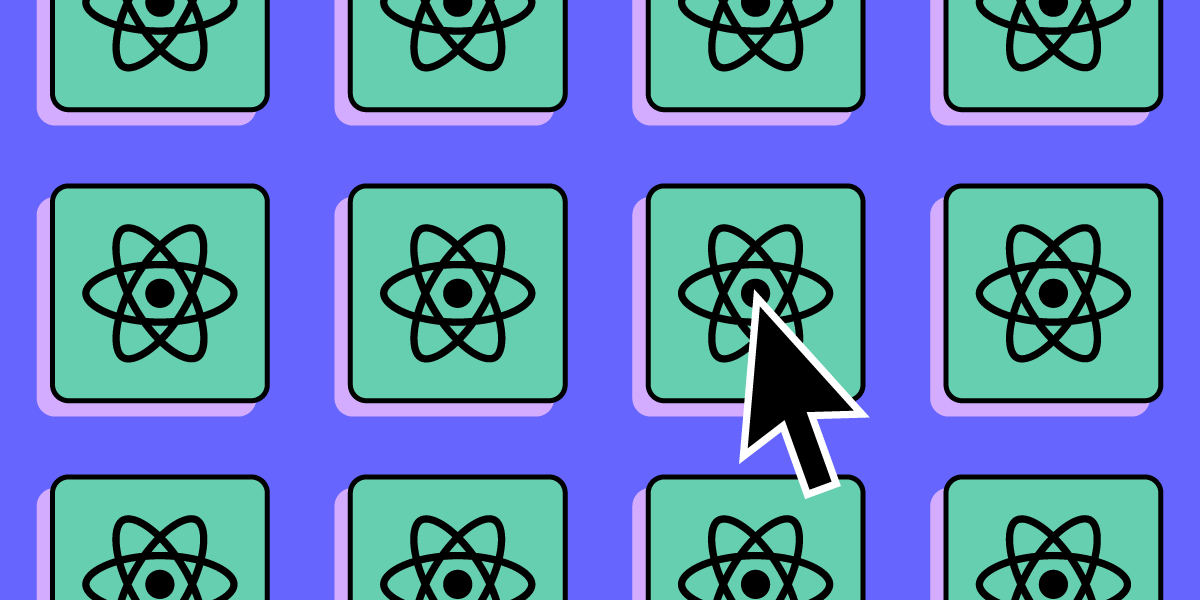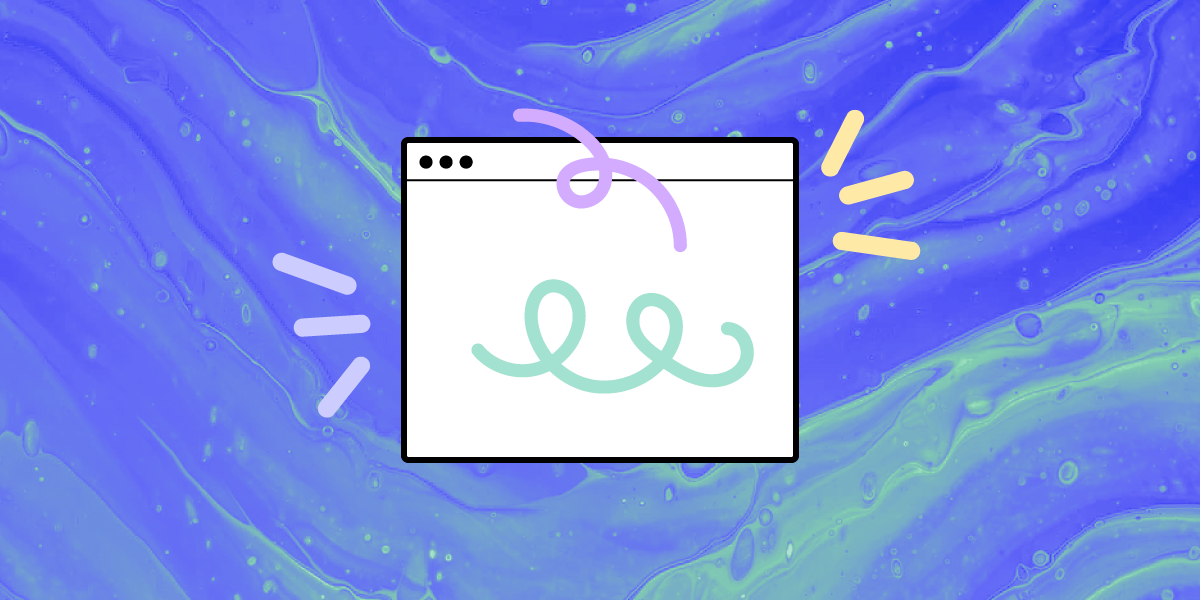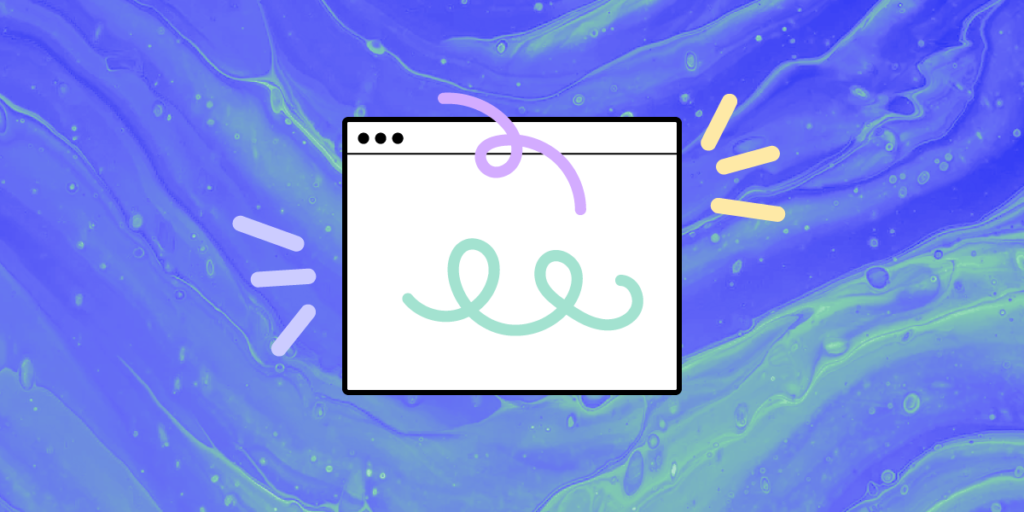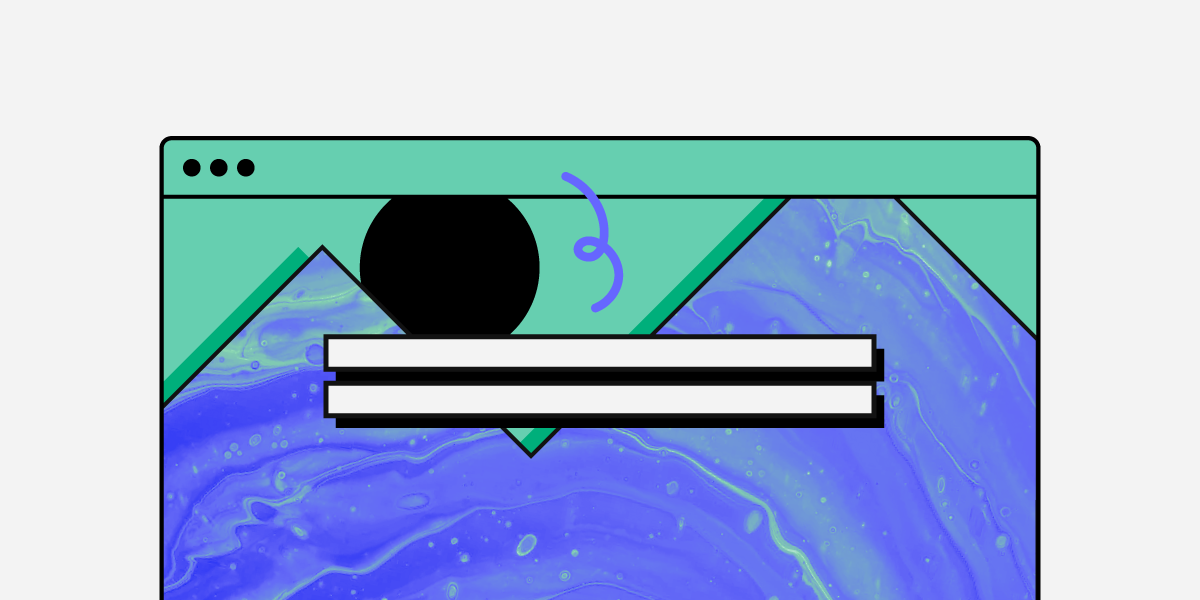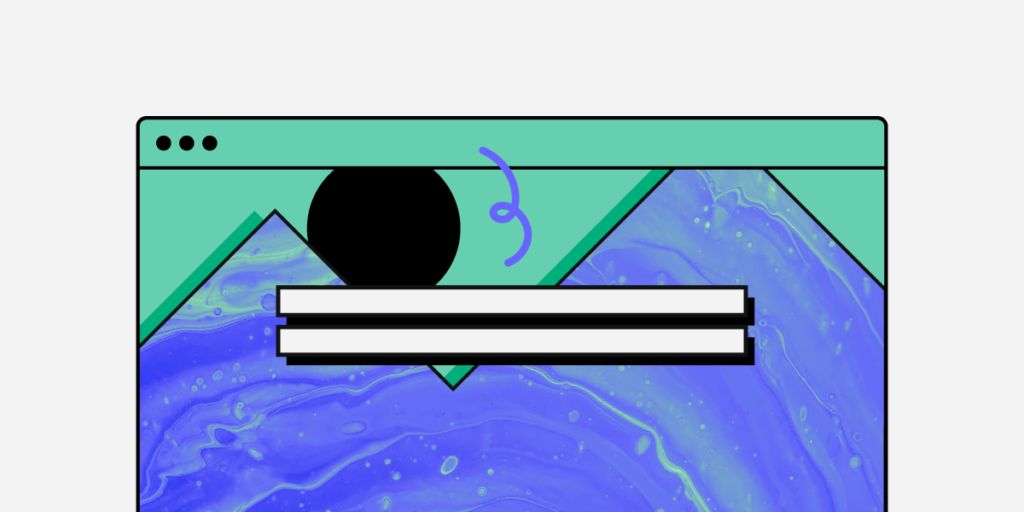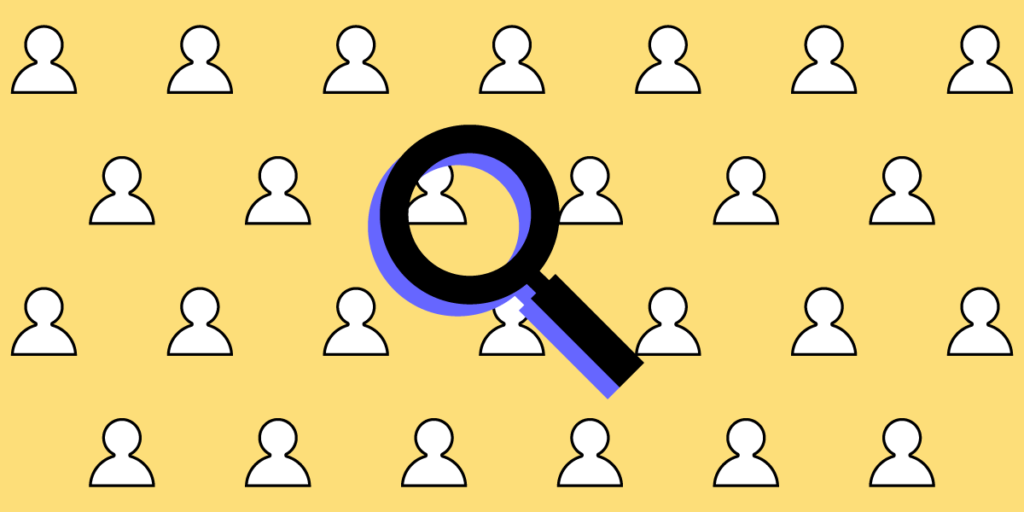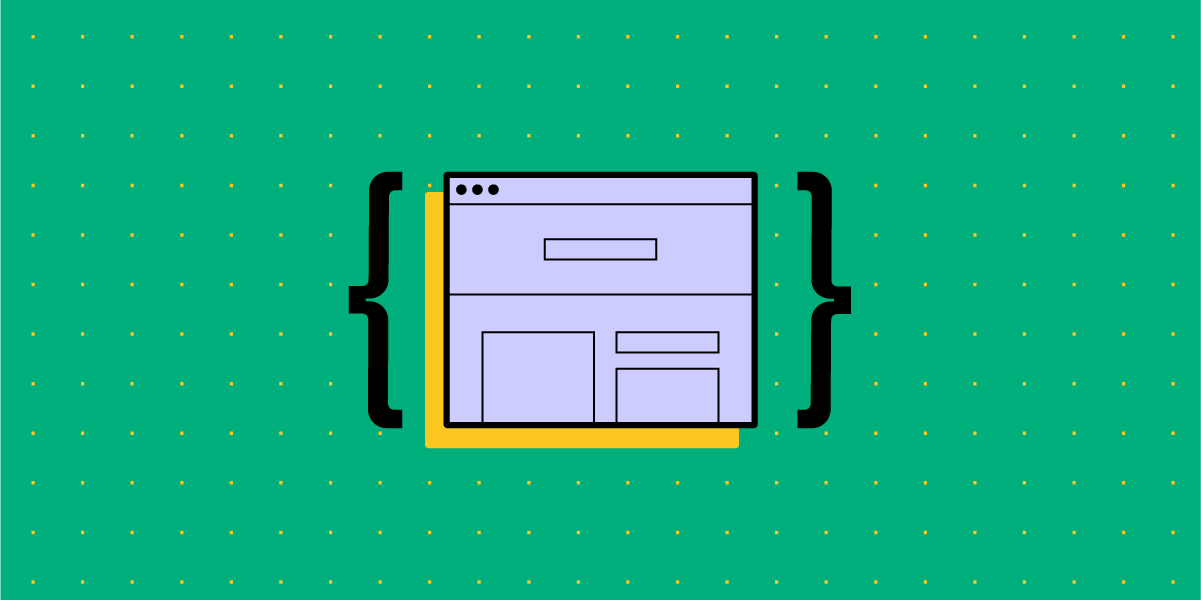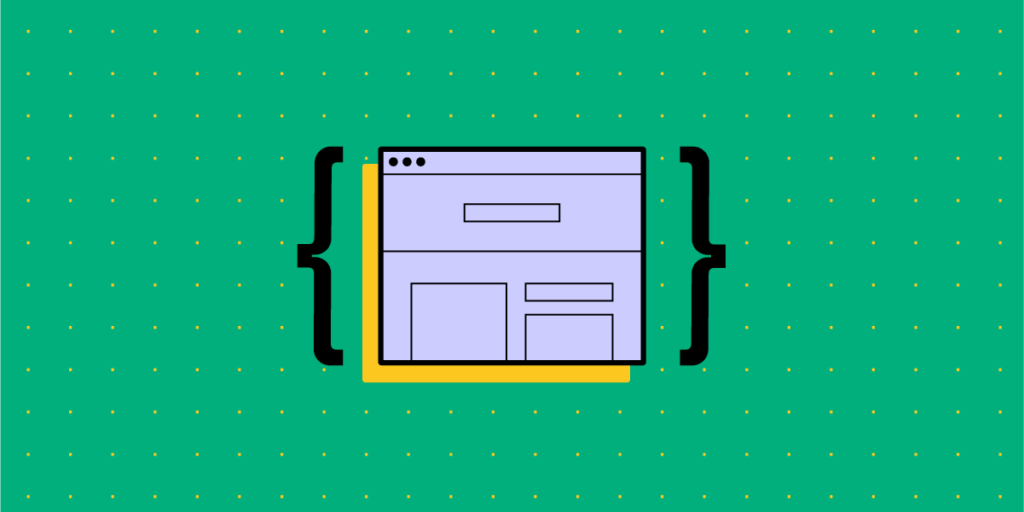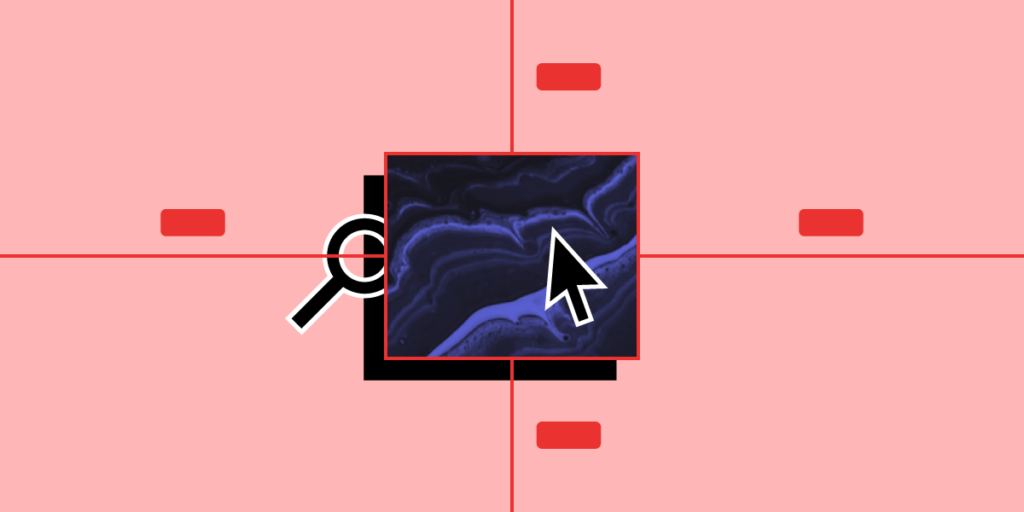
The design handoff is a critical part of any project. For many designers and engineers, the design handoff is a stressful experience. If either team misses something, it could result in product defects and delays.
While it’s primarily the responsibility of the UX team to produce prototypes, assets, and documentation, the design handoff process is a collaborative effort—starting in the early design stages.
There are three stages to a successful design handoff:
- During Design (before the handoff)
- During Handoff
- After Handoff
Get rid of any design-product misalignments with our UXPin Merge. Avoid the pitfalls of poor communication, bridge the gap between the design and development teams, and streamline handoff with Merge. Learn more about Merge technology.
What to do at Design Phase to Improve Design Handoff?
A design handoff is not a single event in the design and development of a digital product. Instead, it’s a process that starts during the early design stages and ends after designers have completed the prototype.
Designers and engineers must communicate and collaborate to streamline the design handoff process, mitigating costly errors, design debt, and inconsistencies.
Discovery
During the early stages, designers and engineers should meet to discuss technical constraints concerning design ideas. While innovation is essential to build a competitive advantage, designers must work within the company’s resources and technical requirements.
A development team representative should attend user research to learn the “WHY” behind design decisions. By doing so, developers will better understand the user’s needs and the problems UX designers are trying to solve.
Planning
Including developers in design sprints is another way to align technology and design. Developers can work with designers during sprints to find solutions to user problems that align with technical constraints.
At the same time, developers can begin taking notes to research tools or packages they might need to build new features.
Prototyping
Developers can provide valuable feedback and insights during the prototyping phase—like how designs might look and function across different browsers, devices, and viewports.
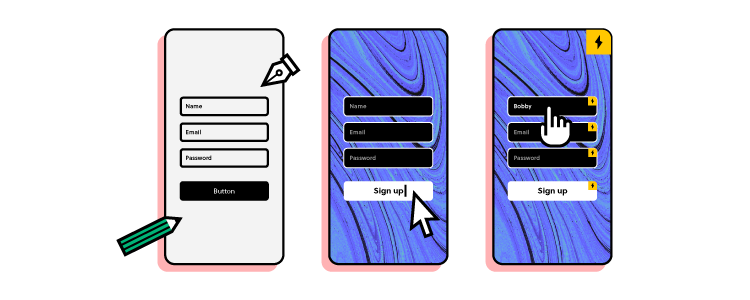
Getting developers to sign off on designs and features during the prototyping phase can save a lot of time and heartache for the final design handoff. There’s nothing worse than going “back to the drawing board” because UX teams’ vision doesn’t align with the technical reality!
It’s also helpful for a development team representative to attend late-stage usability testing to visualize how users interact with the final product.
User Interface Design
A well-documented design system is a crucial part of any digital product. Creating a component-based design system allows engineers to code reusable “widgets” to develop the final product efficiently.
Designers and developers can work together to ensure that the design system is consistent and that sizing conventions will translate to code effectively.
Developers can also provide technical specs for asset formats and sizes, so UX teams optimize content for product and web constraints.
How to Structure Better Design Handoff?
If design and development teams communicate and collaborate effectively during the design process, the handoff should be a smooth process of double-checking and organizing.
How designers present a design handoff is as important as the documentation, files, and assets themselves.
Firstly, UX teams should delete unused layers and guides to avoid confusion. Designers must also double-check they have grouped and labeled components correctly.
Using a consistent naming convention (like the BEM notation) will help developers quickly locate files, assets, components, and elements. Engineers might advise on a preferred file structure that aligns with an efficient development workflow.
Explicit annotations are essential for developers to understand mockups and interactive prototypes. These annotations provide context or describe functionality that might be beyond the design tool’s capabilities.
Lastly, designers must walk through the product with the documentation to ensure developers receive a comprehensive design handoff.
Recommended resource: Design Handoff Checklist
How to Improve Collaboration After Design Handoff?
UX teams play a vital role in the implementation’s quality assurance (QA)—testing the final product against interactive prototypes and mockups.
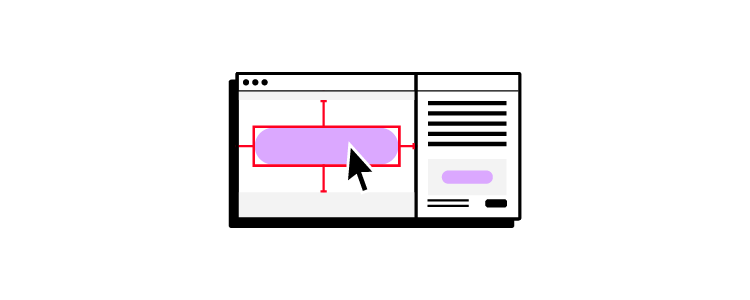
Once the final product is complete, designers and engineers should meet to discuss improving the design handoff process for future products and features.
Design Handoff With UXPin
UXPin automates many mundane tasks to save UX teams valuable time during a design handoff. Unlike other design tools, UXPin requires no plugins or third-party apps to produce handoff documentation and annotations.
UXPin generates design specifications inside the tool, eliminating the need for external documentation while avoiding misunderstandings. Developers can download assets directly from UXPin’s Style Guide—no need to share via cloud storage like Dropbox or Google Drive.
Design, development, and product teams can collaborate throughout the design handoff process with UXPin’s comments. Team members can tag one another, assign tasks, and choose whether comments are visible to the Team or the Public.
If you want to take design handoff to the next level and get rid of any product drifts – our Merge technology will be just the right fit.
Designers can prototype with fully interactive components that developers build final products with. Thanks to designers and developers using the same components from the same coded design system that are stored in a Git repository or Storybook, they can be on the same page and avoid all the errors that come out in a design handoff process.
See how UXPin Merge works – get rid of product drift and maximize your design systems.