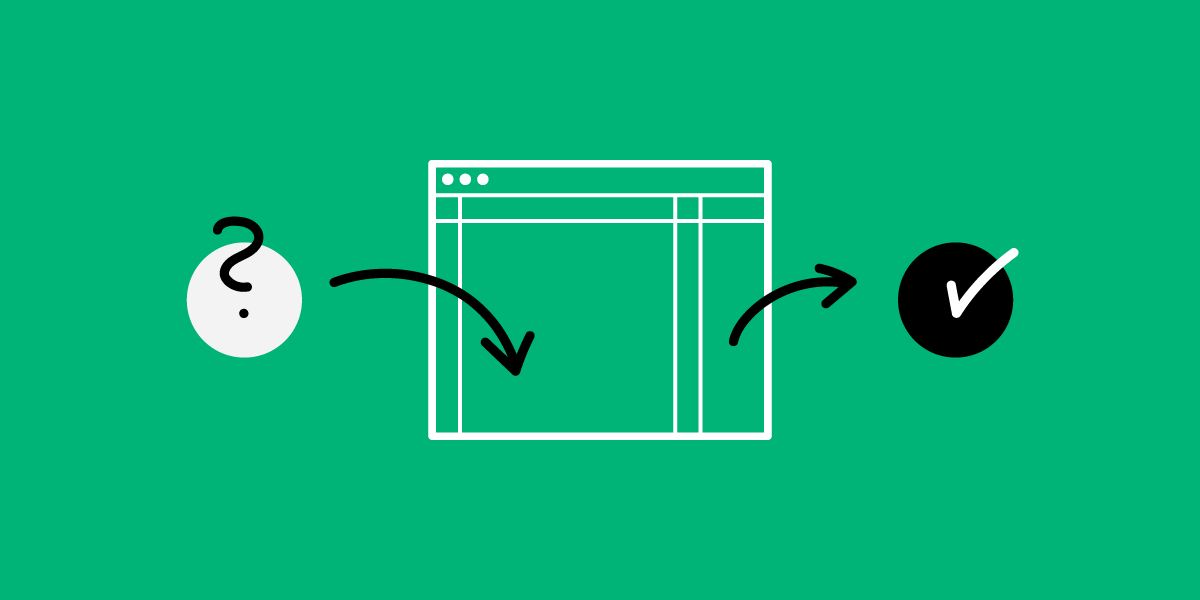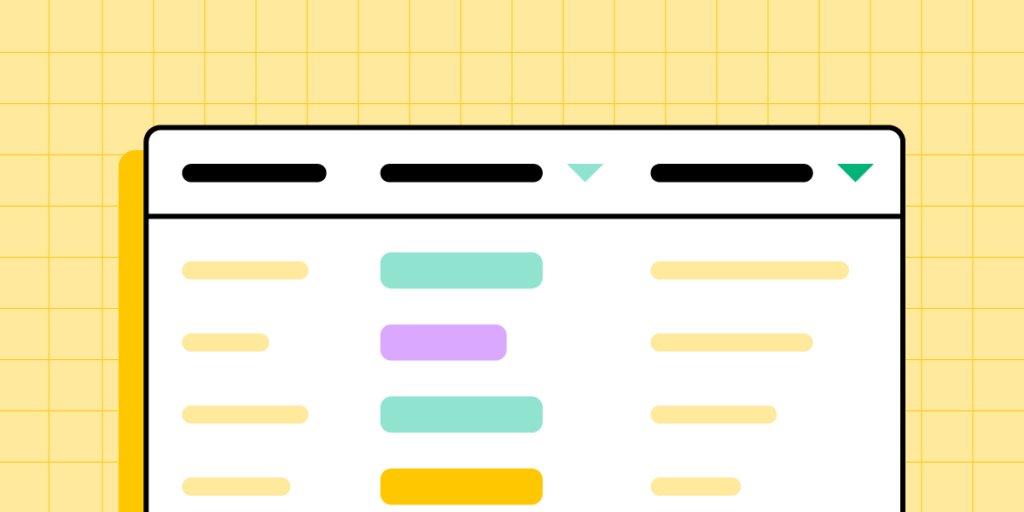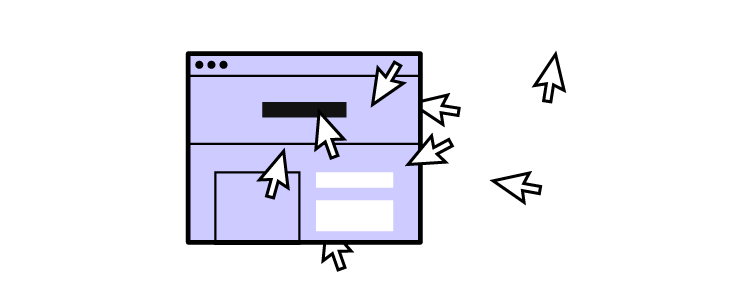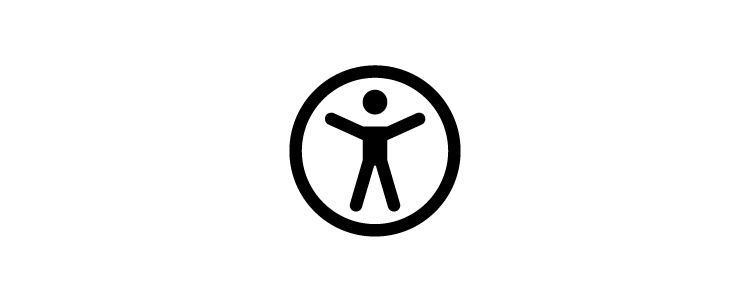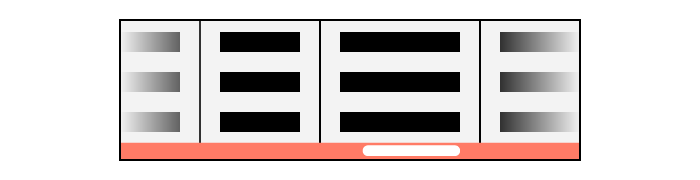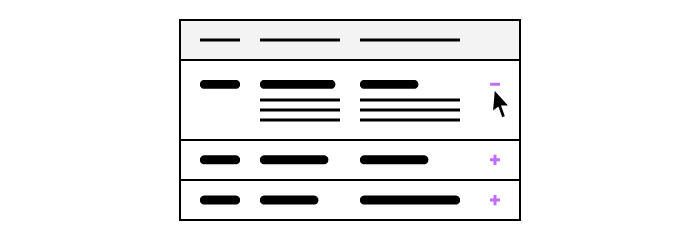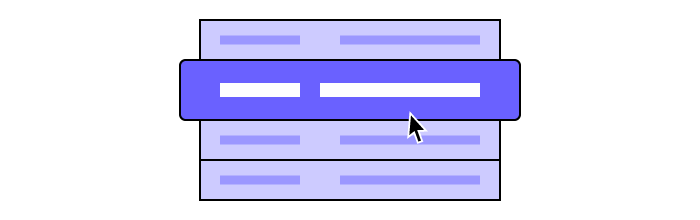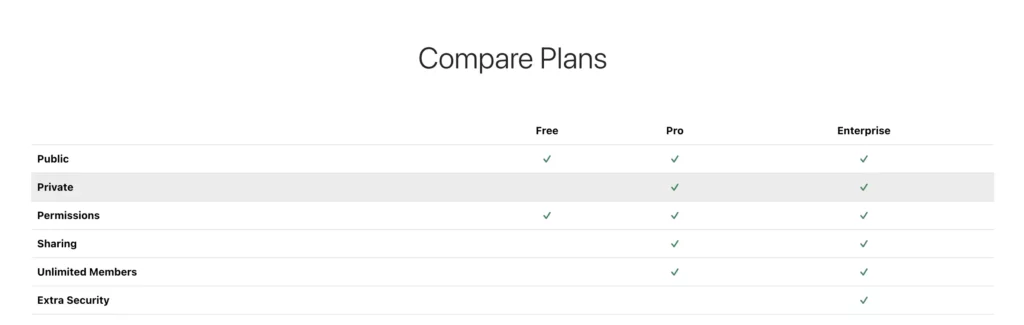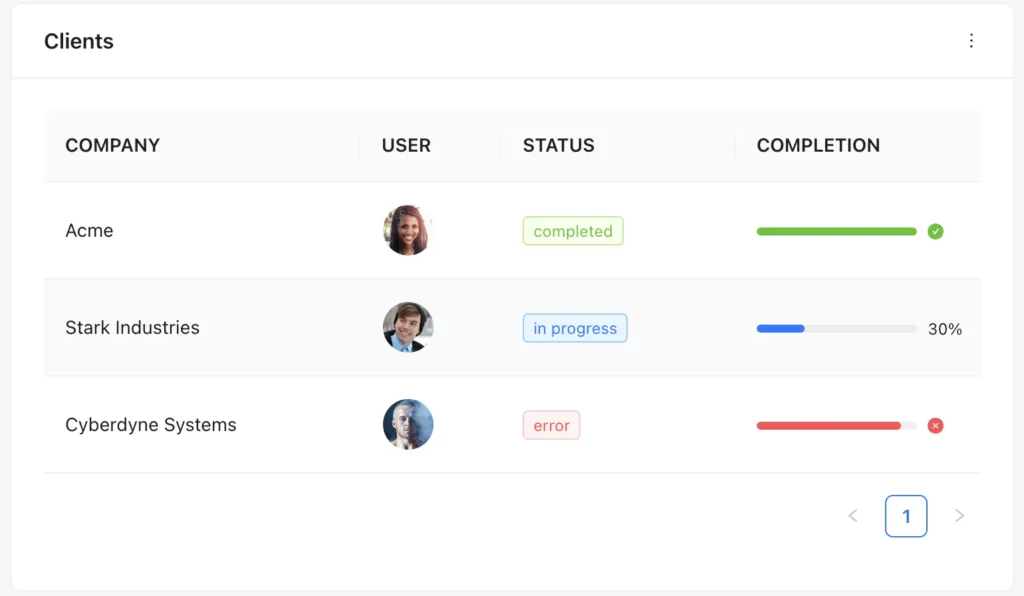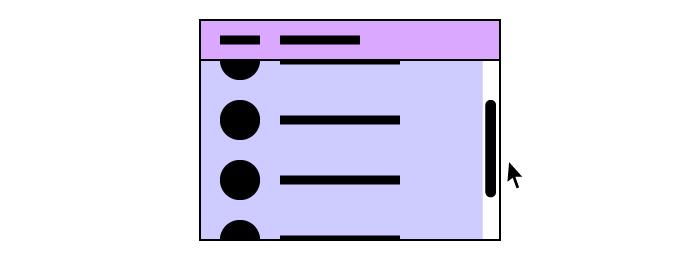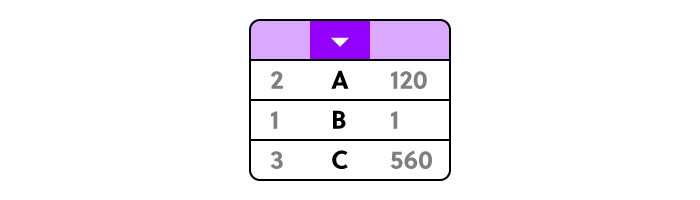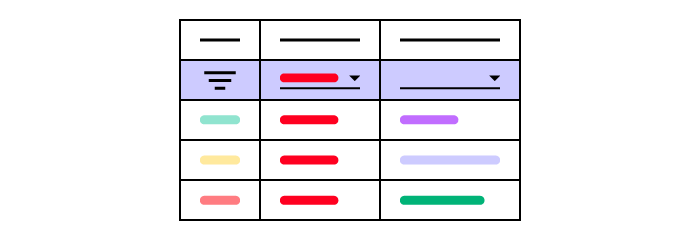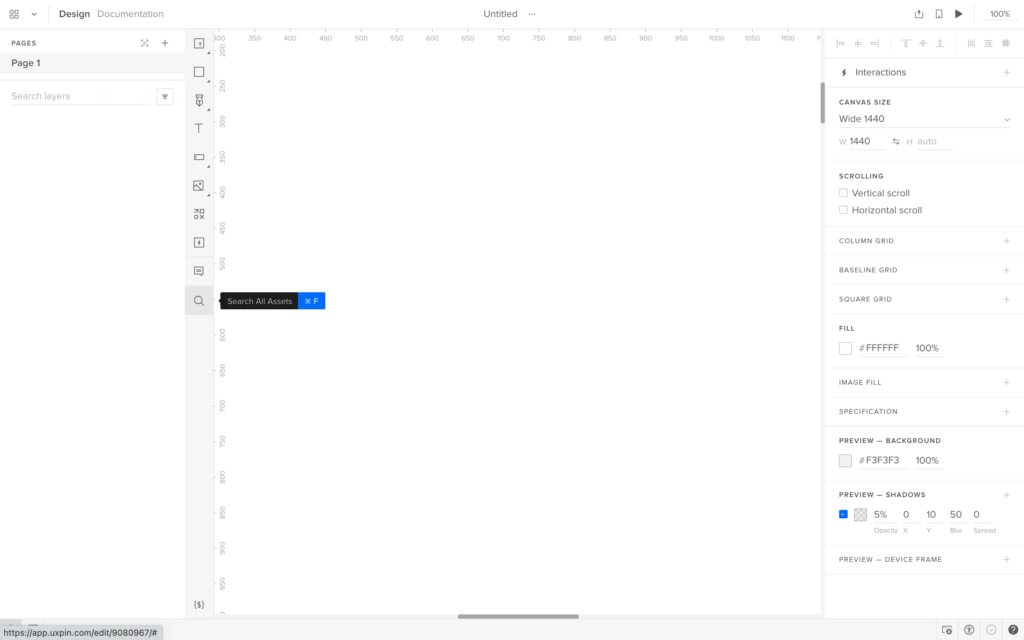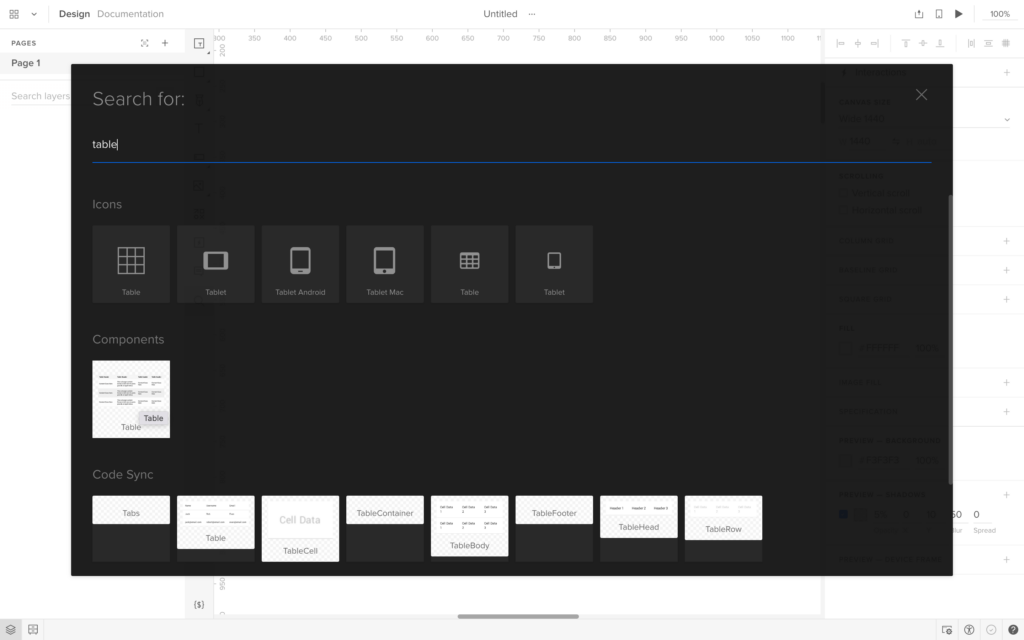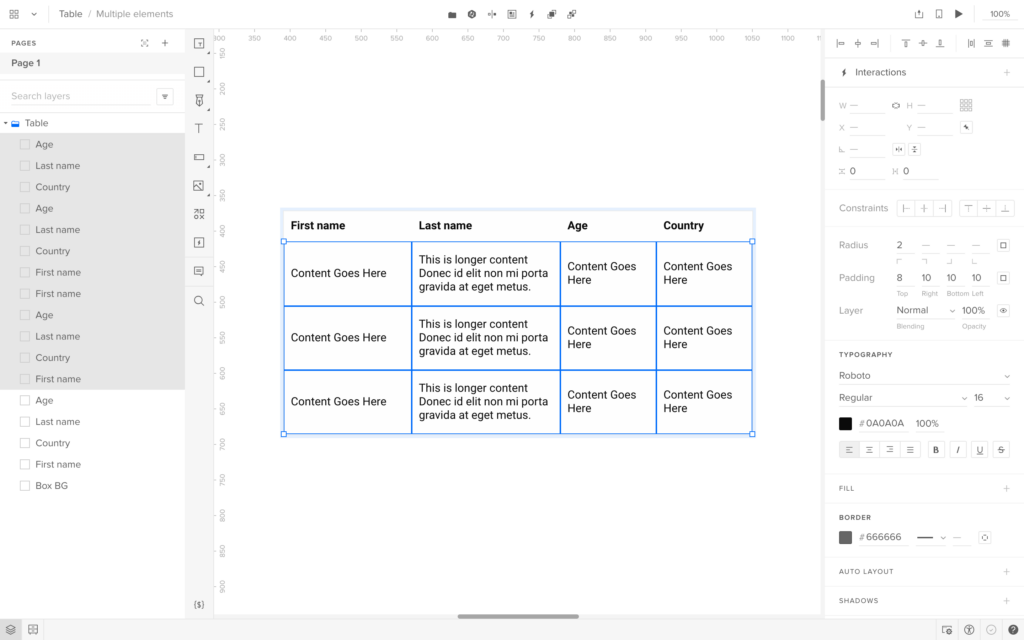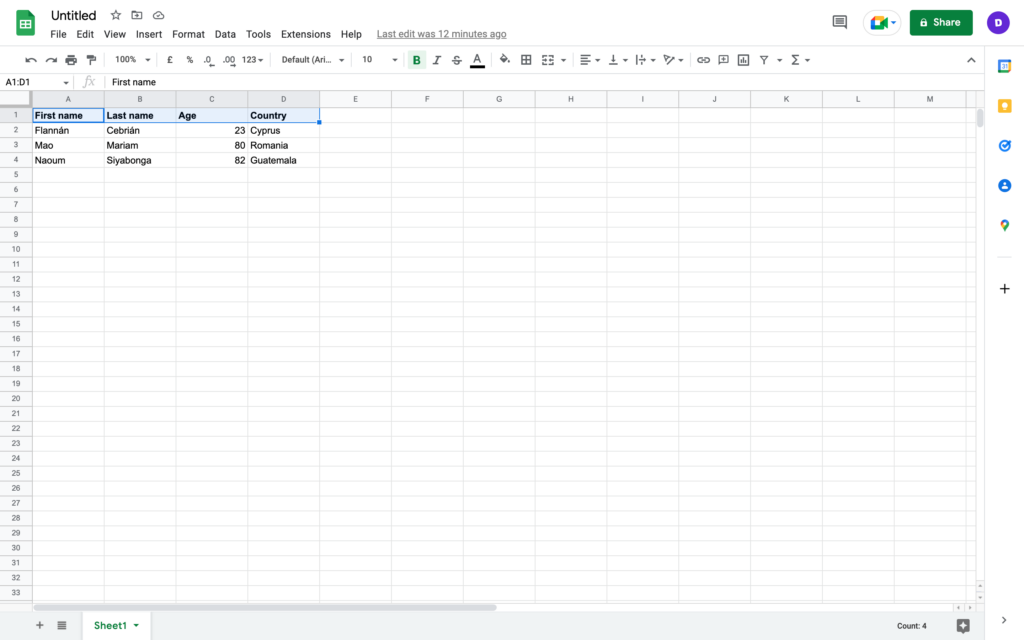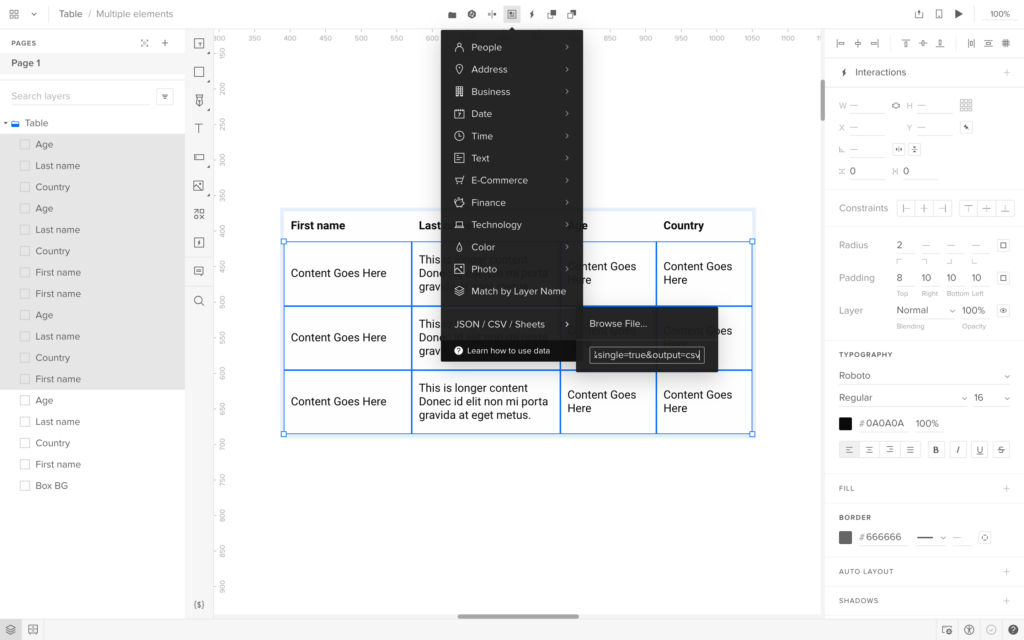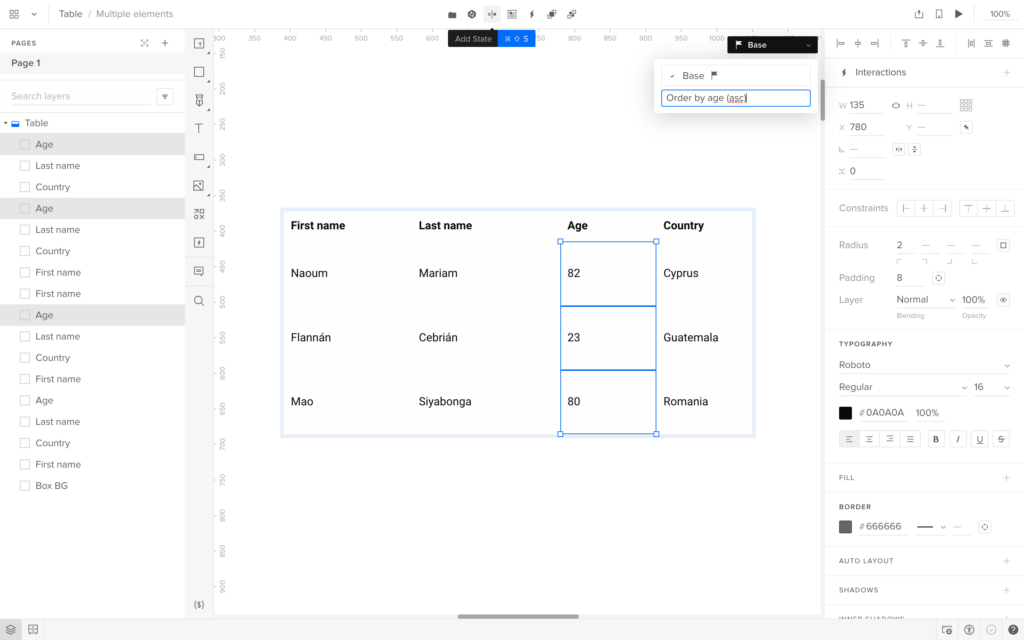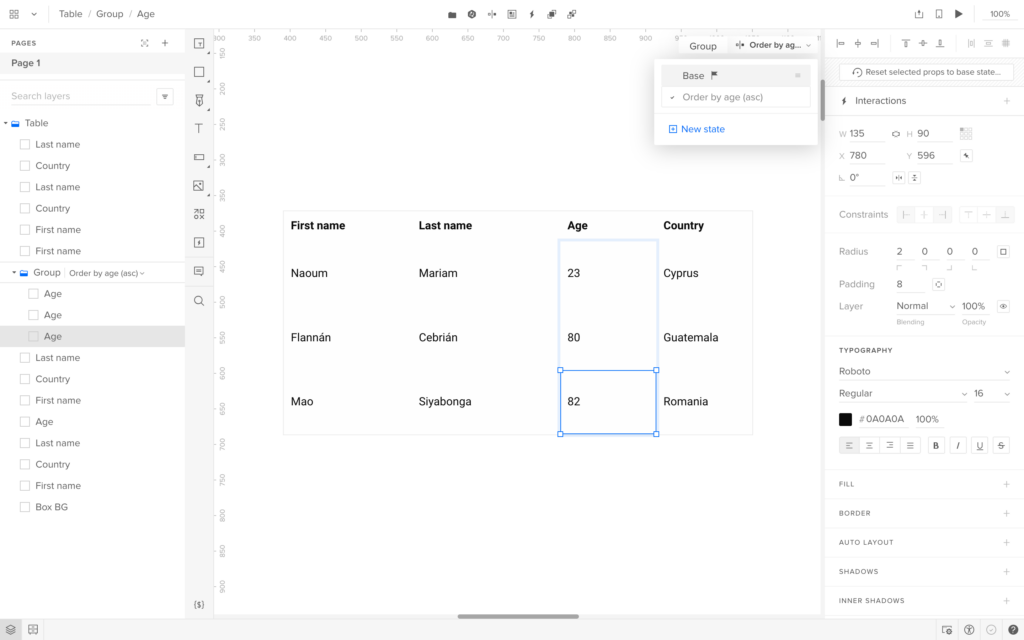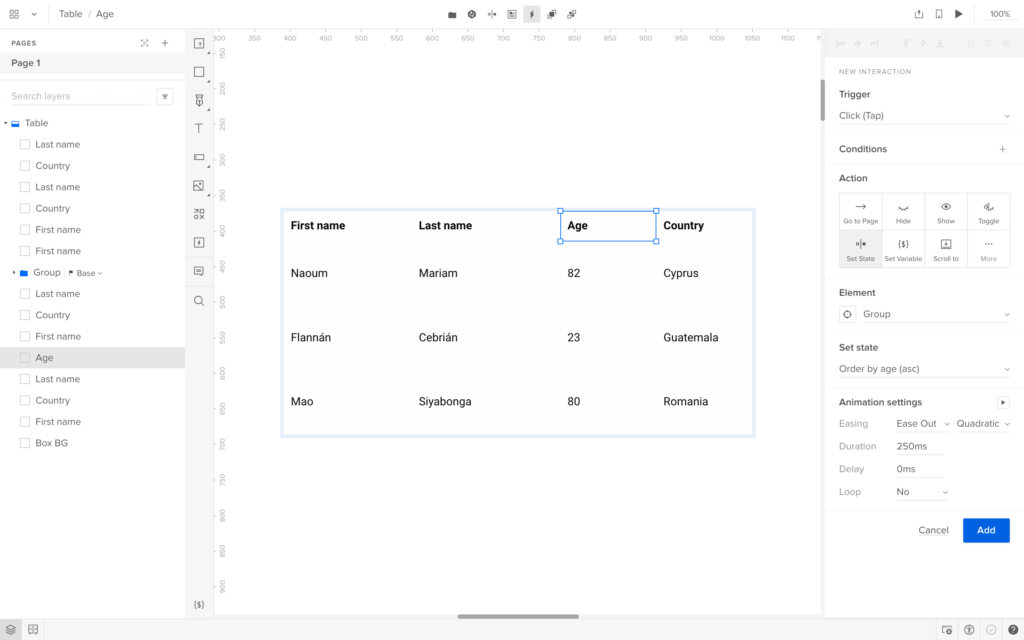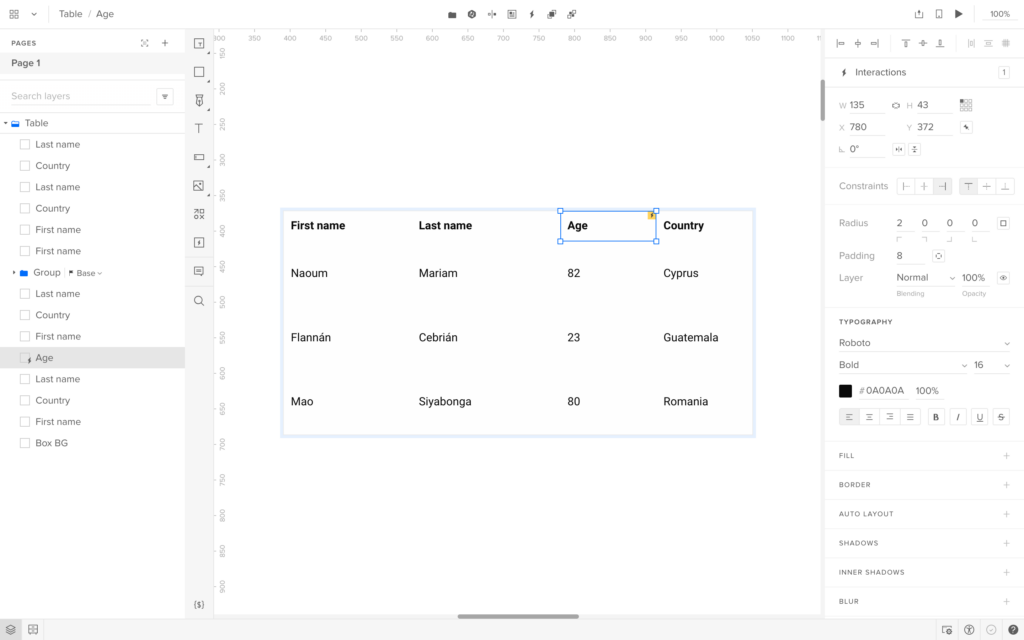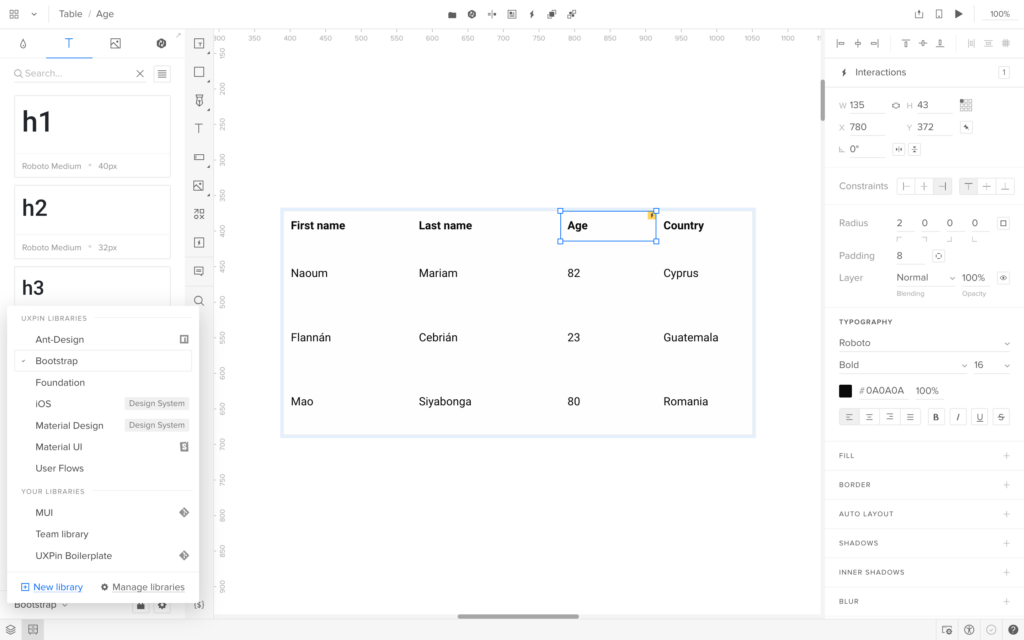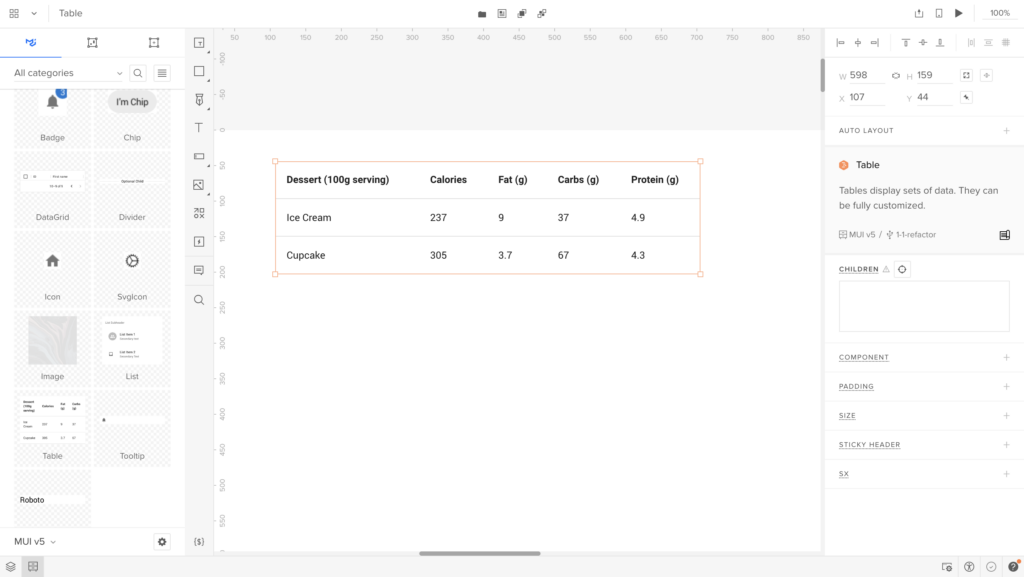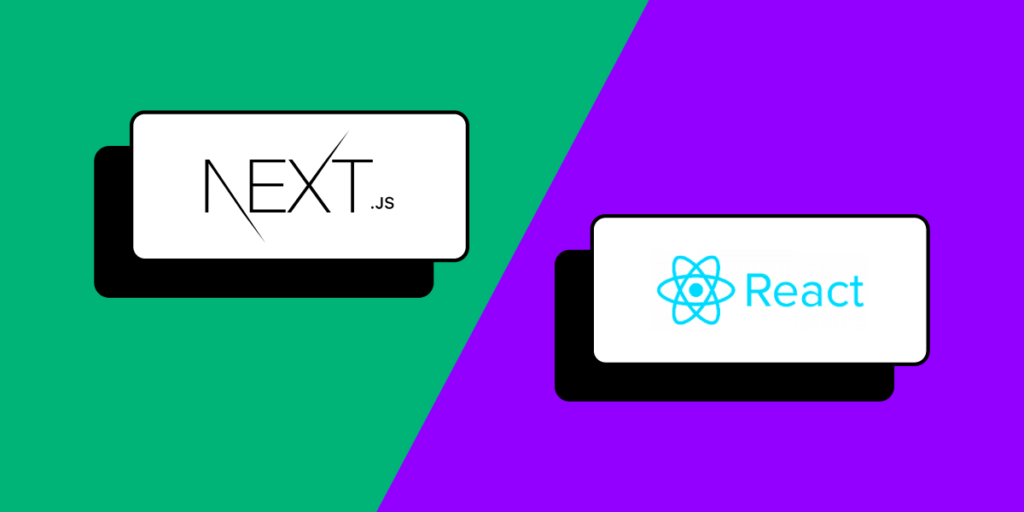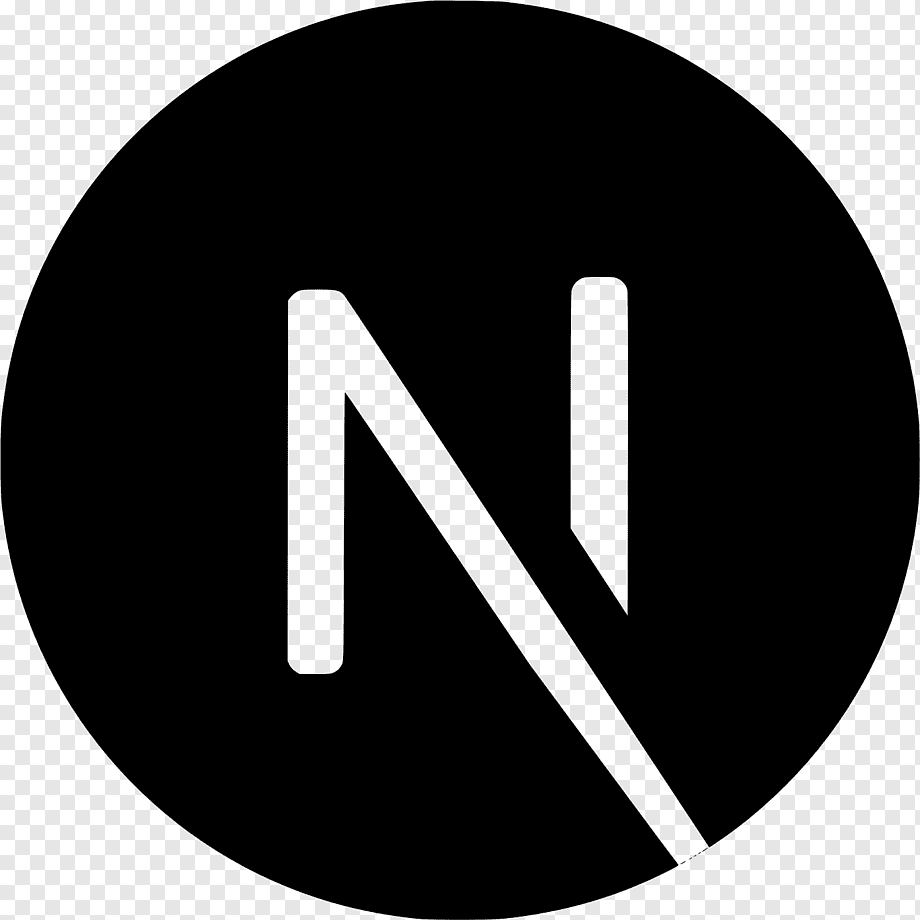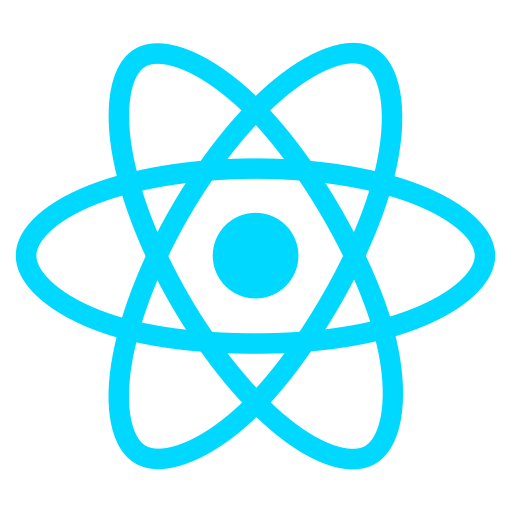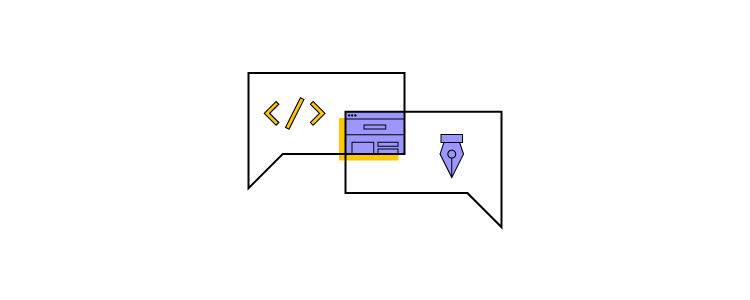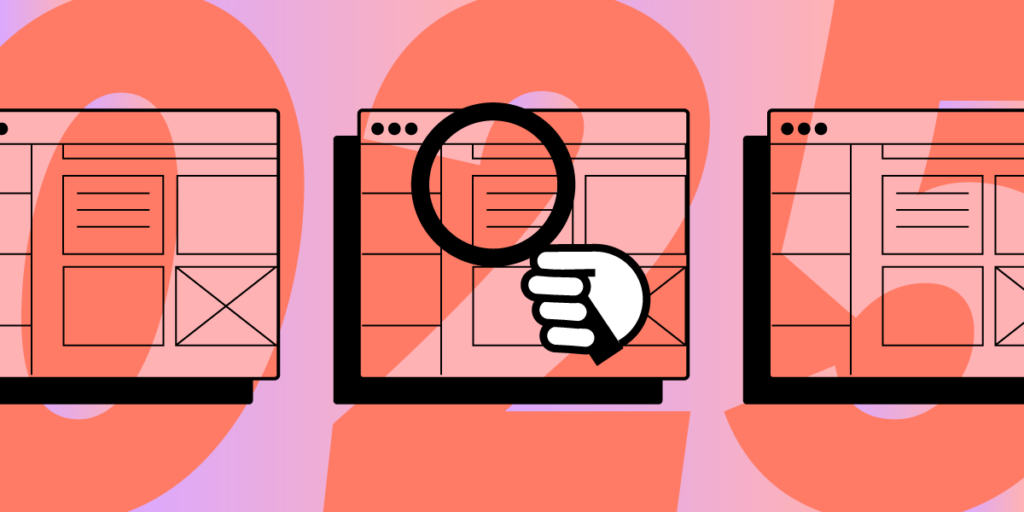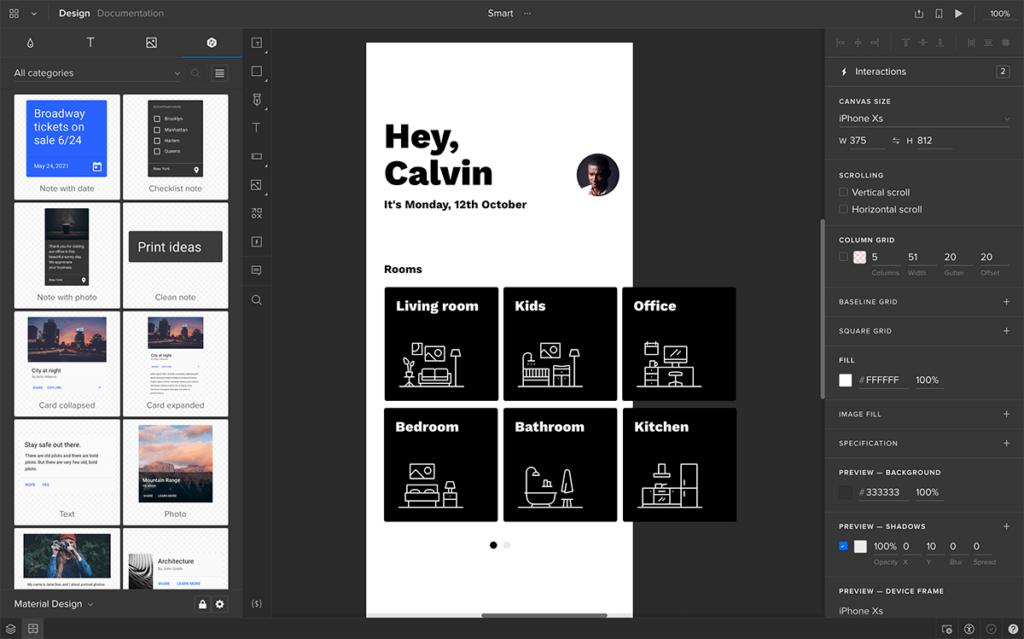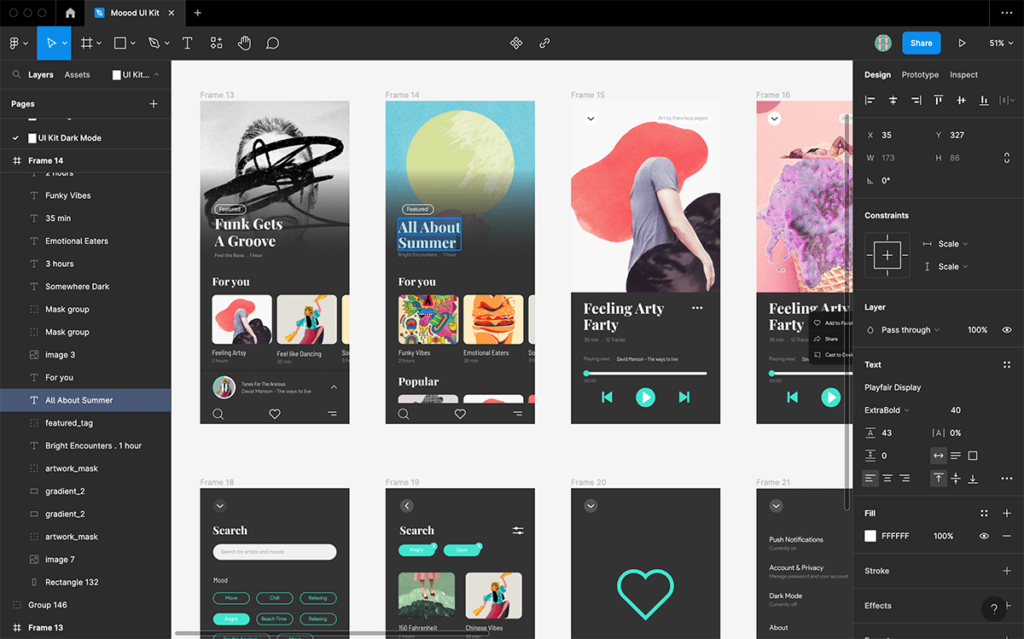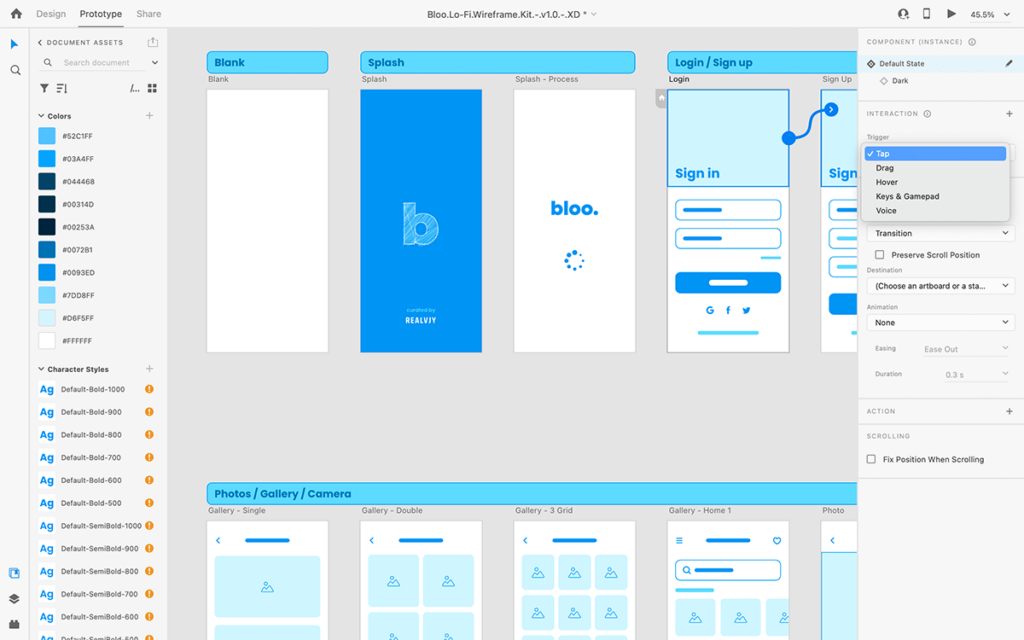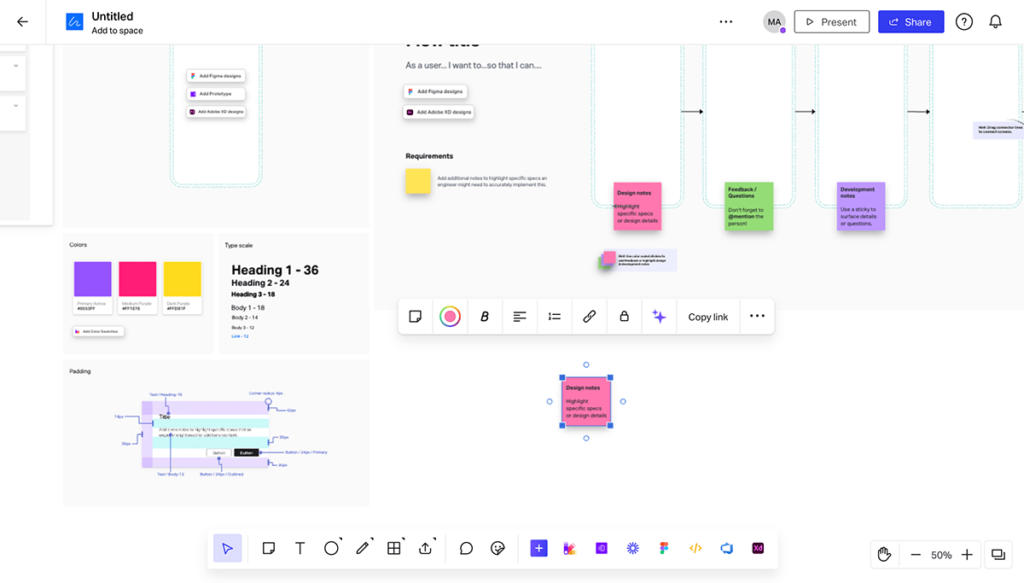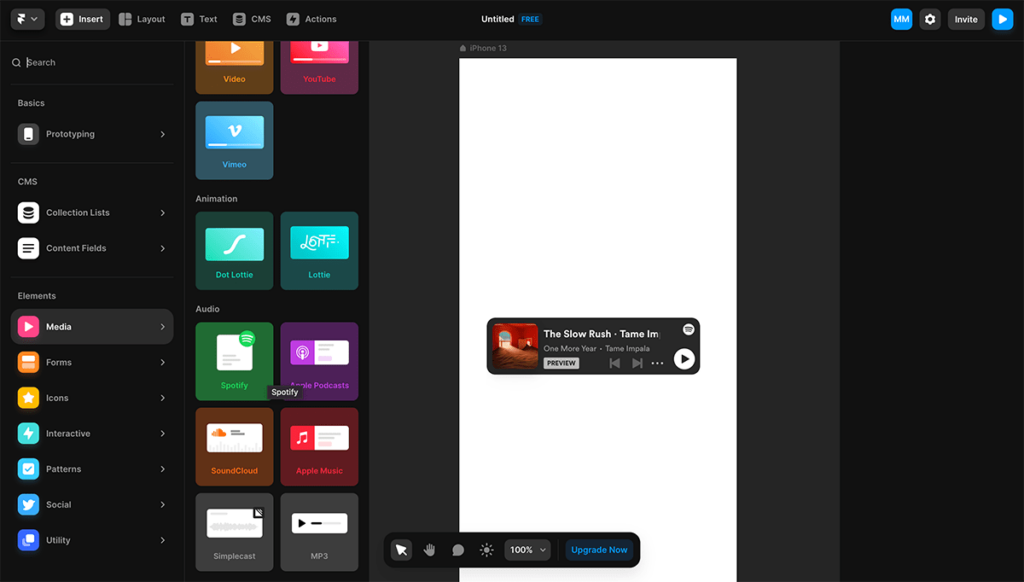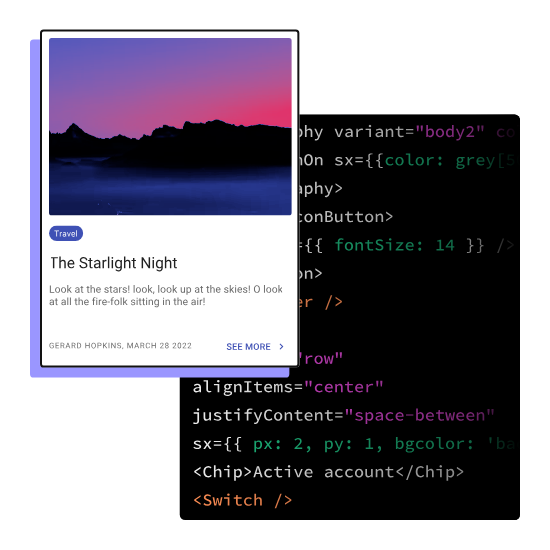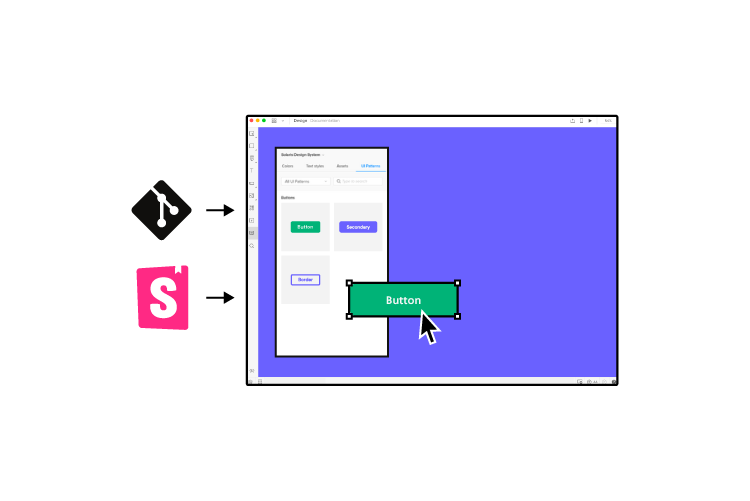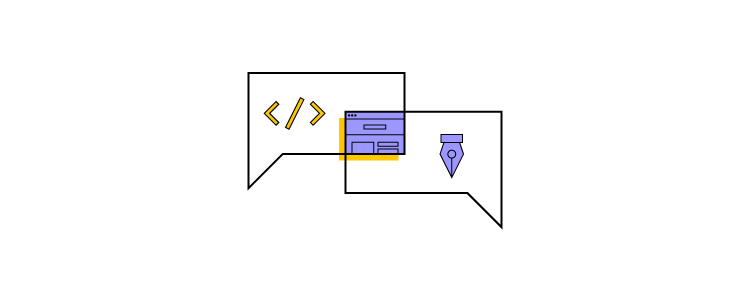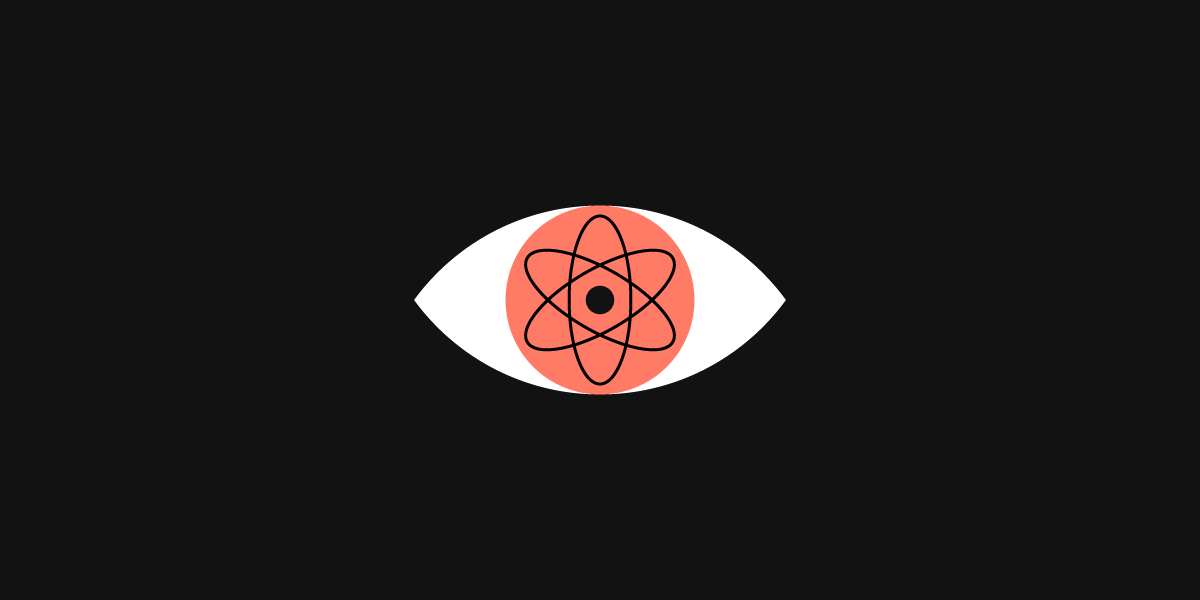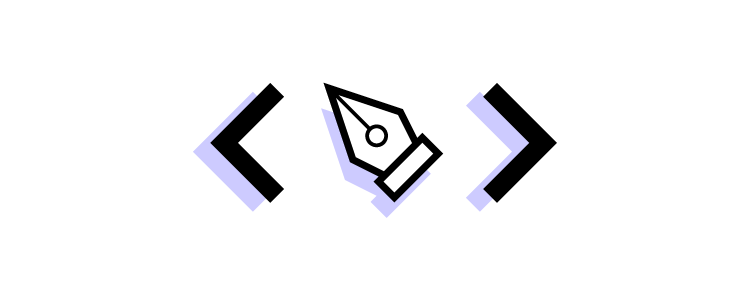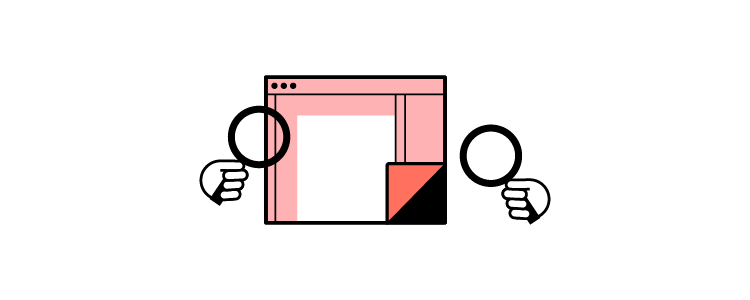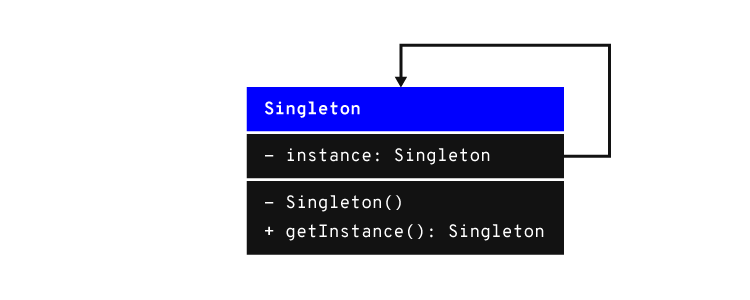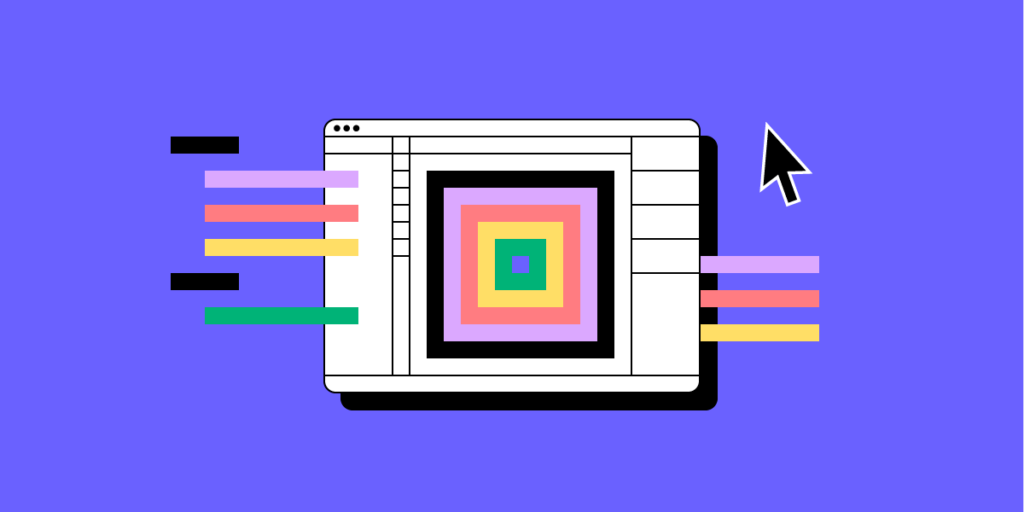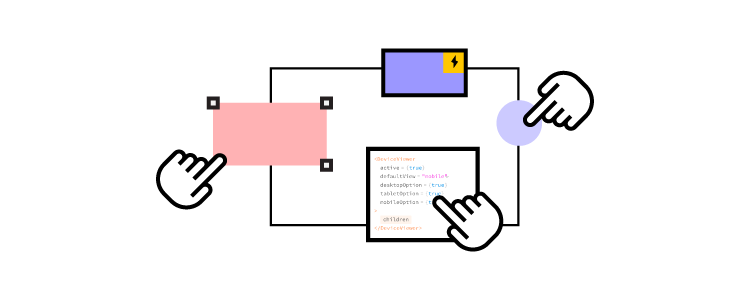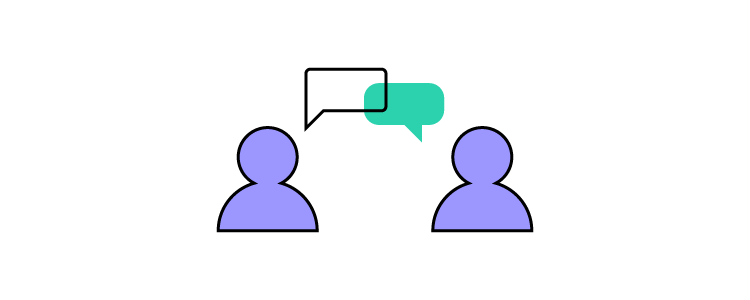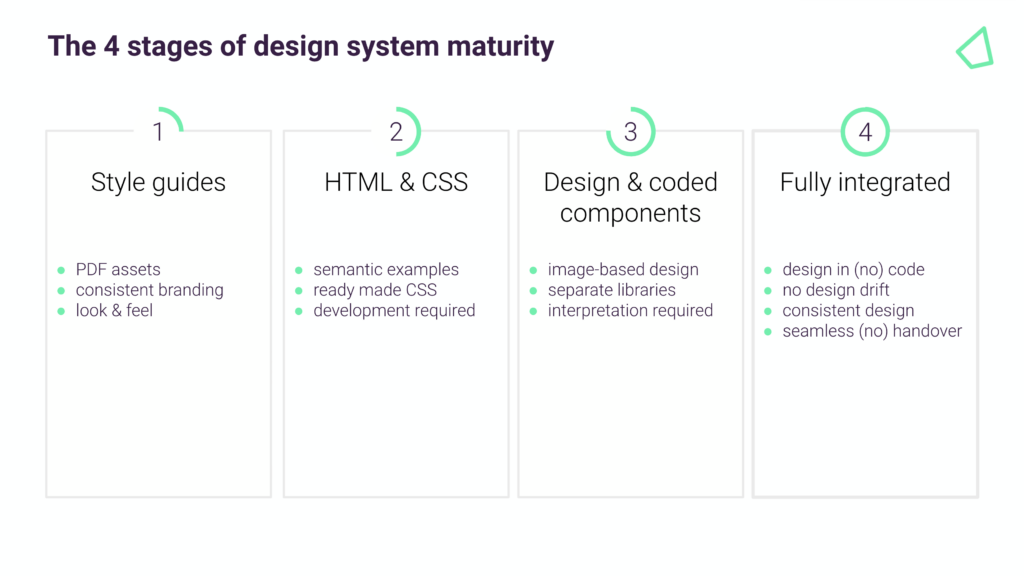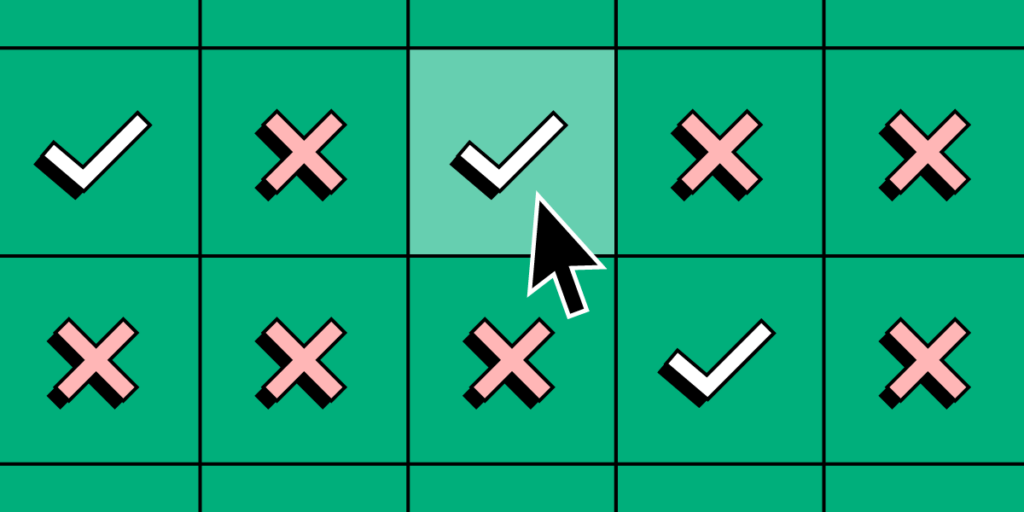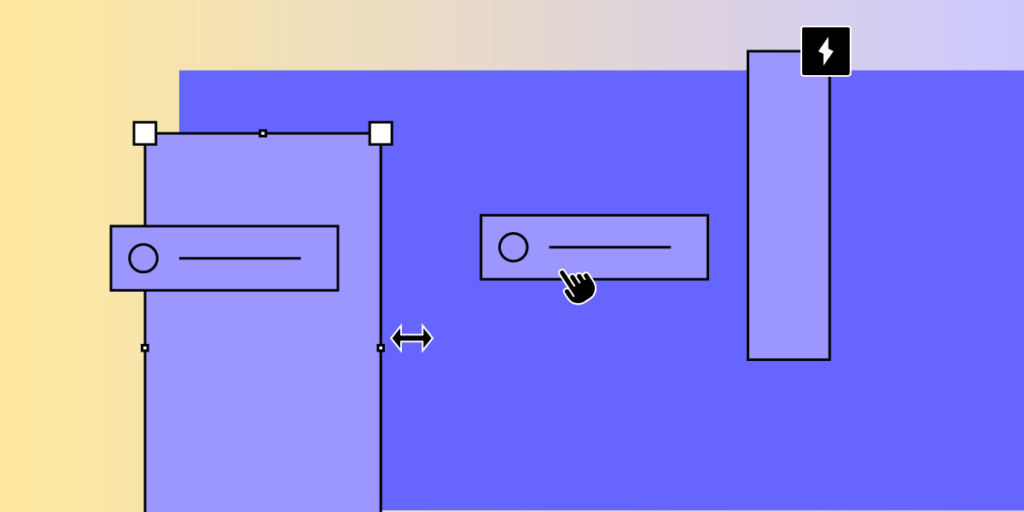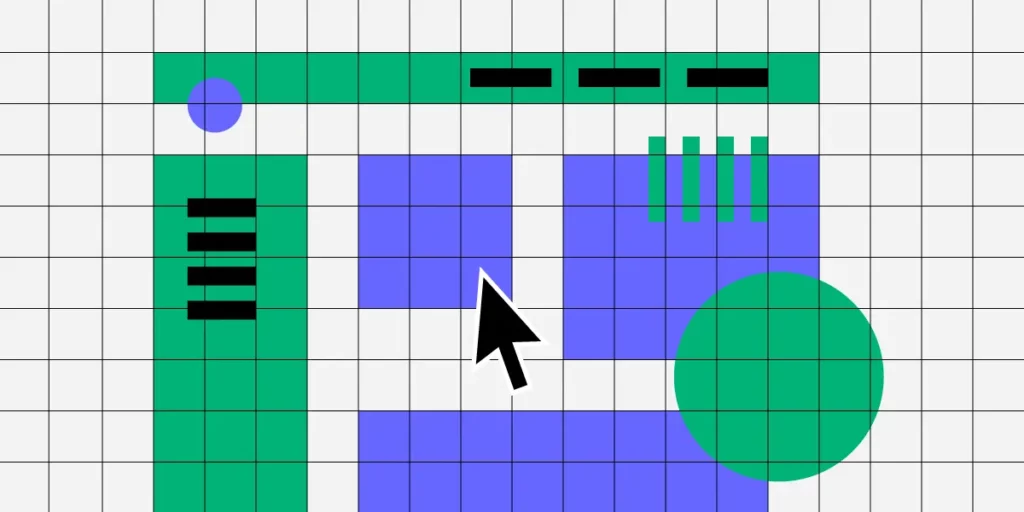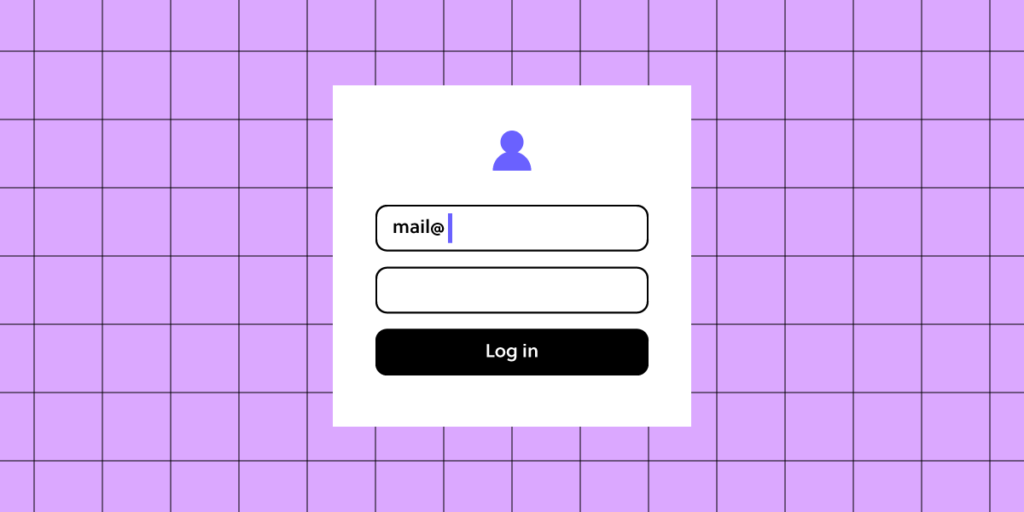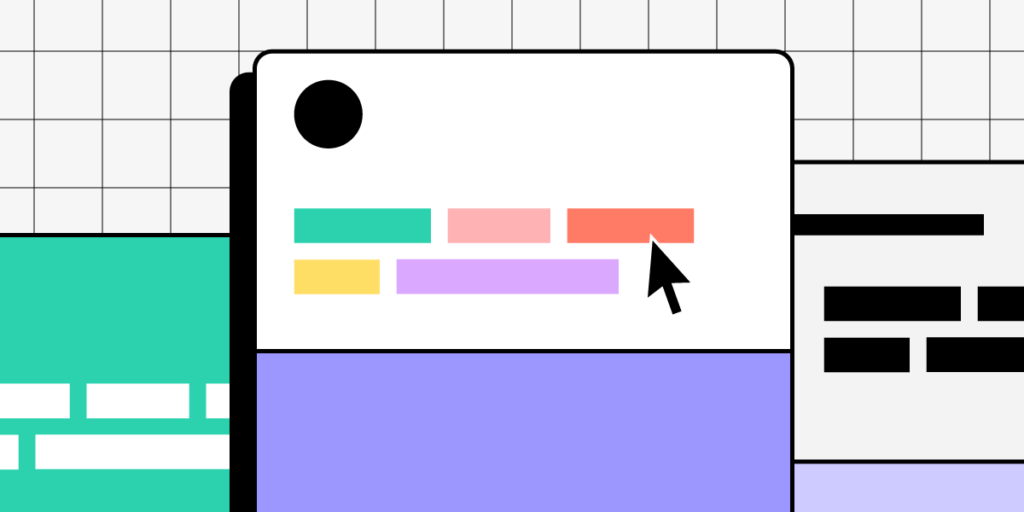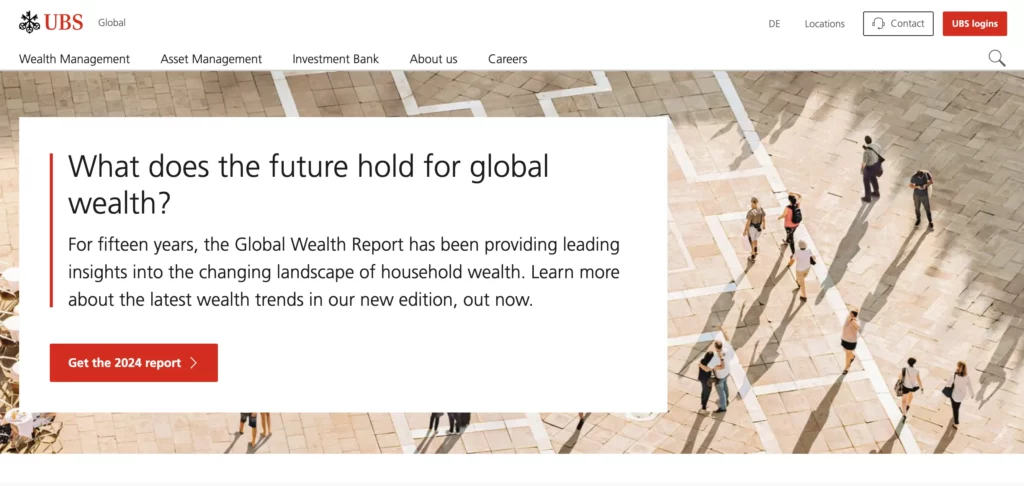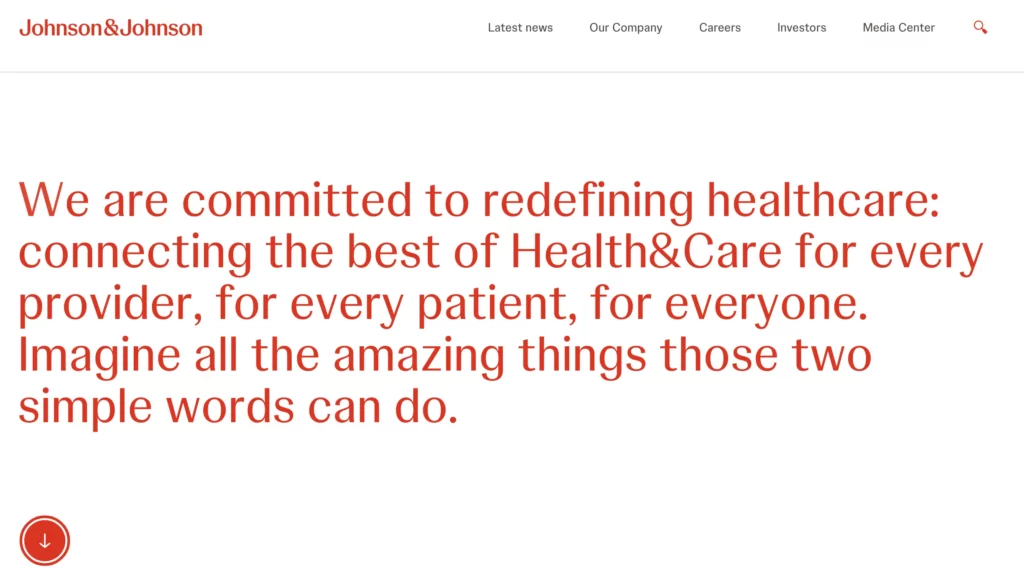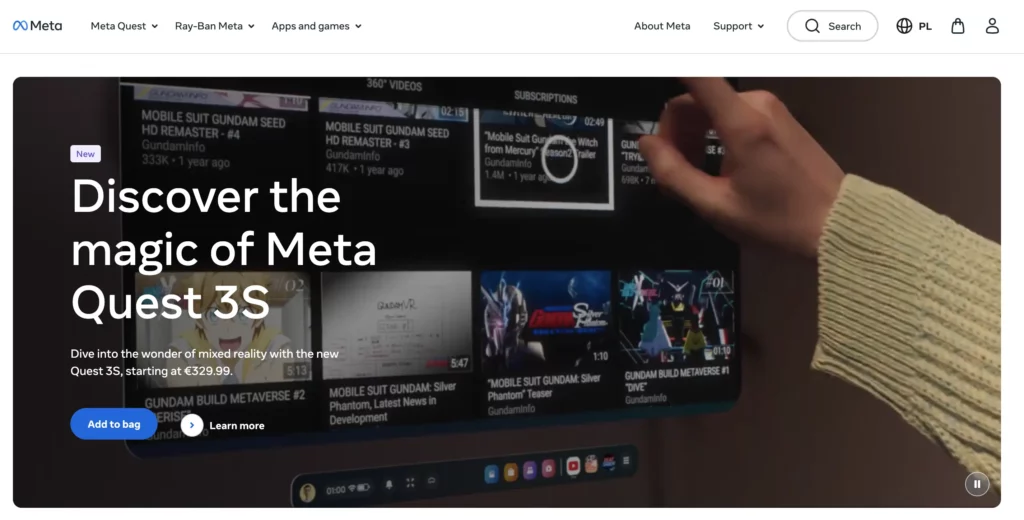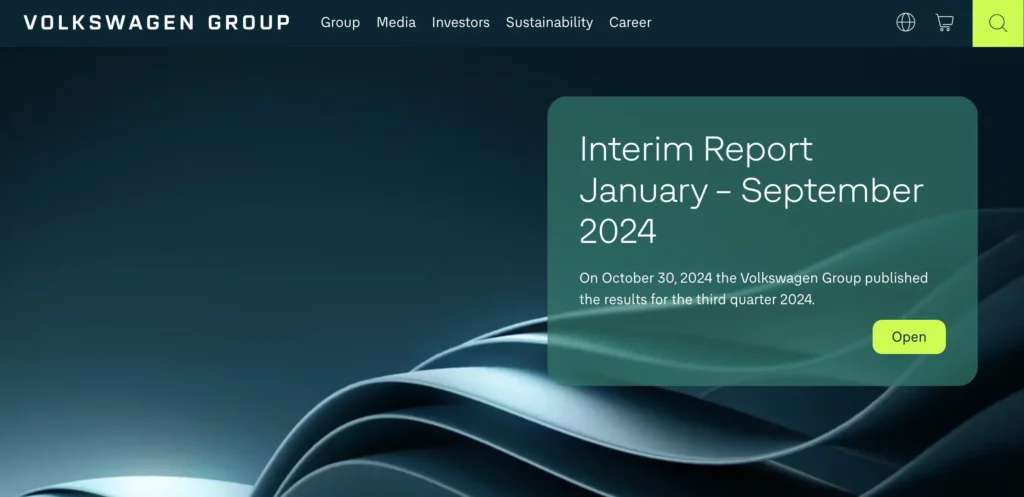UX design process is systematic, iterative, and structured series of actions that is necessary for designing user experience. It helps teams to follow easy-to-replicate steps to deliver interfaces while meeting the organization’s quality standards.
Build prototypes with UI components that are backed with code and never let pixels derail your UX design process ever again. Then, copy production-ready code off your UI design. Meet tight deadlines and release quality products. Discover UXPin Merge.
What is UX Design?
UX design is a digital product design methodology to solve a human problem. “UX” stands for user experience. This human-centered design approach ensures design teams make decisions based on user feedback rather than assumptions.
Empathy is at the core of this human-centered approach. UX designers must understand the user problems, as well as what target users want to achieve with a digital product and the pain points they might encounter along the way.
What is a UX Design Process?
A UX design process is an iterative, step-by-step methodology UX design teams use to complete projects. While specific methods and steps can vary between projects and organizations, a typical UX design process often includes applying various research methods, defining project scope, using prototyping tools to create a solution and iterate on it until UX teams perfect it for real world scenarios.
What’s the Difference Between UX Design Process and Design Thinking Process?
The design thinking process is a five-step process for developing user-centered solutions to human problems. A UX design process is a multi-stage, end-to-end methodology that incorporates design thinking for delivering UX projects.
A UX design process is derivative from a design thinking process. As in design thinking process, UX designers spend time empathizing with the user, learning about the business, context, and defining problem scope.
While companies base their UX design process on design thinking principles, the steps and methods might differ slightly.
Why is a UX Design Process Important?
Here are some reasons why companies standardize a UX design process:
- Ensures projects meet quality and consistency standards
- Ensures designers design solutions without bias and assumptions
- Enables designers to test and iterate on many ideas to find the best solution
- Promotes collaboration between teams and departments
- Reduces the risk of rework by following set protocols
- Allows stakeholders to track a project’s progress
- Identifies hidden risks and opportunities
What Are the 7 Steps of UX Design Process?
- Define project and scope
- Perform UX research
- Create a rough draft of a solution
- Design mockups and prototypes
- Arrange design handoff
- Launch the product

A typical UX design process has 7 UX design steps, from defining the product’s goal to design handoff and making sure everything works as intended.
Step 1: Define project & scope
The first step of a UX design process defines the project’s goal and scope with team members and stakeholders from multiple departments–usually consisting of representatives from:
- Business – explains business requirements and goals for the project.
- Design – communicate what they need to do prior to design and manage expectations.
- Product – shares context, help plan the timeline and resources needed for design.
- Technical – define feasibility and technical constraints of a UX design.
This early design phase aims to identify the problem the new product or feature must solve. The product team will also outline the project’s scope, plan, deliverables, and delivery date.
Step 2: Perform UX Research
Next, designers research the problem to find possible solutions. During the research phase, UX designers conduct several types of research, including:
- User research: Studies potential users to understand who they are, what they need, and what context they operate. They may invite focus groups to explore user needs or do a desk research. The outcome of UX research are user personas, user journey maps, and so on.
- Market research: Analyzes the market to determine market segmentation and product differentiation.
- Competitive research: A competitive analysis to understand how competitors solve similar problems and identify opportunities.
- Product research: Analyzing insights and analytics from an existing product to understand user behavior.
Step 3: Create a rough draft of a solution
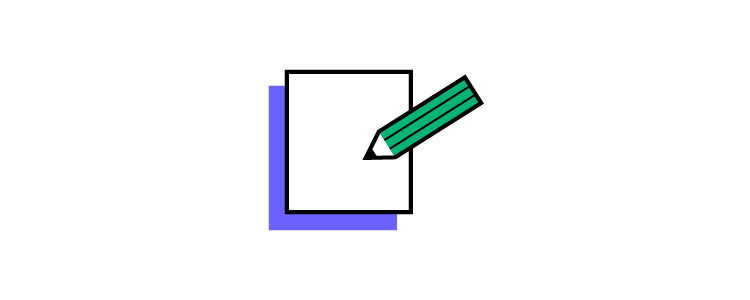
With a clear understanding of their users, market, and competitive landscape, designers can run a brainstorming session to make initial drafts of what a solution would look like, which is often referred to as the ideation phase. Designers may use paper and pen during early visual design planning or jump straight to digital UX tools.
Some of these low-fidelity techniques include:
- Sketching: Hand-drawn sketches of user interfaces
- Paper prototyping: Paper versions of a prototype
- Wireframing: Digital versions of paper prototypes featuring basic lines and shapes
- Low-fidelity prototypes: Digital prototypes using wireframes to test user flows and information architecture
The team might also use a design sprint to solve a specific problem with their stakeholders or other team members.
Step 4: Design high-fidelity mockups and prototypes
Next, the UI design team converts wireframes into mockups to build high-fidelity prototypes that look and function like the final product. If the company has a design system, designers will use the UI component library to build interactive prototypes.
Step 5: Conduct usability testing
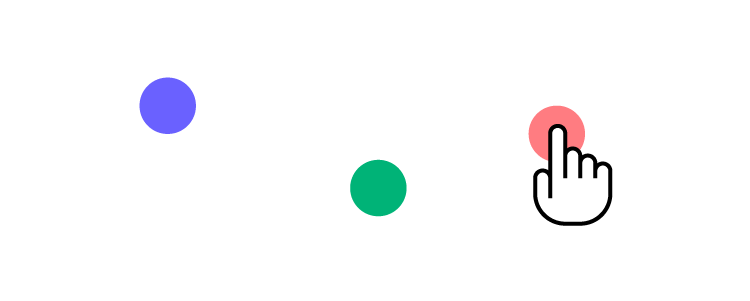
The primary purpose of high-fidelity prototypes is usability testing. UX designers test these prototypes with real users to:
- Validate ideas
- Identify usability issues
- Test accessibility
These sessions are also a wonderful opportunity to explore user behavior regarding digital safety and awareness. For example, teams can educate users on how to prevent threats like email viruses, improve their overall experience, and reduce security risks.
Steps 2 to 5 are iterable. Using test results, designers return to stage two or three to iterate on ideas until they find a solution that meets desirability, viability, and feasibility criteria.
It’s important to note that even though user testing is the fifth stage, design teams conduct multiple tests throughout the UX design process to validate ideas and hypotheses. These tests include internal testing with team members or sharing ideas and prototypes with stakeholders for feedback. They might also recruit external participants through existing contact lists or by using an email finder tool to reach people in specific target segments.
Step 6: Arrange Design Handoff
The second to last stage of the UX design process is the design handoff, where the design team hands over the final design and its documentation to the development team to start the engineering process.
Although the design handoff is near the end of the UX process, designers and engineers start collaborating during ideation to streamline the transition from design to development while ensuring designs meet technical constraints. Their collaboration is facilitated through different tools that make communication easier.
Read about 5 Mistakes that Kill Collaboration Between Designers and Developers.
Step 7: Launch your Product
The final stage of the UX design process is a launch and a clear inspection of the new release. It’s time to ensure that the new release meets the project’s business goals, user experience, and accessibility requirements.
Best Practices for a Great UX Design Process
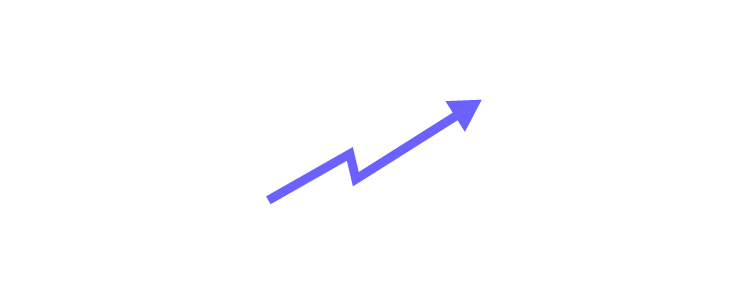
While the UX design process might not be the same for all organizations, projects, or teams, there are some best practices designers can follow to streamline the process.
Apply User-Centric Thinking
Designers must keep end-users at the center of design decisions to ensure designs meet users’ needs. This human-centered mindset delivers products that users want while reducing costs on irrelevant UI components and features.
Practice Empathy
One of the ways to maintain a user-centered mindset is by empathizing with users. As designers progress through the UX design process, they can drift from focusing on users to designing features that look great but don’t serve a specific user need.
By practicing empathy throughout the UX design process, designers stay focused on solving users’ pain points.
Build a Design System
Design systems can significantly reduce time to market while enhancing consistency and coherency across the organization. If you can’t afford to build a design system from scratch, consider using a themeable open-source component library like MUI or Bootstrap.
UXPin has built-in design libraries, including Material Design UI, Bootstrap, iOS, and Foundation so that design teams can build mockups and prototypes quickly.
Take prototyping to the next level using UXPin Merge–a tool that connects UXPin’s design editor to a component library, so designers can build fully functioning prototypes their dev’s components.
Communicate and Collaborate with Devs
Communication and collaboration are vital for a successful UX design process. Designers must connect with other design teams and open communication with engineers, business managers, product teams, and stakeholders.
DesignOps can help facilitate better communication and collaboration while streamlining other time-consuming operational and administrative tasks.
Enhancing the UX Design Process With UXPin
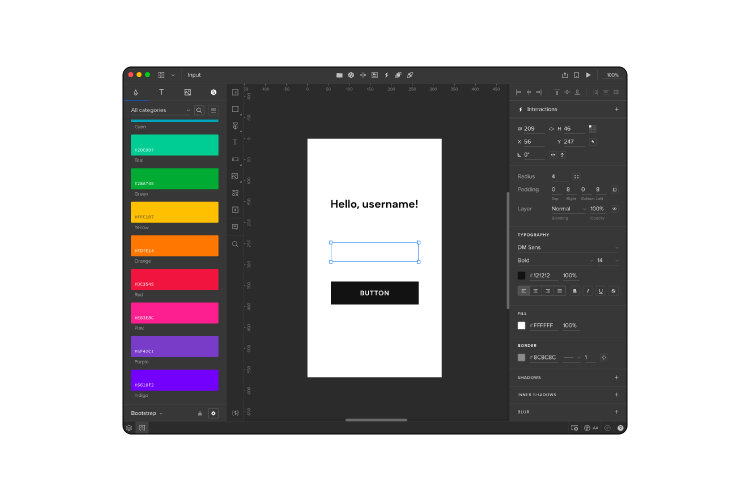
A successful UX process relies on tools that allow design teams to make changes and iterate fast. UXPin is an end-to-end design solution, providing designers with features for every stage of the UX design process.
Fully Interactive Prototypes
Designers can use one of UXPin’s built-in design libraries or import their dev’s component library to start prototyping immediately. Because UXPin is code-based, prototypes feature higher fidelity and more functionality than image-based prototyping tools.
Quality User Testing
With code-based prototypes, UX designers can conduct accurate, more comprehensive tests. Better quality testing means fewer errors and usability issues make it into the final product.
Insightful Stakeholder Feedback
Stakeholder feedback is crucial during the iterative process of UX design. If prototypes aren’t intuitive, stakeholders battle to understand design concepts that could impact buy-in and funding.
Whether you’re using UXPin, prototypes have significantly higher fidelity and interactivity than other popular design tools. In turn, designers enjoy meaningful, actionable feedback from stakeholders.
Speed up your UX design process
Instead of designing from scratch, use drag and drop components to build fully functioning prototypes that look and work like the final product. Leverage ready layouts, patterns, and AI in your workflow. Discover UXPin Merge.
FAQS: UX Design Process
1. What steps are involved in UX design?
The UX design process involves several structured steps: defining the project scope, conducting user research, creating wireframes and prototypes, performing user testing, refining designs based on feedback, and launching the final product.
2. Why conduct UX research before designing?
Conducting UX research before design helps uncover user behaviors, needs, and pain points, providing essential insights to ensure the final design effectively meets user expectations and creates meaningful experiences.
3. How do personas help in user-centered design?
Personas help designers empathize with users by providing detailed, research-based representations of target audiences, guiding design decisions that align closely with real user preferences and behaviors.
4. Why is prototyping essential in UX design?
Prototyping is essential because it allows designers to create interactive versions of their designs, facilitating early usability testing, identifying potential issues, and refining solutions before committing to final development.
5. Can you explain the difference between UX and UI?
UX (User Experience) design focuses on the overall user journey, emphasizing functionality, ease of use, and user satisfaction. UI (User Interface) design specifically addresses the visual aspects like layout, colors, typography, and interactions. Together, they create cohesive digital experiences.
6. How can I assess the success of UX?
Assess UX success through user feedback, usability tests, analytics (conversion rates, task completion rates, bounce rates), and surveys measuring user satisfaction, which indicate how effectively the design meets user goals.
7. How does design thinking connect with UX?
Design thinking complements UX design by emphasizing user empathy, iterative problem-solving, and testing. Both methodologies prioritize understanding user needs deeply and iteratively refining solutions to improve user experiences.
8. What are post-launch UX activities?
Post-launch UX activities include gathering ongoing user feedback, analyzing usage data, performing A/B testing, and continuously refining the product to ensure it remains effective, relevant, and aligned with user expectations.