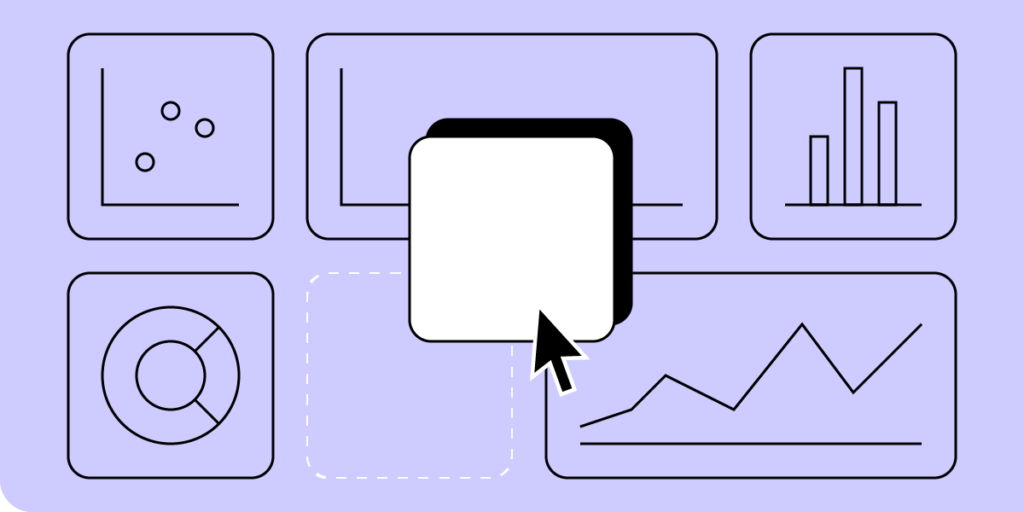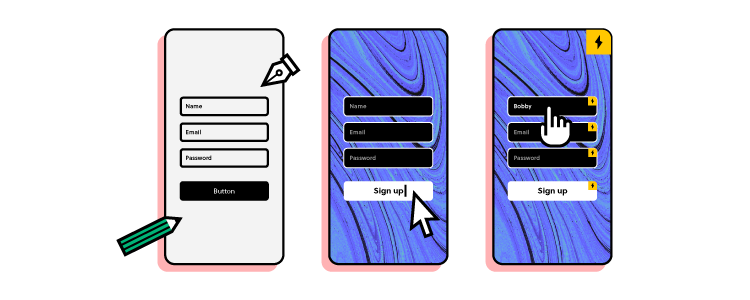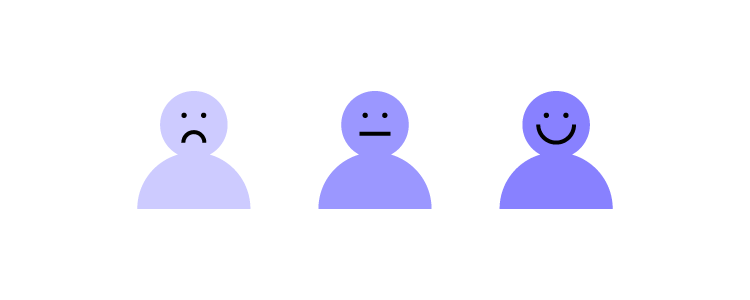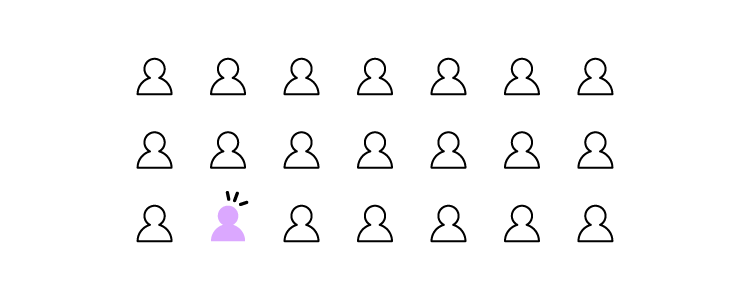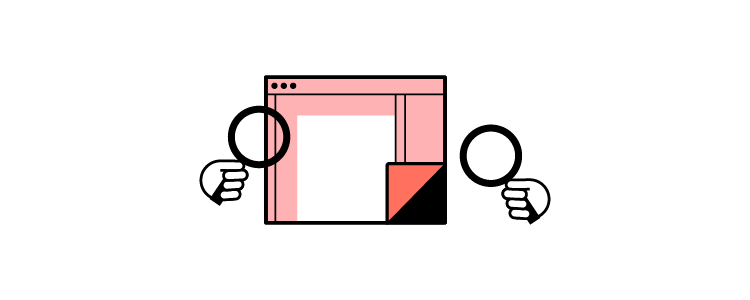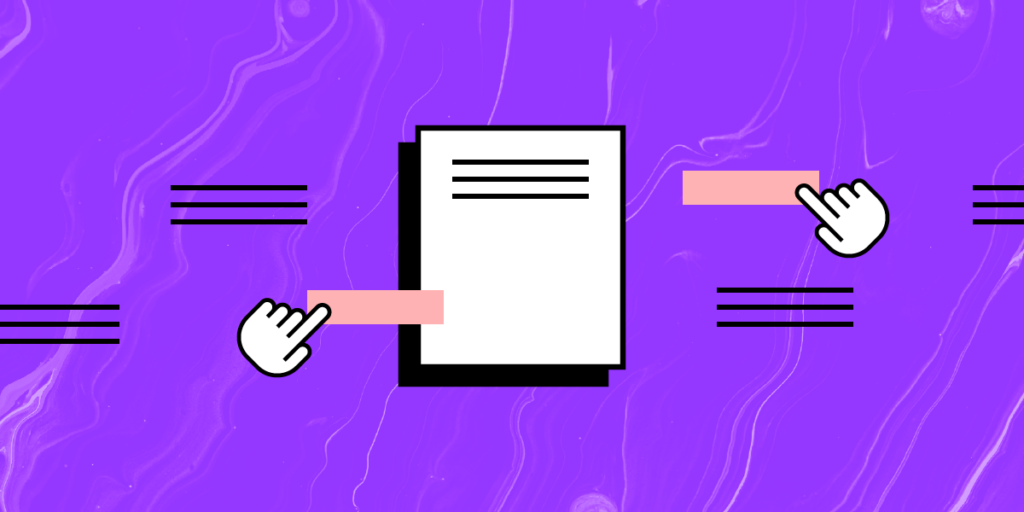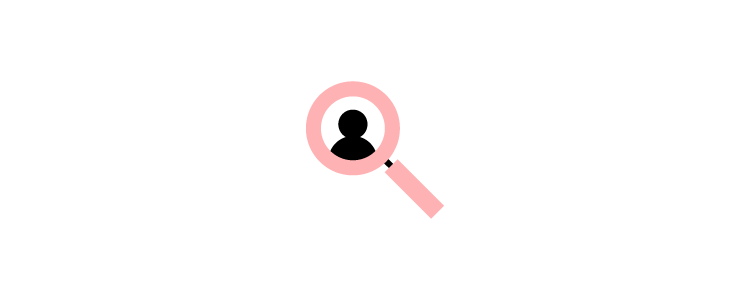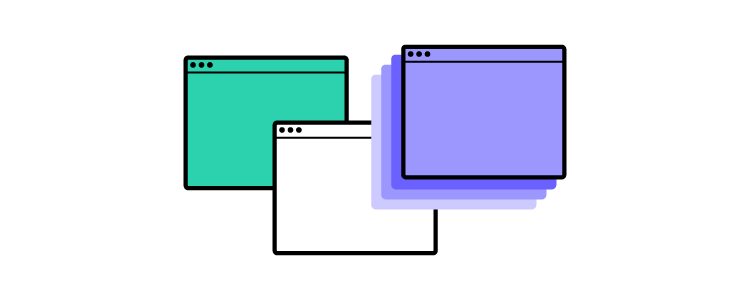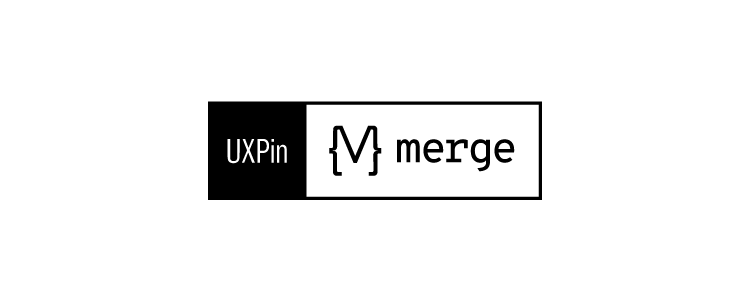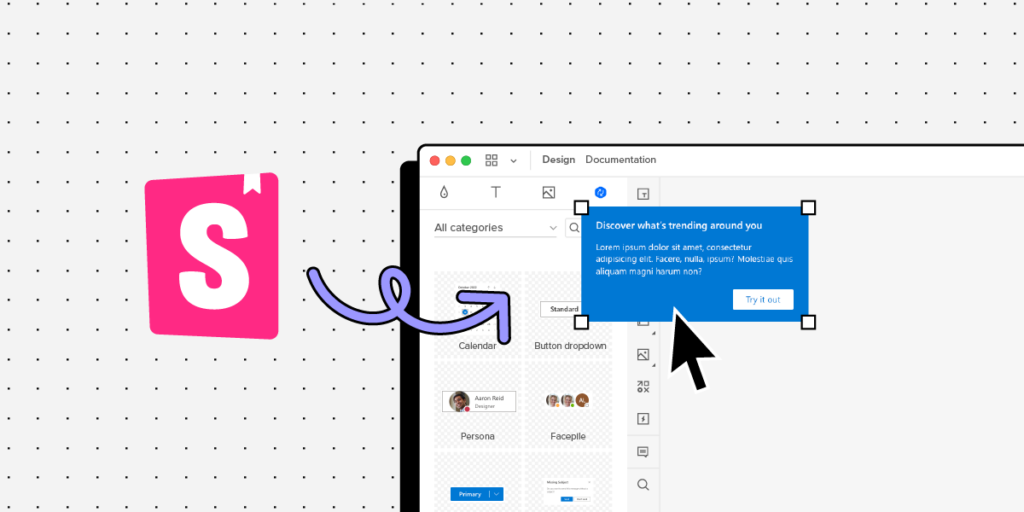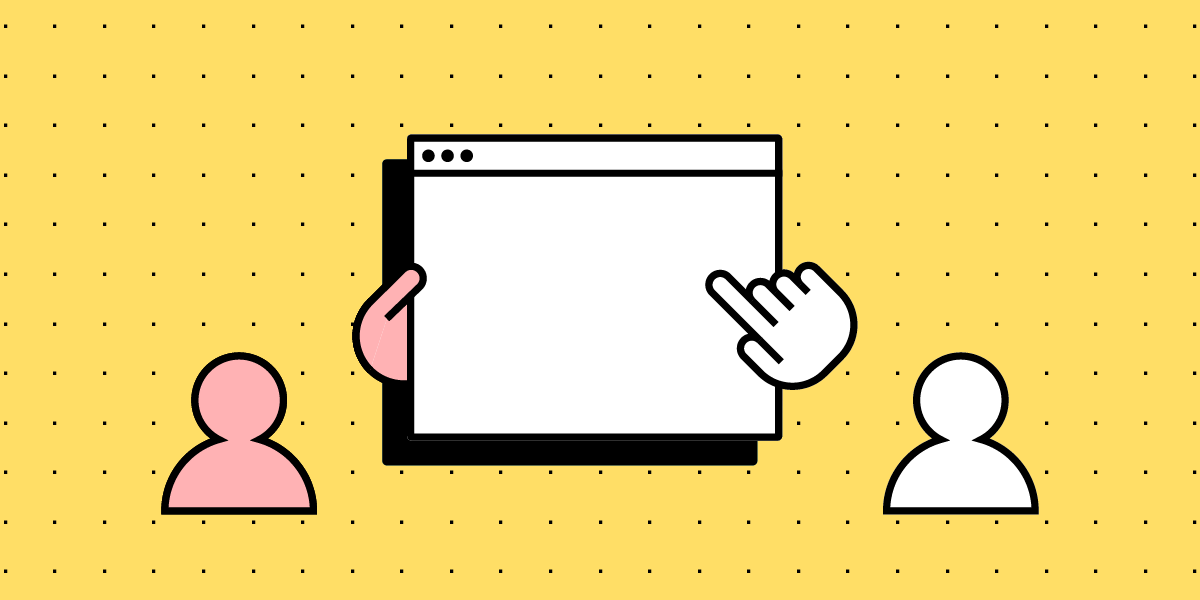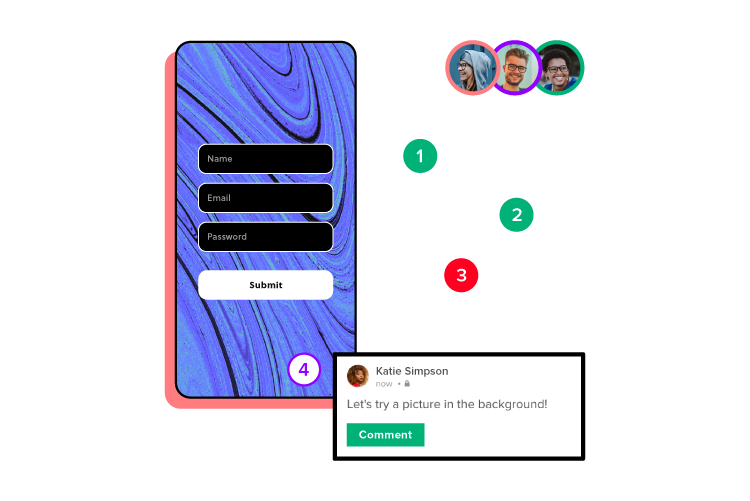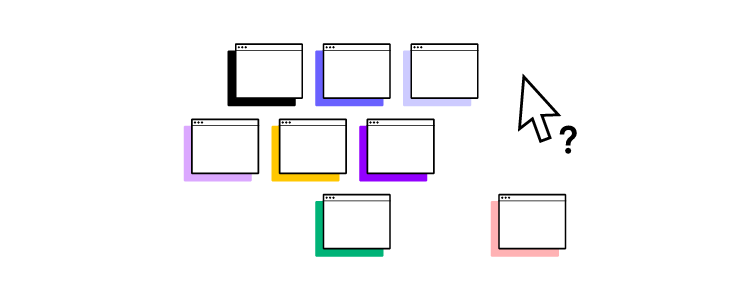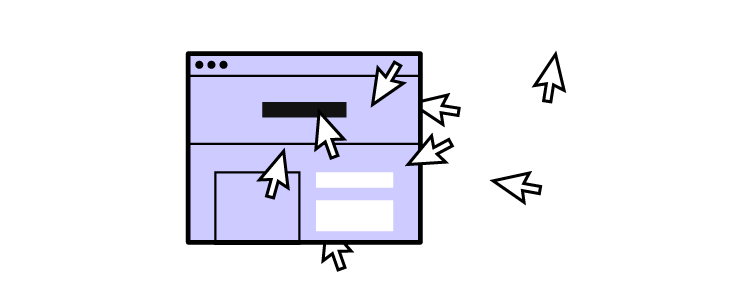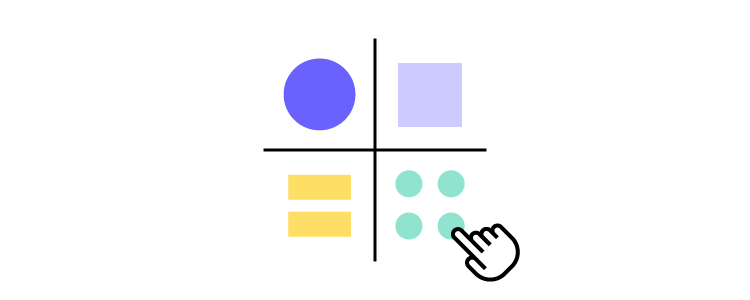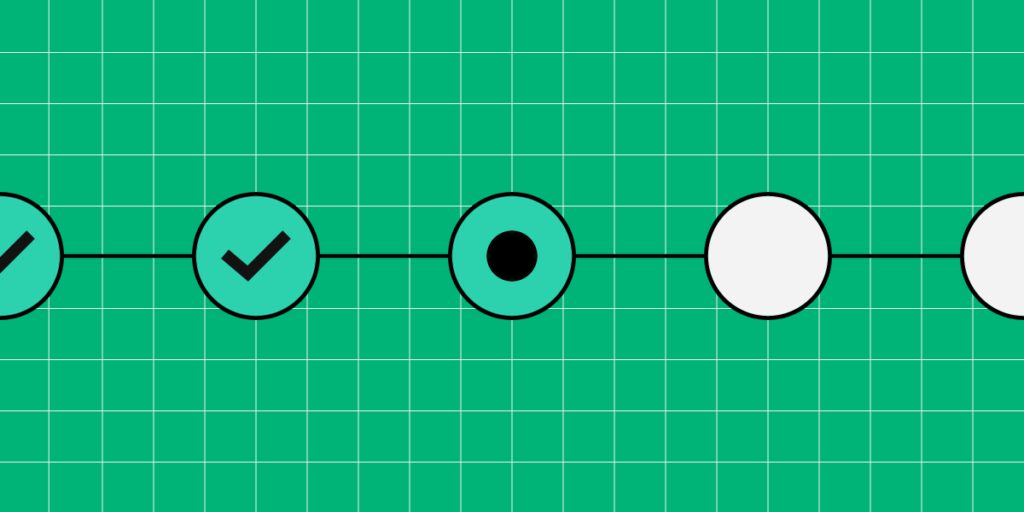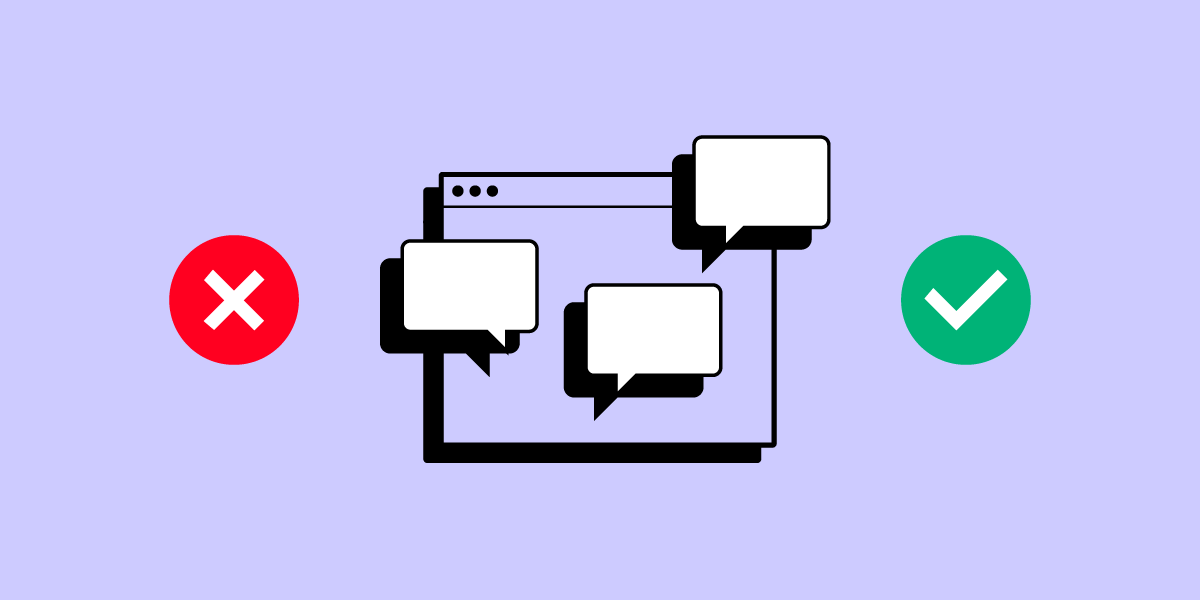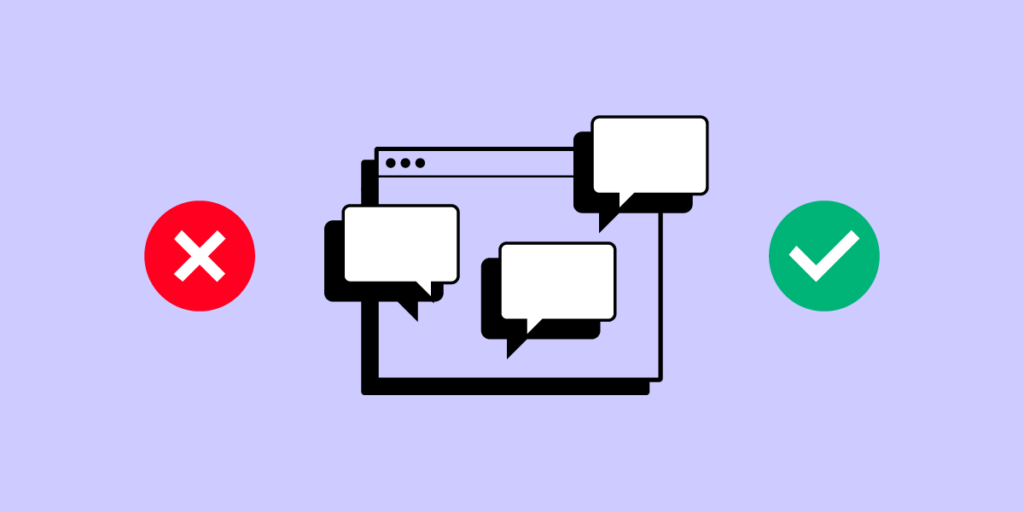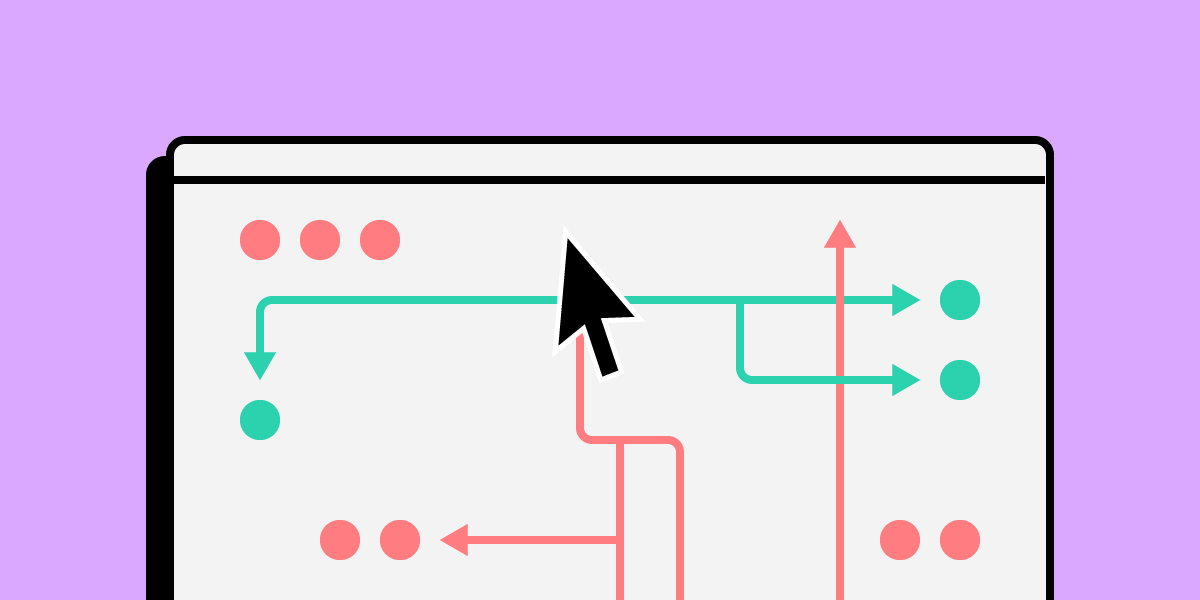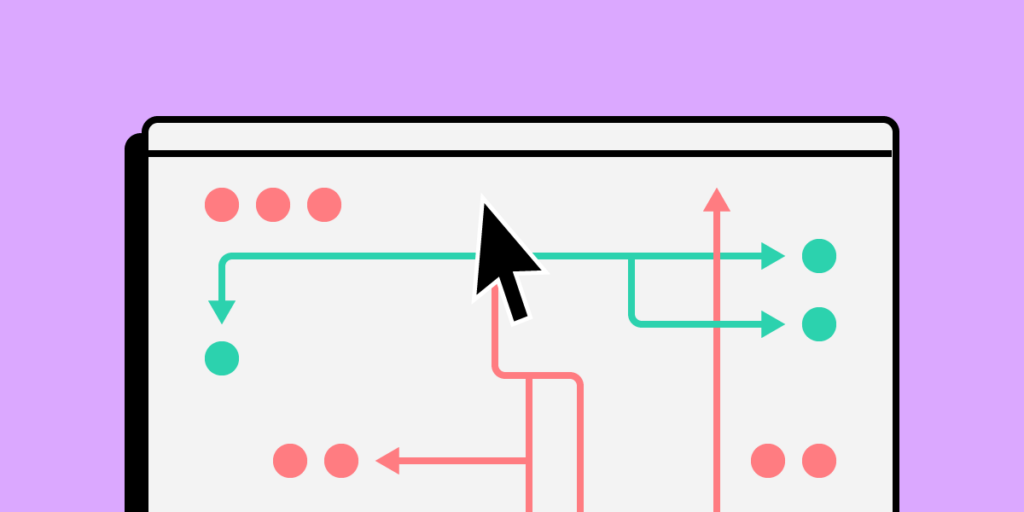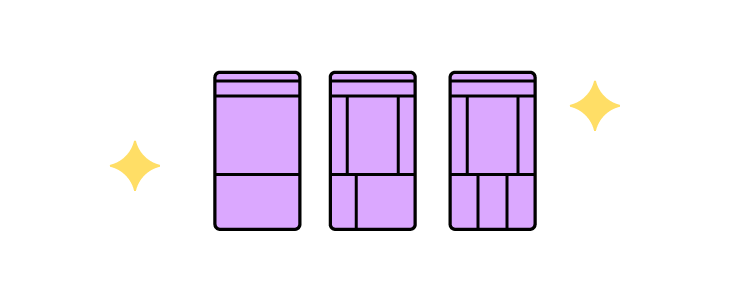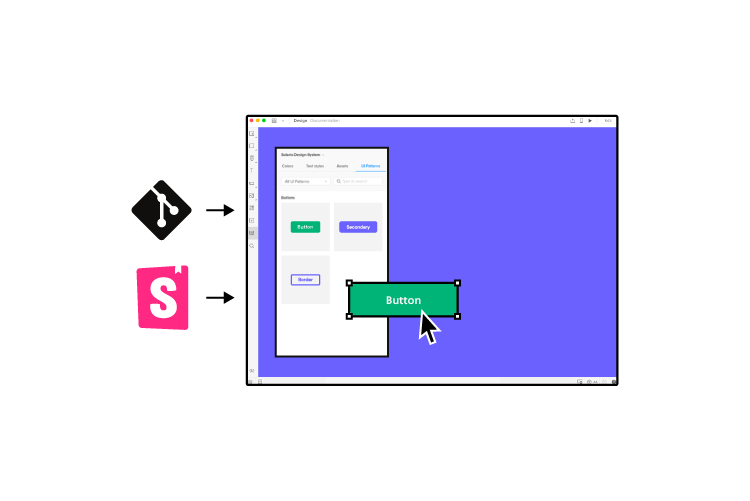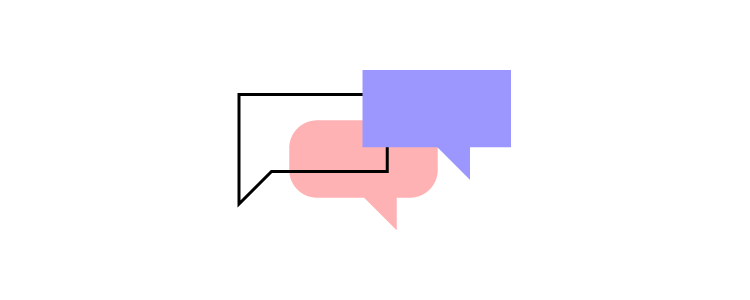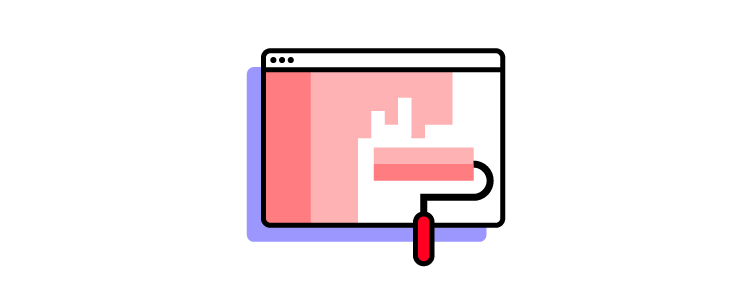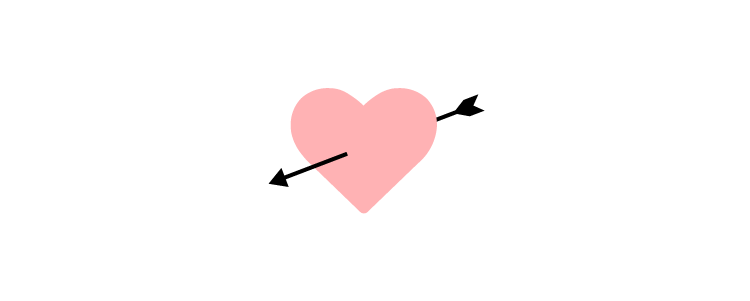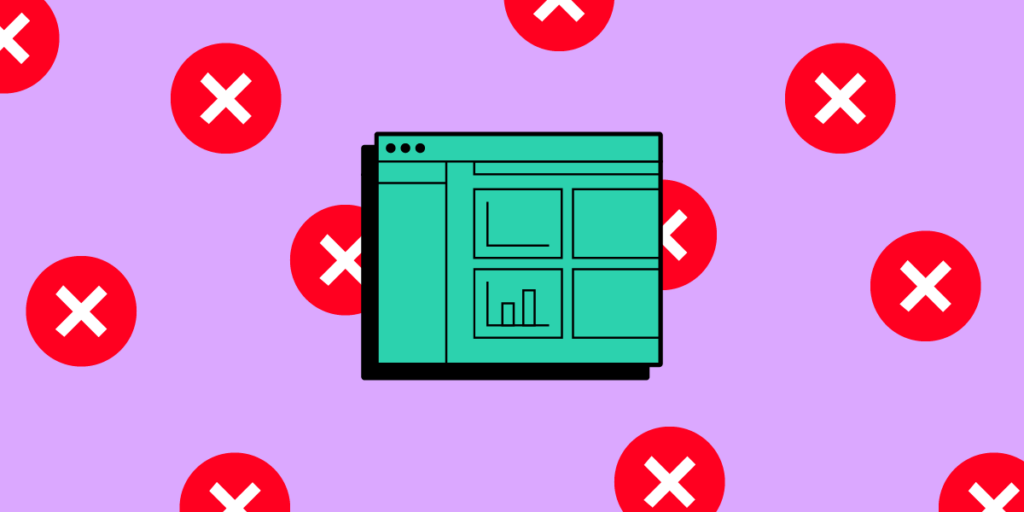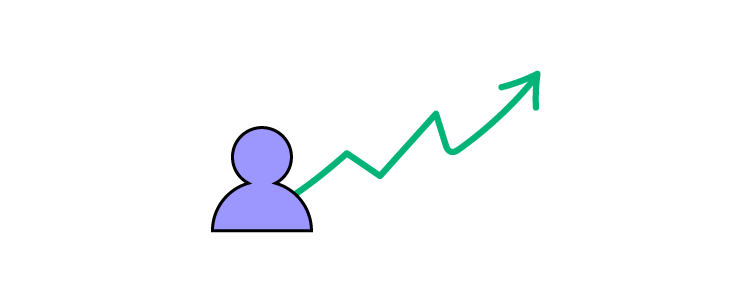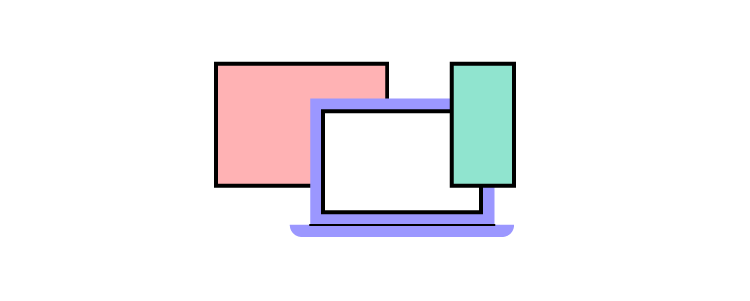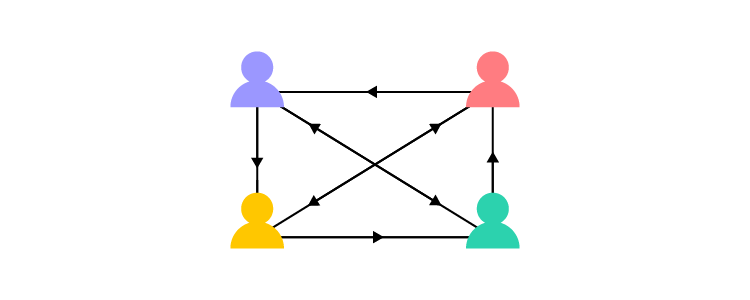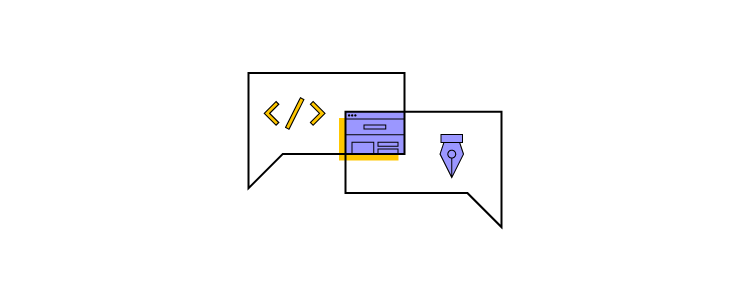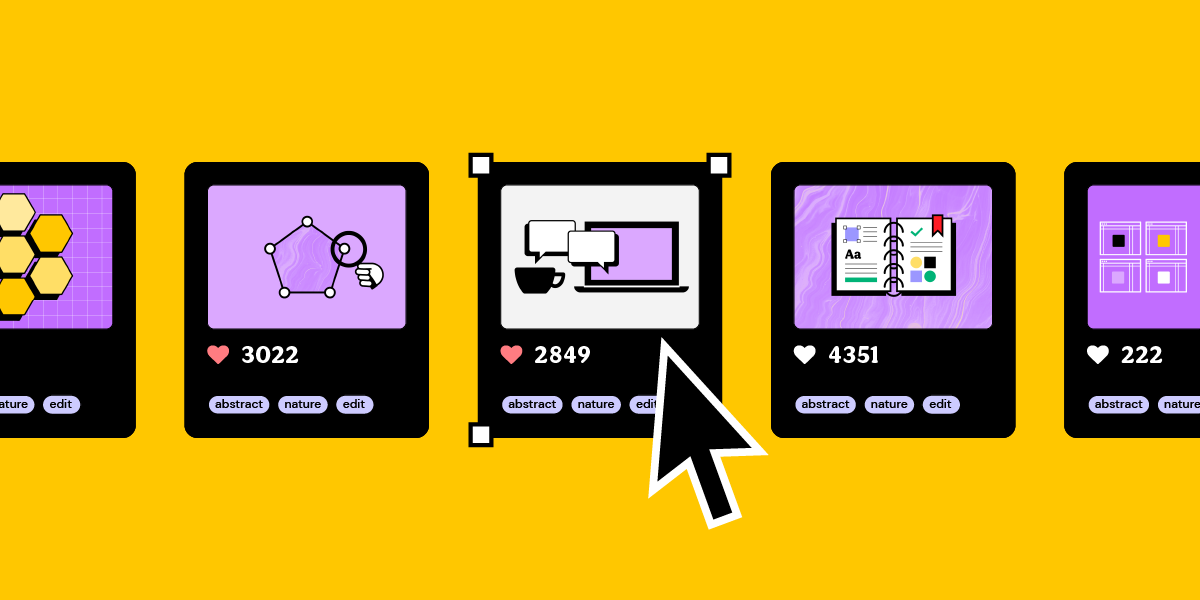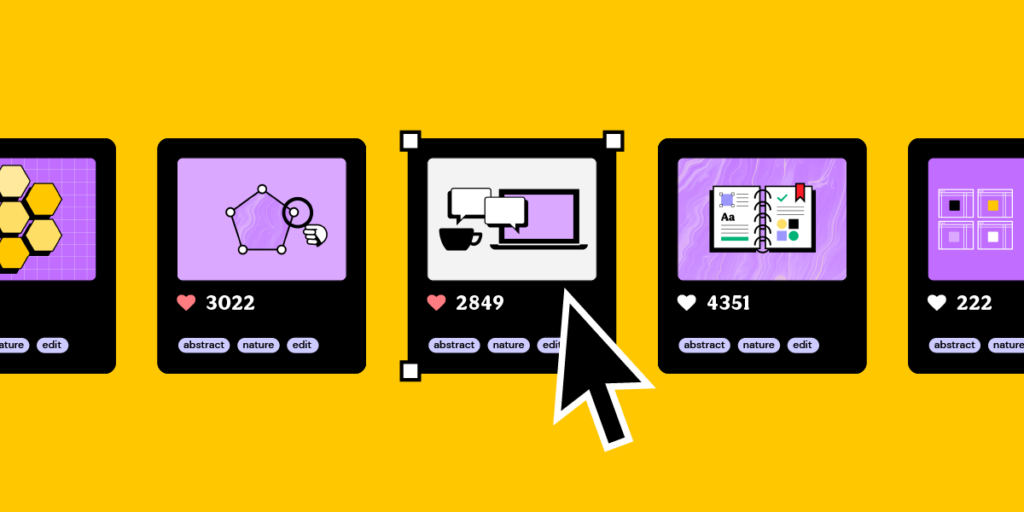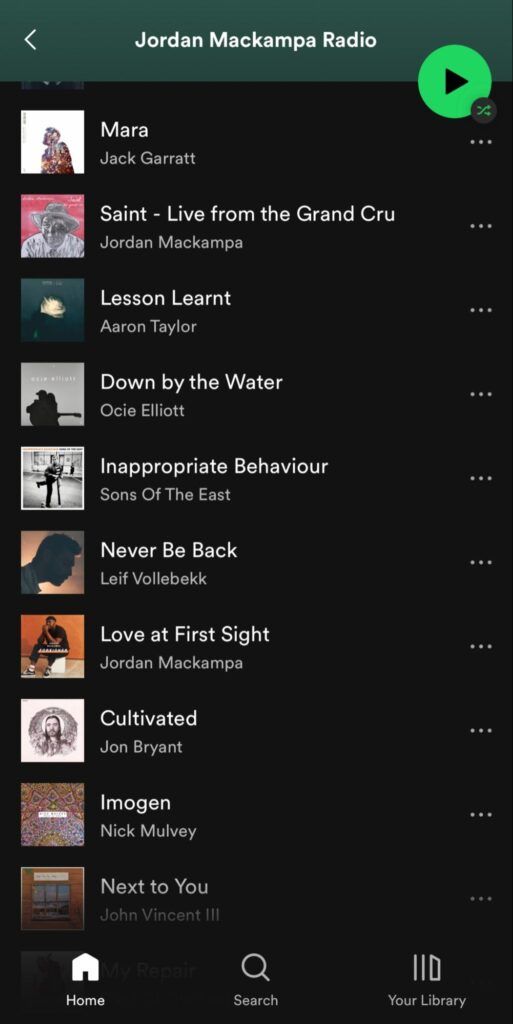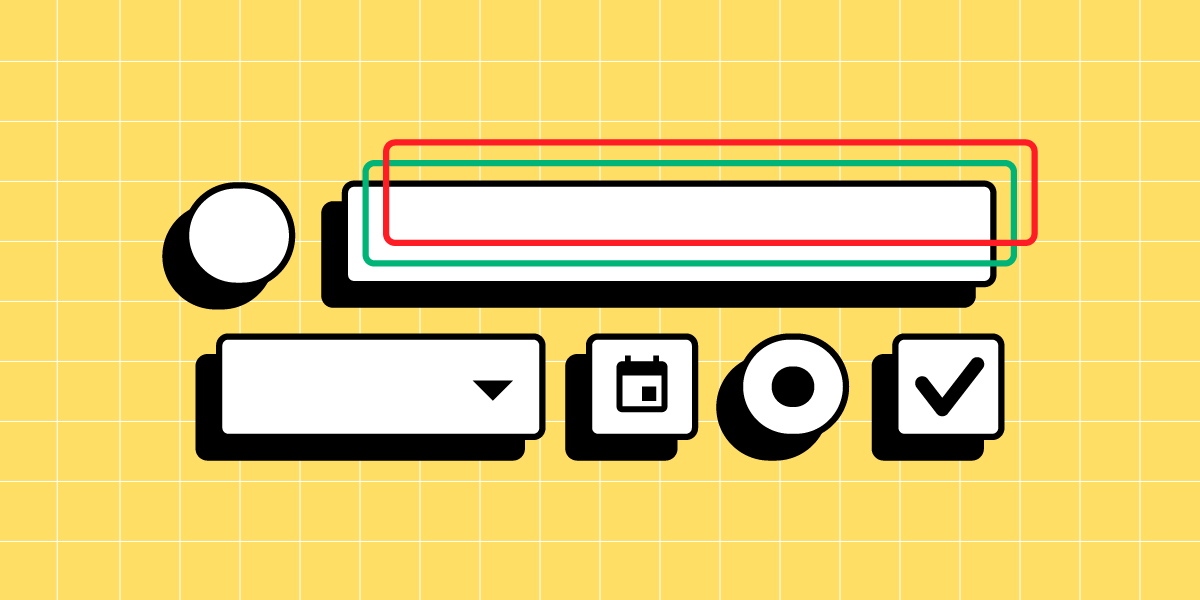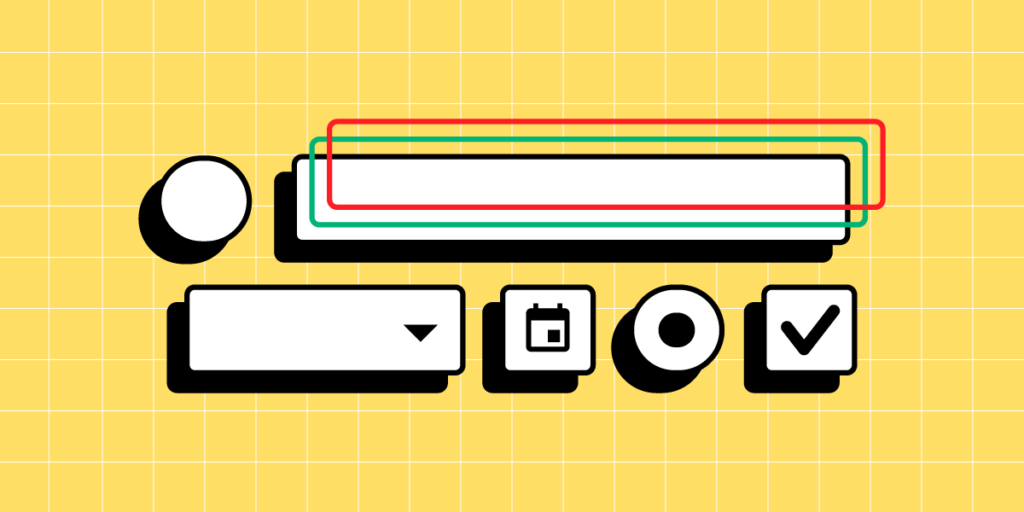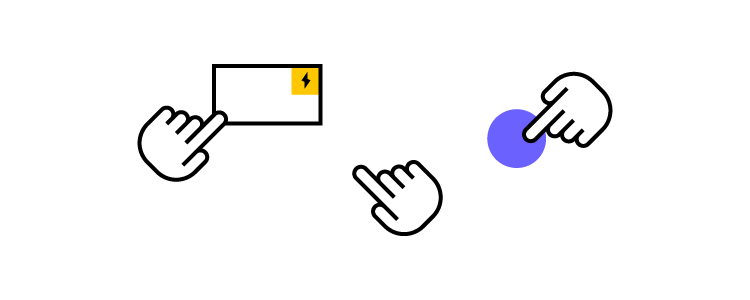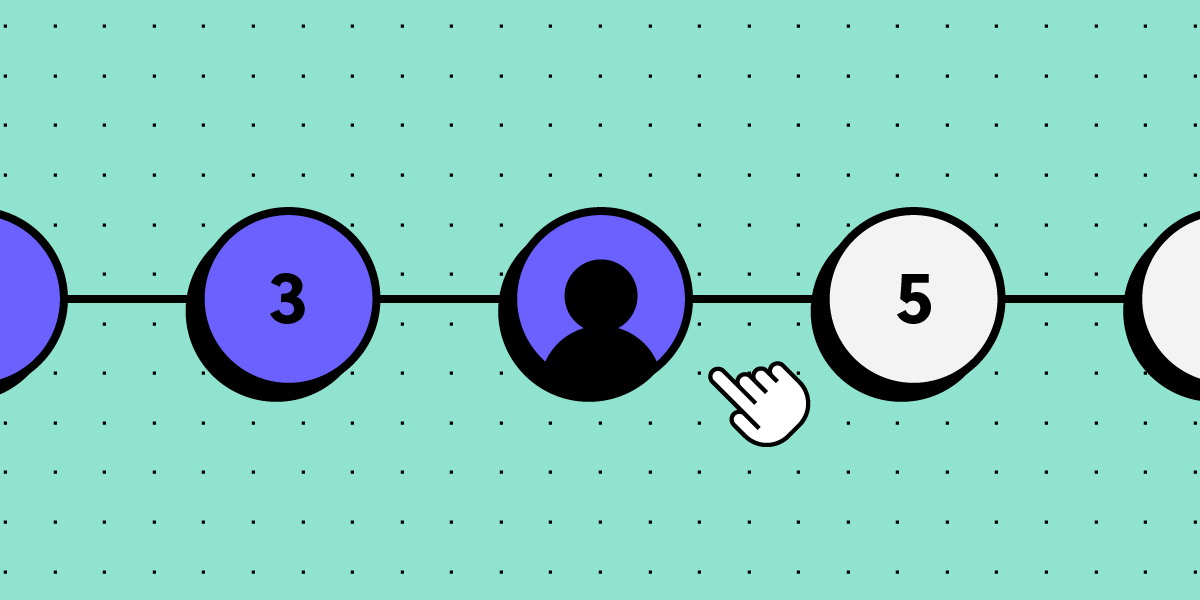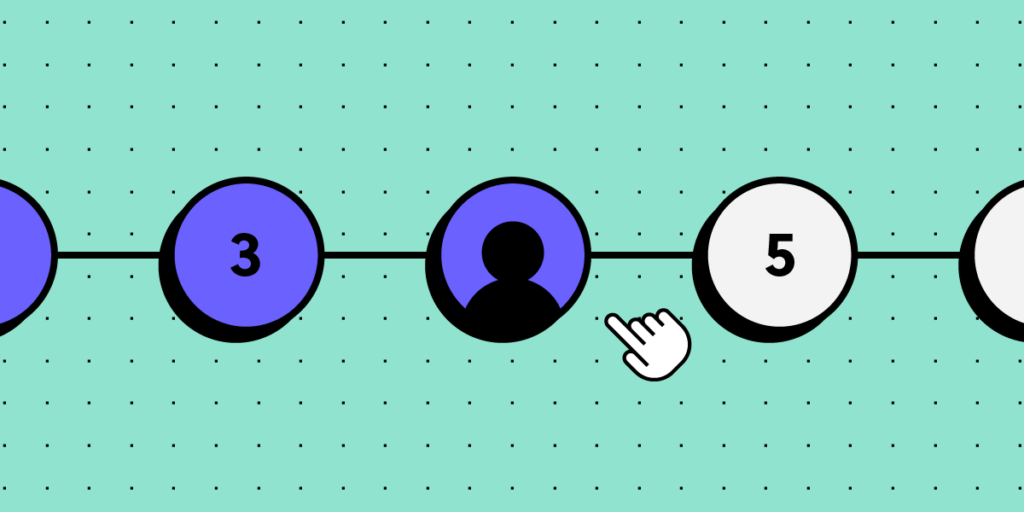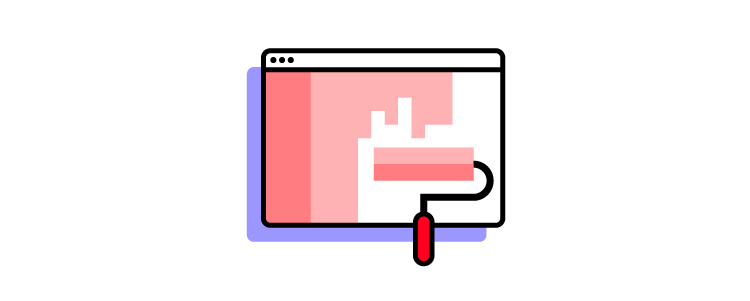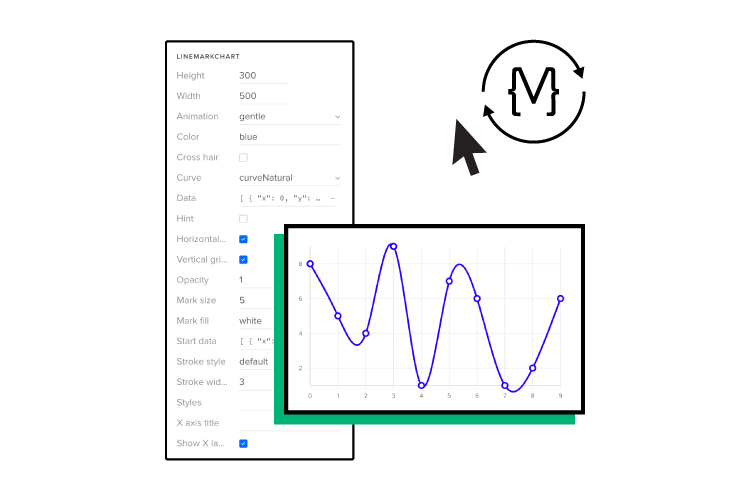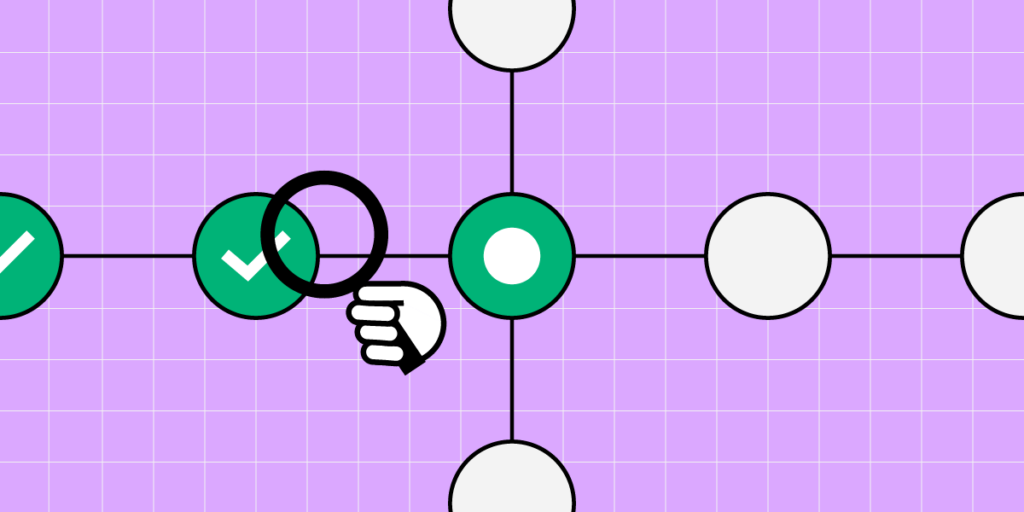
A task analysis is a vital user research method for understanding how users complete tasks, including what triggers them to start, their actions, and how they know when it’s complete.
Mapping these tasks allows designers to empathize with users by analyzing their actions, struggles, and environmental influences while pinpointing opportunities within user flows to improve a product’s user experience.
Table of contents
Optimize your user experience with UXPin–the world’s most advanced UX design tool. Sign up for a free trial to explore UXPin’s design and prototyping features.
What is Task Analysis?
Task analysis is a research framework for analyzing users’ steps and behaviors to complete a task. While this is a standard UX research methodology, people use task analysis in many industries, including physical products, industrial design, health and safety, and education, to name a few.
Designers must consider multiple human characteristics, including mindset, emotional state, environment, and limitations (cognitive and physical). They also look at the frequency, complexity, time on task, and other related factors for a holistic map of the task and surrounding influences.
What is the purpose of a task analysis?
A task analysis aims to understand tasks and processes from a user’s perspective and the problems the digital product must solve. If a design doesn’t solve these problems or prioritize features correctly, it won’t adequately meet user needs and possibly fail.
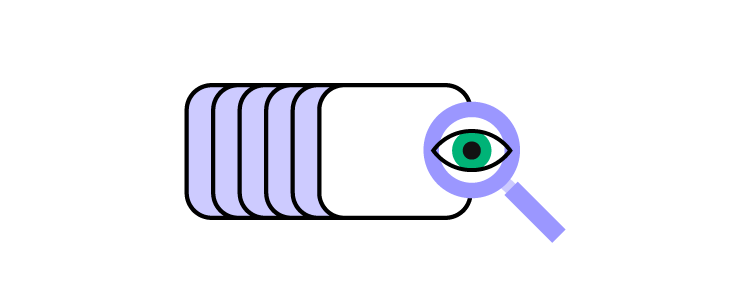
For example, an onboarding sequence requires users to upload a profile picture, but during a task analysis, designers realize some people don’t have a profile picture or want to take a fresh pic for the app. Adding a feature to take a selfie using the user’s smartphone camera within the app solves this problem while streamlining the onboarding process.
A task analysis also tells designers what they must not build–features that users won’t need or use. Understanding what a product doesn’t need is just as important because it simplifies the user experience and reduces costs.
Types of Task Analysis
There are two types of task analysis in UX design:
- Hierarchical Task Analysis
- Cognitive Task Analysis
Hierarchical Task Analysis
A hierarchical task analysis breaks an entire process into individual steps and identifies and prioritizes the subtasks within each phase from starting point to completion.
For example, the first step in a user flow is to sign into the app. This first step has three subtasks:
- Enter username
- Enter password
- Click/tap “Log In” button
Prioritization is key during a hierarchical analysis because it identifies what users need and when.
A hierarchical analysis will also tell designers if there are too many subtasks within a step, which may overwhelm users making the task difficult to complete.
Cognitive Task Analysis
Where a hierarchical task analysis identifies the steps and subtasks, a cognitive task analysis seeks to observe the user’s actions, emotions, and behavior throughout the process.
Designers focus on the mental effort that’s required to complete each step and subtask (smaller steps) to understand the product’s intuitiveness and identify any pain points.
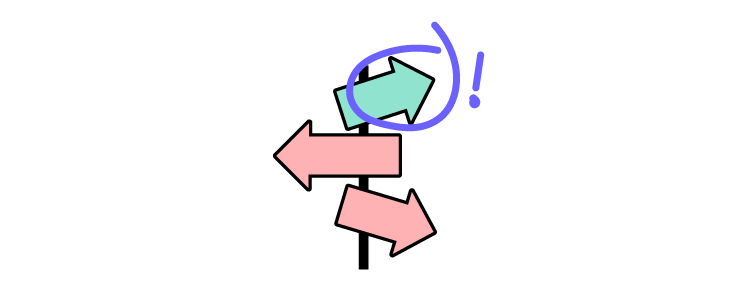
Flowcharts allow designers to map tasks from start to finish, noting each critical decision point. At these decision-making moments, designers note the user’s emotion and behavior, usually with keywords–i.e., angry, frustrated, happy, confused, disengaged, etc.
Often these queues come from how users react, like someone scrunching their face in confusion when trying to complete a task or action. Designers can use these opportunities to ask questions and pinpoint what is wrong.
When to Conduct a Task Analysis
Design teams conduct task analysis throughout a product’s lifecycle. It’s an essential tool in the early stages of the design process when researchers are trying to frame the problem correctly.
Researchers use task analysis results to create customer journeys, and user flows that guide ideation and prototyping.
How to Conduct a Task Analysis
Below is a typical task analysis process and the outcomes design teams seek to achieve.
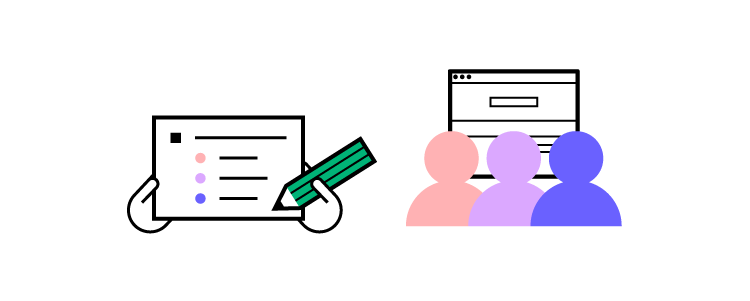
Phase 1: Research
The research phase involves gathering data to define the specific task and users. Typical UX research methods for a task analysis include:
- Field studies: Going to locations where users use a product to understand the environment and external factors–for example, going to an airport to observe travelers using a check-in and boarding app.
- Diary studies: Users document using your product over a period. This research method is a good alternative to field studies when users don’t typically use a product in one location.
- User interviews: UX researchers talk to end-users to understand how they complete tasks, including the user’s goal, what triggers them to start, each step, and pain points/frustrations.
- Usability testing: Designers build a prototype of the user flow (task) and test it with end users, noting each step, behavior/reactions, and how users complete the task (often, there is more than one way).
- Product analytics: Tools like Google Analytics allow design teams to conduct a User Flow Analysis to understand users’ steps to complete tasks. This analytics data is excellent for pinpointing dropoffs and bottlenecks to research further.
Researchers must aim to answer four key questions during the research phase to prepare for the task analysis:
- Trigger: what triggers users to start the task? This trigger could be internal (like an emotion) or external (like a time of day or event).
- Desired outcome (end goal): what does the user want to achieve? How do they know when the task is complete?
- Knowledge: what skill or knowledge must users have to start and complete the task? For example, if your product is only in English, they must know the language.
- Artifacts: what tools and information will users need to complete this task? i.e., credit card details, passport number, etc.
Phase 2: Break the task into subtasks
Designers break the task into steps and subtasks using a task analysis diagram (hierarchical task-analysis diagram) or flowchart. You can create these artifacts using a whiteboard and sticky notes, a digital tool like Miro, or UXPin’s User Flows built-in library.
UXPin’s User Flows library allows design teams to build task analysis flowcharts and diagrams, including components for:
- Flow lines: movement and direction through the task
- Blocks: various types and colors to represent steps, actions, and decision-making
- Icon blocks: system feedback, including errors, success, info, warning, etc.
- Labels: for flow lines and steps
- Devices: graphical representations for laptops, desktops, smartphones, tablets, etc.
- Gestures: standard mobile gestures for taps, swipes, and scrolls
Creating task analysis flowcharts and diagrams in UXPin keeps all UX artifacts in one tool, making it easier to archive, share and collaborate. UXPin’s Comments allow design teams to collaborate internally or seek input from product managers, engineers, and other stakeholders.
Phase three: Analyze the task and subtasks
The last step is to analyze the task and subtasks and add supplementary data about the process and its impact on users. They may note these details on the flowchart or task analysis diagram or create a separate artifact telling a story–similar to a user journey map.
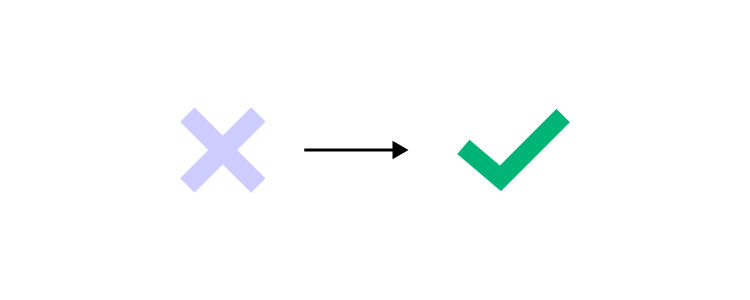
During this analysis, designers look at the following:
- The number of steps and subtasks–are there too many? Are there any redundant tasks? Are there opportunities to reduce and streamline?
- Time-on-task–how long does it take to complete the task and subtasks? What can designers do to reduce this time?
- Task frequency–how often do users complete this task ( hourly, daily, monthly, etc.)? Are there any repetitive actions designers can eliminate (adding a feature to save someone’s personal information)?
- Physical effort–what do users have to do physically to complete tasks? How does this physical effort impact accessibility and users with disabilities?
- Cognitive effort–the task and subtasks’ impact on cognition and the mental processes required (cognitive task analysis).
What’s next?
Once design teams complete the task analysis, they’ll have a visualization of the user flow, bottlenecks, and pain points. They can use this research artifact to continue the design process, usually moving into the ideation and low-fidelity prototyping phase.
Examples of Task Analysis
Here are several high-level task analysis examples you can use as experiments to test your knowledge.
- Getting car insurance quotes
- Creating a social media post
- Ordering food through a food delivery app
- Finding a plumber to fix a broken pipe
- Purchasing an online course
Improve Task Analysis With UXPin
Prototyping is crucial for usability testing and observing user behavior. Without the right tools, designers can’t replicate real-world product experiences, limiting what they can learn through prototyping.
UXPin’s advanced prototyping capability enables designers to build fully functioning replicas of the final product, including mimicking complex tasks like eCommerce checkouts, form validation, and API calls, to name a few.
Usability participants can interact with UXPin prototypes exactly how they would using the final product, resulting in accurate testing and meaningful feedback during the task analysis research phase.
These results allow designers to confidently identify task pain points and opportunities for improvement, thus improving design project outcomes.
Improve your task analysis with accurate prototyping and testing using UXPin. Sign up for a free trial to explore UXPin’s advanced features.