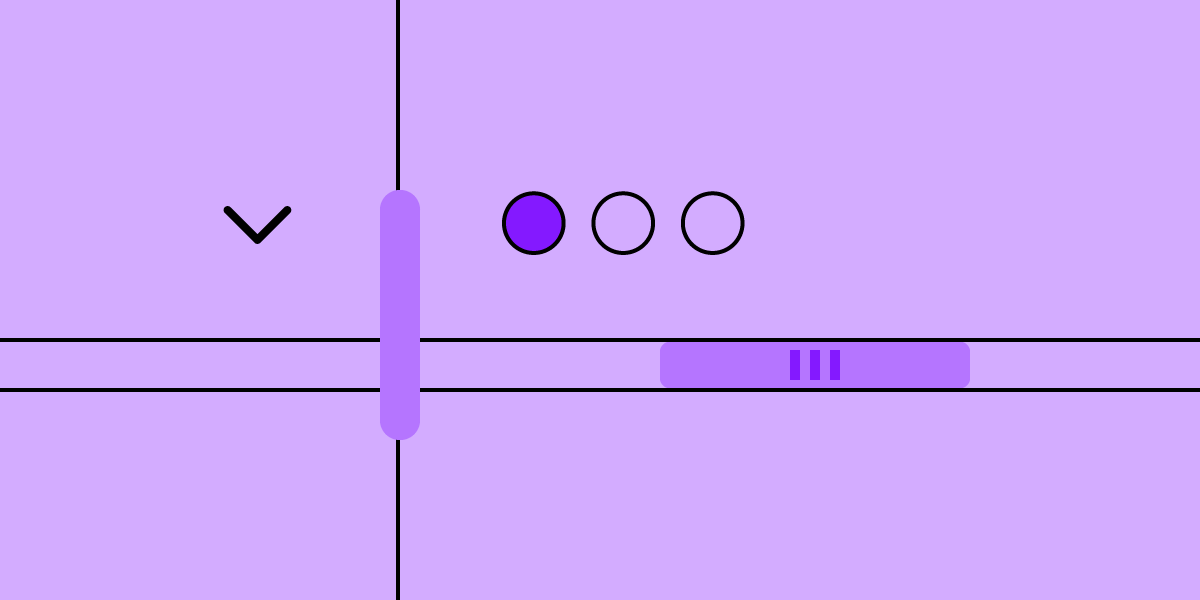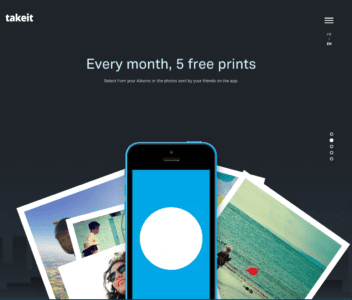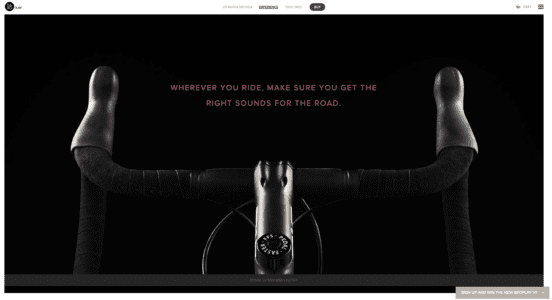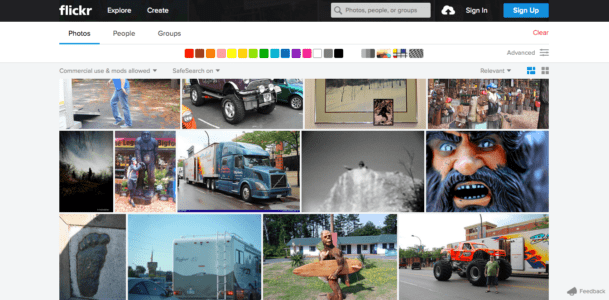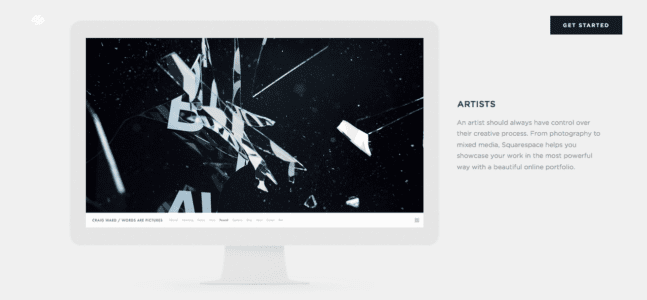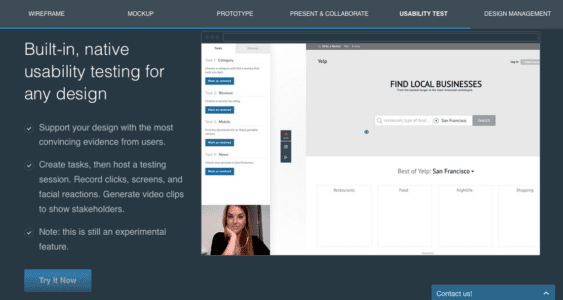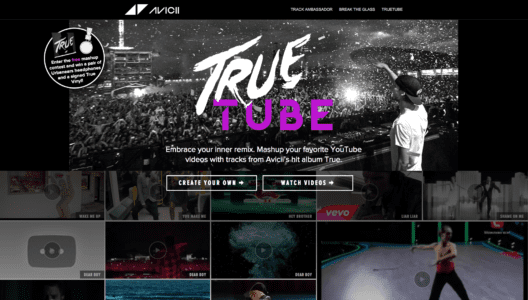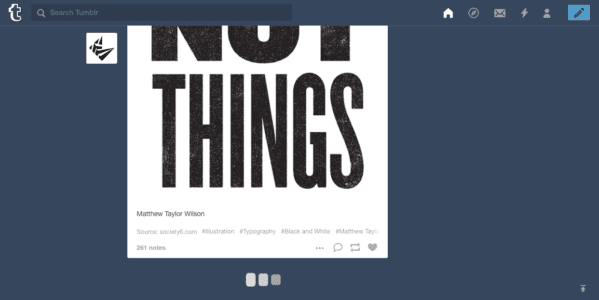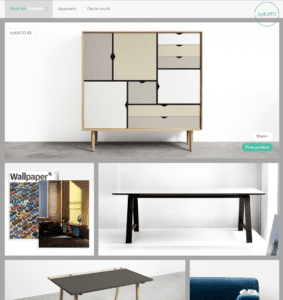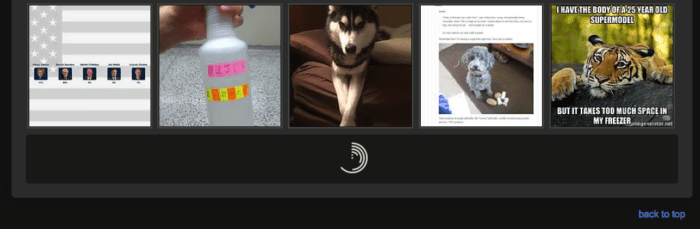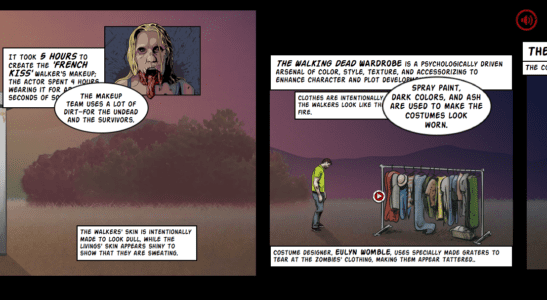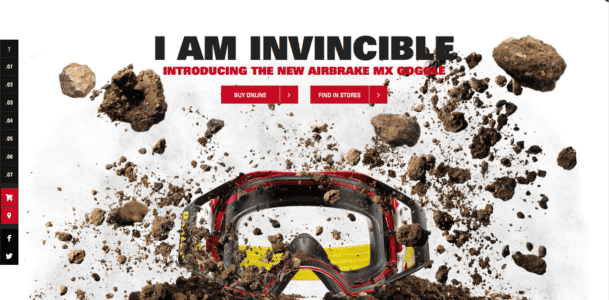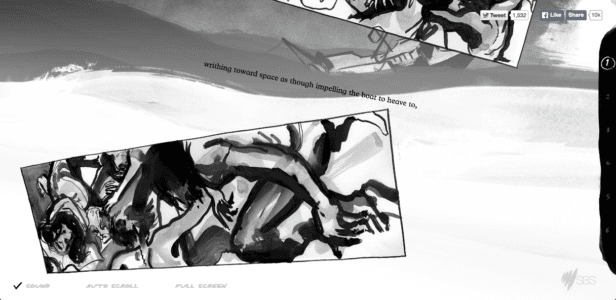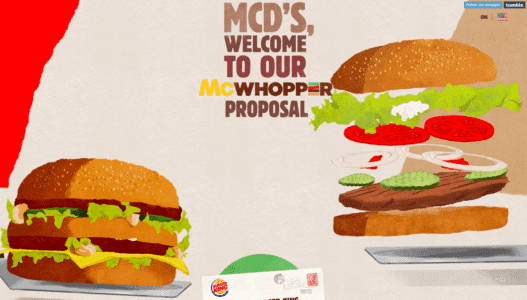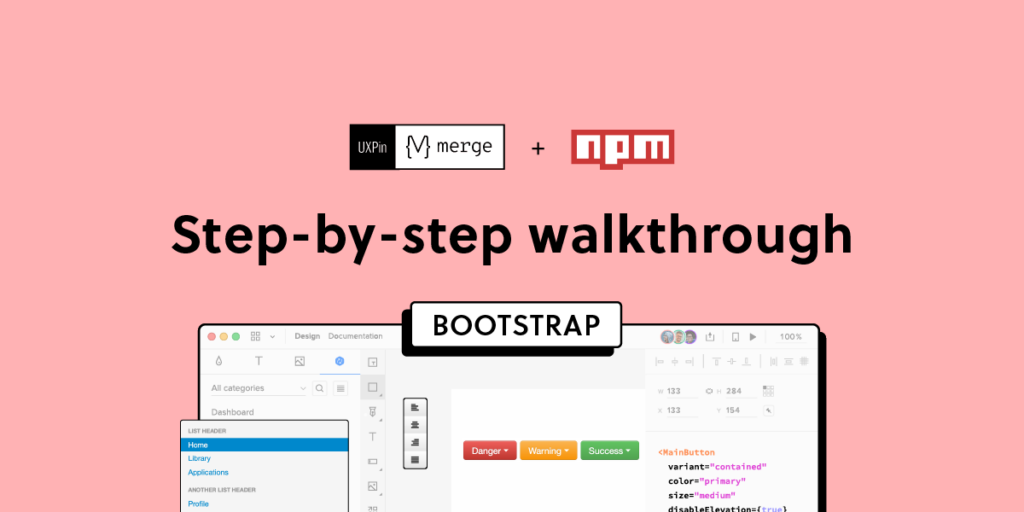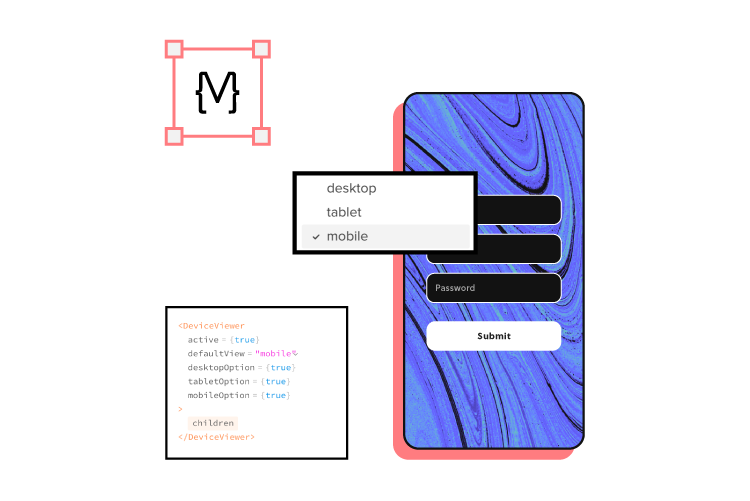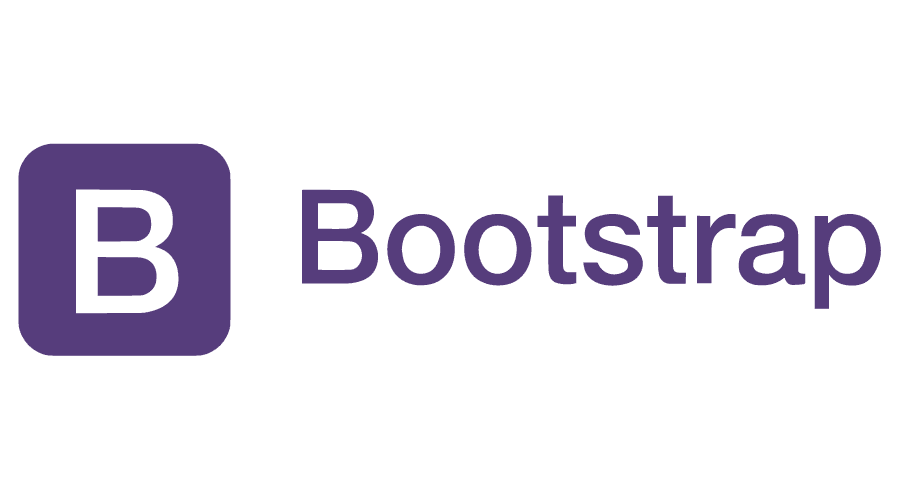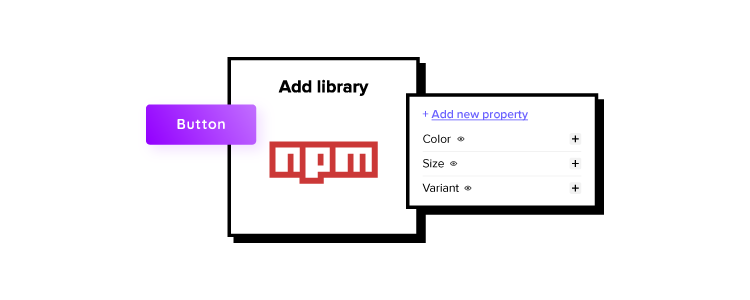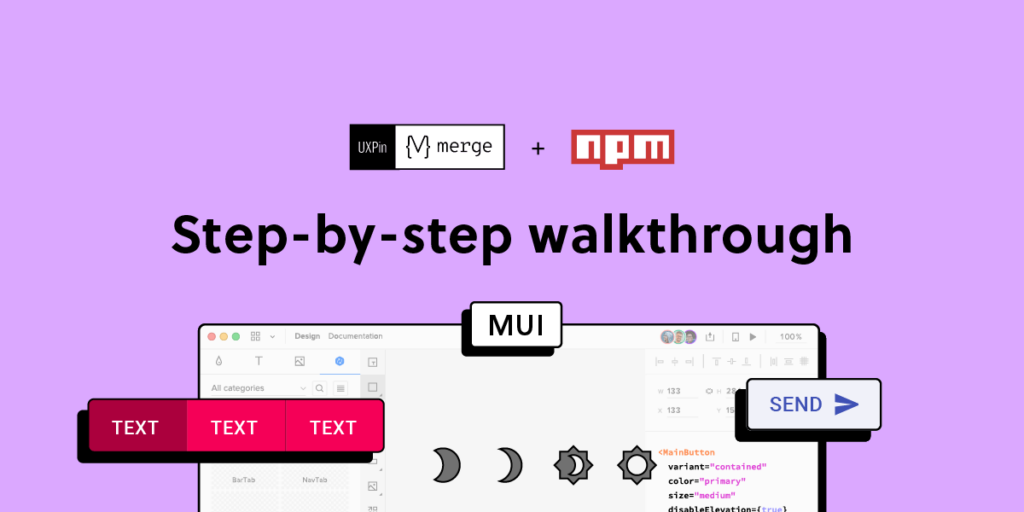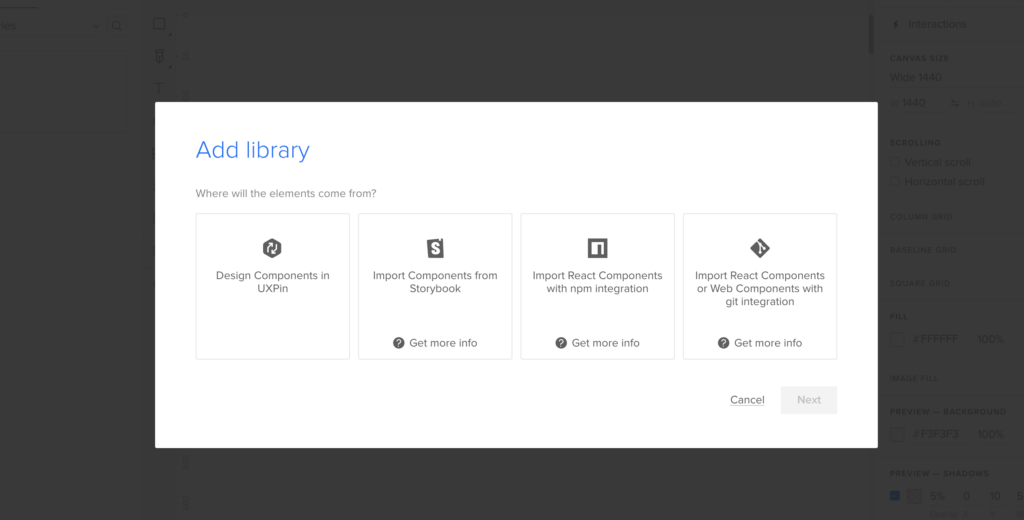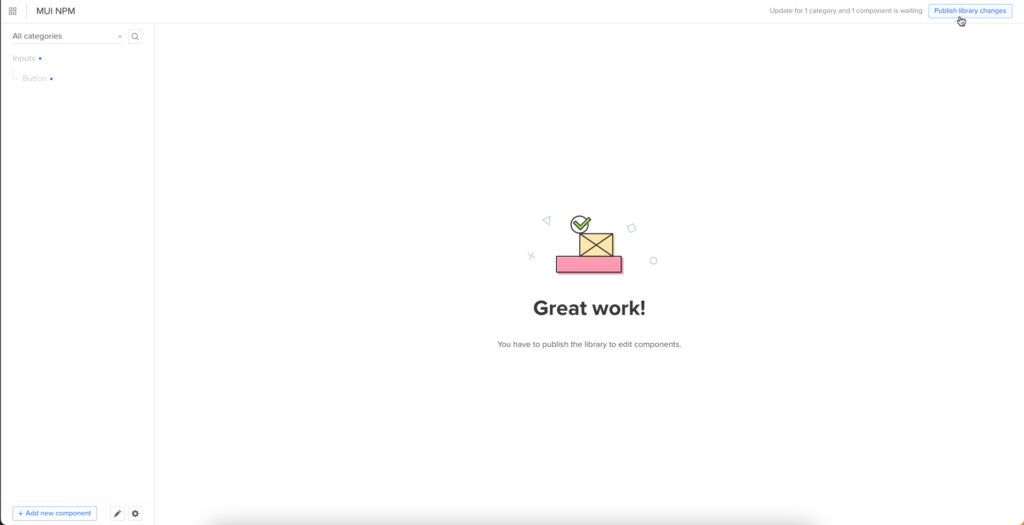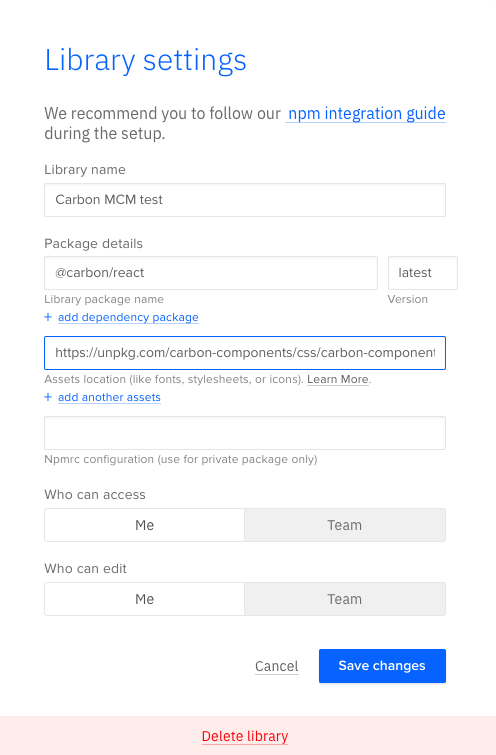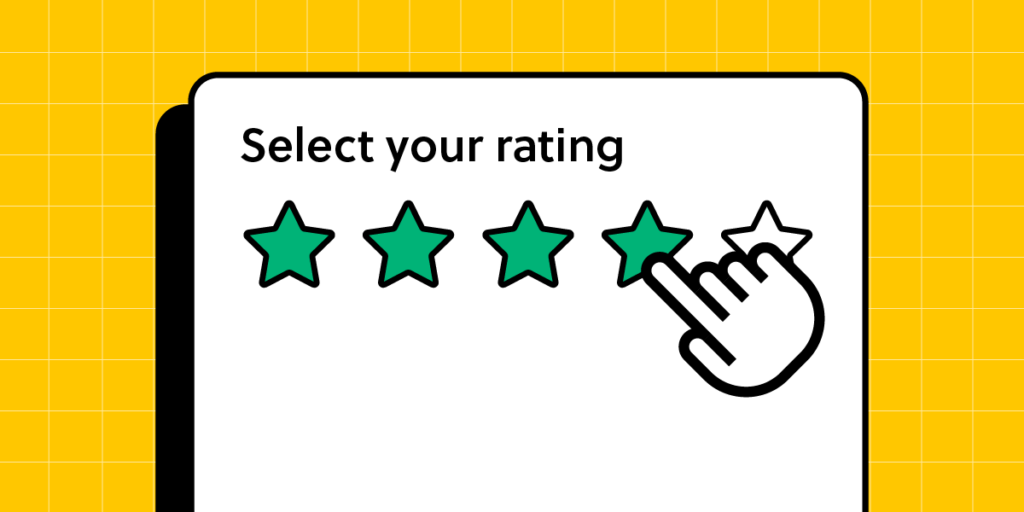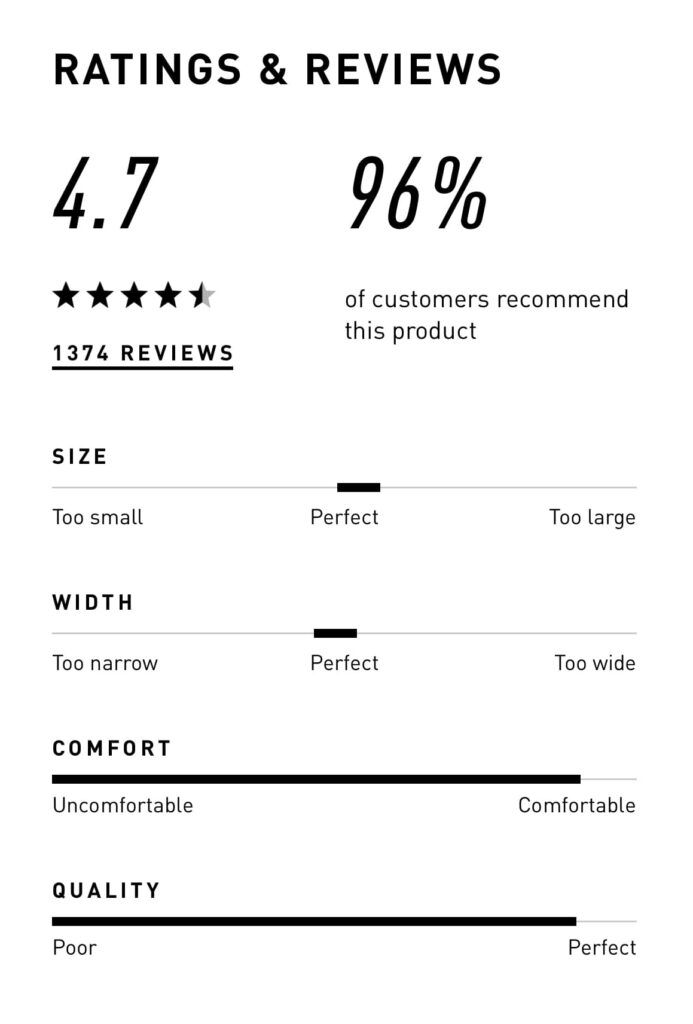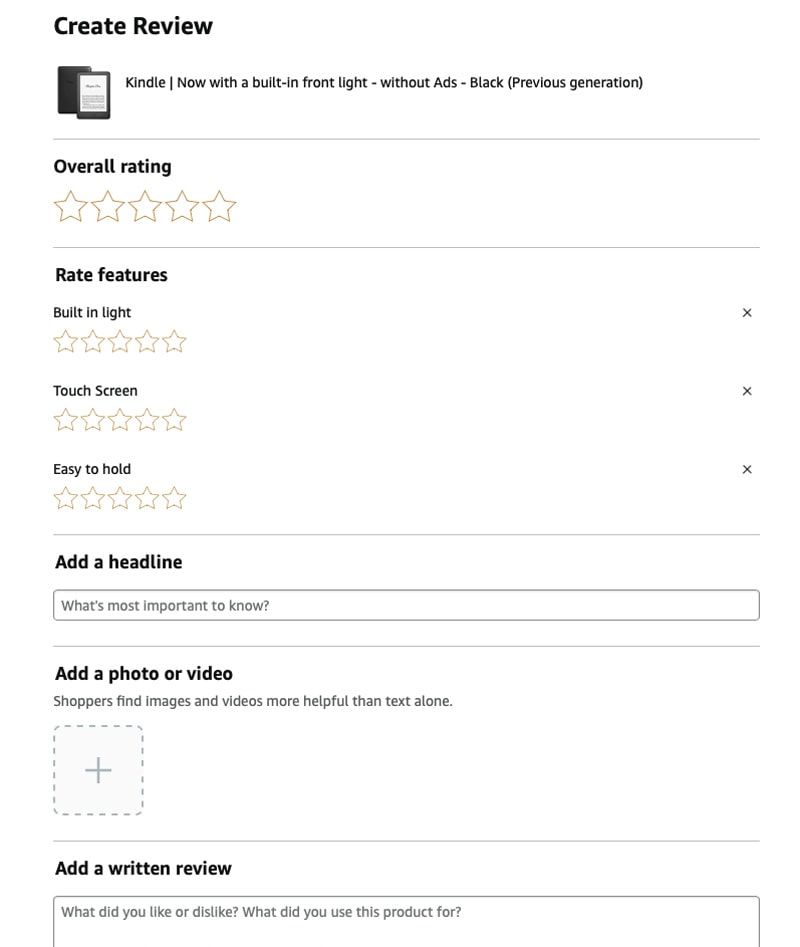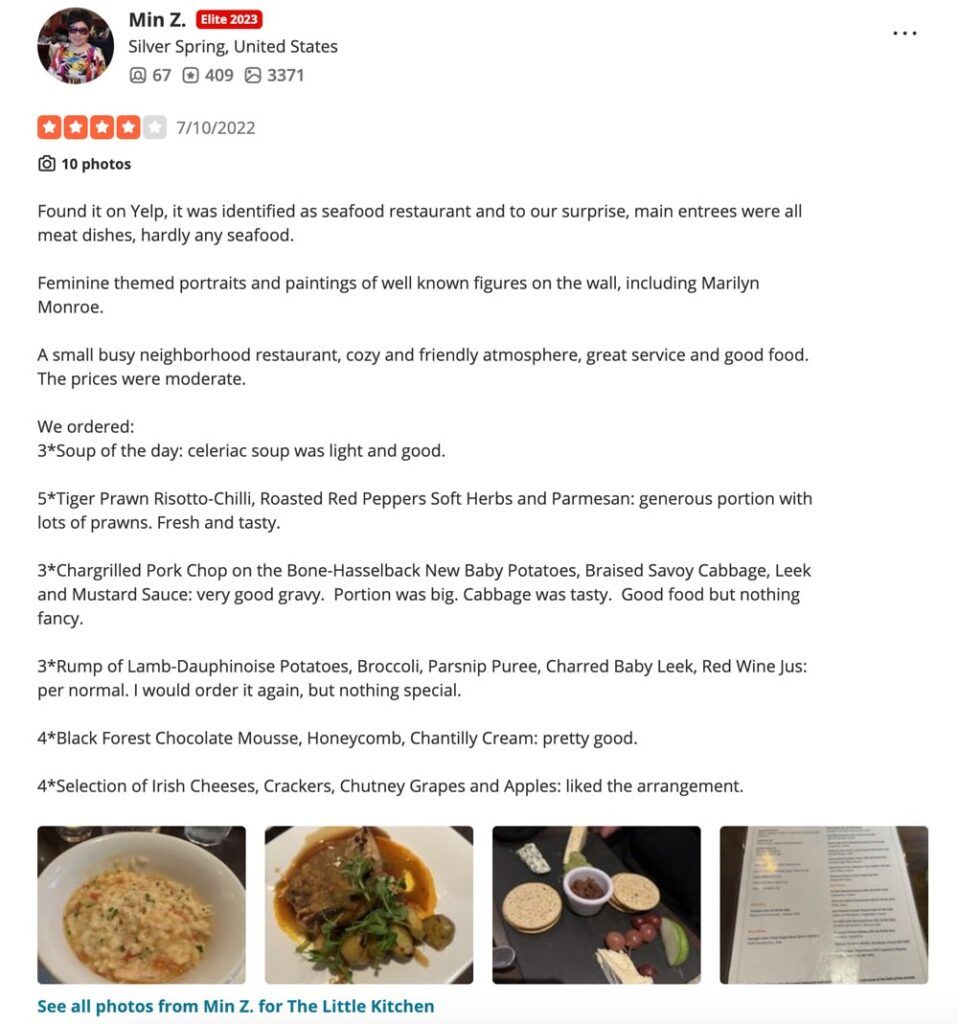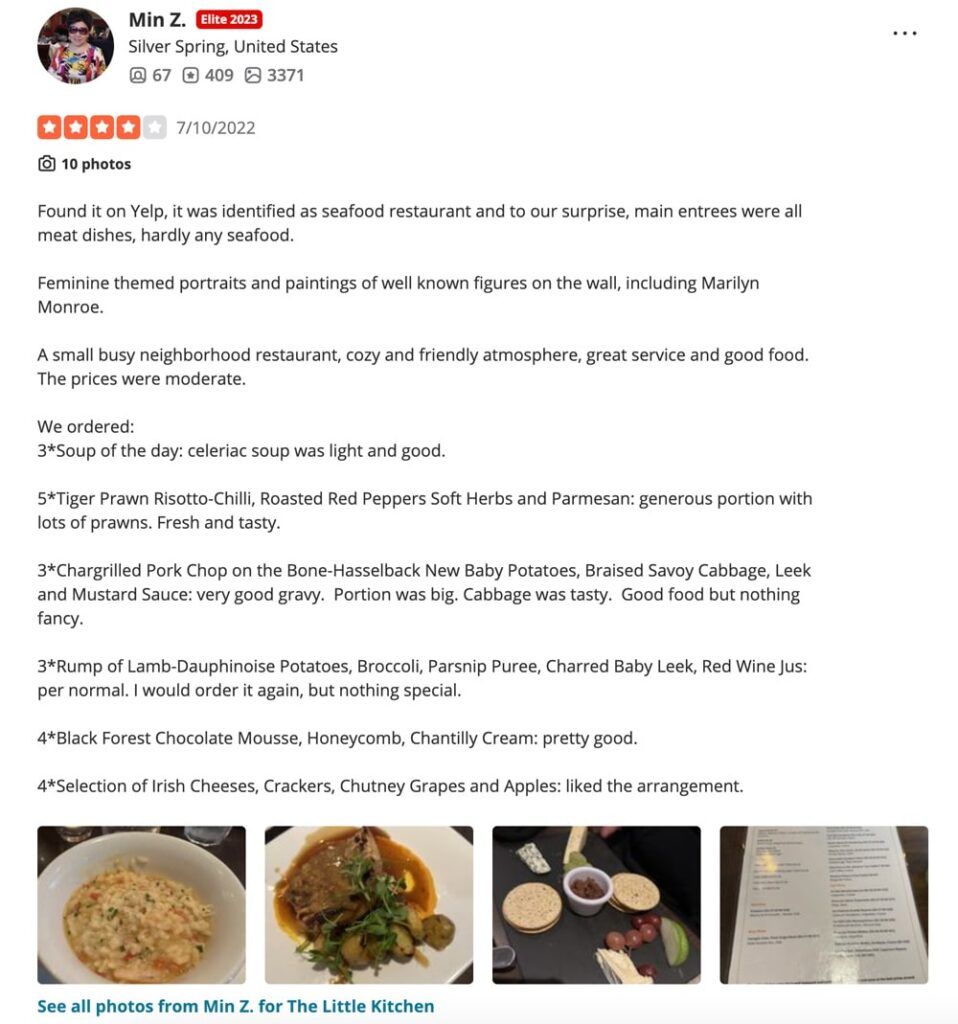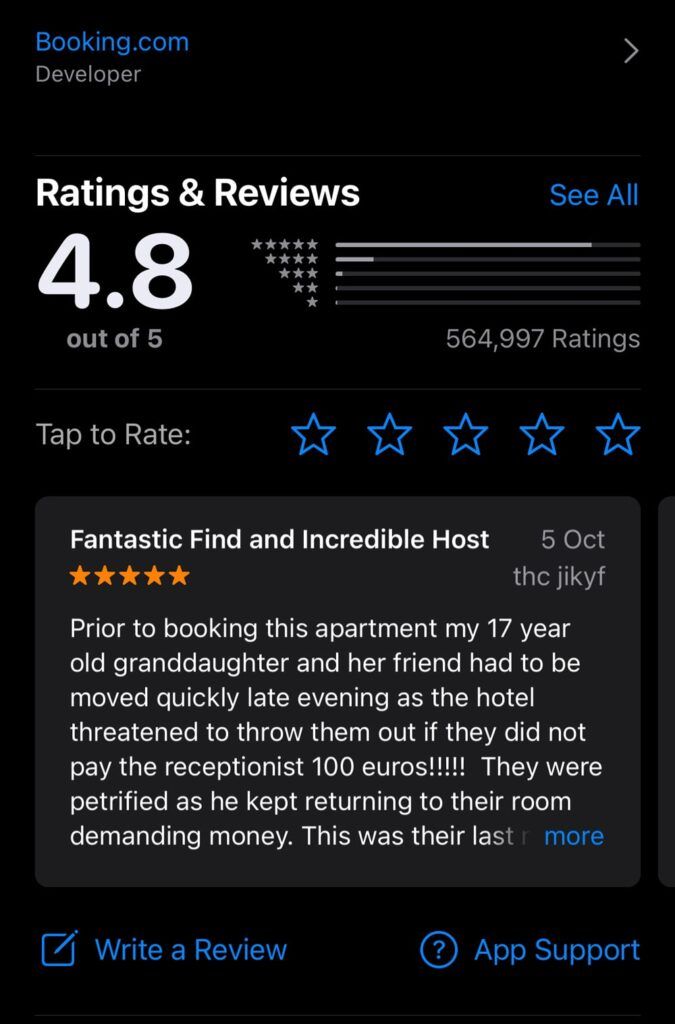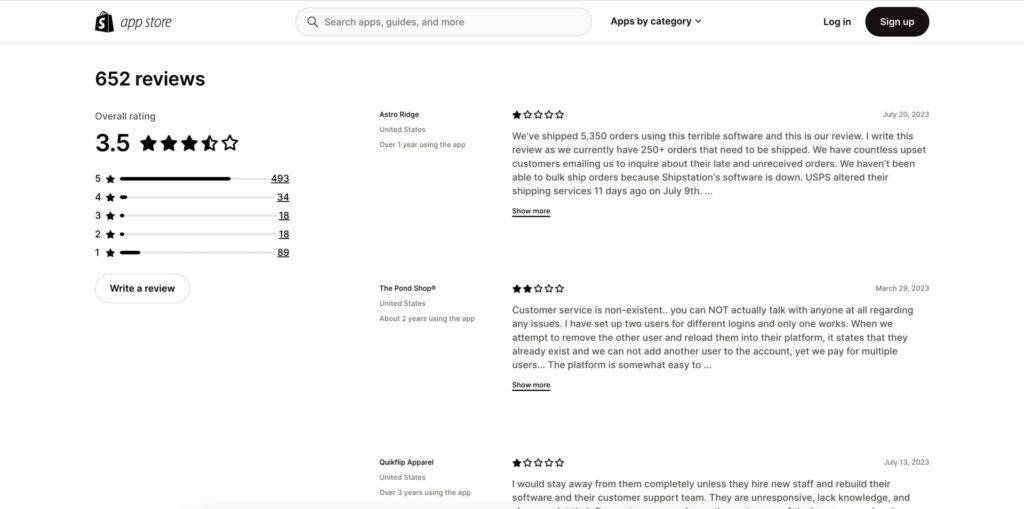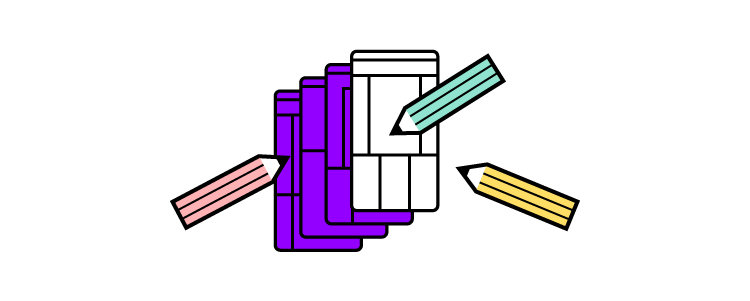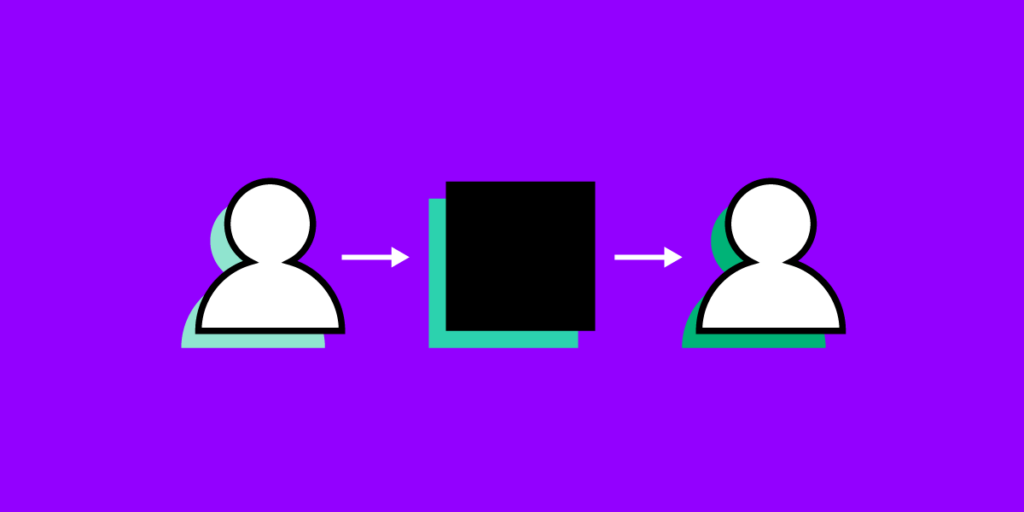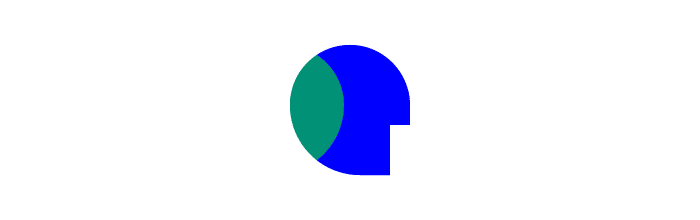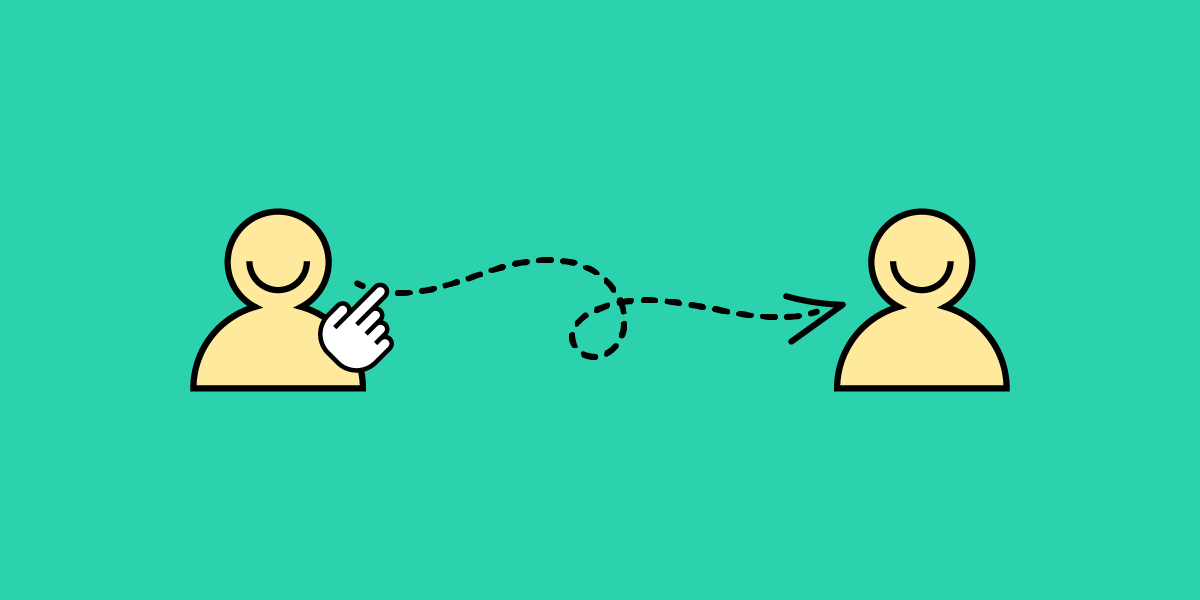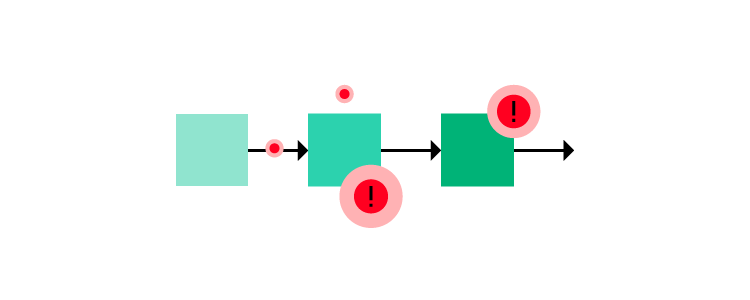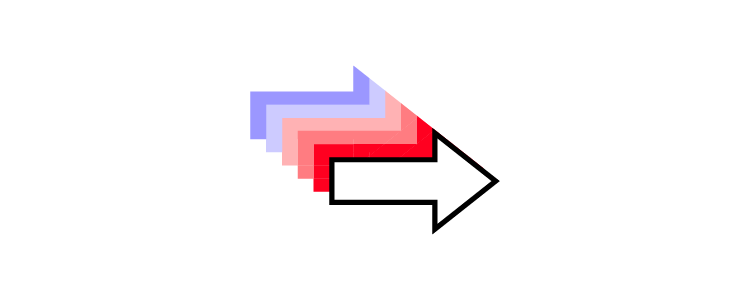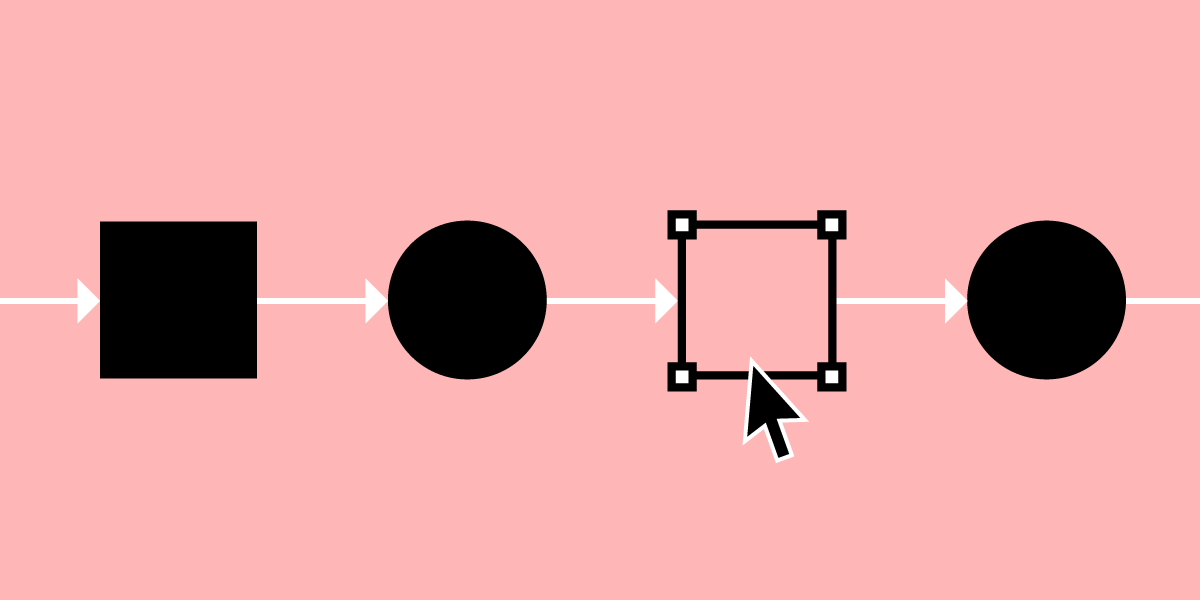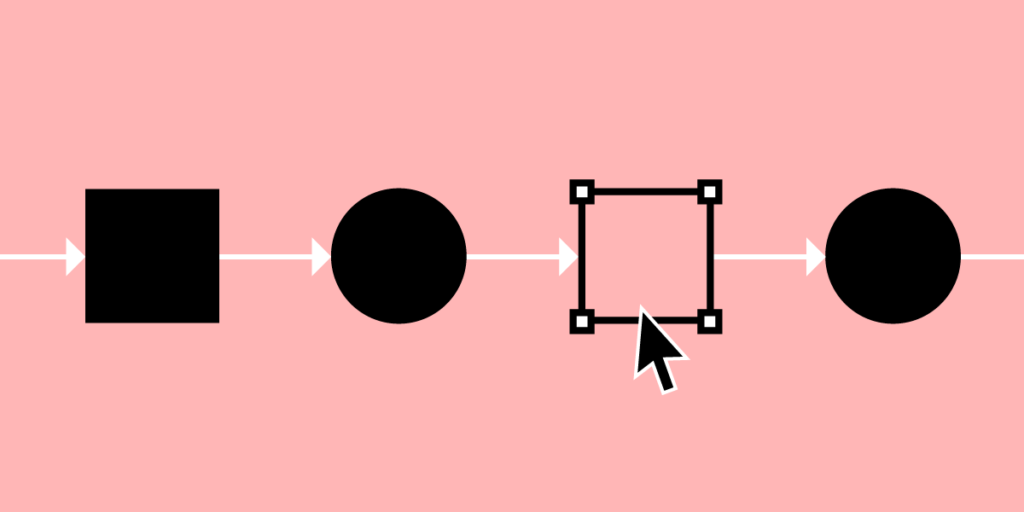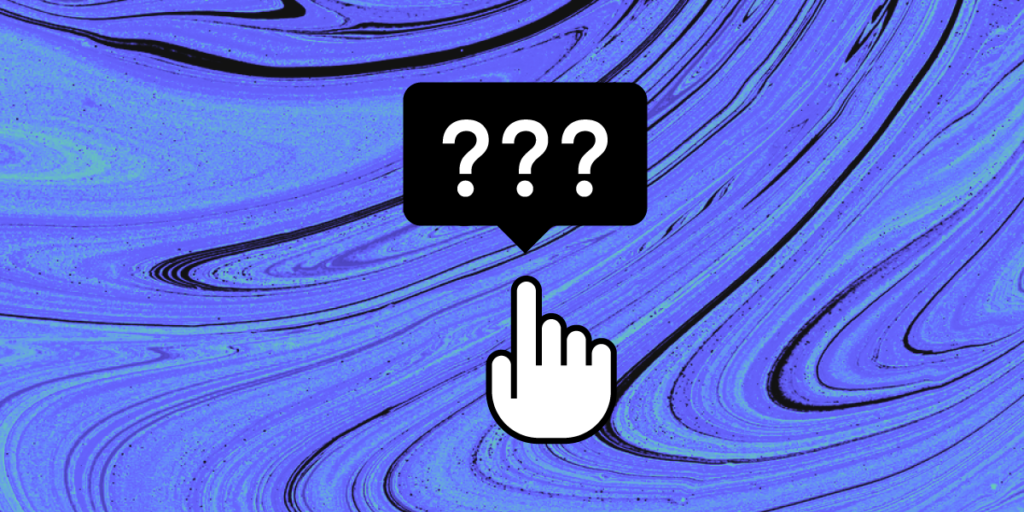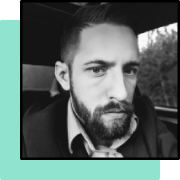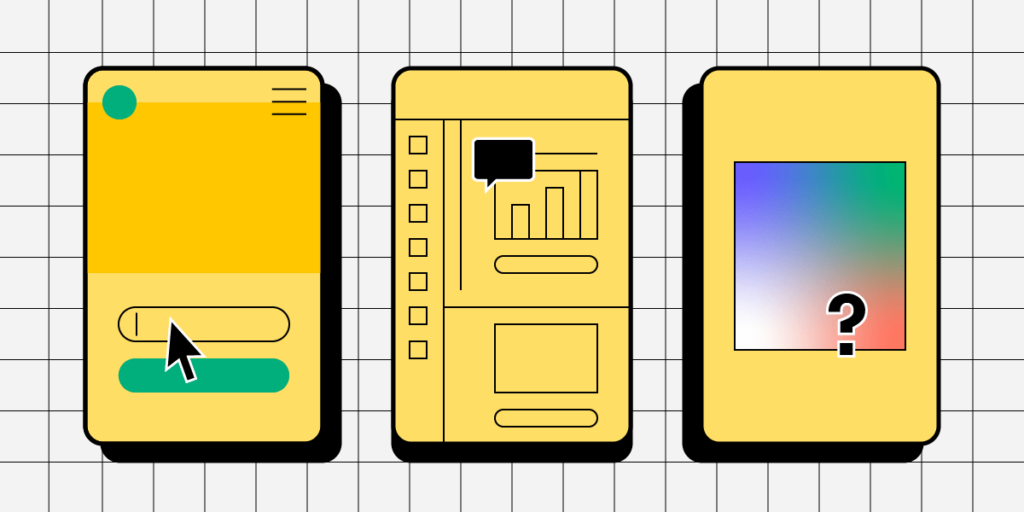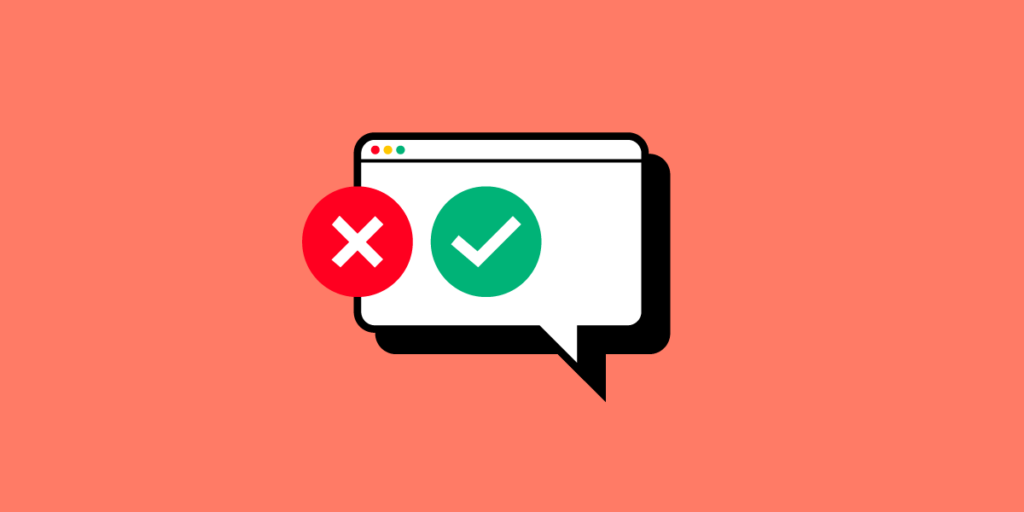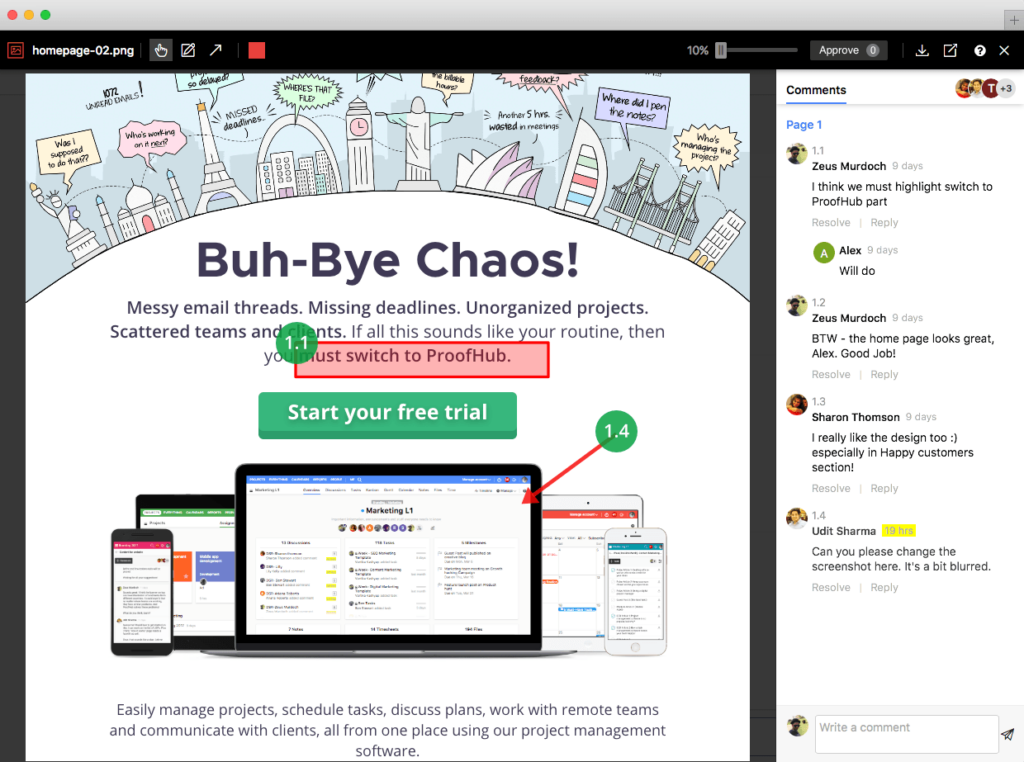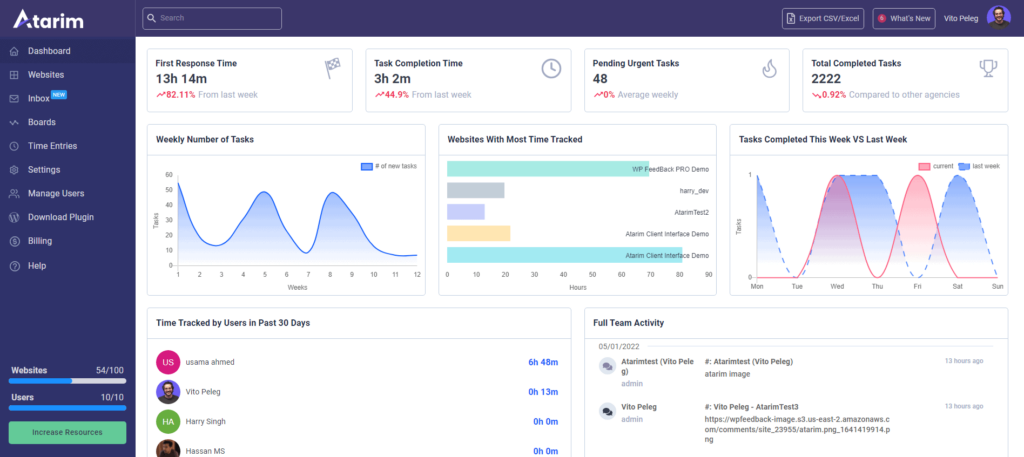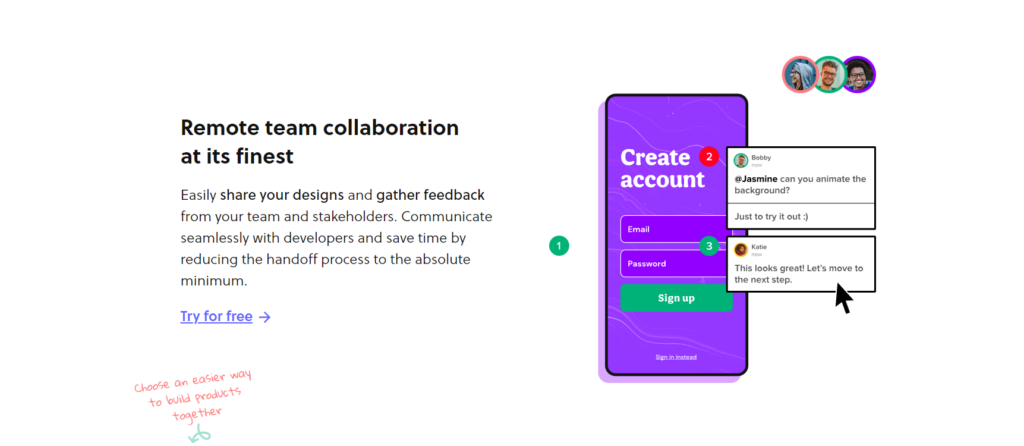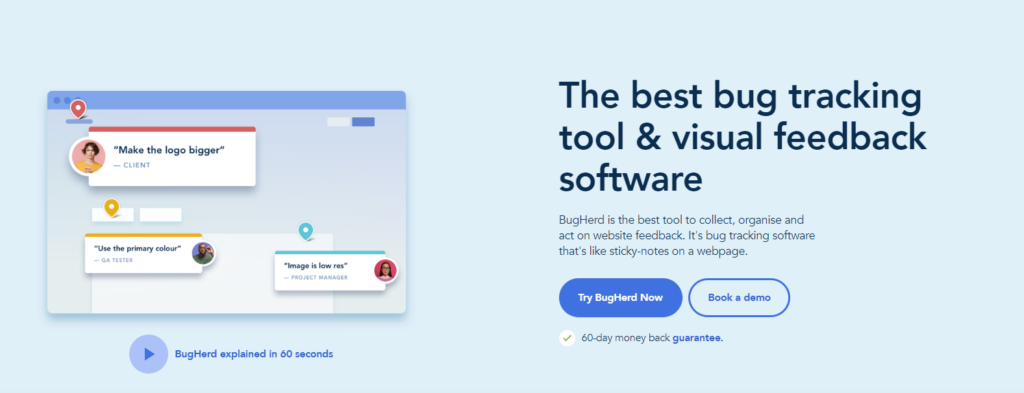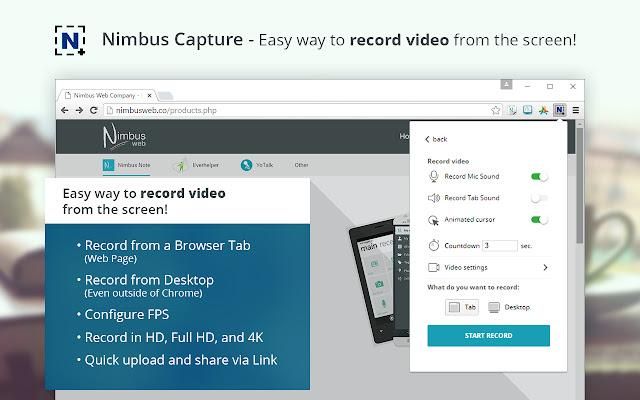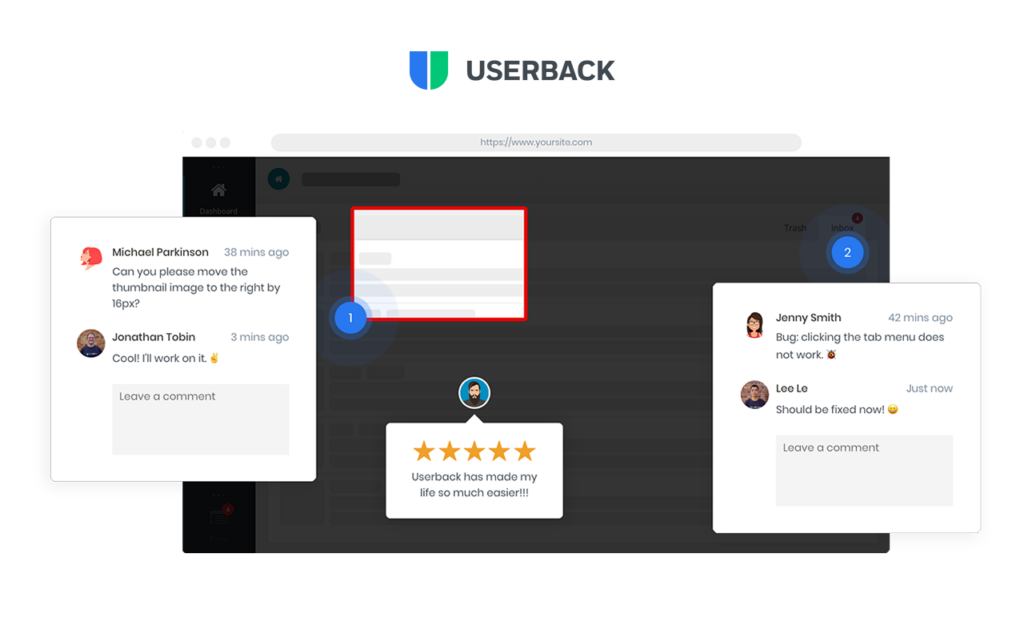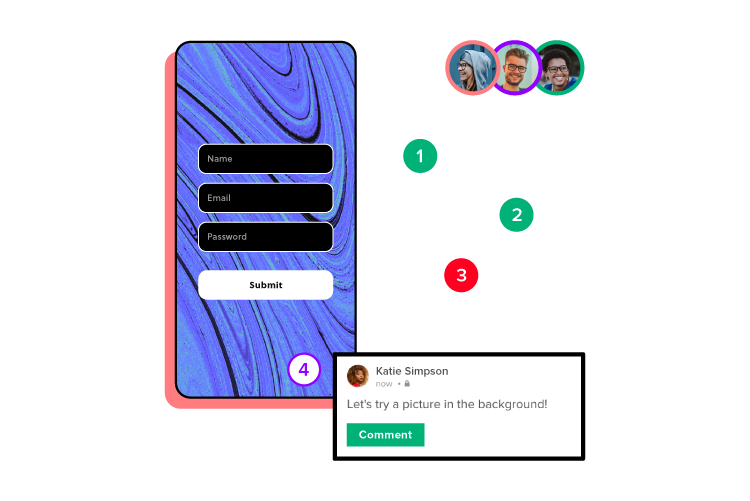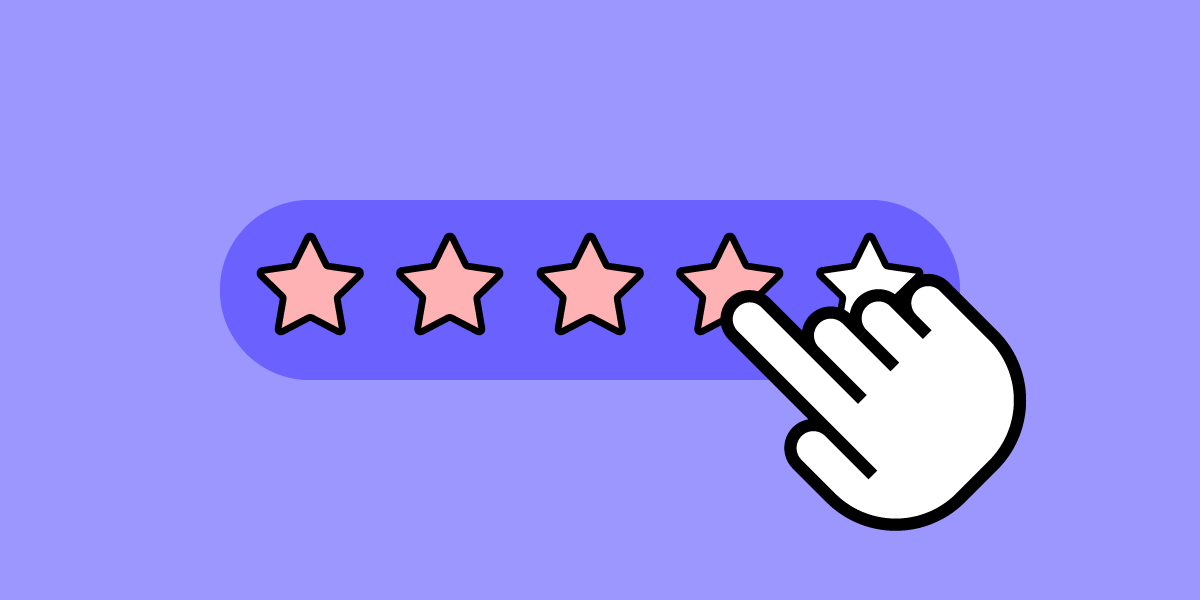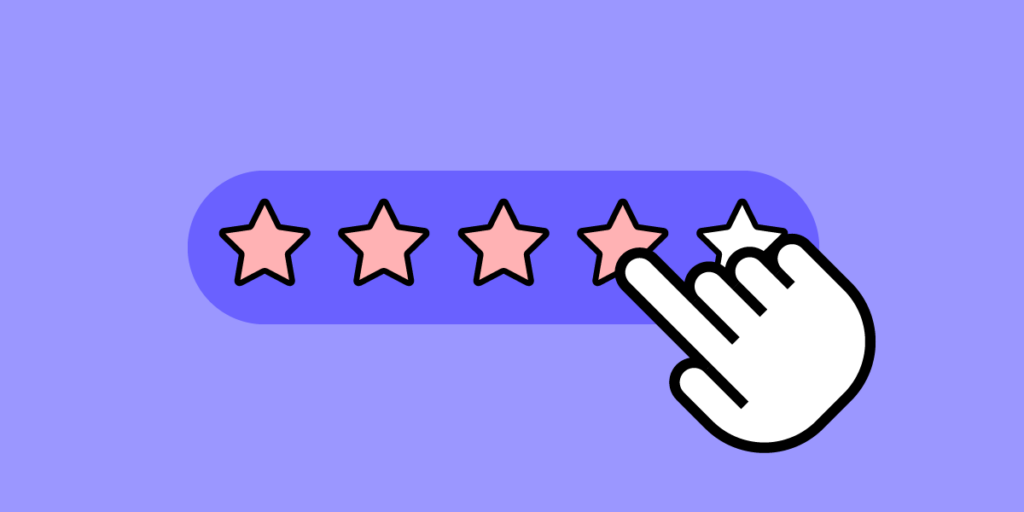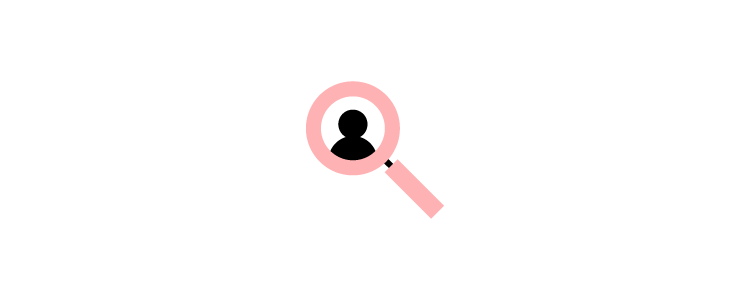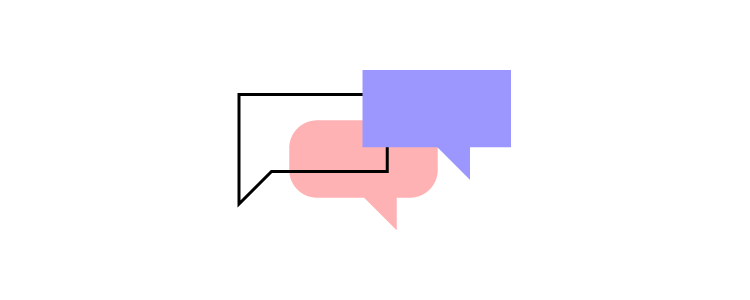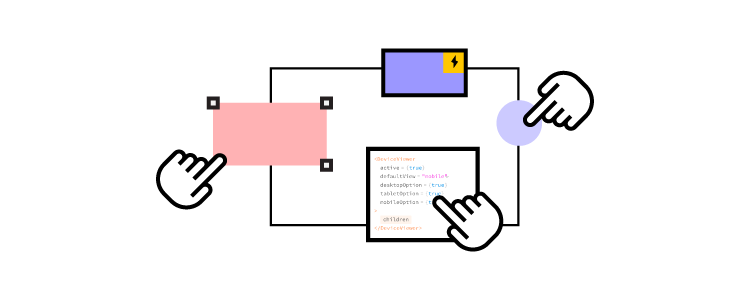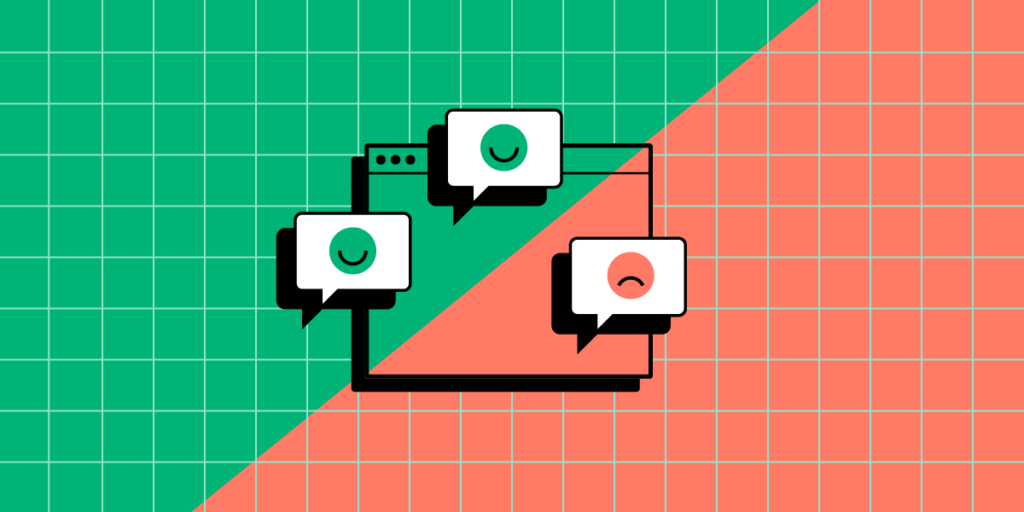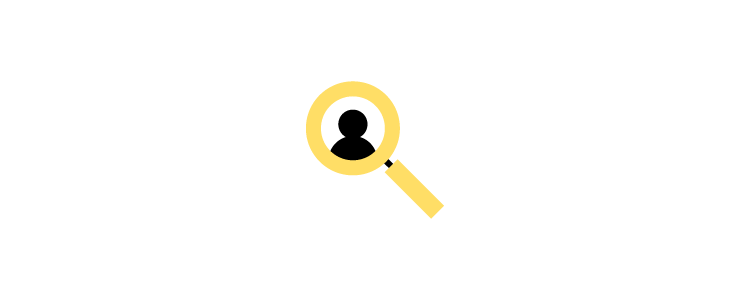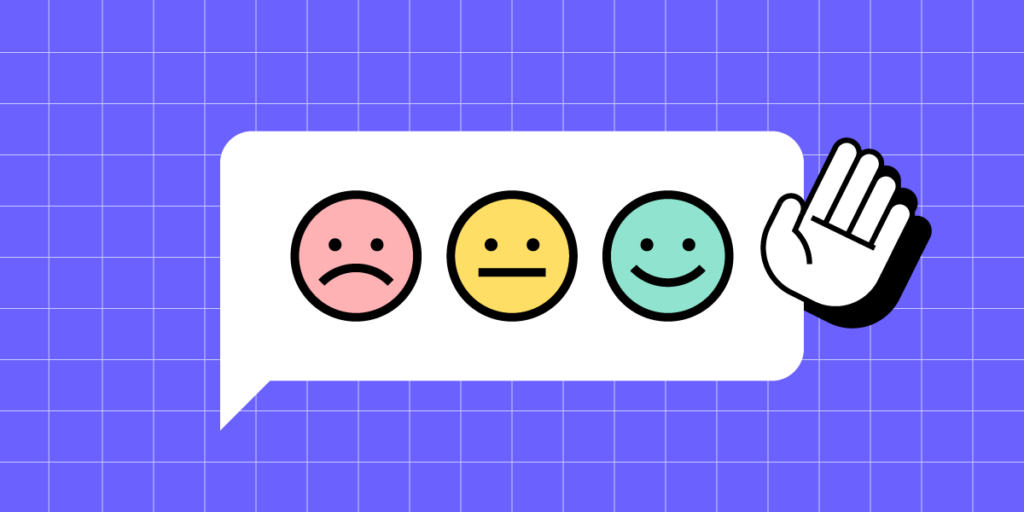
In-app feedback is a user review or rating of their experience with an app that’s collected while the user performs a task in the app. Designers or product managers place a widget or a pop-up in the app to learn what a user thinks and feels about the app. It helps to streamline app UX and prevent user churn.
In this article, we will discuss best practices, tools, and techniques for collecting in-app feedback. Let’s start.
Key takeaways:
- In-app feedback refers to user feedback collected from real users in the exacvt moment they’re using an app.
- It helps designers stay close with users, get immediate feedback on a working app, and improve its experience.
- In-app feedback techniques include surveys, questionnaires, widgets, screenshot and annotations tools, bug reports, and user reviews.
- To collect user feedback, remember to keep it non-invasive, quick, and compelling.
Solve more problems during the design process with high-quality, interactive prototypes from UXPin. Start building better product experiences for your users. Sign up for a free trial.
What is an In-App Feedback?
In-app feedback is a user opinion collected within an application that sheds light on user experiences, preferences, and potential pain points. Unlike external surveys, social media, or app ratings, this feedback captures real-time reactions and user insights, giving product teams a contextual understanding of how people interact with specific app features.
Organizations leverage in-app feedback to find opportunities for improving UX, ensuring their solutions align seamlessly with user expectations and enhance the overall customer experience.
Why Does In-App Feedback Matter?
Prioritizing in-app feedback means valuing genuine user experiences over assumptions and ensuring product managers implement changes based on user needs. These user-centric improvements increase customer satisfaction leading to increased retention while reducing churn.
Reason 1: Staying in touch with users
In-app feedback provides an unfiltered channel into the user’s thoughts and feelings. This first-party data is invaluable as it allows product teams to capture app users’ sentiments directly where interactions occur, fostering a clearer understanding of user satisfaction and areas of friction.
Reason 2: Fast insights
Real-time in-app feedback offers immediacy other collection methods can’t. Users can instantly communicate issues, delights, or confusion, allowing product teams to address concerns without delay, ensuring an agile response to user needs.
Reason 3: Real-time understanding of users
Contextual feedback is highly valuable for UX research and understanding the user experience “in the moment.” We humans tend to forget. So interviewing someone a few days or weeks after their experience may differ from when it’s actually happening.
In-product feedback gives teams a contextual perspective on how users navigate, interact, and react to specific features, shedding light on potential improvements and innovations.
In-App Feedback Tools and Techniques
In-app surveys and questionnaires
- Best time to use: After major interactions or task completions.
- Tools: Typeform.
In-app surveys and questionnaires let you pose targeted questions to users as they navigate, extracting specific insights. For example, after a user completes a new feature or flow, a quick survey can assess their experience.
Pros:
- Direct insights about specific app features or processes
- Structured data that are easy to quantify and analyze
Cons:
- Risk of interrupting user experience if not timed correctly
- Overusing feedback surveys can lead to fatigue
Feedback widgets and buttons
- Best time to use: After micro-interactions or content consumption.
- Tools: Wootric.
These embedded tools within your app interface offer users a quick way to provide feedback, including net promoter score (NPS) and customer satisfaction score (CSAT). For example, post-onboarding, a thumbs up/down button can gauge whether users feel confident about using the product.
Pros:
- Simplifies the feedback process for users
- Can lead to higher response rates
Cons:
- Limited depth of insights due to simplicity
- Can clutter the interface if not integrated seamlessly
Screenshot and annotation tools
- Best time to use: When reporting visual or layout-related issues.
- Tools: FullStory.
These tools allow users to capture specific app screens and highlight issues or areas of interest, offering visual context. For example, a user encountering a display glitch can screenshot the error and instantly report it.
Pros:
- Provides visual context for more accurate issue identification
- Empowers users to pinpoint exact problems
Cons:
- Might have compatibility or stability issues
- Needs user proficiency for effective utilization
Session recordings
- Best time to use: Continuous monitoring, especially during new releases.
- Tools: FullStory.
Recording user sessions captures real-time interactions, providing a step-by-step view of a customer journey. This data is valuable when diagnosing unexpected user drop-offs.
Pros:
- Offers a holistic view of user interactions
- Helps identify unintuitive app flows
Cons:
- Privacy concerns if not handled with transparency
- Can demand significant storage and analysis time
Heatmaps
- Best time to use: When analyzing user interaction patterns with UI elements.
- Tools: HotJar, Microsoft Clarity
Heatmaps visualize where users tap, swipe, or linger on your app screens, indicating areas of interest or confusion. For example, a hotspot might reveal an unintentional focal point.
Pros:
- Offers a visual representation of user activity
- Highlights design elements that draw attention
Cons:
- May not provide the ‘why’ behind observed patterns
- Needs sufficient data points for accuracy
Chatbots and AI-driven feedback collection
- Best time to use: Post interactions or during help/support queries.
- Tools: Built-in in your chatbot app like Intercom or LiveChat.
Product teams can leverage AI chatbots to gather feedback by conversationally interacting with users.
For example, post-interaction, a chatbot might ask, “Was this solution helpful?”
In time, these AI chatbots will get more advanced and notice patterns where users struggle. For example, “I noticed you spent a long time completing the form; was everything ok?”
Pros:
- Enables real-time, interactive feedback collection
- AI can adapt to user responses for deeper insights
Cons:
- Can feel impersonal or robotic
- Requires sophisticated setup and maintenance
Bug reports
- Best time to use: Continuous monitoring, especially during new releases.
- Tools: Instabug.
In-app bug reporting tools allow users to immediately report issues they encounter, streamlining the feedback-to-fix journey. If an app crashes, a prompt might appear asking for feedback.
Pros:
- Facilitates quick identification of technical problems
- Direct channel from problem discovery to report
Cons:
- Relies on the user’s willingness to provide feedback post-disruption
- Can lead to redundant reports if many users face the same issue
Customer support emails
- Best Time to Use: Immediately after technical issues or crashes.
- Tools: Intercom or Helpscout.
Channels like feedback forms, in-app messaging, and customer support allow product teams to learn about users and their pain points. Beyond troubleshooting, these mobile app feedback channels enable users to voice concerns, provide suggestions, or seek clarity on app functionalities.
Pros:
- Real-time feedback allows users can share their thoughts or report issues instantly
- Direct interaction assures users that there’s a team ready to assist and value their input, building trust
- Detailed conversations dive deeper into user challenges and perspectives
Cons:
- Users want immediate feedback. Delays in support responses can lead to user dissatisfaction
- Maintaining a responsive customer support system demands a dedicated team and other valuable resources
- Customer support representatives must manage expectations. Unresolved issues can lead to unfavorable user reviews or public complaints
How to Encourage Users to Give In-App Feedback
React quickly
Position feedback prompts where they’re most relevant, ensuring they resonate with users’ in-app experiences. Avoid disrupting users during crucial tasks to increase the likelihood of participation.
For example, after completing a checkout process, a brief survey asking about the experience feels timely and relevant, maximizing the chance of user engagement. Conversely, asking the shopper while entering their payment details is poor timing, adversely impacts the user experience, and may increase abandoned carts.
Offer incentives or rewards
Users are more inclined to provide feedback if they see a tangible benefit. Product teams can offer rewards or incentives to acknowledge the value of the user’s time and insights.
For example, offering in-game currency or power-ups in exchange for feedback on a game’s new level or feature. This incentive entices players and ensures more comprehensive feedback.
Craft compelling Call-to-Action
A well-crafted call-to-action (CTA) motivates users without overwhelming them. Keep CTAs clear, concise, and direct, emphasizing the ease and benefit of providing feedback.
For example, instead of a generic “Give Feedback” button, use “Help Us Improve in 30 Seconds!” This CTA offers a clear timeframe, making users more likely to engage. Content designers can help you find the best CTA for your case.
Best Practices for In-App Feedback Collection
Respect users’ time
When collecting feedback, value the user’s time. Ensure that prompts, questions, and surveys are clear, concise, and easy to navigate. A user who encounters a straightforward and brief survey is more likely to complete it, ensuring you get the insights you need without frustrating them.
Be transparent with users
Clearly communicate the purpose of collecting feedback and how the organization uses this data. Users are more inclined to share insights when they know their data is secure and won’t be misused.
For example, a simple statement, “We value your privacy. We use your feedback to make app improvements and never share this information with third parties,” builds trust.
Test your approach often
Feedback tools aren’t a set-and-forget; they require ongoing refinement. Regularly test these tools to ensure they function correctly and resonate with users. A continuous iteration of analyzing, modifying, and retesting ensures your feedback mechanisms remain effective and user-friendly.
Prioritize gathering feedback
Evaluate user responses based on relevance, frequency, and potential impact on user experience. Designers must also consider the product roadmap and objectives when prioritizing what to tackle first.
Addressing the most pressing issues first ensures you tackle users’ most significant pain points and enhance the overall user experience.
Tools and techniques to understand feedback
- Feedback aggregation platforms make it easier to sift through and identify trends.
- Sentiment analysis tools gauge the general mood or sentiment behind customer feedback, helping prioritize areas for improvement.
- Data visualization tools offer a clear visual representation of feedback trends and patterns, making analysis more intuitive.
Closing the feedback loop: informing users of changes
After acting on feedback, inform respondents about the changes made. This follow-up shows appreciation for their input and reinforces trust in your commitment to improvement–they know your messaging about improving the app is sincere, and they’re more likely to give feedback again.
For example, when releasing an app update, highlight “Improvements made based on your feedback!” in the release notes. This simple acknowledgment fosters a stronger relationship between users and product teams.
Design Solutions to In-App Feedback Easier With UXPin
UXPin’s advanced features allow product teams to build prototypes that accurately replicate the final product experience. They can use customer feedback to simulate problems or usability issues and develop effective solutions. Designers can preview prototypes in the browser or via UXPin Mirror (available for iOS and Android) for mobile app testing.
Some of UXPin’s advanced features you won’t find in traditional image-based design tools:
- States: design complex interactive components like dropdown menus, tab menus, navigational drawers, and more.
- Variables: capture data from user inputs and create personalized, dynamic user experiences–like their name and profile image in the app bar.
- Expressions: create complex components and advanced functionality–no code required!
- Conditional Interactions: create if-then and if-else conditions based on user interactions to design dynamic prototypes with multiple outcomes to accurately replicate the final product experience.
UXPin’s IFTTT integration allows design teams to connect APIs and simulate real-world product experiences, workflows, and use cases–like sending a notification email or adding an event to a user’s calendar.
Use these and many other features to build your first fully interactive prototype with UXPin. Sign up for a free trial.
![8 Fullproof Methods of Collecting In-App Feedback [+Tools]](https://studio.uxpincdn.com/studio/wp-content/uploads/2023/08/in-app-feedback-min.png)