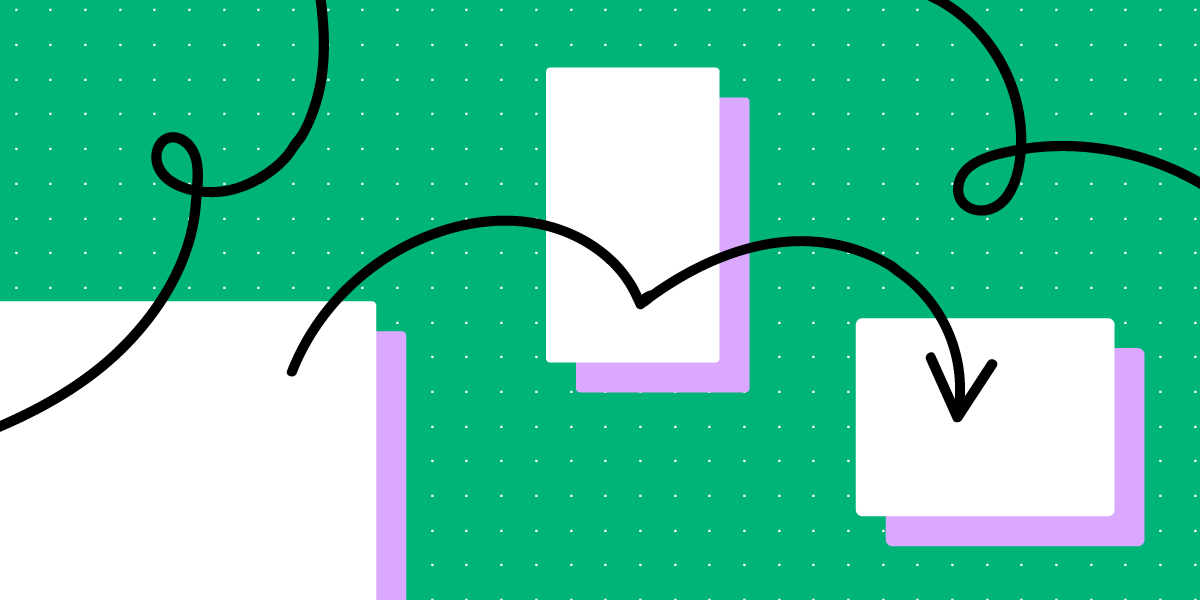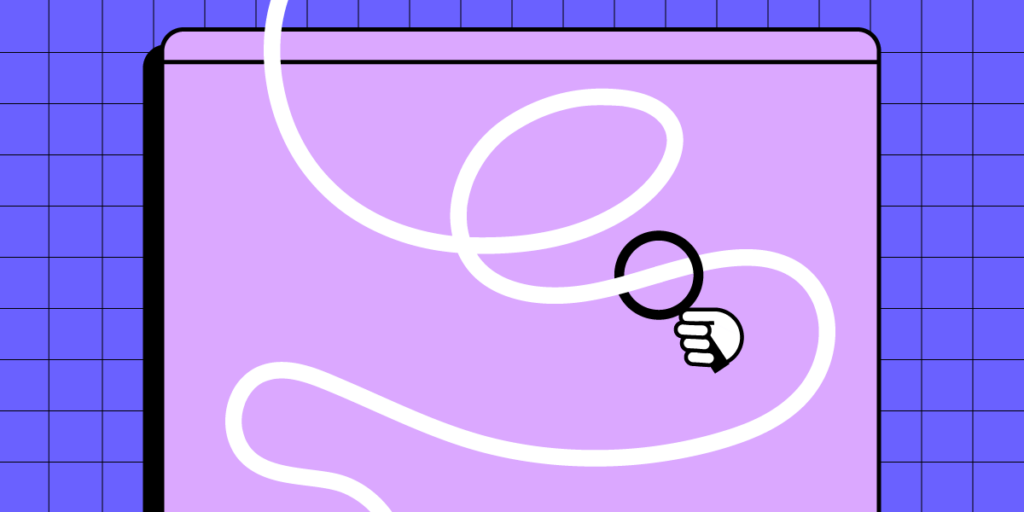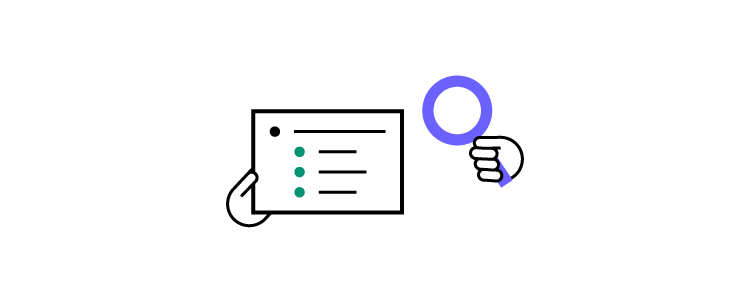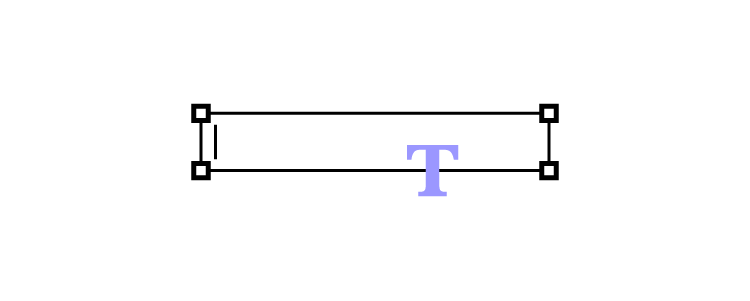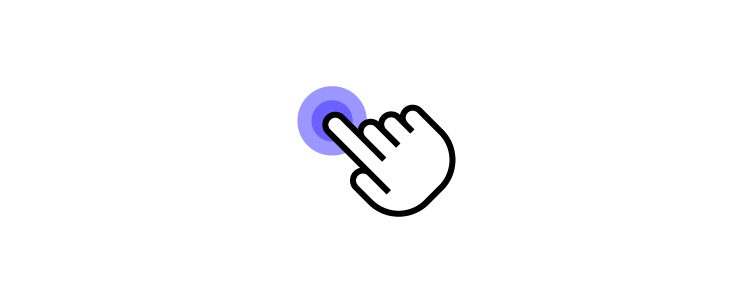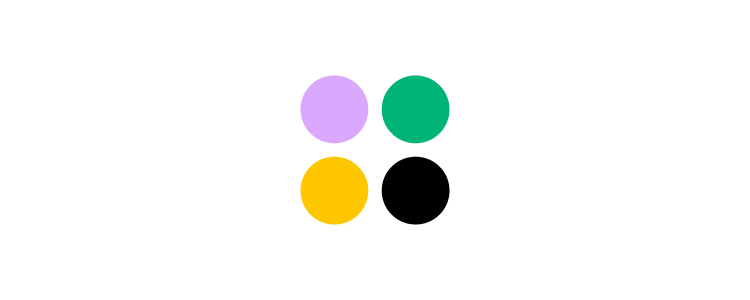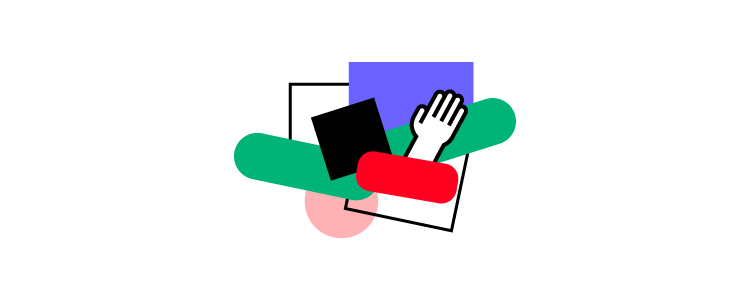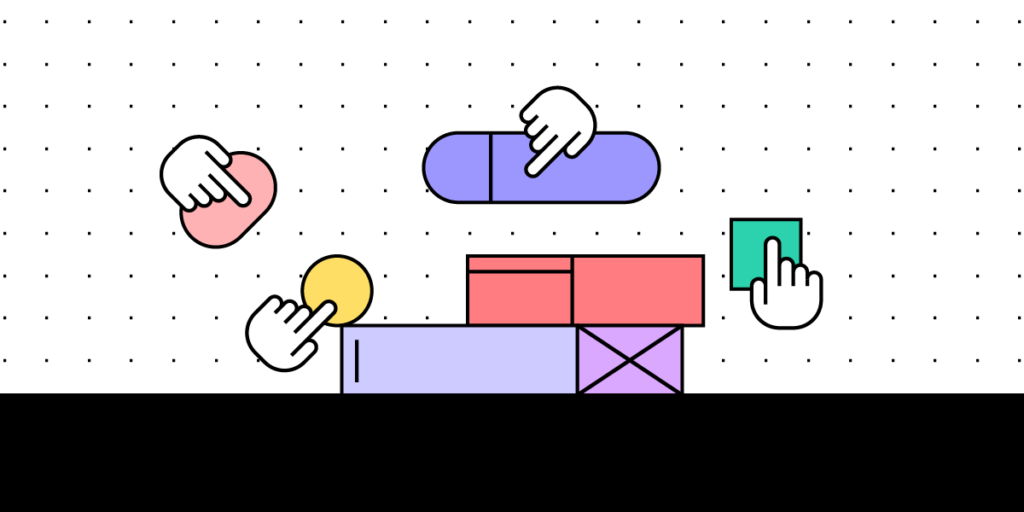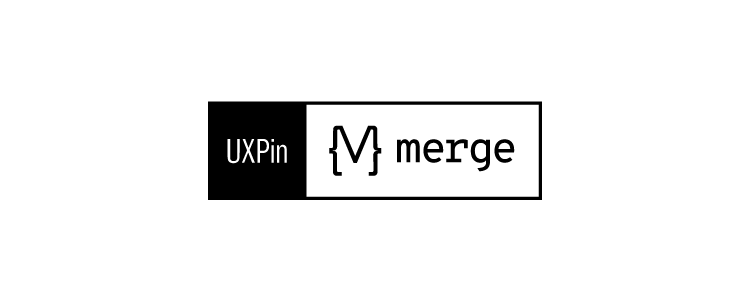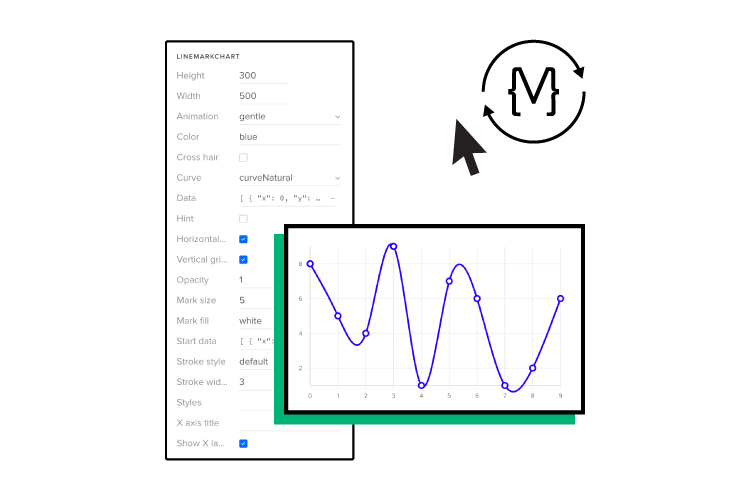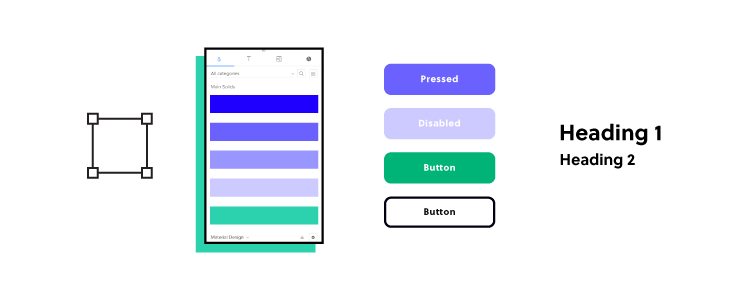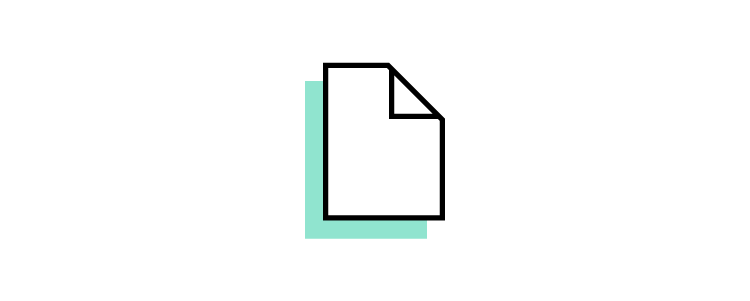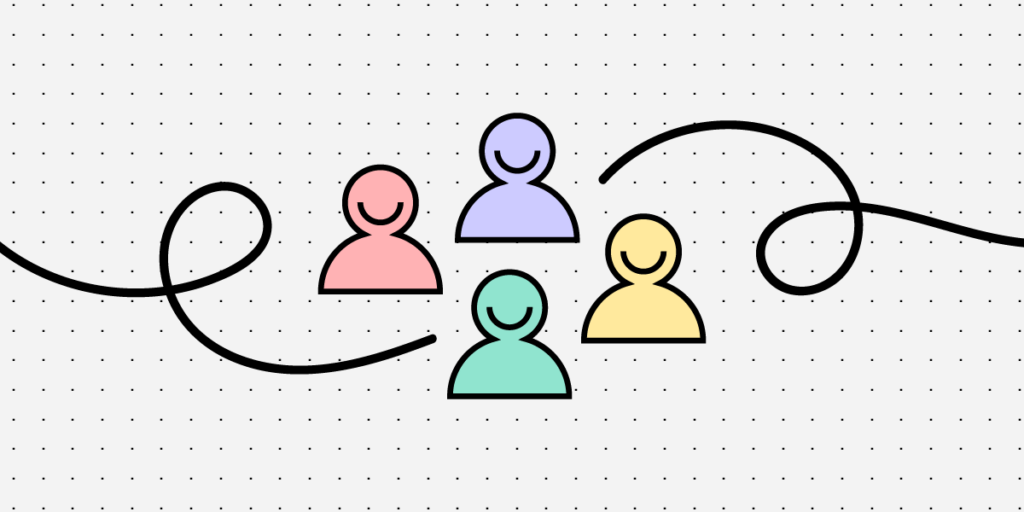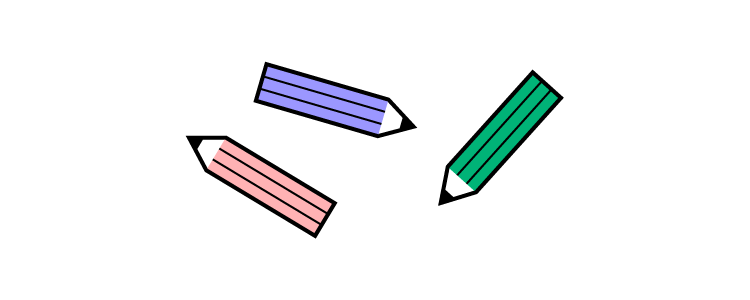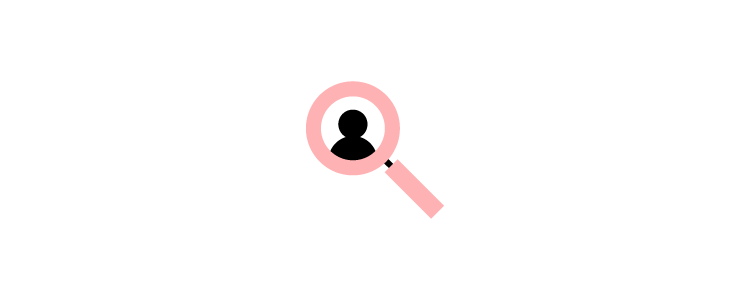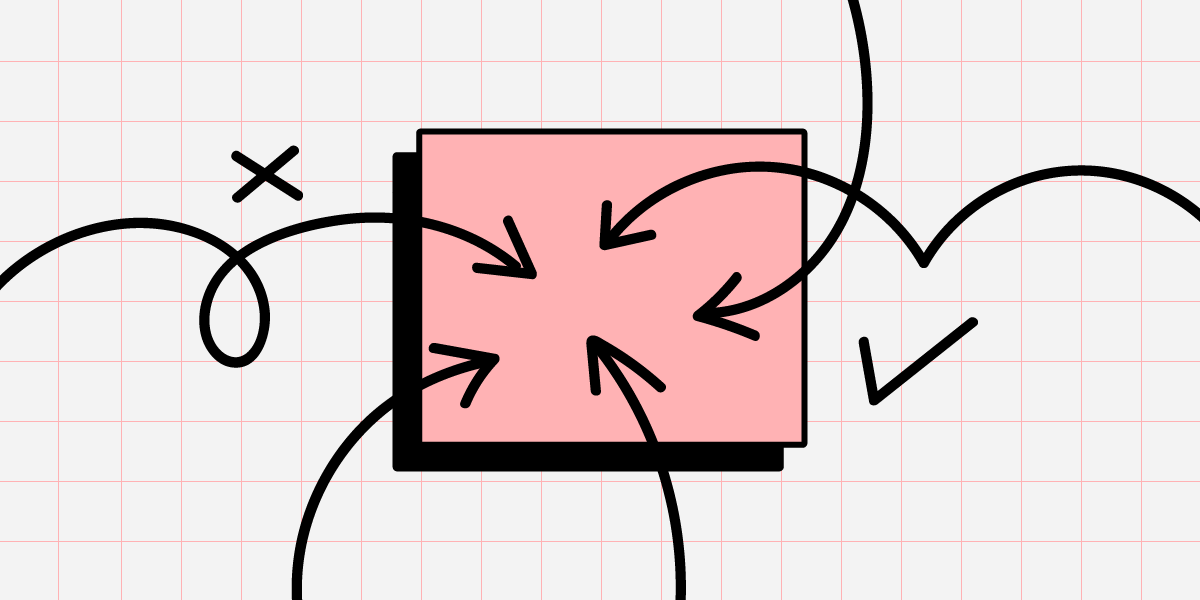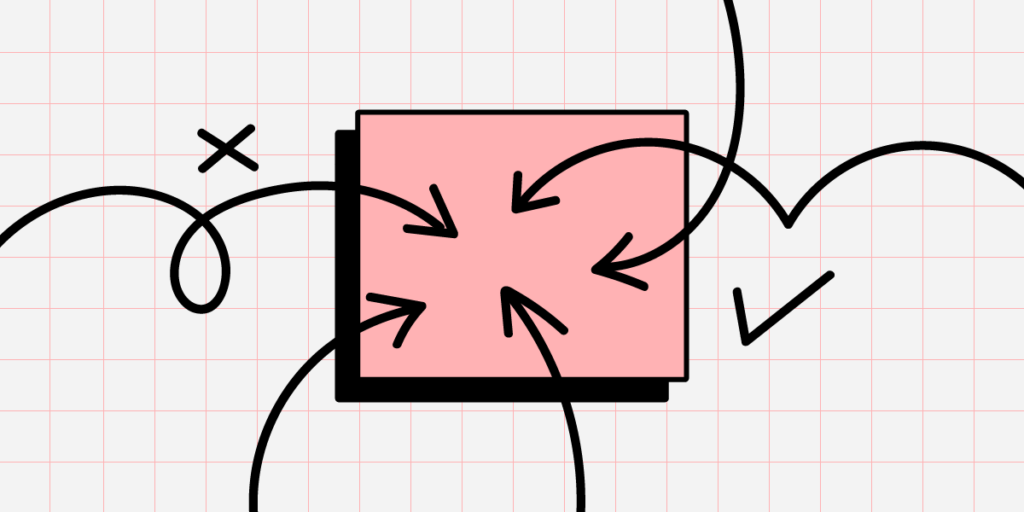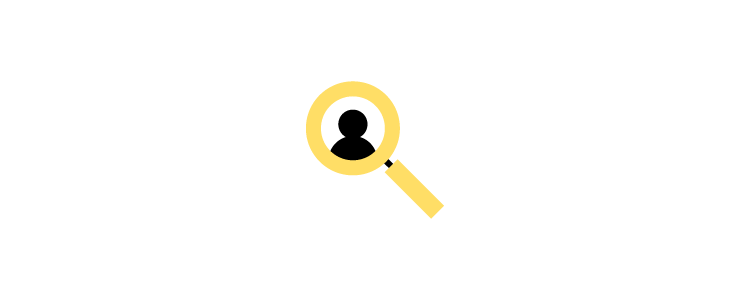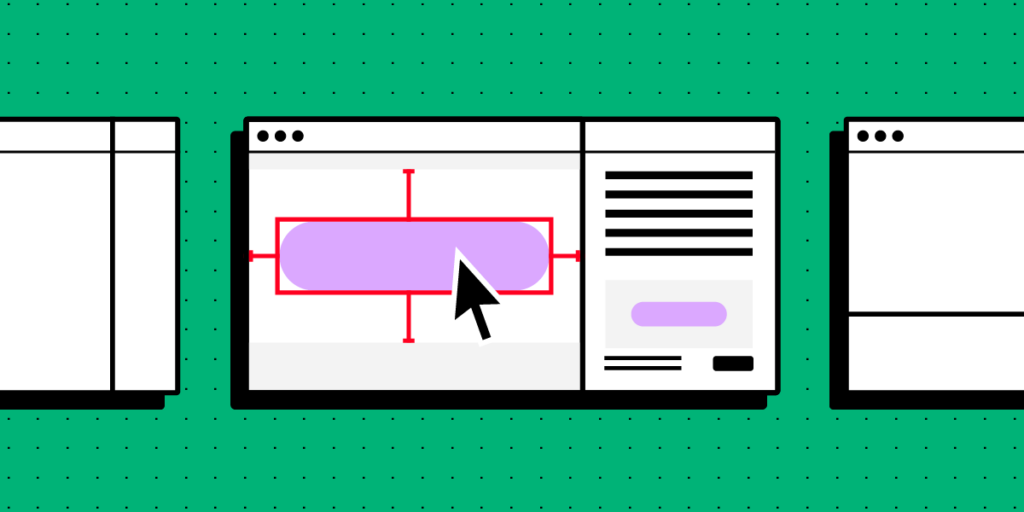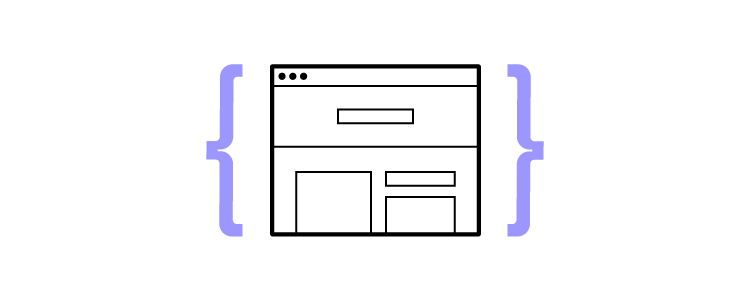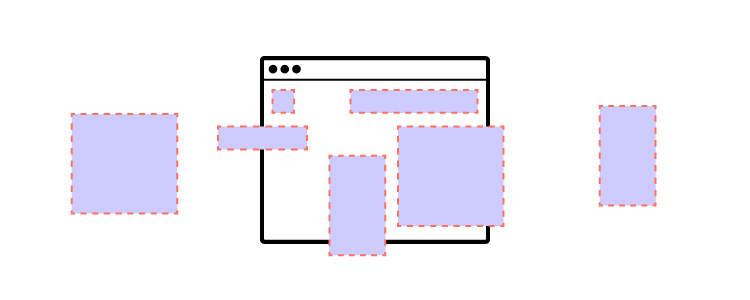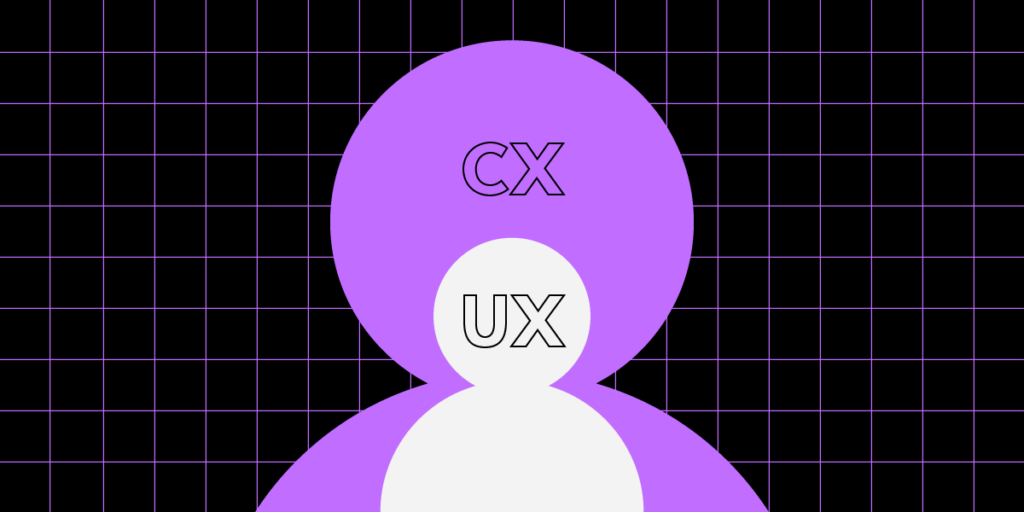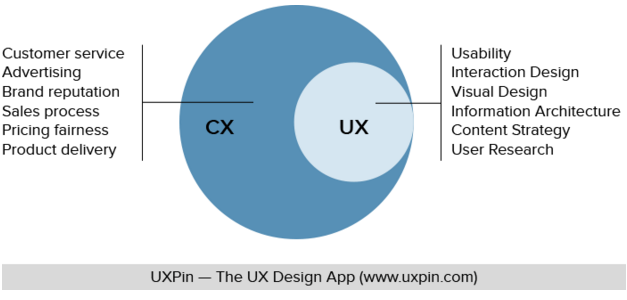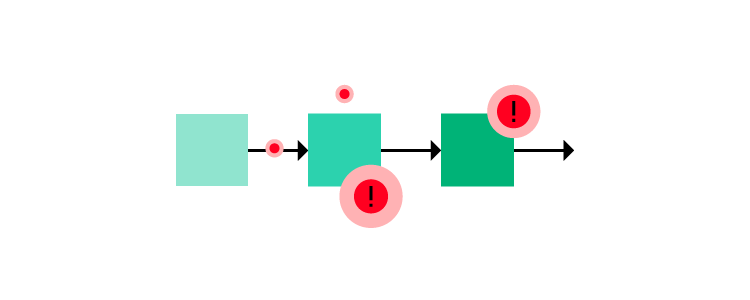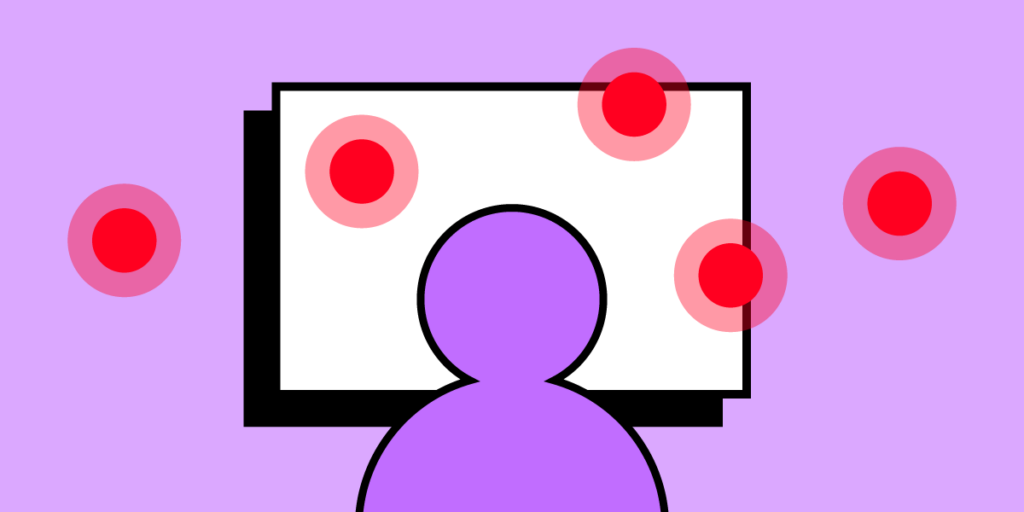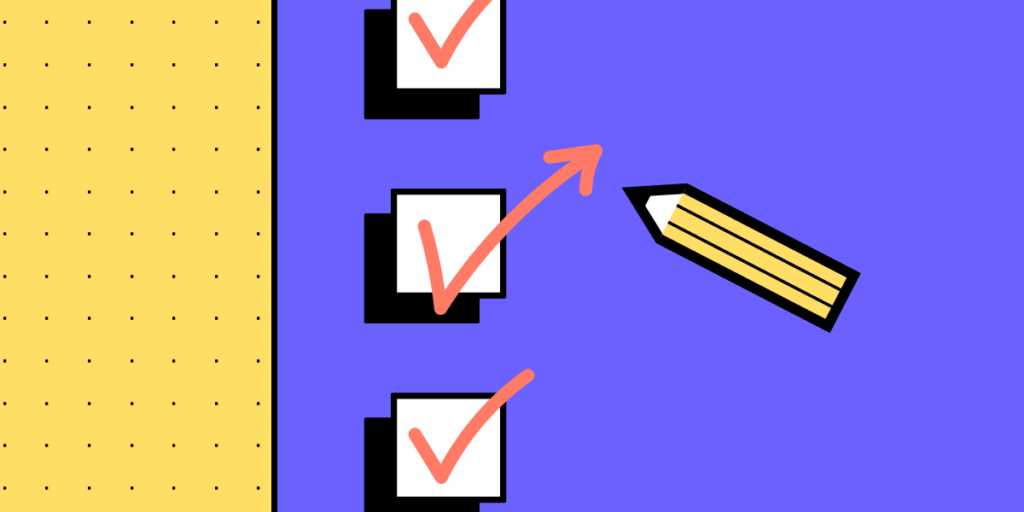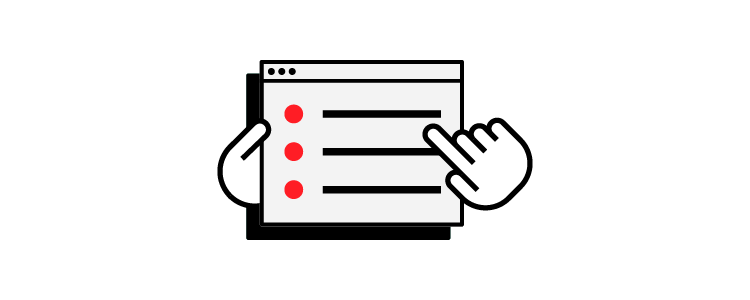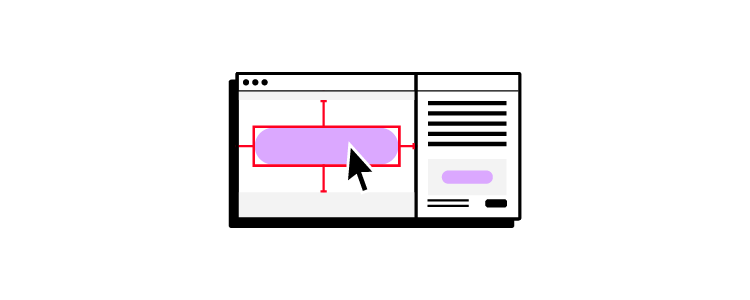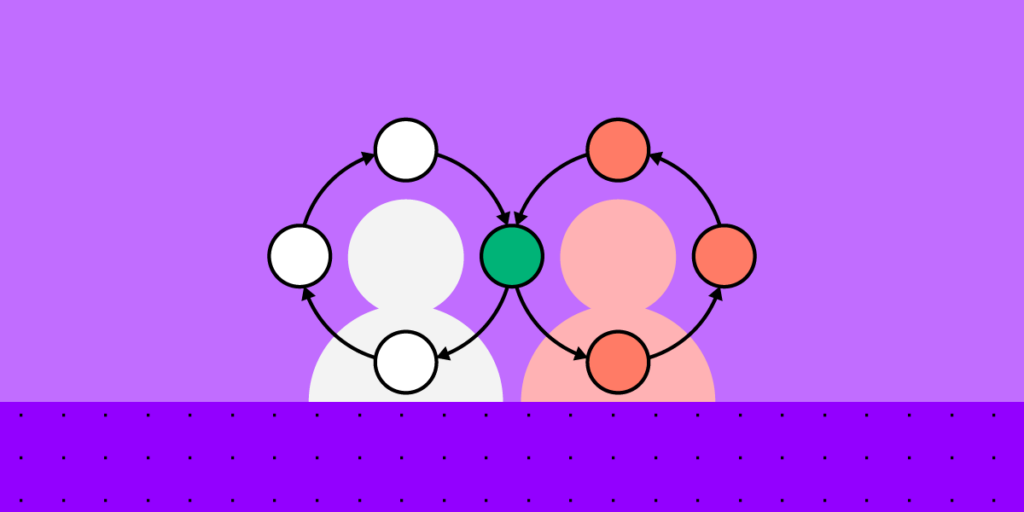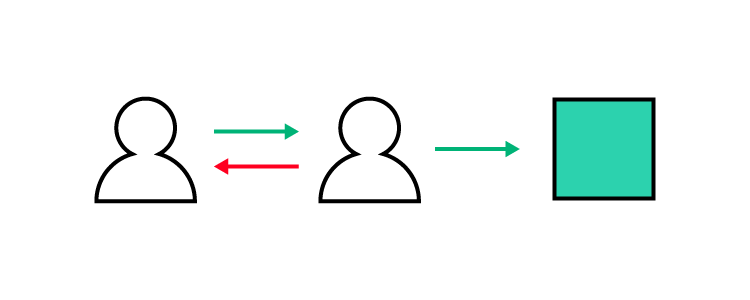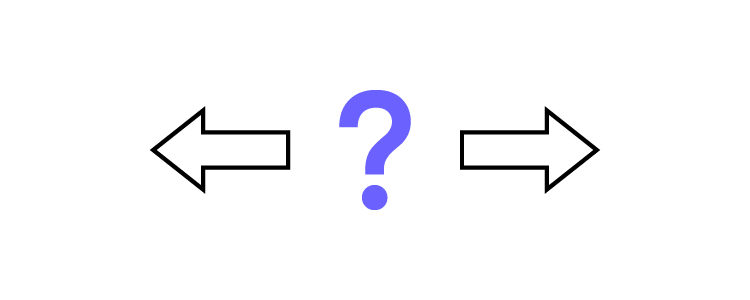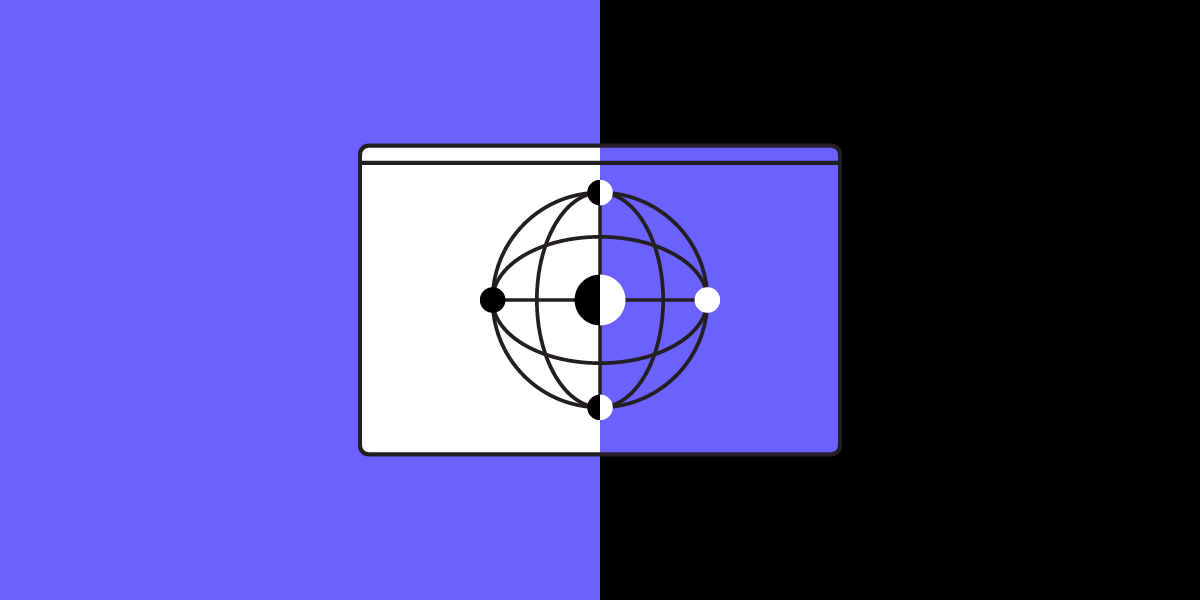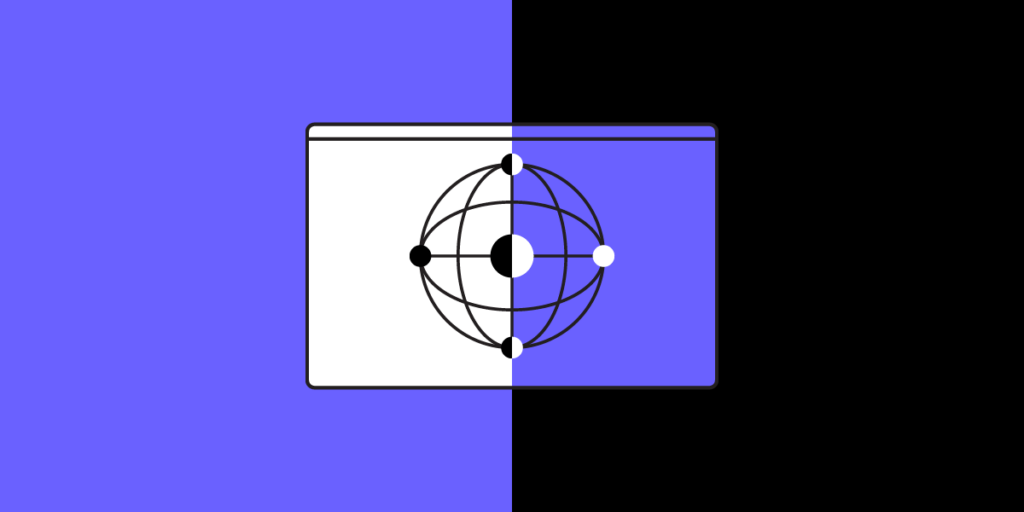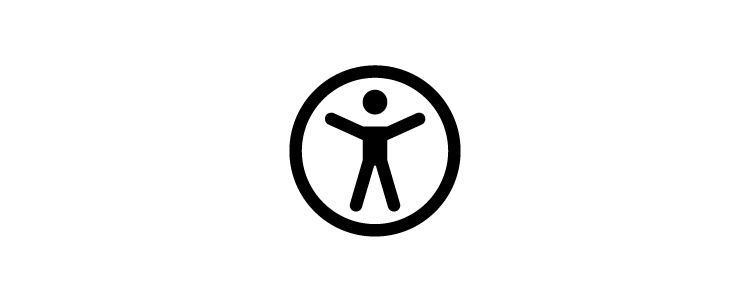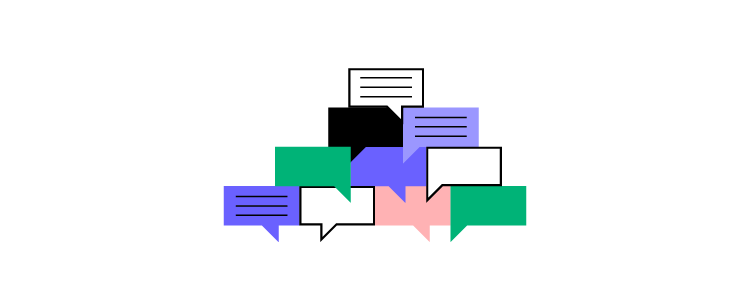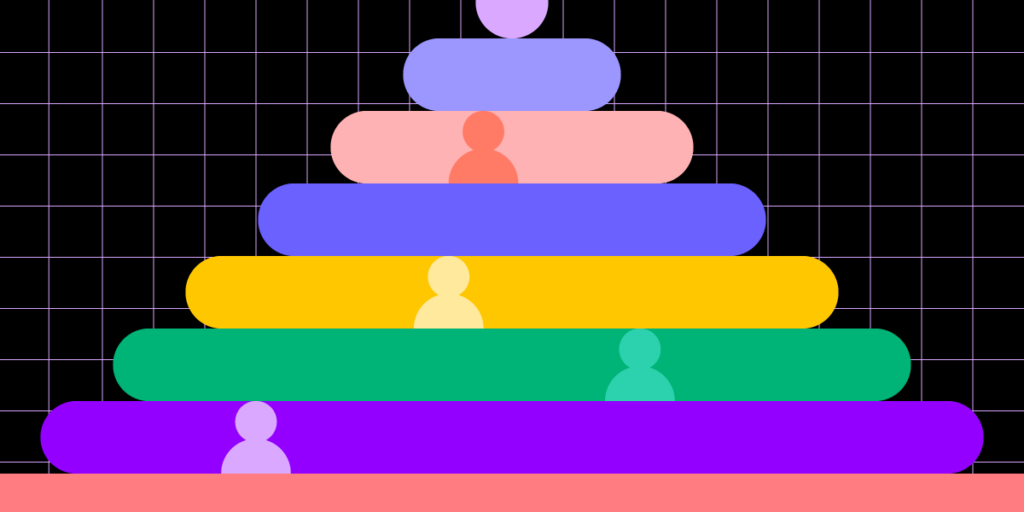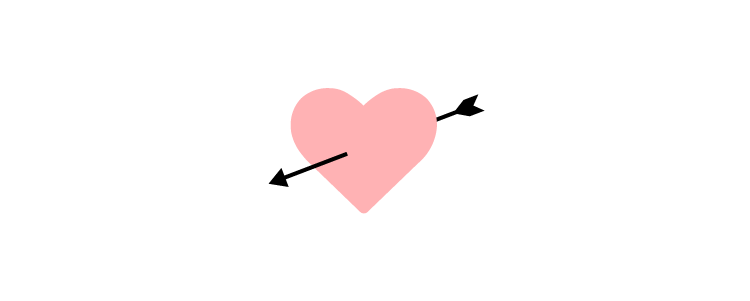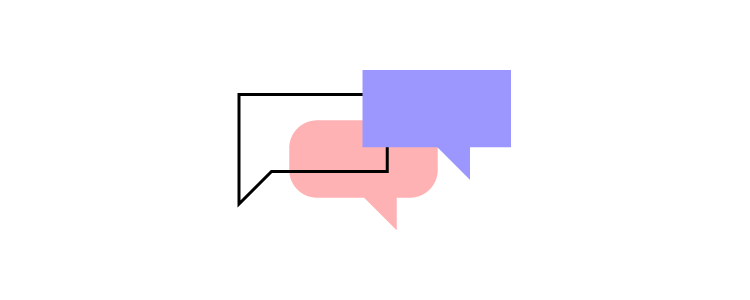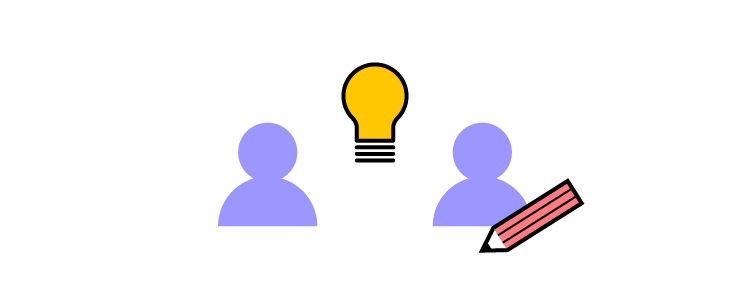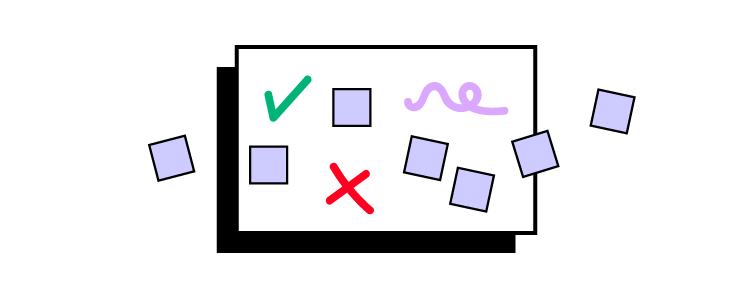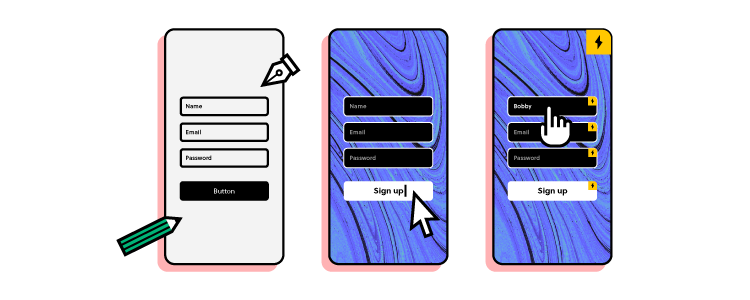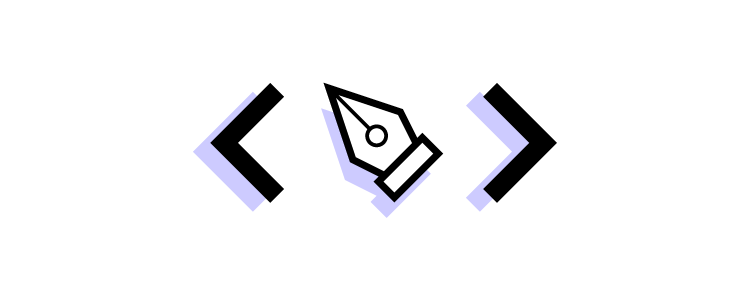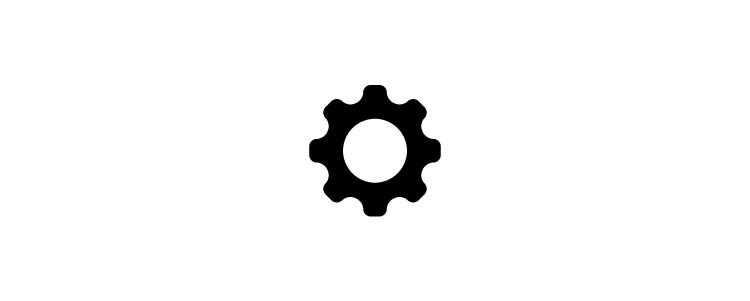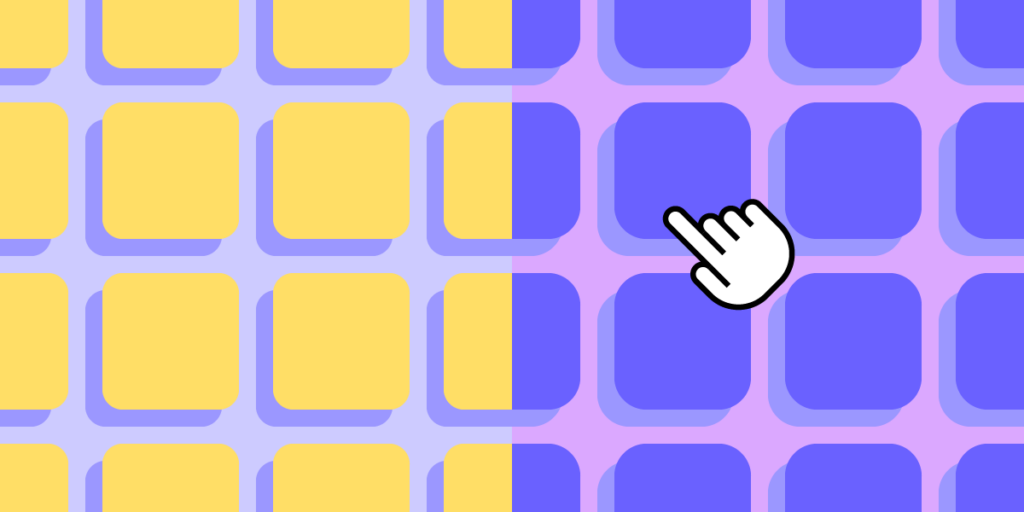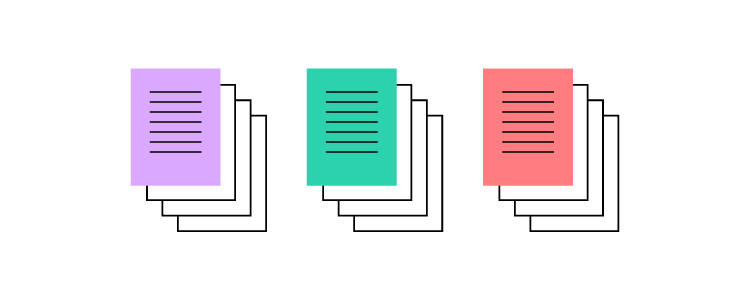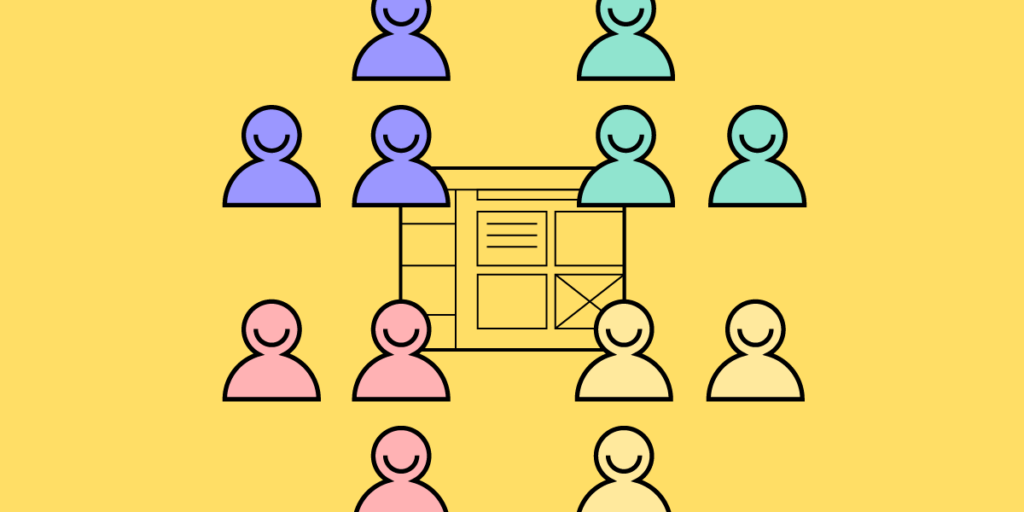
Any design team needs to know exactly what they’re working towards. Without this, it can be easy to lose focus on the critical aims and goals of their work and projects.
Design team goals are a great way to ensure your team is on track to completing the right tasks and to help productivity and focus throughout the whole team. It can sometimes be hard to know how to correctly set goals, however.
At UXPin, we believe that any design team should be able to work to their full potential. That’s why in this article, we’re going to go over the ins and outs of design team goals, and how to set them. Give your team transparency, ease of work, and understanding by trying out component-driven prototyping. Get access to UXPin Merge and break silos between design and development teams right away. Discover Merge.
Table of contents
What are design team goals?
Design team goals are set milestones that your designers are expected to achieve in a given time.
Instead of being specific, a ‘design team goal’ can be fairly broad. The term is frequently used for both larger objectives and smaller tasks, which can lead to confusion. Instead, the consensus is that OKRs (objectives and key results) are the way to go about goal-setting and hitting milestones.
OKRs are used by many top tech brands and other organizations like Nielsen Norman Group to create goals, evaluate and track progress, and reward achievements within their organization.
The OKR structure is clear and simple and is designed to be straightforward for ease of communication and understanding.
- An Objective (O) is something that needs to be solved, improved, or achieved for success.
- Key Results (KR) are measurable indicators and outcomes tracked to show that the problem has been solved.
OKRs are popular due to how great they are at unifying a team towards a goal and help stakeholders understand what the team wants to achieve.
With this structure, product teams are more likely to work more efficiently and productively towards a target. If they have a tangible target that they can see to attain, they can move towards it and ensure they’re on the right track.
Design team goals are set to enhance collaboration, refine your processes, and help unify your team. OKRs are the best approach for achieving your aims and getting solid results.
Here, we will use this methodology to show you how design team goals can be set to support collaboration, optimize the design process, and foster belonging throughout your team.
Why is it important to set goals for your design team members?
- To help motivate your team by giving them tangible purpose: By giving your team attainable goals, you help motivate them to produce high-quality work, as they will feel as though their work has a purpose. Otherwise, their work can meander and feel like it’s not contributing to anything positive.
- To enhance productivity and the quality of collaboration: By giving your design team clear goals, you help them focus much more easily towards achieving them. With this, productivity and the quality of work increase, and team collaboration creates far better results.
- To make sure your designers’ work supports company objectives: Making sure your team is working towards the success of your startup or enterprise organization is key. OKRs are ideal for this, as they are the best ways to ensure that your team is working positively in this direction.
6 examples of design team goals
Improving the user journey
The following example is inspired by Nielsen Norman’s Anna Kaley’s example OKR of working towards improving the experience of customers and prospective buyers. You can measure this through different indicators — this example uses metrics, such as repeat purchases, conversion rates, and journey path abandonment rates.
Objective: Improve the user journey to save people time and effort
- KR (Key Result) 1: 25% more repeat purchases
- KR 2: 20% higher conversion rate
- KR 3: 30% lower user journey path abandonment rates
Improving design–development collaboration
This example’s objective was set for three months and was based on collaboration and workflow. The Key Results are based on making collaboration more efficient and simple to save time.
Objective: Improve the workflow between design and development to save more time
- KR 1: Reduce design task tickets reopened by development from 40 to 10%
- KR 2: Reduce the average time of “small improvements” resolved from 10 days to 3 days
- KR 3: Increase submitted design requests going into execution from 50 to 80%
Introducing new design processes that support team growth
The next example comes from Lattice. Their design team expanded from six to 39 designers over two years, which led to the company deciding to reevaluate the ways they set goals.
Lattice’s Staff Product Designer ran an annual retrospective, which helped them set three key objectives for the upcoming year. Each objective was established and their respective teams worked to make four key results, one for each quarter of the year. The following example is one of these objectives:
Objective: Evolve processes to keep pace with team growth
- Q1: Audited our Brand and Product rituals and proposed adjustments
- Q2: Drove more frequent design feedback and context sharing (by 2x!)
- Q3: Created templates for easier context sharing
- Q4: Defined processes for brand + product design collaboration
Boosting landing page performance
GTMHub shared the following example based on turning ‘output into outcomes’, this one specifically being centered around improving landing page performance. With this set goal, you can have a certain percentage or number to reach, which can help your team track their performance and can push them when necessary.
Here, a specific team or subset of the design department has been assigned OKRs to help them prosper at this specific task. Their OKR examples include:
Objective: Boost performance through landing page UX/UI
- KR 1: Double CTA conversion to 16%
- KR 2: Increase page navigation rate to 5%
- KR 3: Double product image gallery open rate to 24%
Make design language consistent
Here, Delivery Hero-Talabat’s Amber Jabeen talks about Delivery Hero’s team struggling with their design language. As it was incredibly confusing and inconsistent, their team found it hard to keep productive and efficient with its mess. So, their team took the challenge to improve it.
The video below covers this process in-depth. It shows the benefits of taking time to improve their design language consistency so everything and everyone is on the same page.
#6 Take control of project intake
In this example, Amazon/Alexa Senior UX Designer Omkar Chandgadkar talks about his aim to take more control over his impact on company operations, from what was a more passive approach to design projects’ intake beforehand. By using goals to change his approach, he managed to make a shift and stay focused on his goals and achievement.
His process here was to move his approach from tactical to strategic, which is a great goal for teams to take more initiative regarding their design work. Certainly, it will affect their design skills as well and contribute to their personal development.
He goes over the full process in this great video.
How do you support your design team in reaching their goals?
As well as setting clear goals and objectives, a great way to support your team is by taking the initiative to reach out and assist them. This includes allowing and ensuring they have access to the right tools. Especially, those that can help enable their productivity while supporting team-wide collaboration and accelerating their work.
UXPin Merge unlocks your design team’s potential, allowing them to work more collaboratively and efficiently to result in maximum goal achievement. With Merge, designers can bring interactive components into UXPin and work faster and smarter without duplicating work.
Collaboration is important to any team, and Merge is great for working with your team clearly and quickly. By being able to keep consistency, you can ensure that everything is well-oiled and there’s no confusion as to how systems and components are applied and implemented.
Merge is a great way to strengthen your team — as giving them more transparency, visibility, and understanding will create better design culture and better product design-development team collaboration.
Enable Your Team’s Productivity With UXPin Merge
Design team goals help establish focus and motivation within your team. OKRs make it easier to refine your design and boost the effectiveness of your end product. By creating clear goals, you can ensure that your team is working towards positive outcomes and can overcome crucial DesignOps challenges.
However, OKRs can’t effectively be achieved without tight communication and team collaboration – especially when there’s a disconnect between your UI and UX design and product development teams.
That’s where UXPin can help. Our prototyping tool allows you to design with the same components that devs use. This helps break down limiting team silos. With UXPin Merge, you can create hi-fi prototypes of products on the fly and understand the actual user experience of the product you’re creating.
Discover UXPin Merge and see how you can supercharge your team collaboration.
![Design Teams Goals and How to Set Them [With Examples]](https://studio.uxpincdn.com/studio/wp-content/uploads/2022/12/Design-Team-Goals.png)