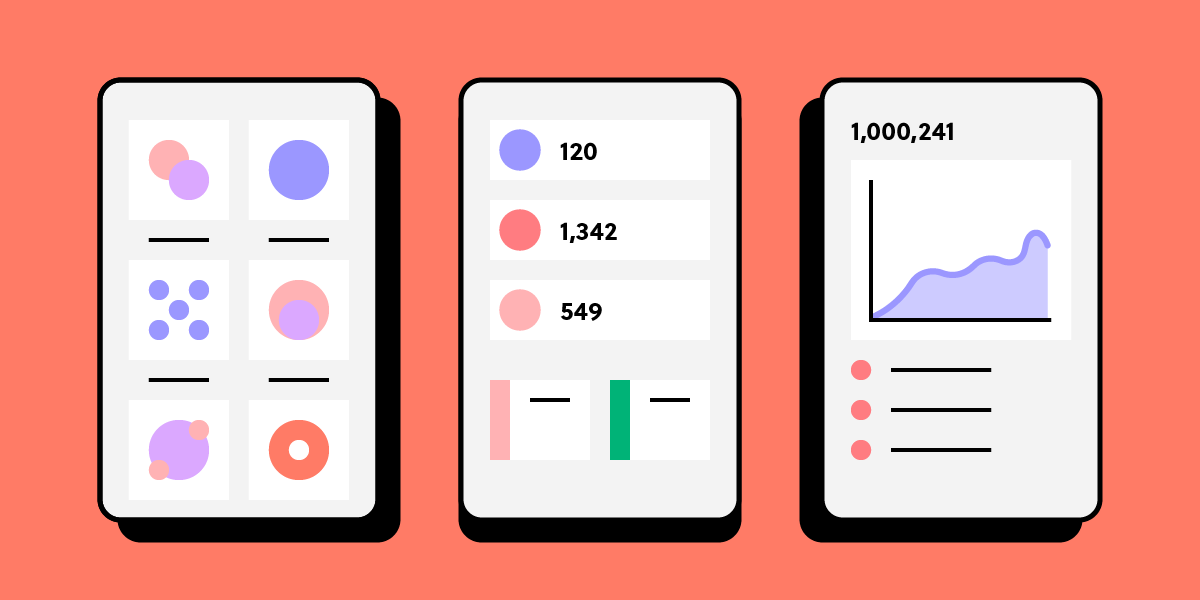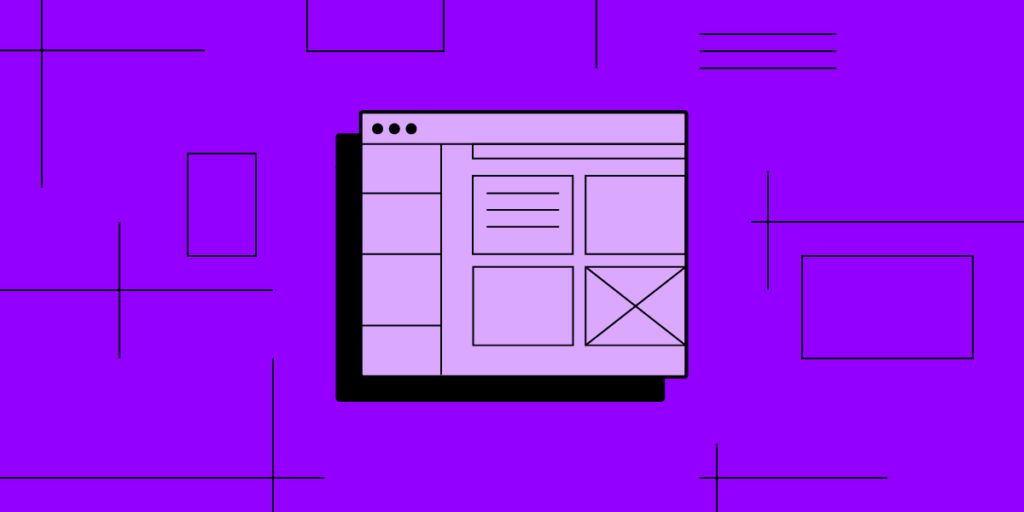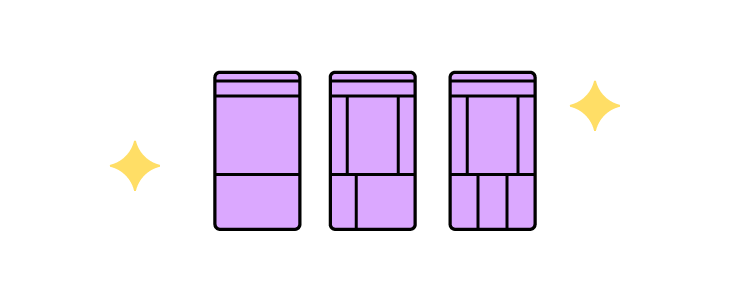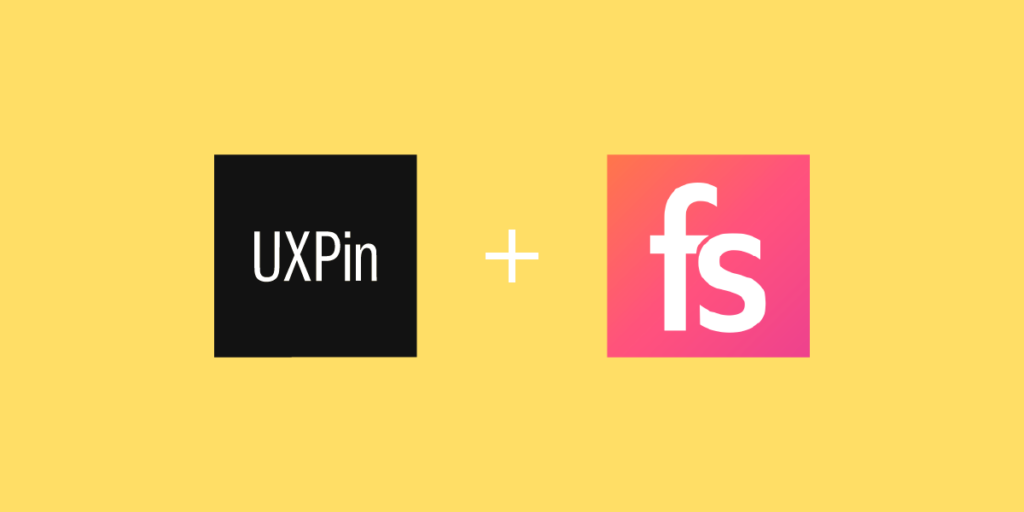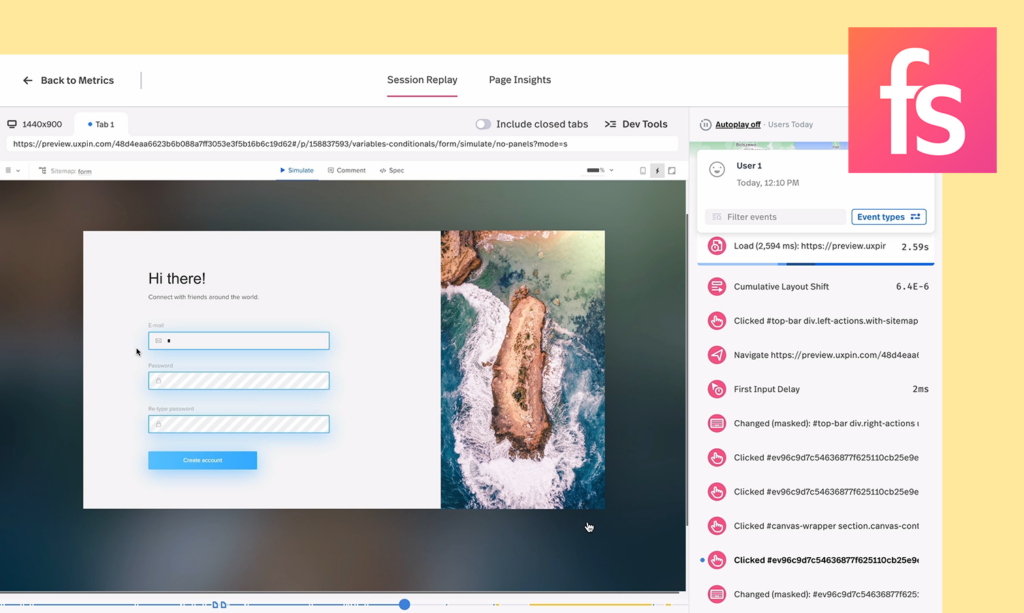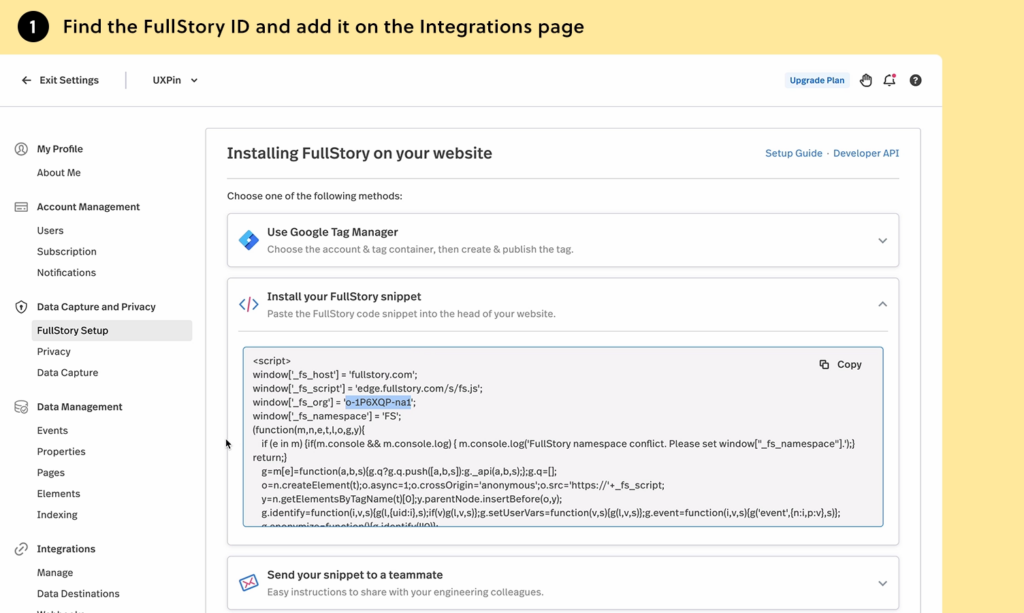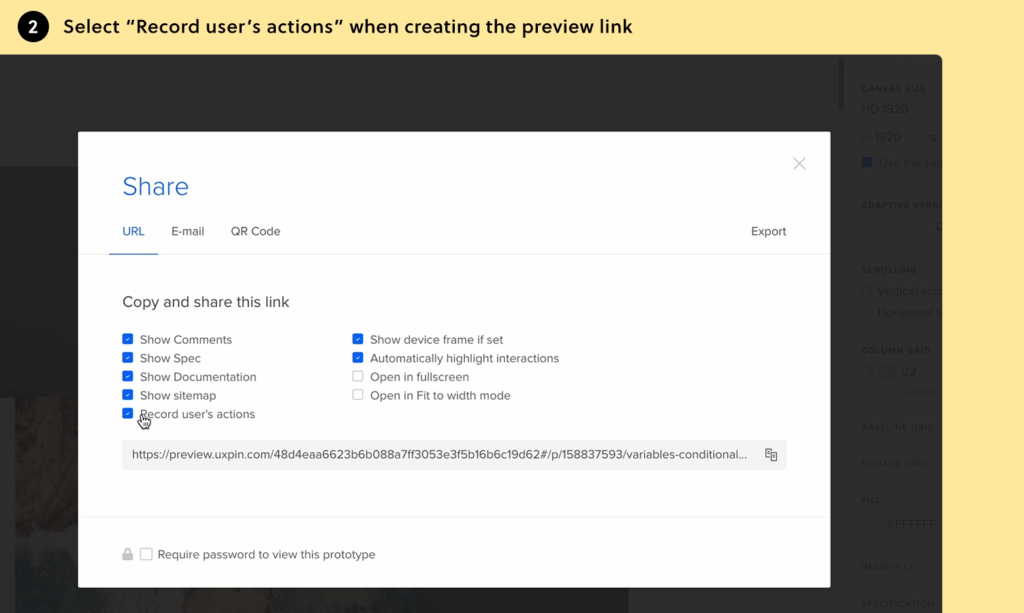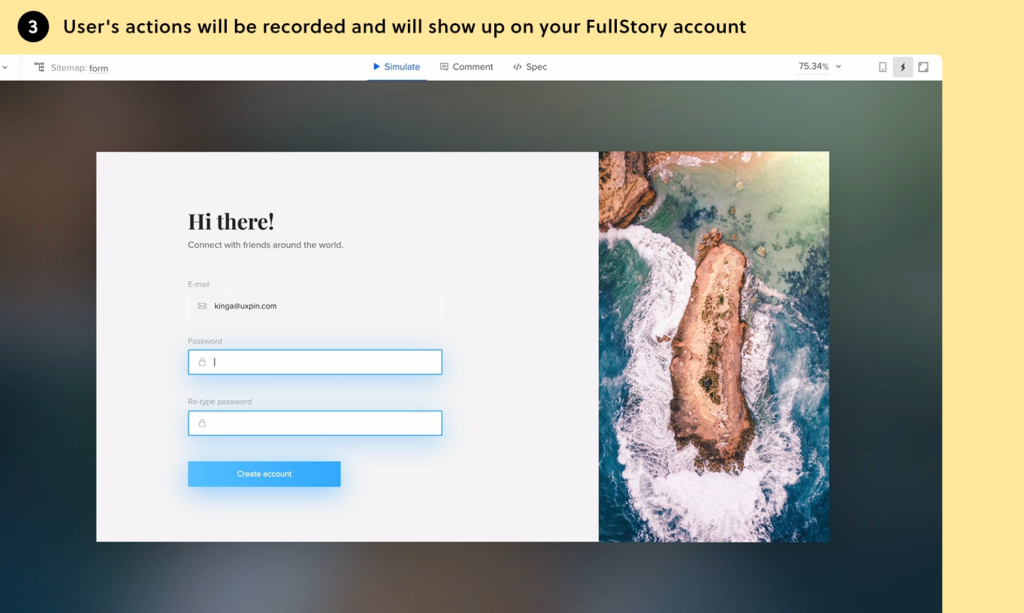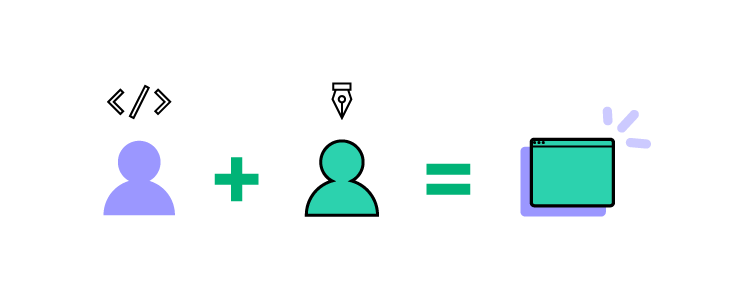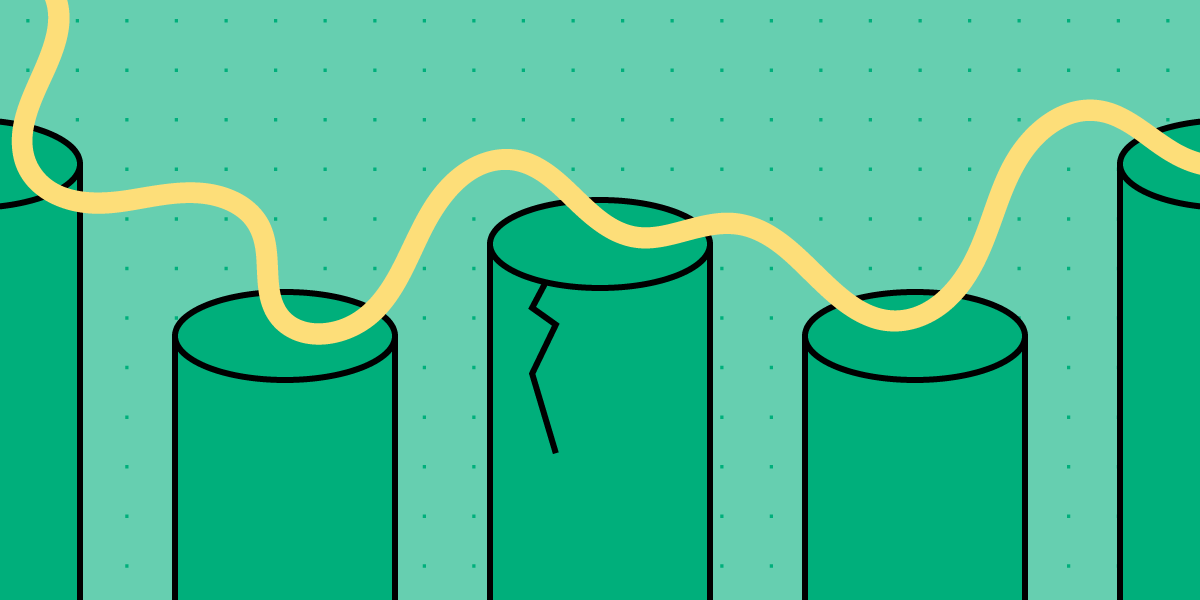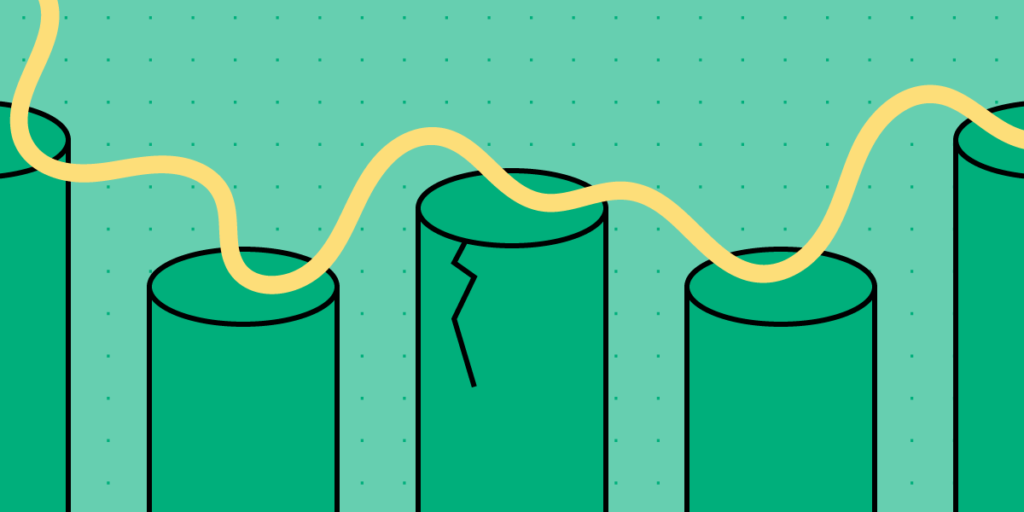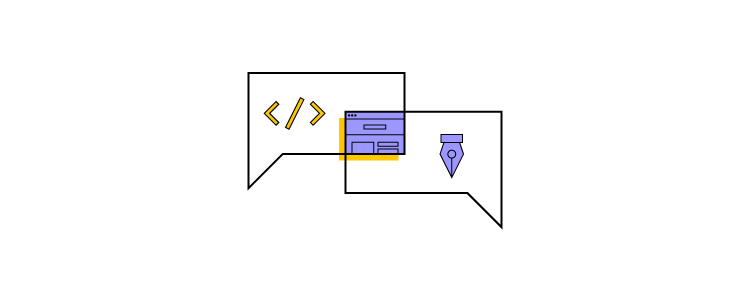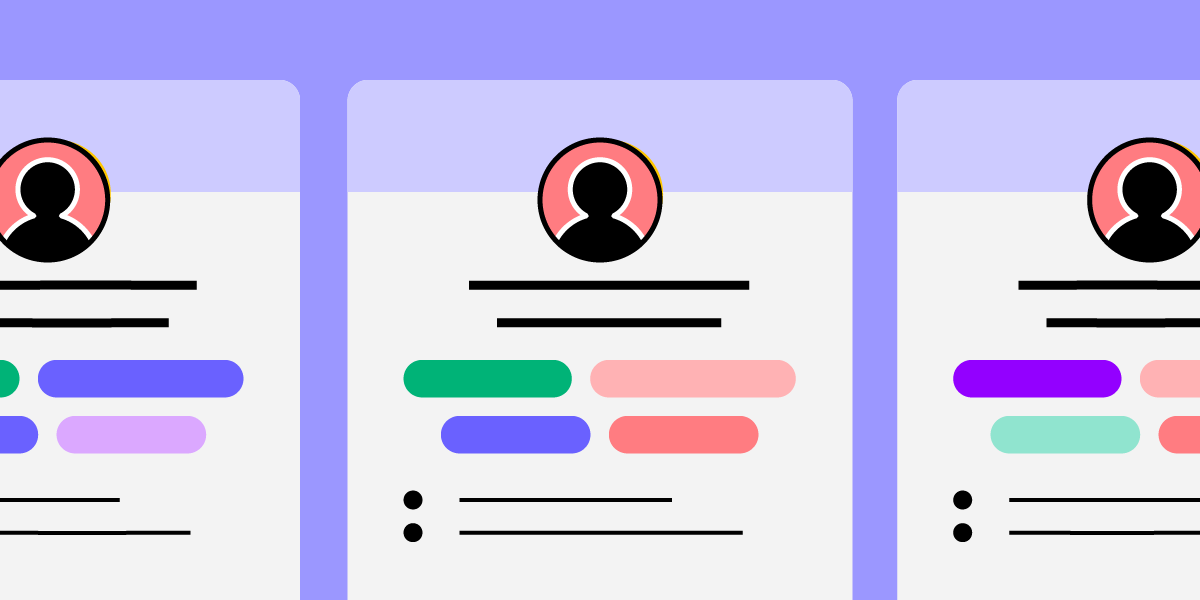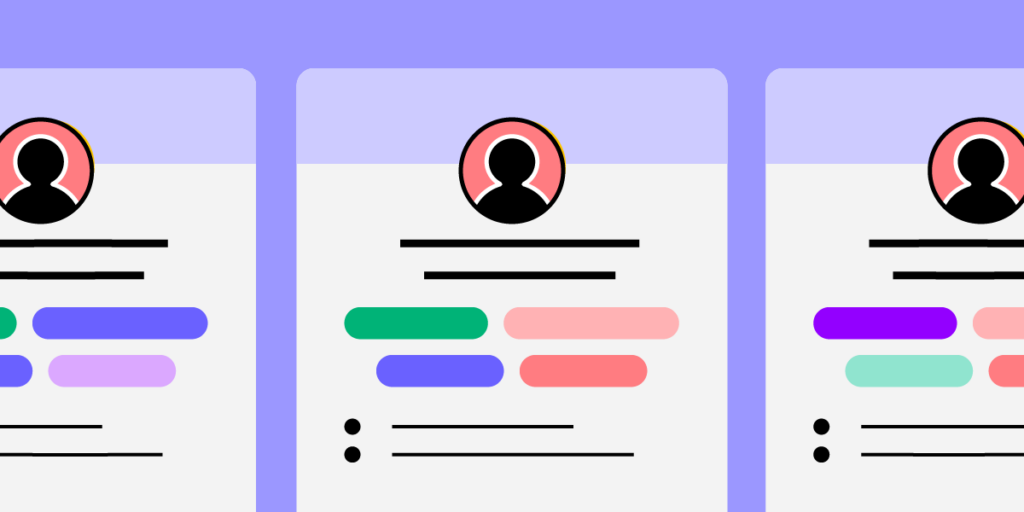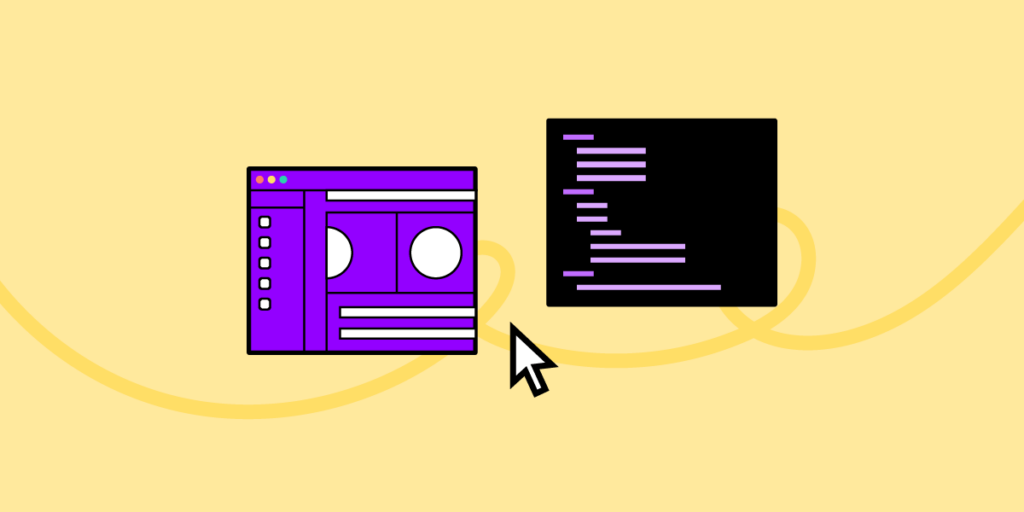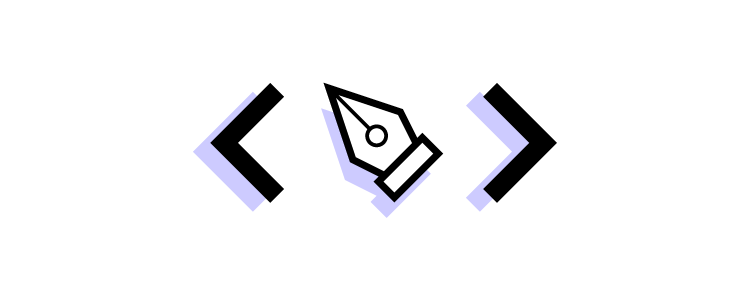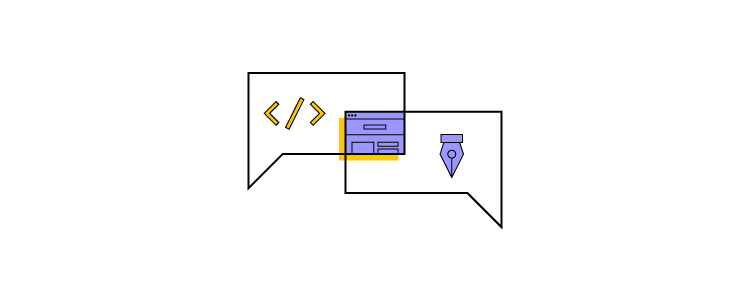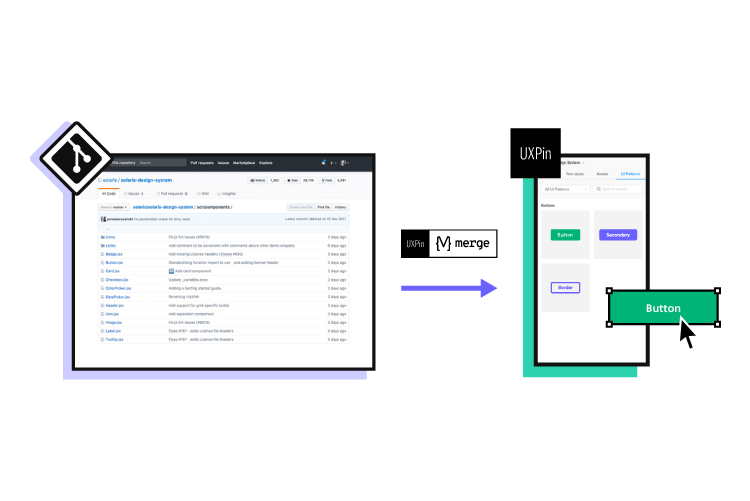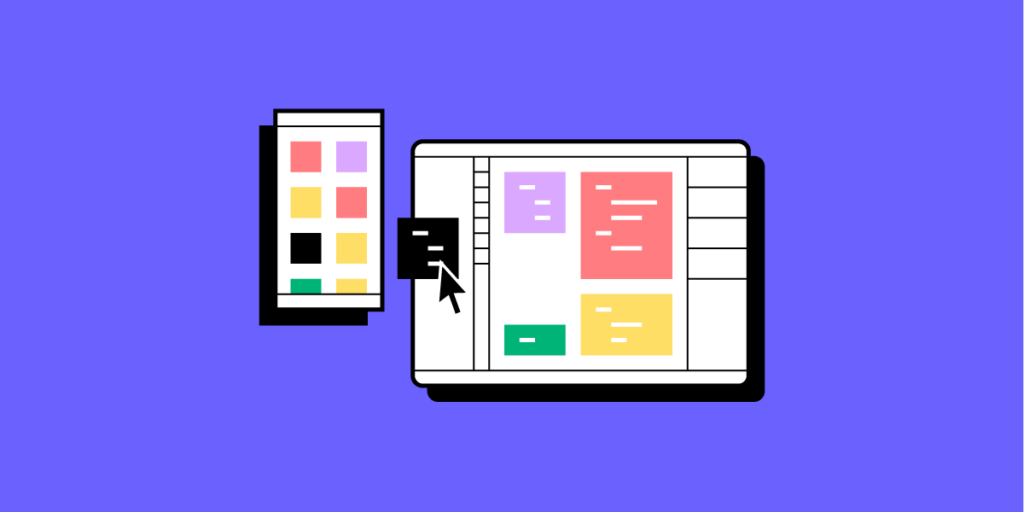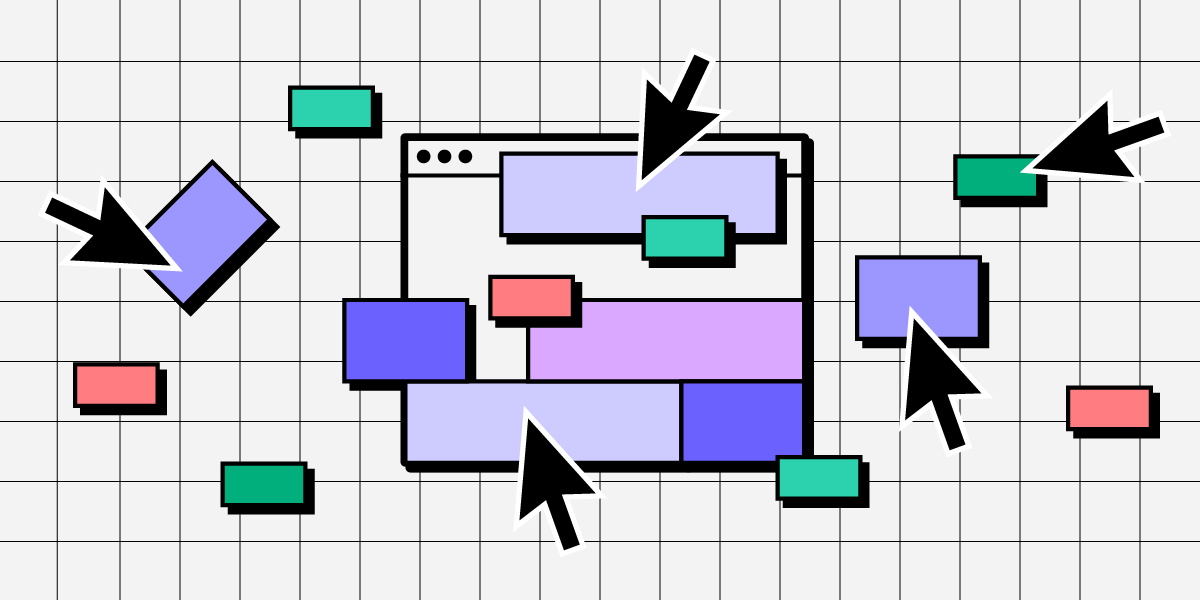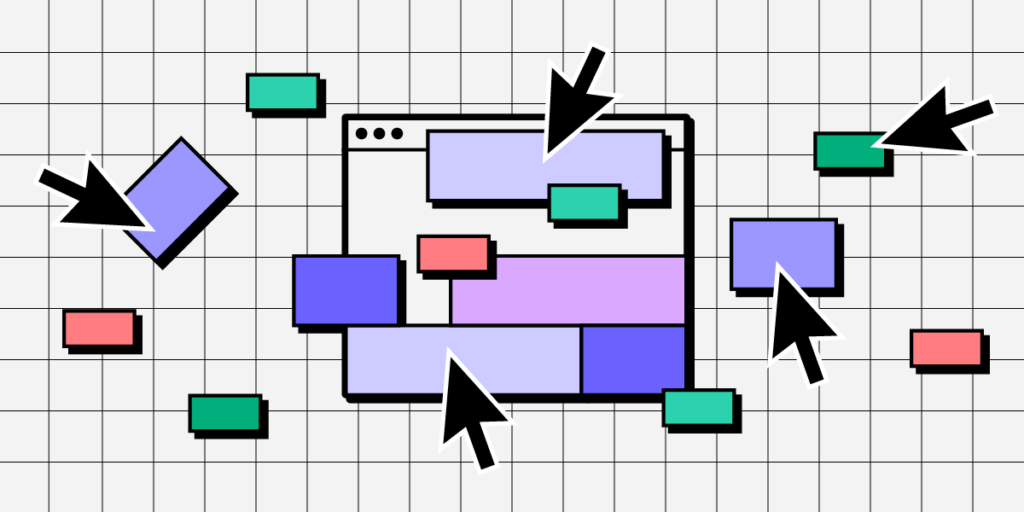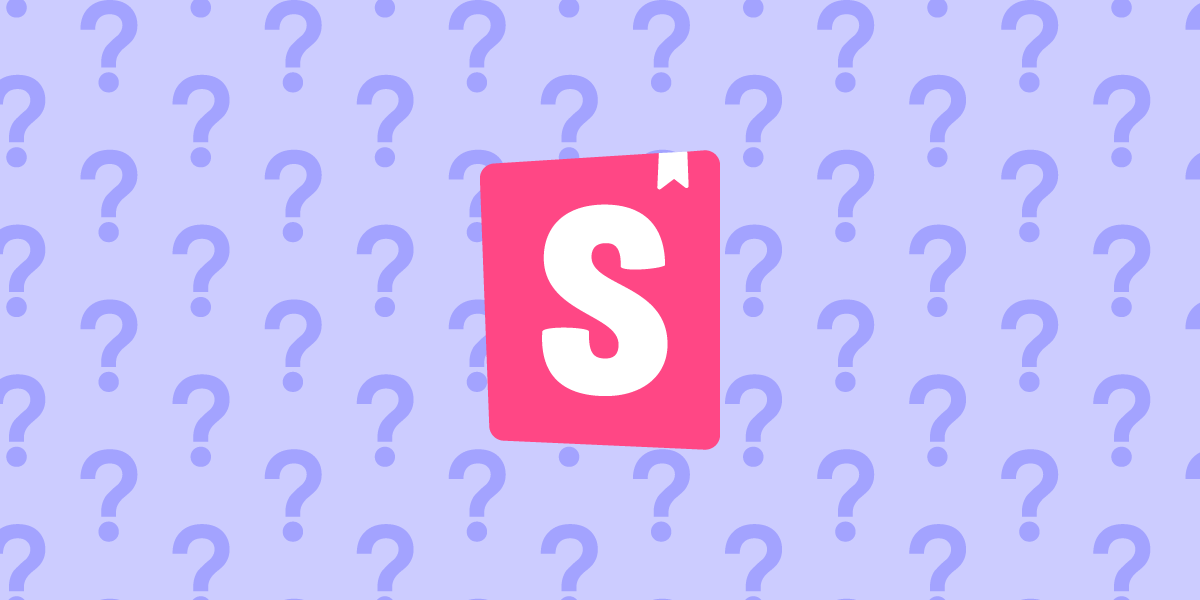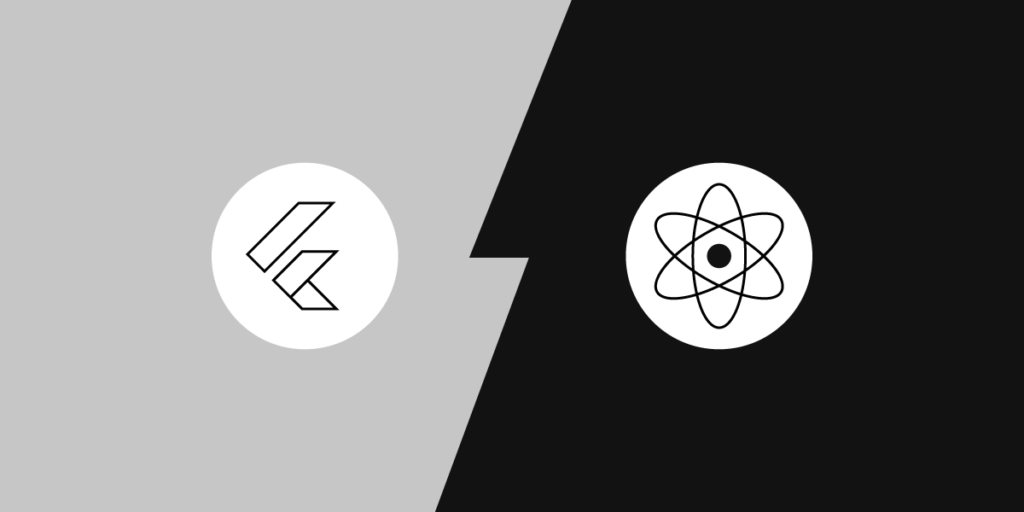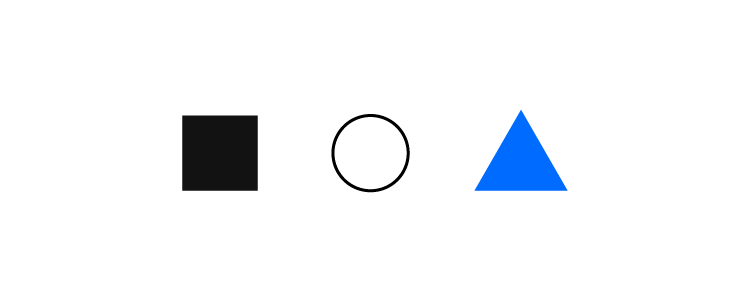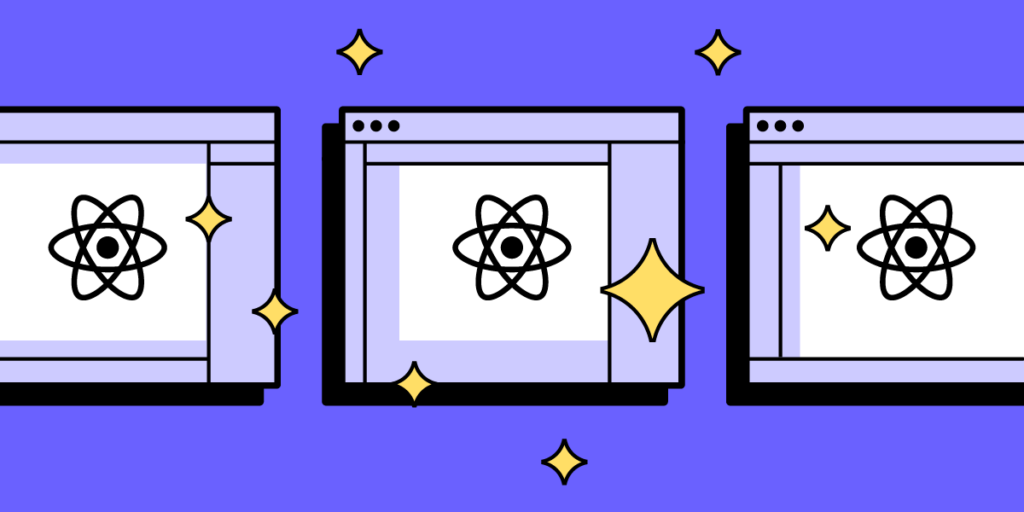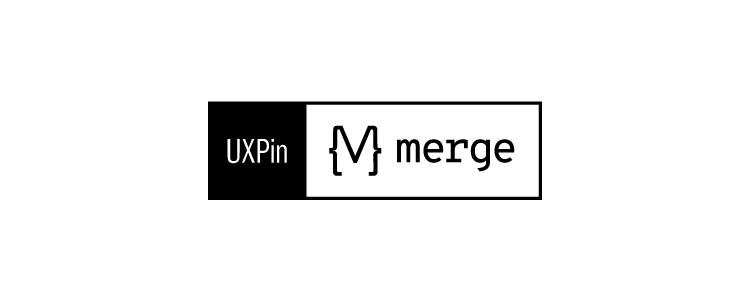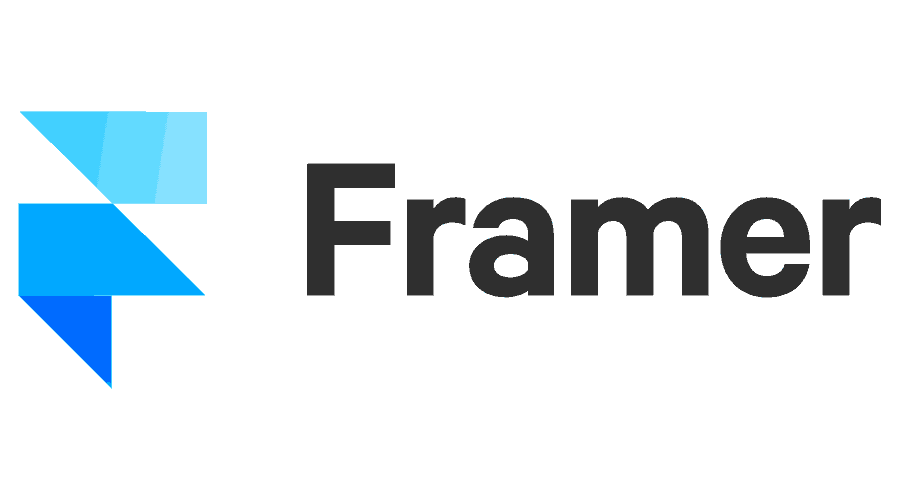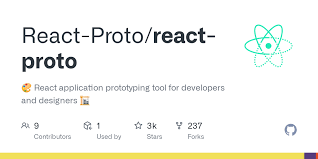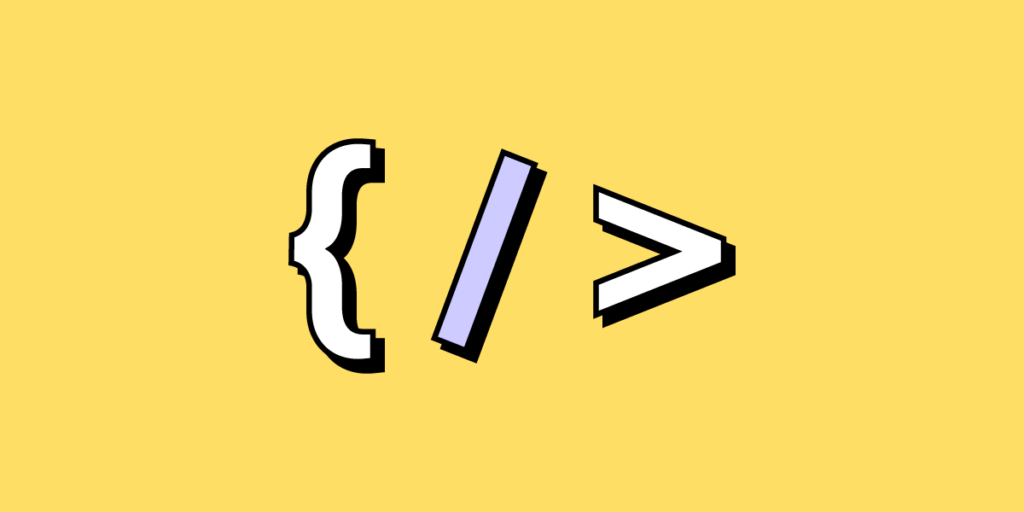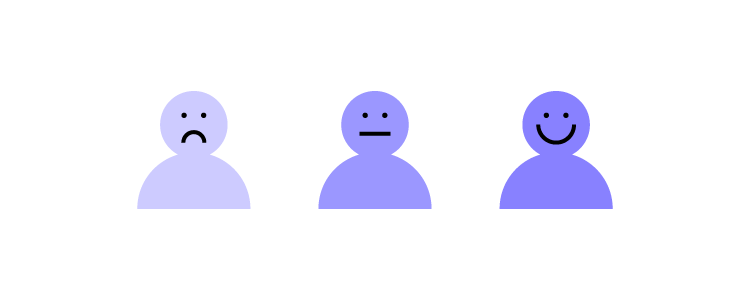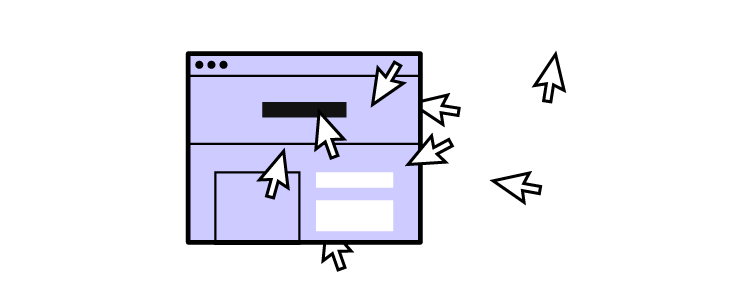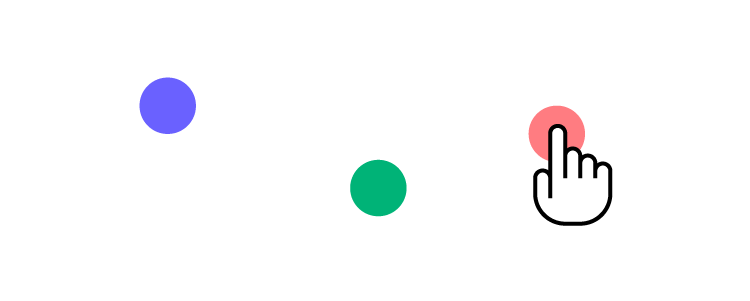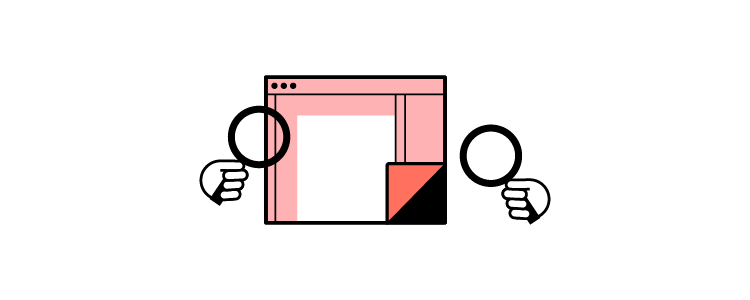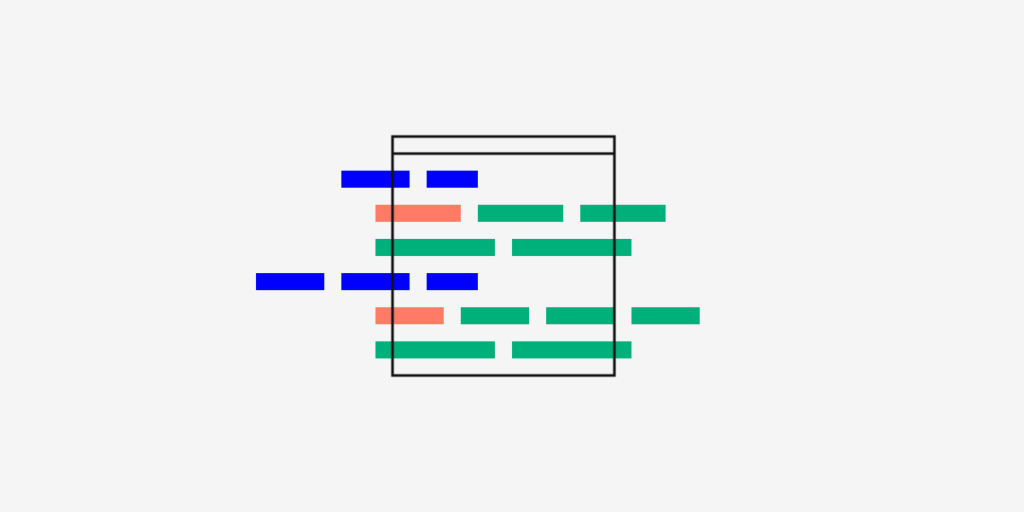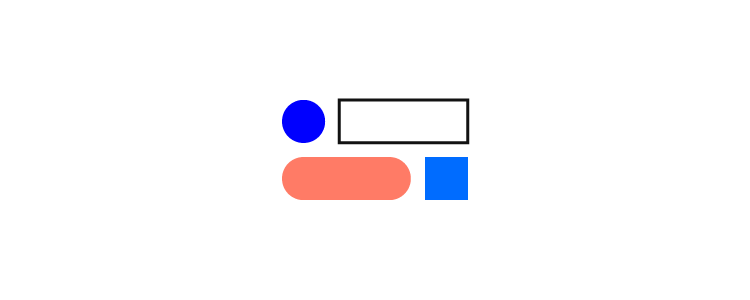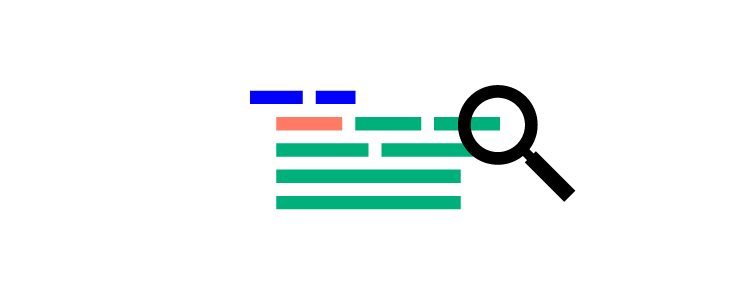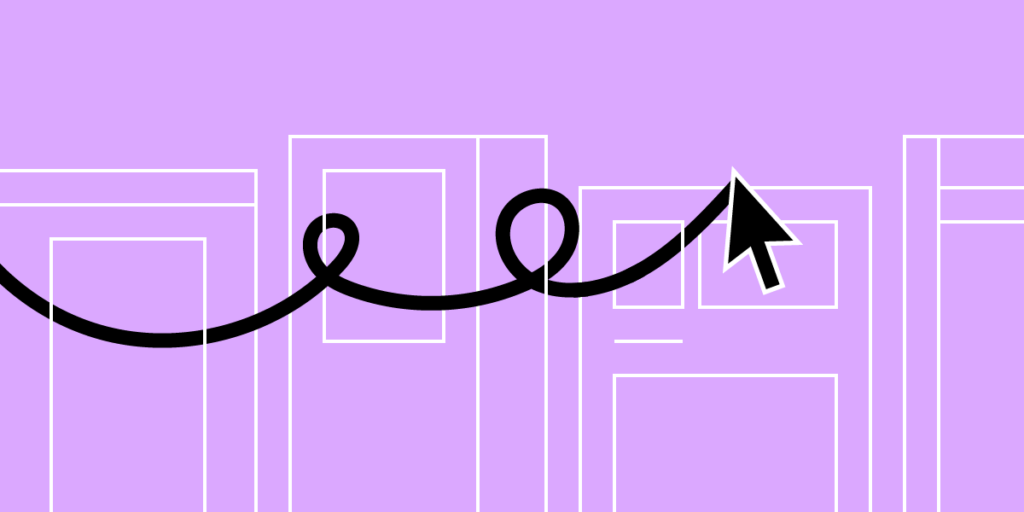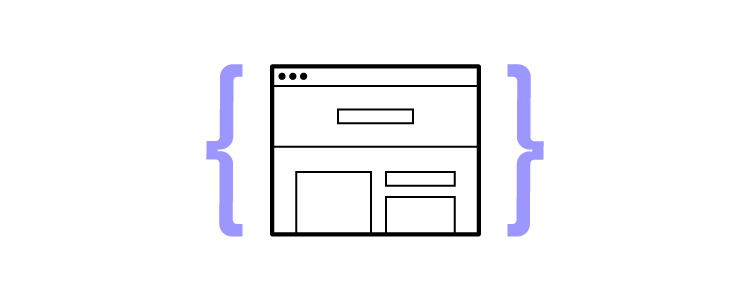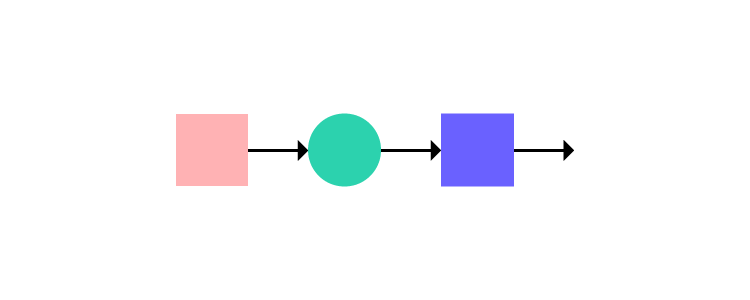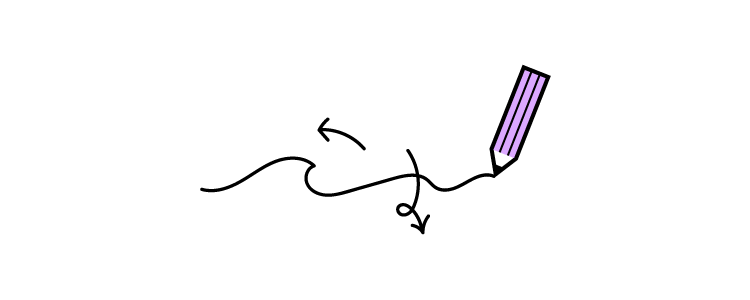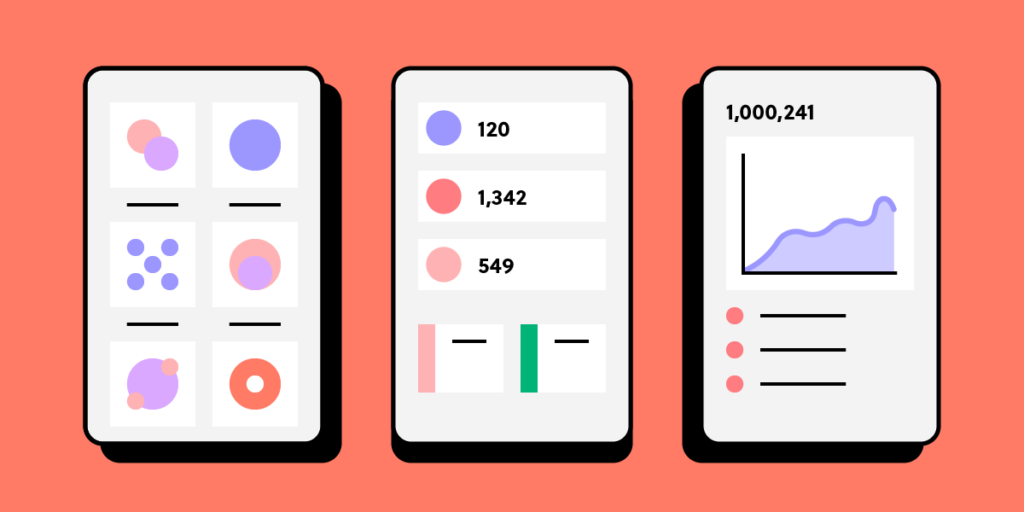
Efficient inventory management is essential for the success of any eCommerce organization. Manually tracking and recording inventory using pen and paper can be time-consuming and prone to errors. To overcome these challenges, many businesses are turning to inventory management apps to save time and improve accuracy.
We will explore the key elements of designing an effective inventory app that provides a seamless user experience and enhances productivity.
Design app’s UI with UXPin Merge, a drag-and-drop design tool for creating beautiful app designs with no design skills. Check it out. Discover UXPin Merge.
Why Inventory App Design is Important?
Effective inventory management is crucial for small businesses and large organizations. It ensures that the right products are available at the right time, avoids stockouts, reduces carrying costs, and optimizes overall operational efficiency.
An inventory management app can significantly enhance these benefits by providing real-time visibility into inventory levels, creating efficient automations, and enabling data-driven decision-making.
UX Design in Inventory Apps
When designing an inventory app, user experience (UX) should be at the forefront of your mind. A well-designed app should be intuitive, easy to navigate, and provide a seamless workflow for users. Good UX design enhances user satisfaction and minimizes errors.
UI Design in Inventory Apps
User interface (UI) design focuses on the visual and interactive elements of an app. It encompasses the layout, typography, colors, icons, and overall aesthetics. A visually appealing and user-friendly UI design creates a positive impression, improves usability, and engages users.
Do You Need to Design Your Own Inventory App?
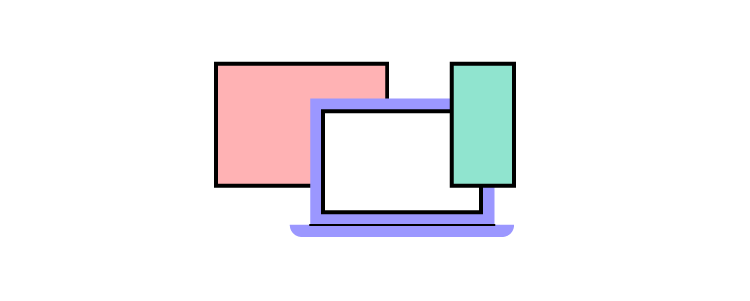
Nowadays, a lot of organizations pick a ready-made inventory management software, either provided by a SaaS business or optimizing an open-sourced ones. Those out-of-the-box solutions are enough if you sell regular inventory, but if you sell custom products, you might want to build your own web app or mobile app.
Then, you can personalize an inventory dashboard to your needs and get other benefits like:
- Competitive Advantage: A custom app inventory system can give you a competitive edge. It can be designed to include unique features and functionalities that set you apart from your competitors.
- Scalability: As your business grows, your inventory management needs will evolve. A bespoke system can be built with scalability in mind, ensuring it can adapt to your future needs without major disruptions or the need to switch to a new system.
- Enhanced Security: Security is paramount when managing your inventory and customer data. With a custom solution, you have greater control over security features and can implement robust measures to protect sensitive information.
- Efficiency and Automation: Your custom app can be tailored to automate routine tasks, improving efficiency and reducing human error. This can save you time and resources, allowing your team to focus on more strategic activities.
How to Design an App Inventory Management System
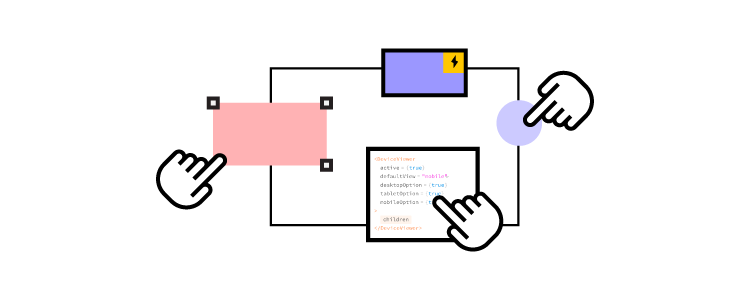
The development of an inventory app starts with gathering requirements, conducting research, creating wireframes, mockups, and prototypes, as well as collaborating with developers to bring the app to life. It’s vital to ensure that the app meets the functional and aesthetic requirements while delivering a seamless user experience.
Step 1: Analyze Requirements
The process starts with a thorough discussion of business needs, objectives, and the specific challenges you are facing with your current inventory management system (if any). You need to understand your workflows, user roles, and any unique features you require to be able to design the perfect dashboard.
This step also involves studying existing inventory management apps in the market to identify design patterns, usability issues, and areas for improvement. Analyzing competitor apps will help you understand industry standards, identify gaps in the market, and gain inspiration for innovative features.
Some of the features that you definitely want in an inventory management system are:
- Real-Time Inventory Tracking: A core feature of any inventory app is real-time inventory tracking. Users should be able to view accurate stock levels, track item movements, and receive notifications for low stock or out-of-stock items. Real-time data ensures that users have up-to-date information for efficient decision-making.
- Barcode Scanning and QR Code Integration: To streamline the inventory management process, integrate barcode scanning and QR code capabilities into your app. This feature allows users to quickly scan product codes, update inventory records, and reduce manual data entry errors.
- Order and Reorder Management: To enable users to manage orders and reorder inventory seamlessly within the app. This feature should include functionalities such as creating purchase orders, tracking order status, managing supplier information, and automating reorder notifications based on predefined thresholds.
- Reporting and Analytics: Provide users with comprehensive reporting and analytics capabilities to gain insights into inventory performance, sales trends, and forecasting. Customizable reports, visualizations, and data export options will empower users to make informed decisions and optimize inventory management strategies.
- User Permissions and Access Control: Implement robust user permissions and access control features to ensure data security and privacy. Different user roles should have varying levels of access and functionality within the app. This feature allows for efficient collaboration while maintaining data integrity.
Step 2: Get to Design and Prototyping
Once we have a clear understanding of your requirements, the team will create wireframes and prototypes of the inventory management app. This stage allows you to see how the system will work and make any necessary adjustments.
Here are some essential considerations for creating an intuitive and visually appealing user interface (UI) and user experience (UX).
- Information Architecture and Navigation: Develop a logical and intuitive information architecture that organizes the app’s content and user flow. Use clear and consistent navigation patterns, such as a menu bar or sidebar, to help users easily navigate between different sections of the app.
- Visual Design and Branding: Create a visually appealing design that aligns with the branding and aesthetics of the business. Use a consistent color palette, typography, and iconography throughout the app to create a cohesive and professional look.
- Responsive Design for Multiple Devices: Ensure that the app is responsive and optimized for various devices, including desktops, tablets, and smartphones. Responsive design allows users to access and manage inventory on the go, improving flexibility and productivity.
- Streamlined Workflow and Task Efficiency: Design the app’s workflow in a way that minimizes unnecessary steps, reduces cognitive load, and maximizes task efficiency. Use clear and concise labels, tooltips, and error messages to guide users through each task and prevent errors.
- Gestures and Interactions: Consider incorporating intuitive gestures and interactions, such as swiping, pinching, and long-pressing, to enhance the user experience. These interactions should feel natural and provide users with a sense of control.
- Prototyping and Usability Testing: Once the initial design is ready, it’s crucial to prototype the app and conduct usability testing to validate the design decisions. Prototyping allows users to interact with the app’s interface and provide feedback, while usability testing helps identify any usability issues.
Step 3: Develop the Inventory App
With a validated design, it’s time to move into the development phase and bring the inventory app to life. Collaborate with developers to ensure a smooth implementation process.
Work closely with the development team to integrate the app with the necessary backend systems and databases. This integration will enable real-time data synchronization, data storage, and retrieval.
Step 4: Test the App
Thoroughly test the app in different scenarios and environments to identify and fix any bugs or issues. Conduct comprehensive quality assurance to ensure the app meets the desired performance, security, and compatibility standards.
At this stage, prepare for the app’s deployment by creating documentation, conducting training sessions, and providing ongoing support. User training is essential to ensure that users understand how to effectively use the app’s features and maximize its benefits.
Step 5: Release
The design process does not end with the app’s launch. Monitor user feedback, gather analytics data, and continuously strive to improve the app’s performance and user experience. Regularly release updates and new features based on user needs and market trends.
Once you get confident that your app works great, consider integrating additional functionalities such as predictive analytics, demand forecasting, and integration with third-party tools to further enhance the app’s capabilities.
Streamline app inventory design with UXPin Merge
Now that you have a comprehensive understanding of the key elements of designing an effective inventory app, it’s time to put your knowledge into action.