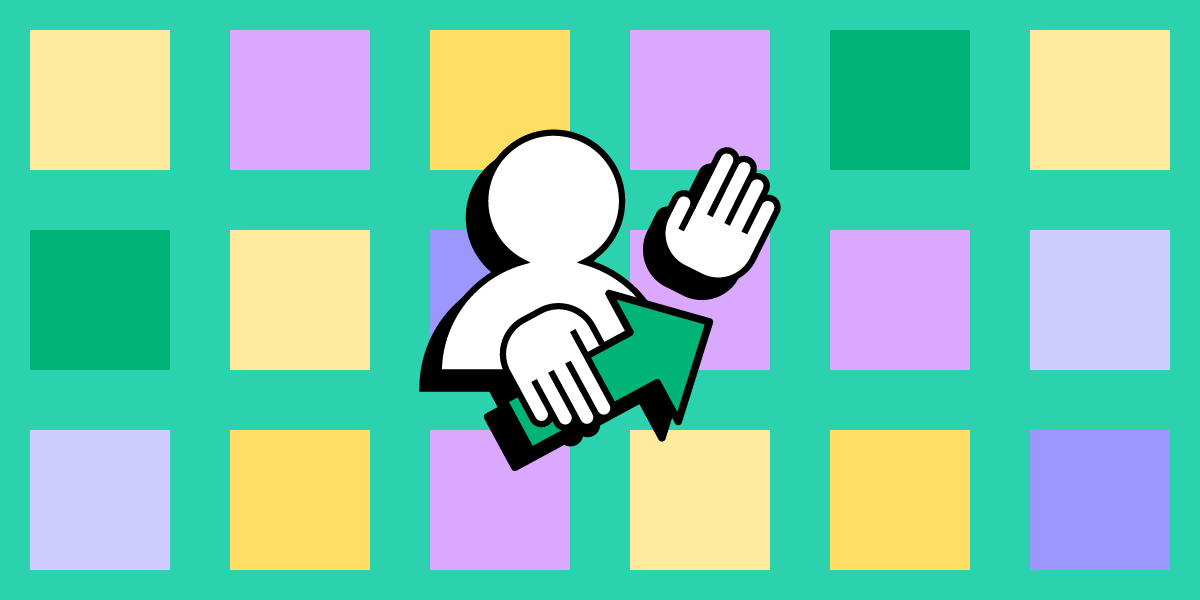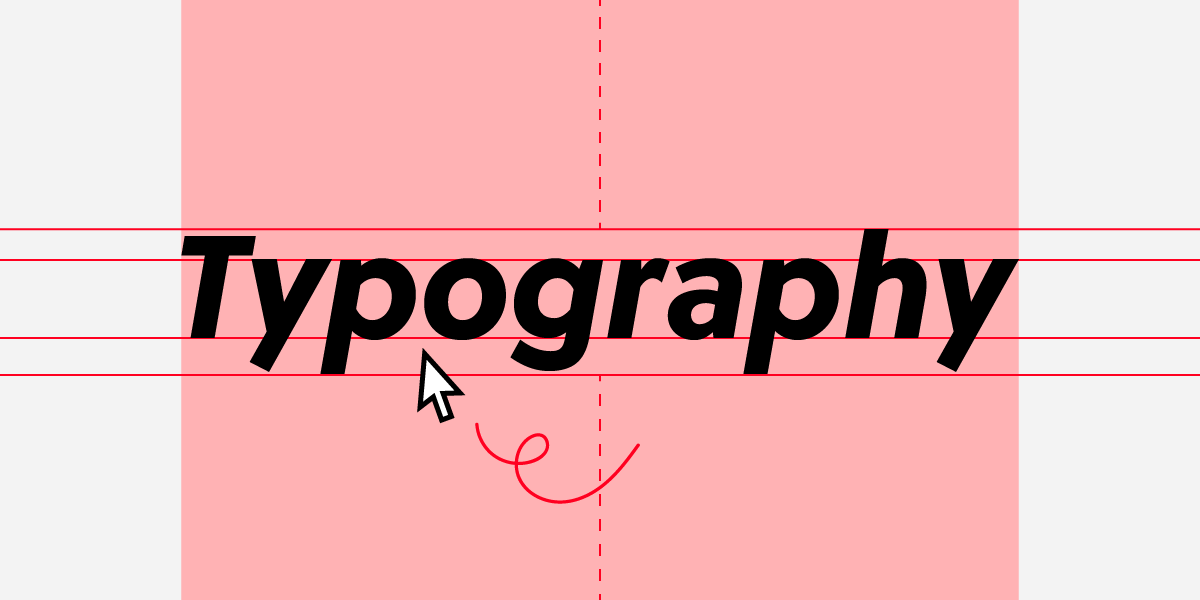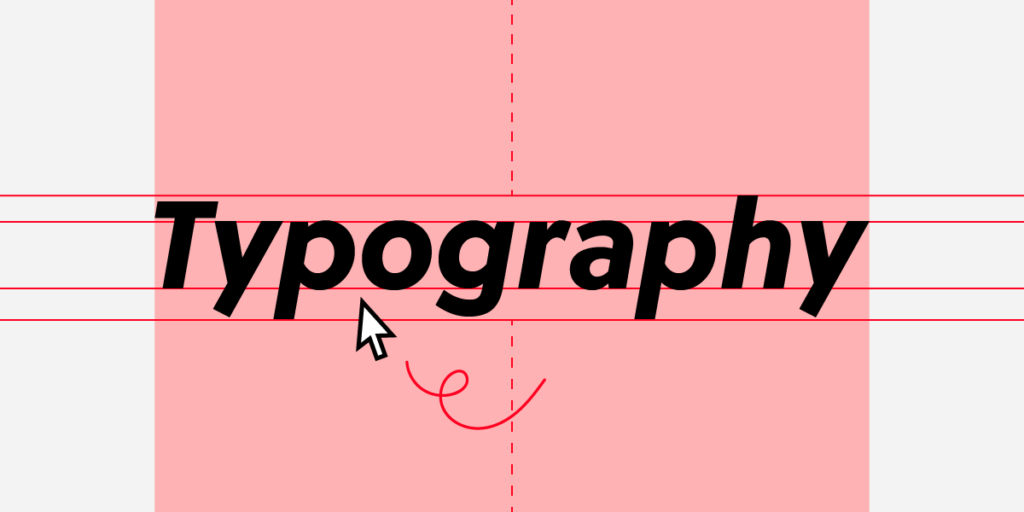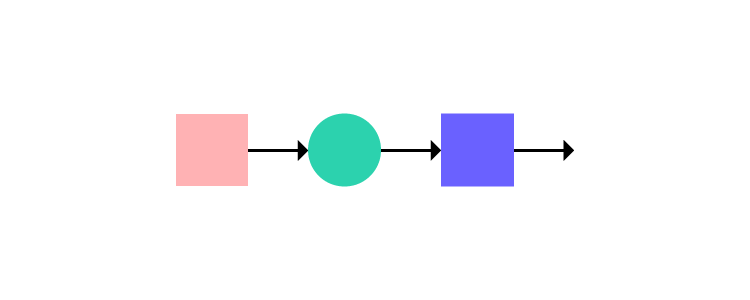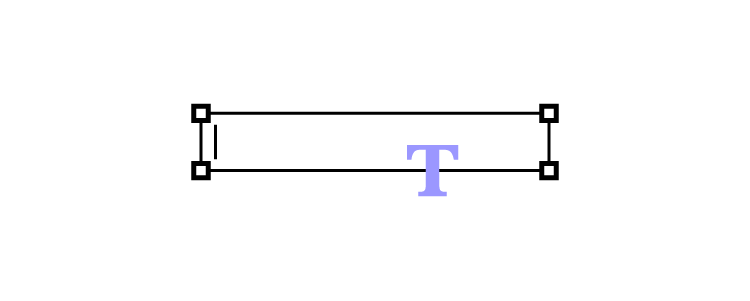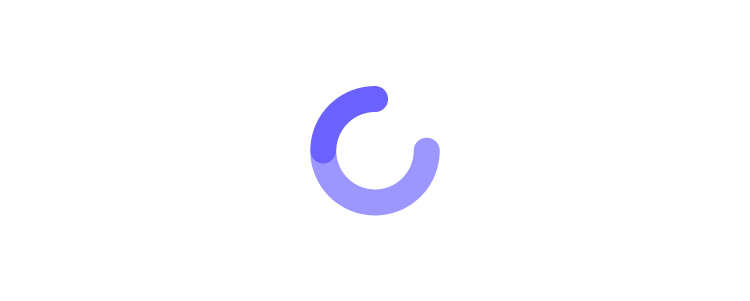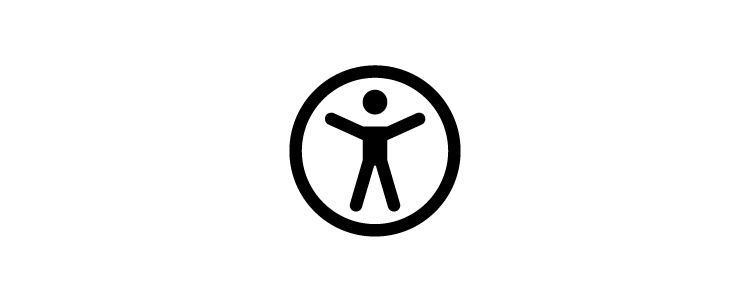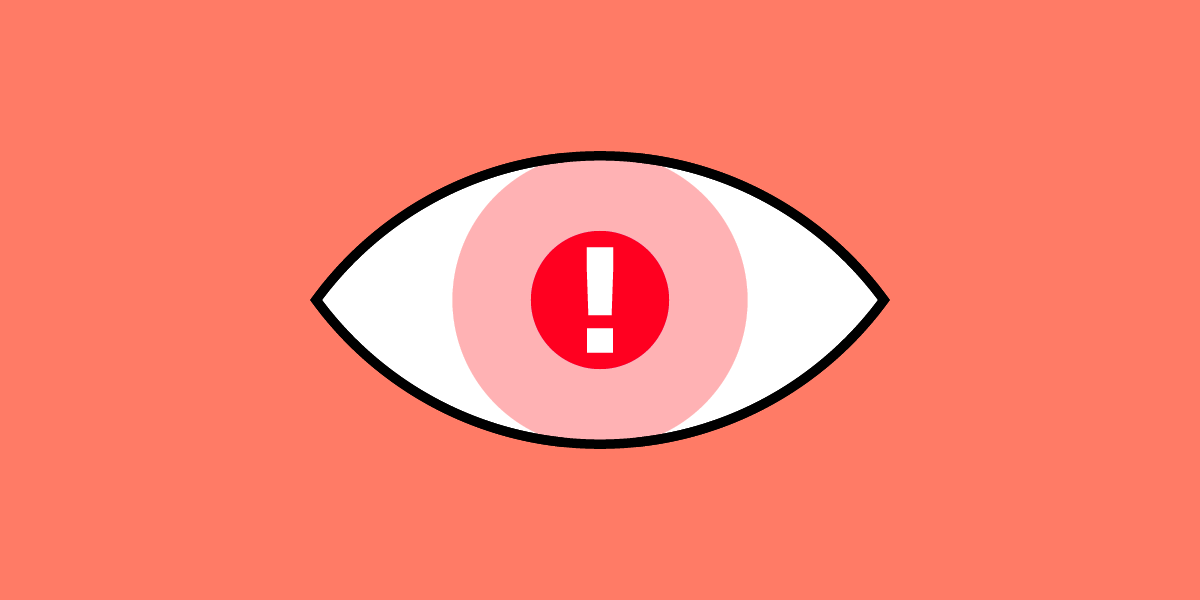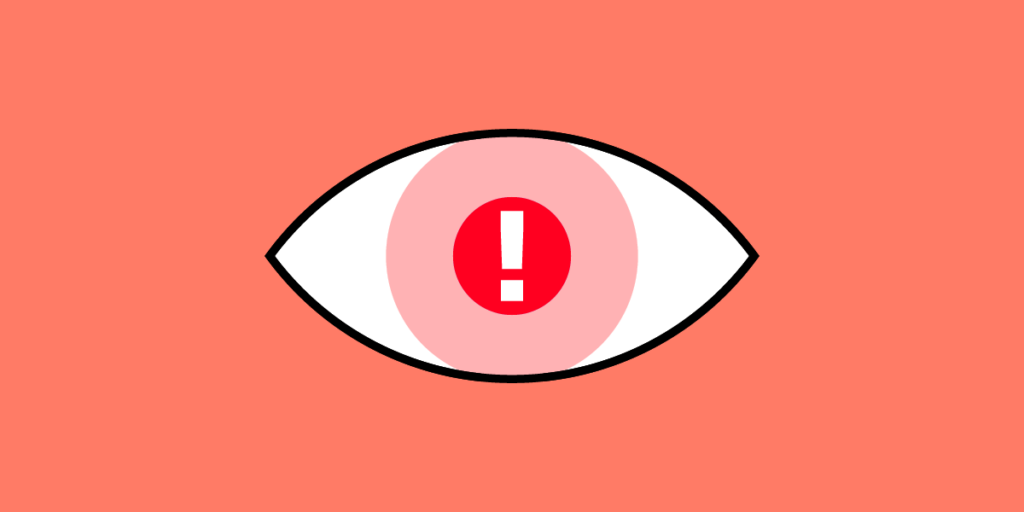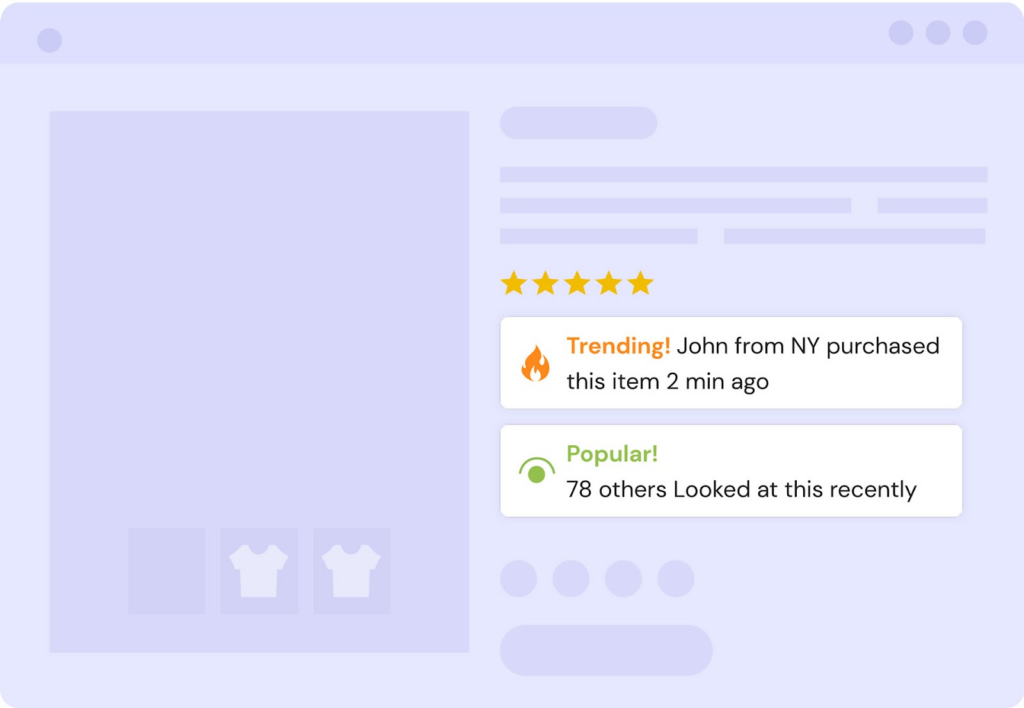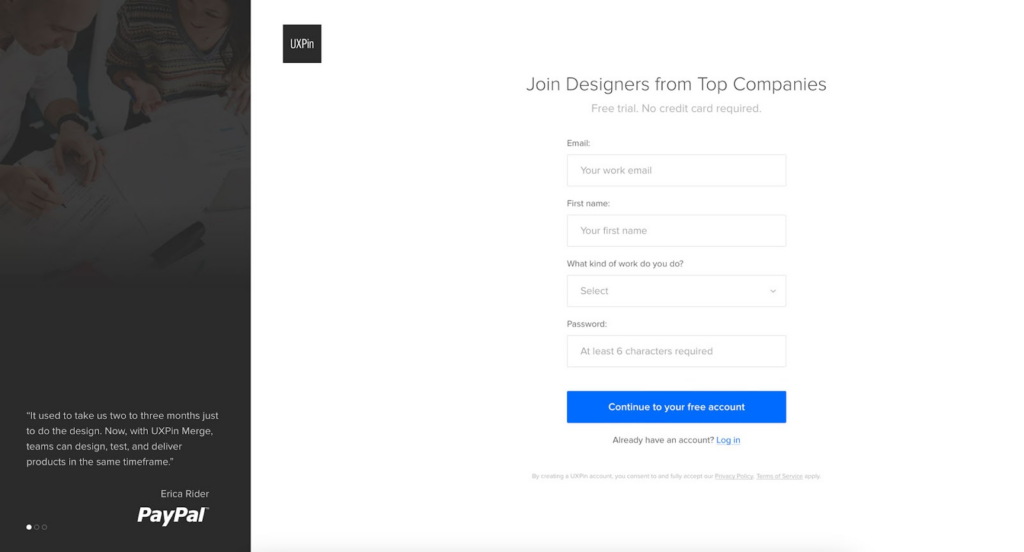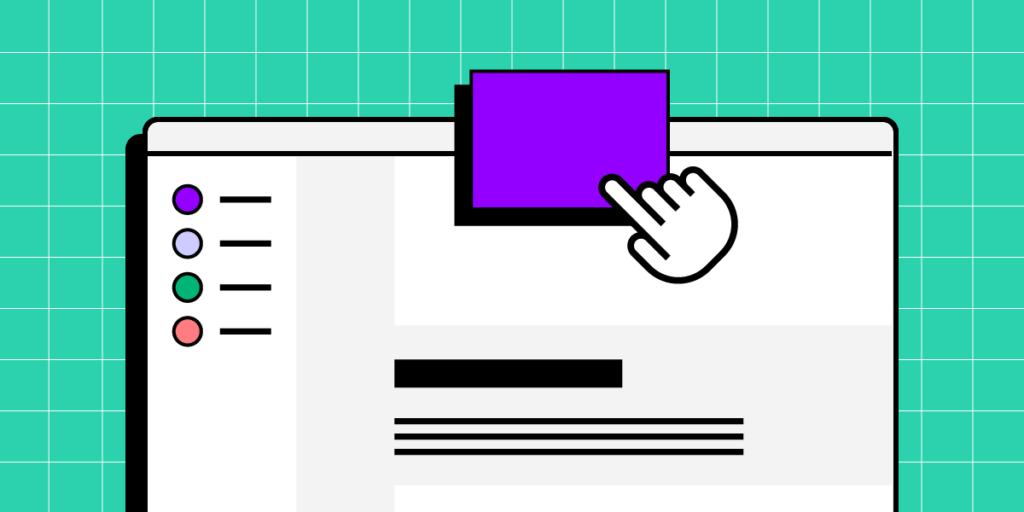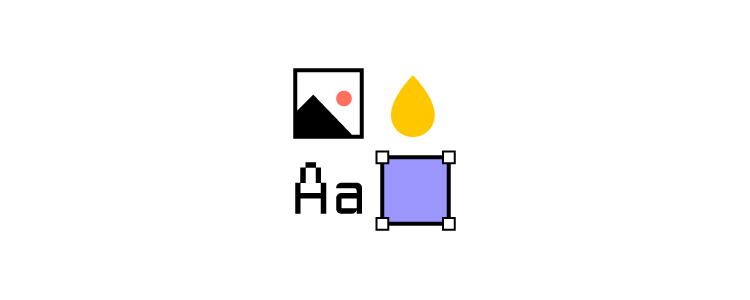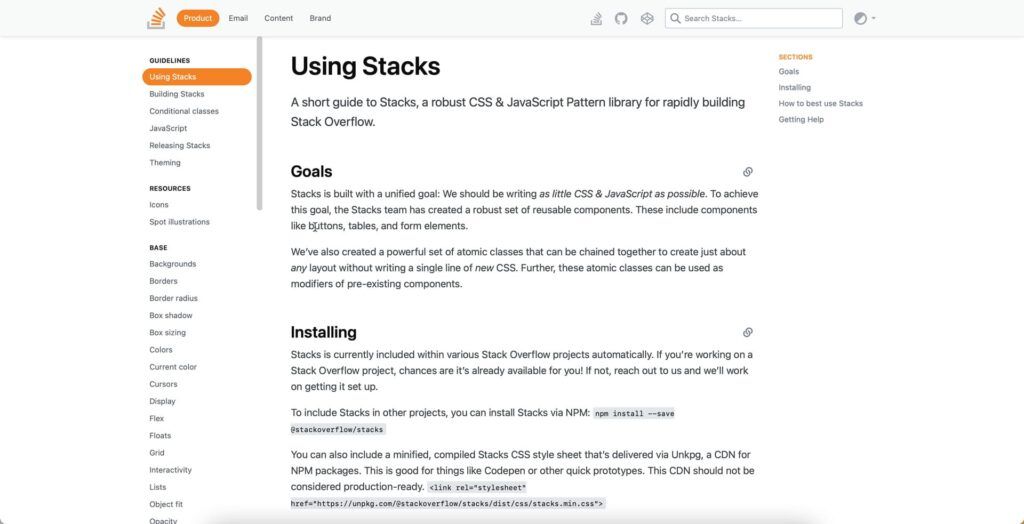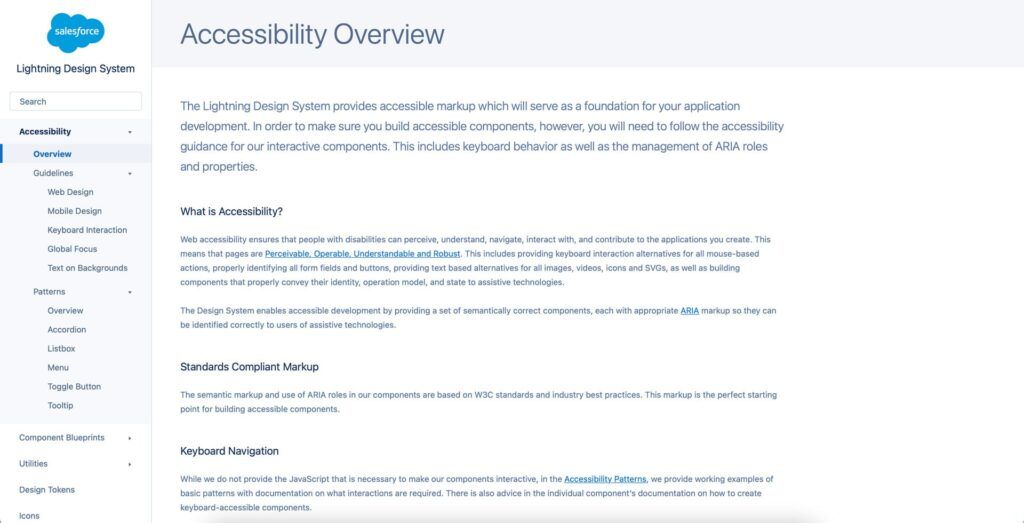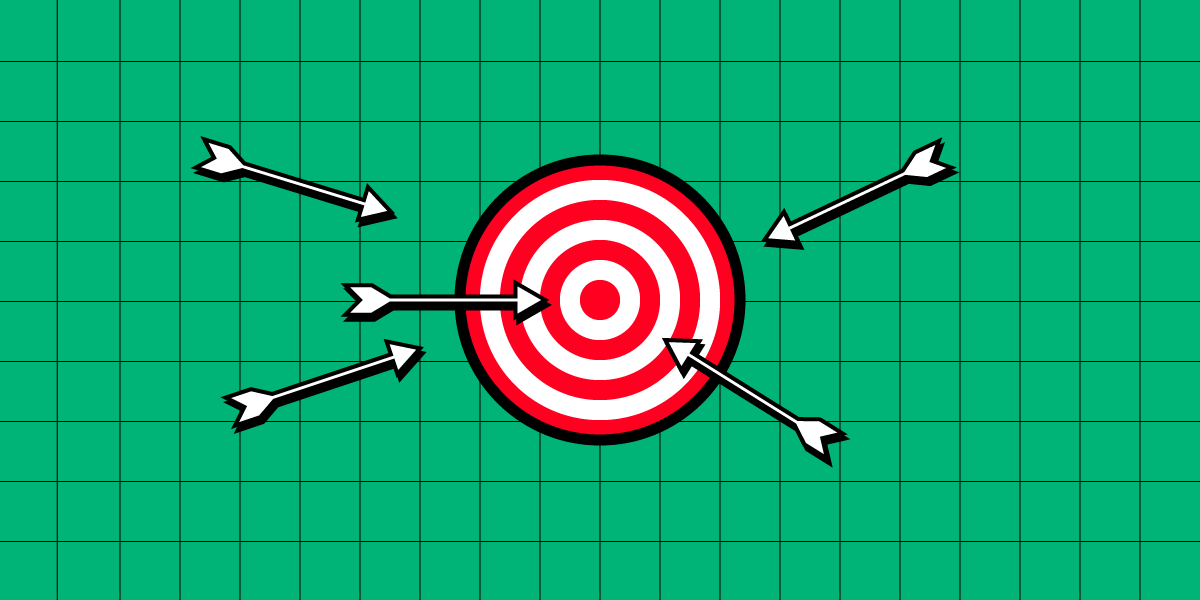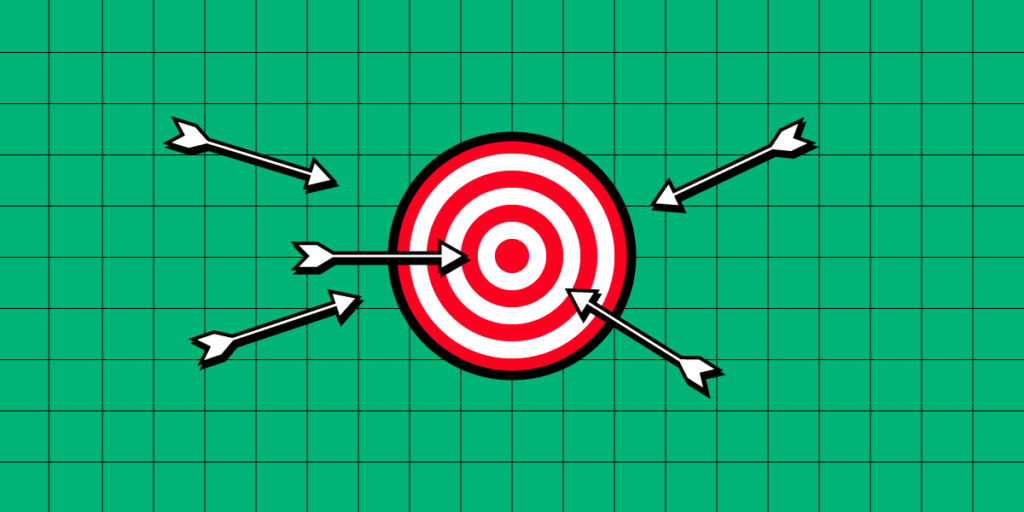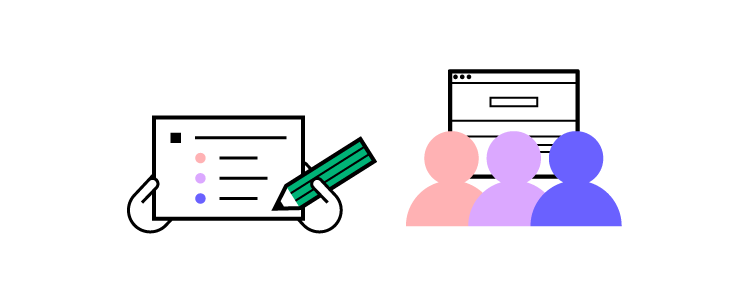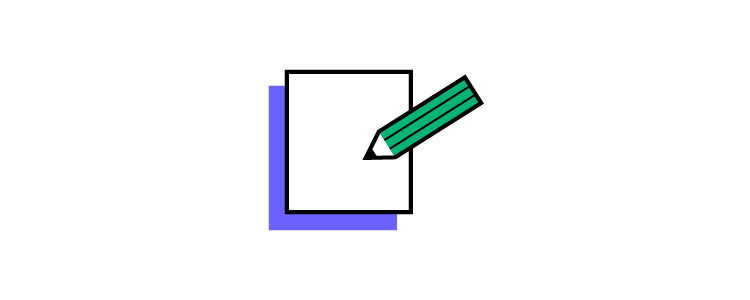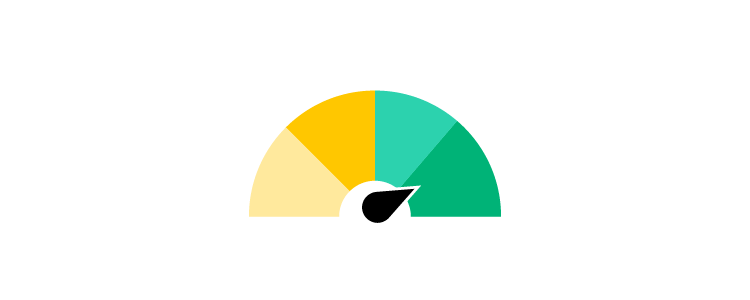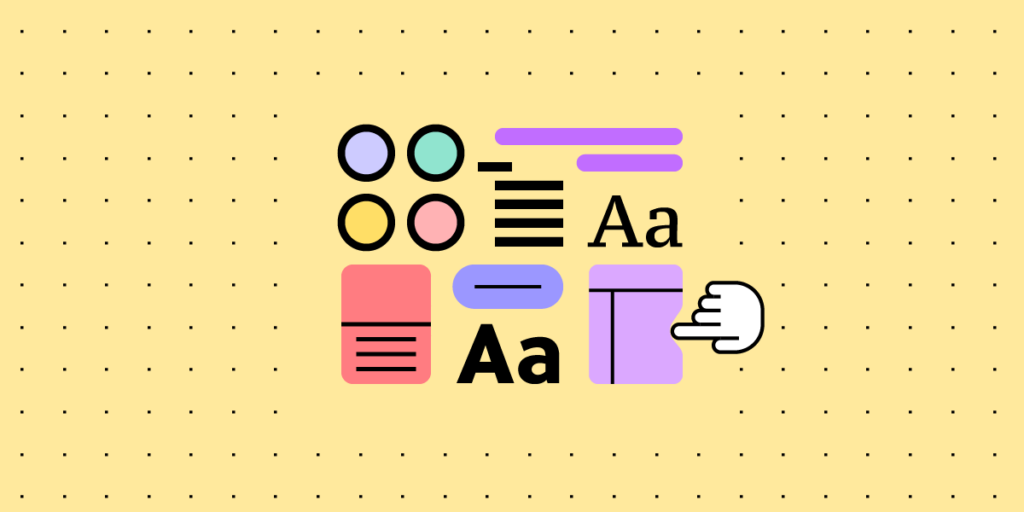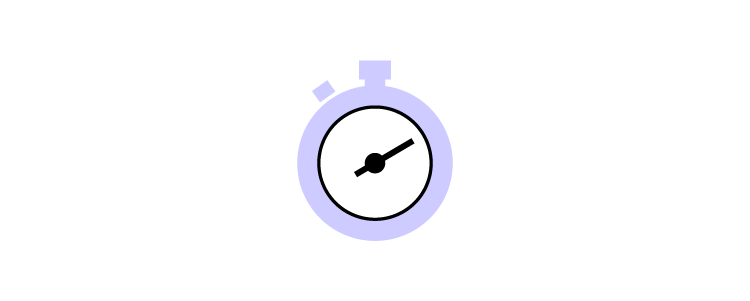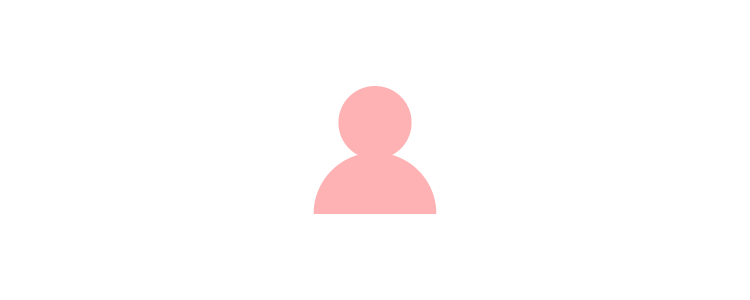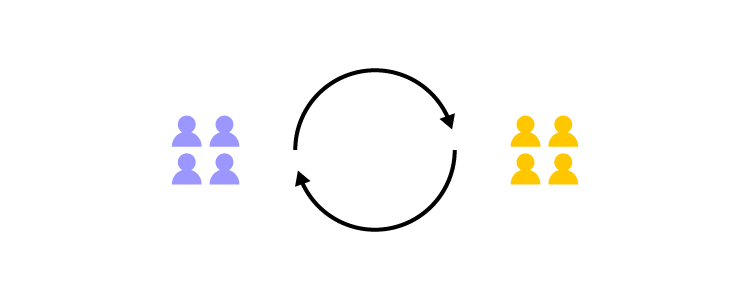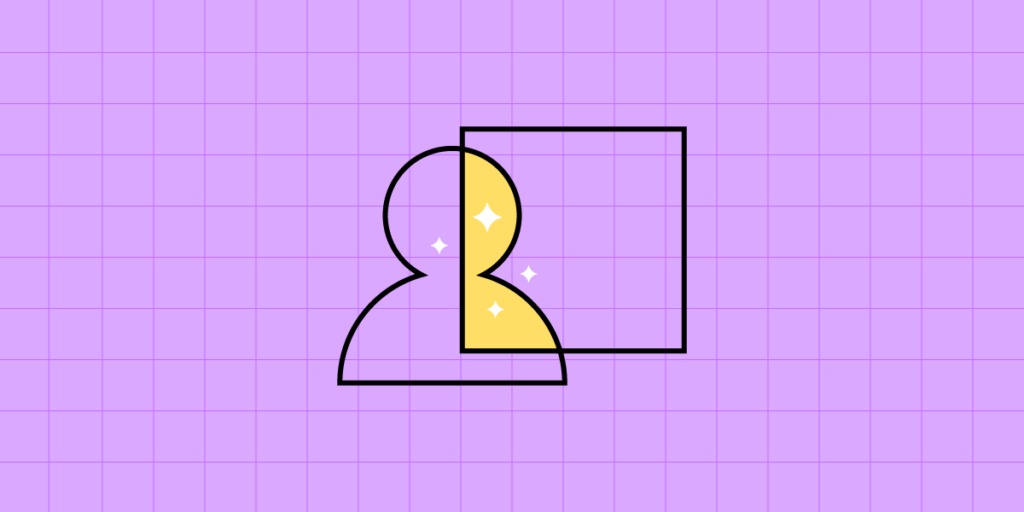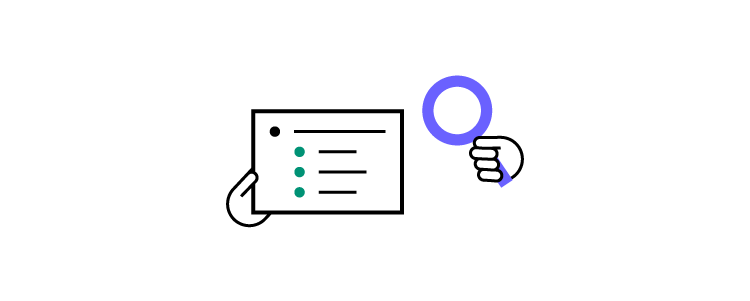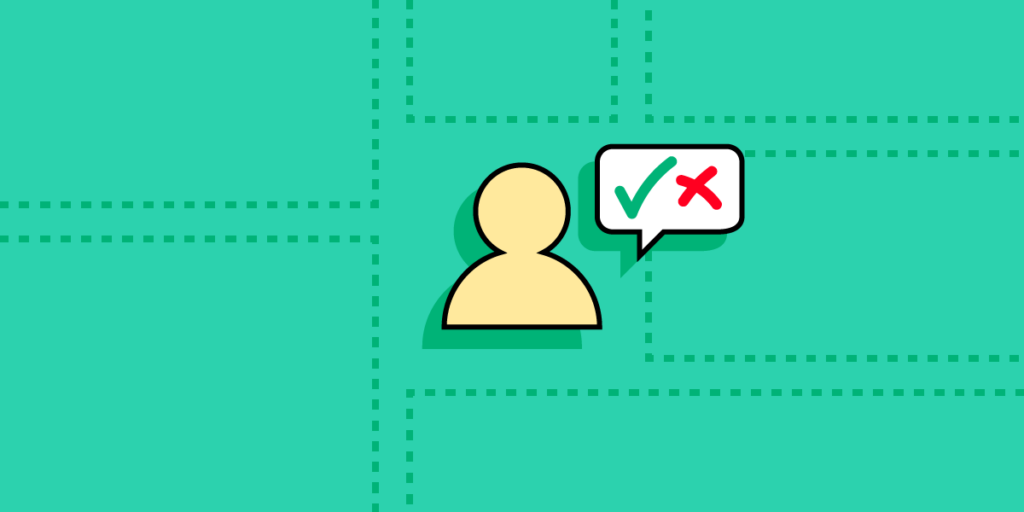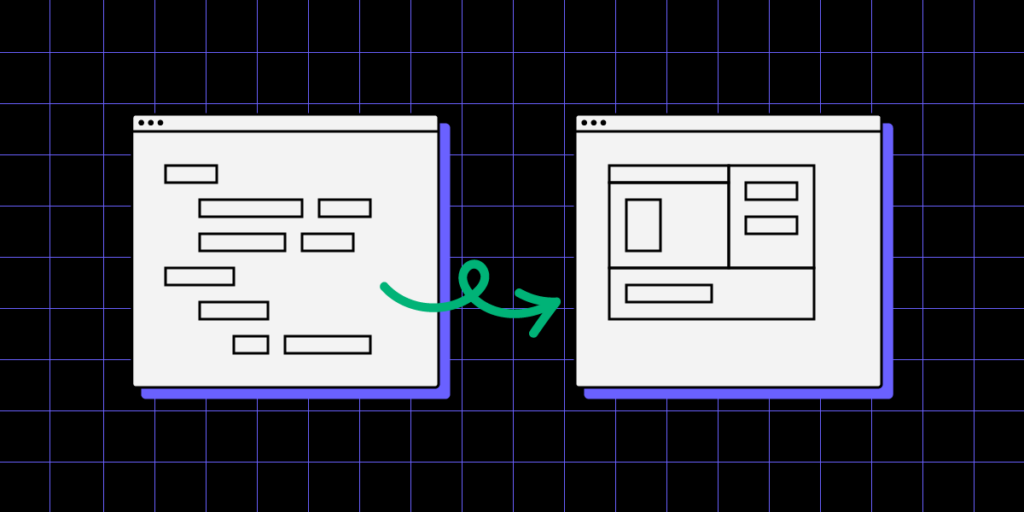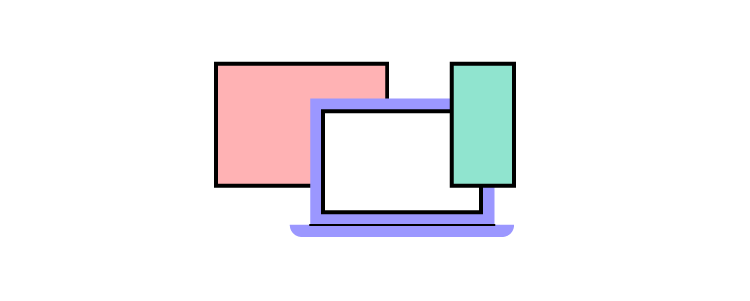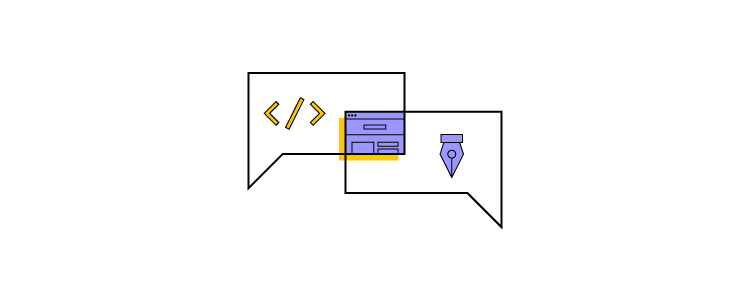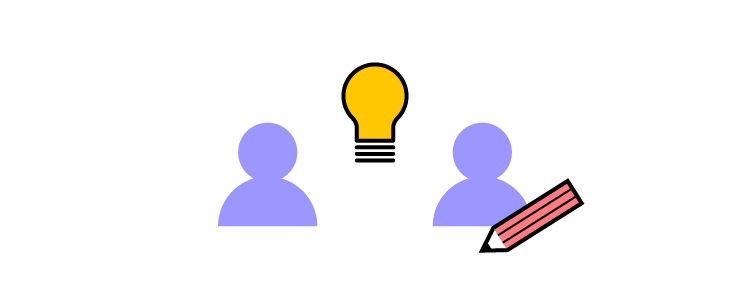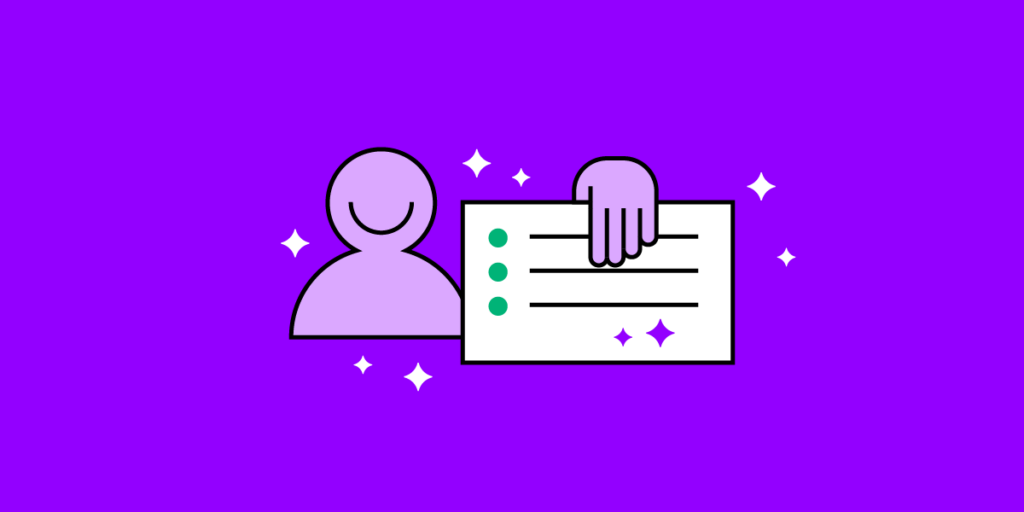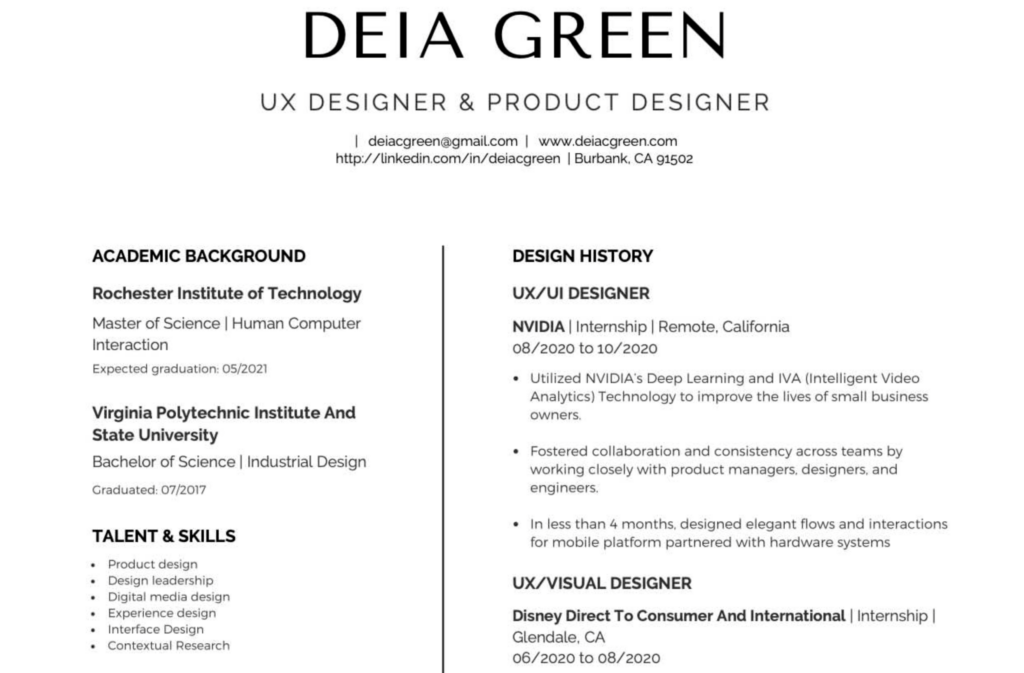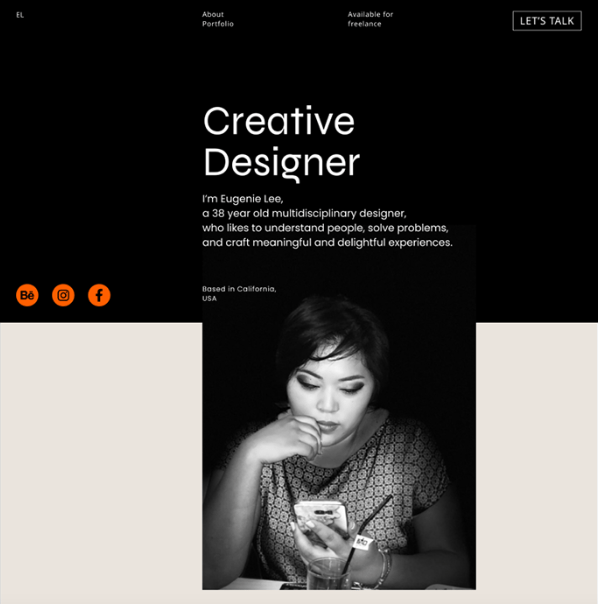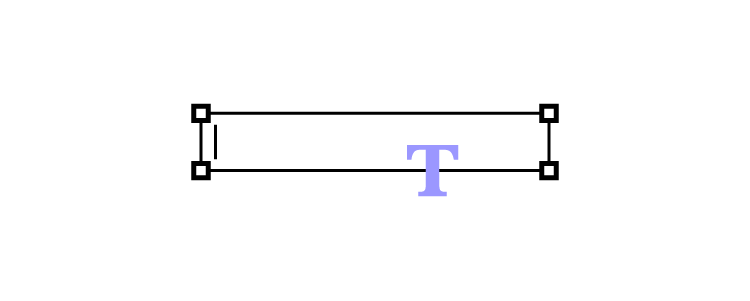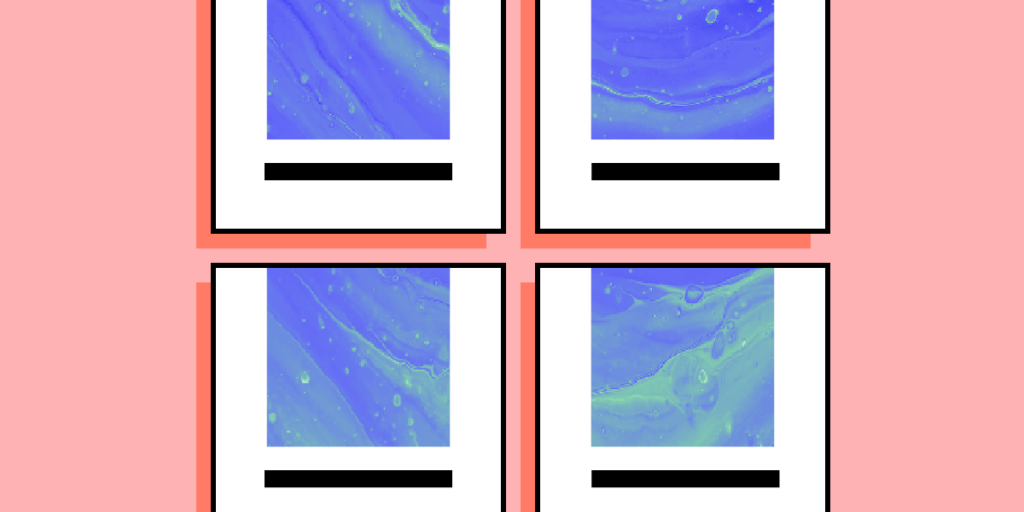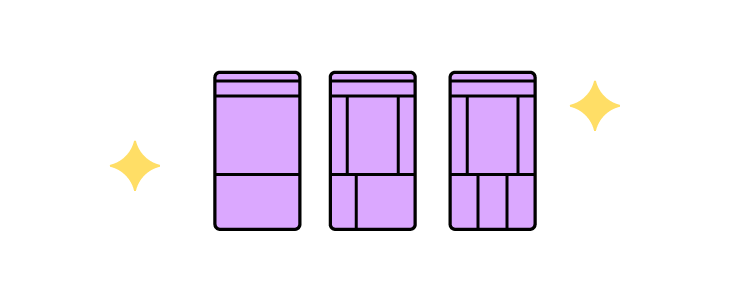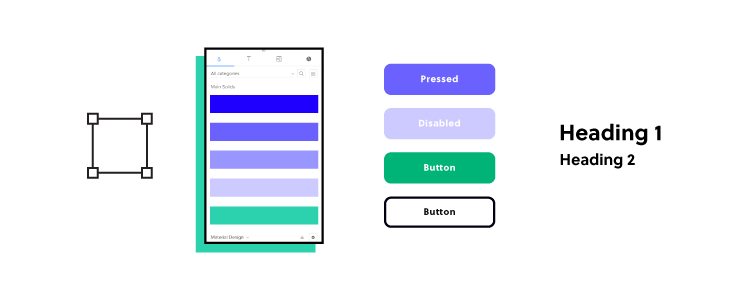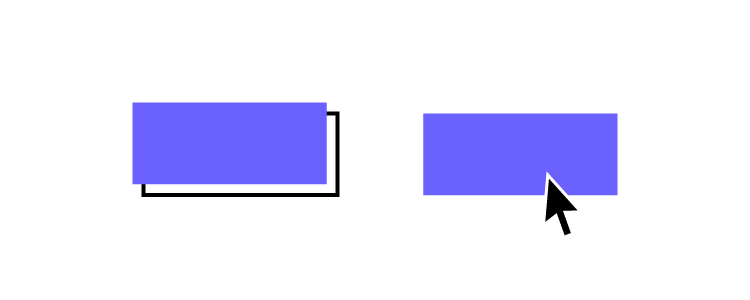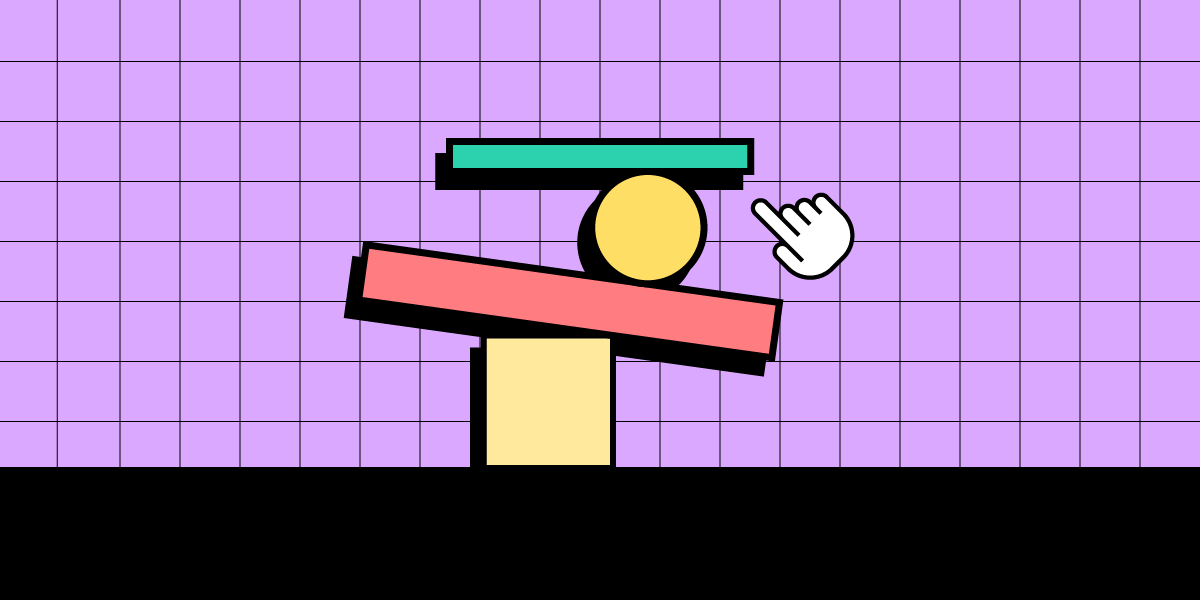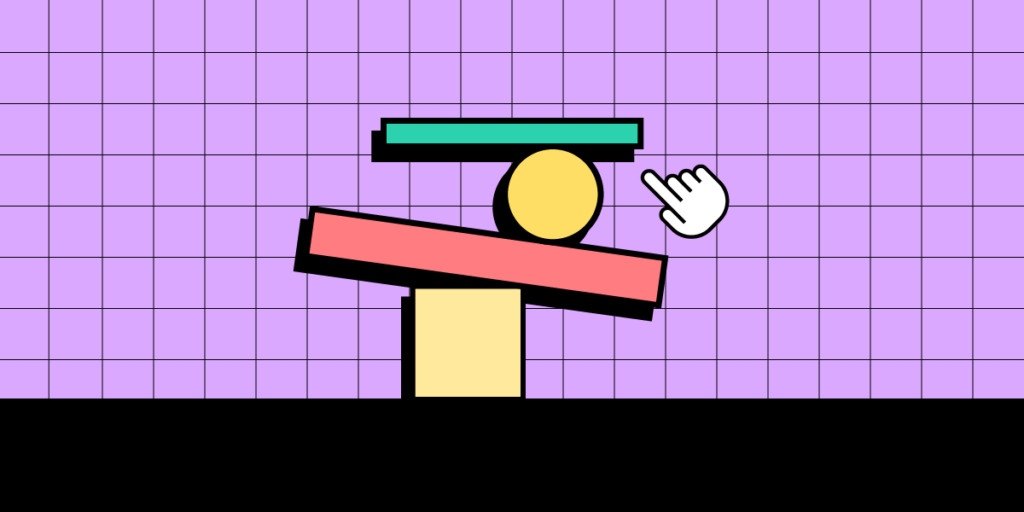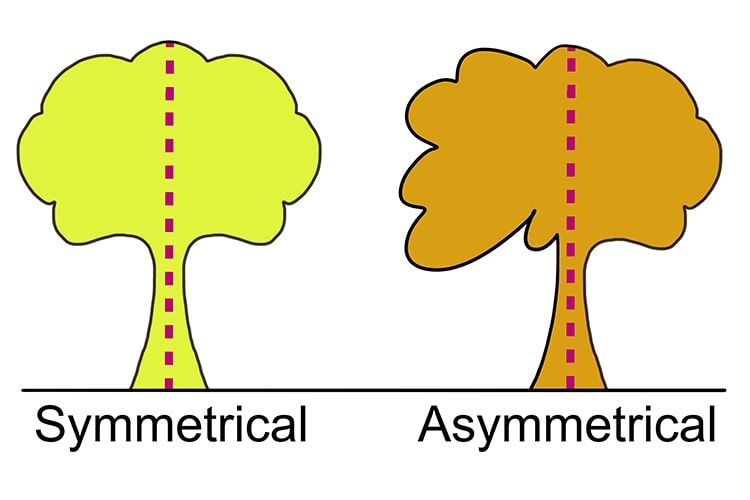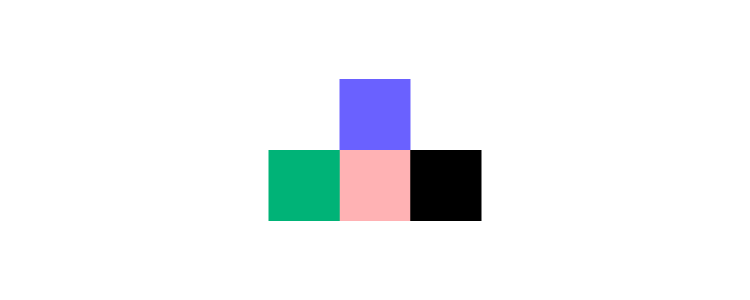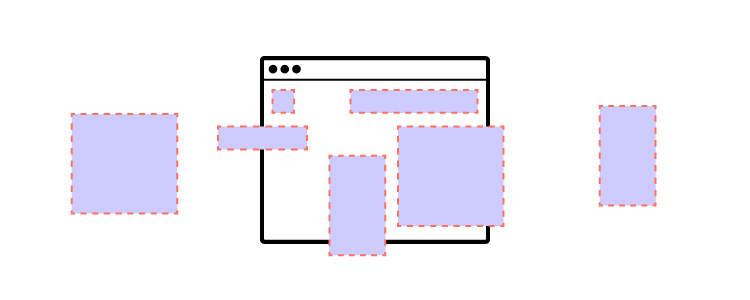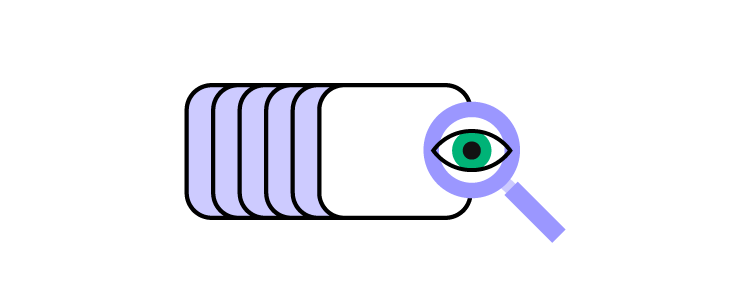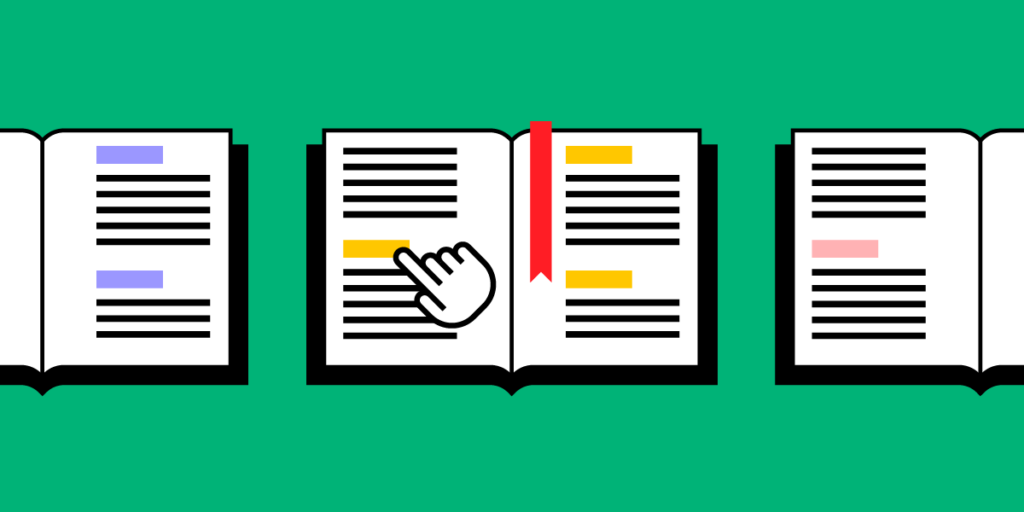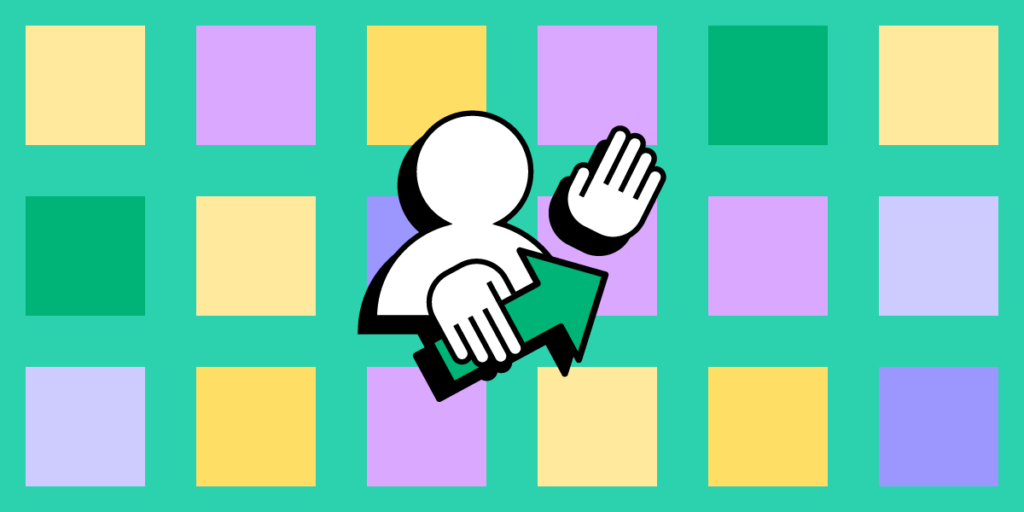
Design systems have become indispensable for product teams in today’s rapidly evolving digital landscape. A well-implemented design system improves visual consistency and coherence and fosters better teamwork and communication among design teams, developers, and stakeholders. It accelerates the design and development process, enhancing scalability and maintainability and improving user experiences and product quality.
This article explores eight common product development challenges and how a design system can solve them. By recognizing these signs and implementing an effective design system, your team will be better equipped to navigate the complexities of modern product development and deliver exceptional digital experiences to your users.
Deliver high-quality products faster and eliminate costly errors with UXPin Merge. Visit our Merge page for more details.
Sign #1: Inconsistent UI and UX
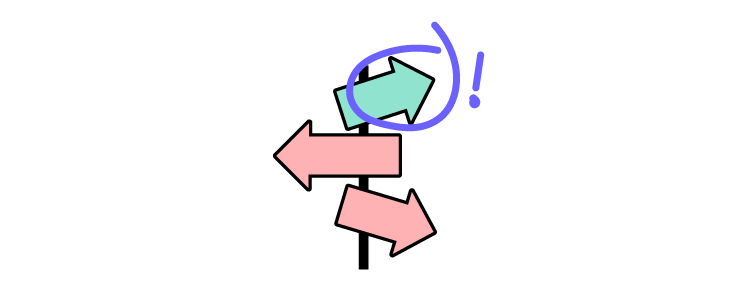
The problem: Inconsistent user interfaces and user experiences can lead to confusion and frustration for users, negatively impacting their perception of your products.
This inconsistency may stem from design fragmentation, miscommunications, or a lack of standardization among designers and developers working on different parts of a product or multiple products.
How a design system can help: A design system provides a single source of truth with everyone using the same reusable UI components, patterns, layouts, fonts, colors, and guidelines. This shared system ensures consistent visual language and functionality throughout your products.
By establishing clear standards and best practices, a design system reduces the risk of inconsistency and promotes a cohesive, intuitive user experience that strengthens your brand identity and user satisfaction.
Sign #2: Design and technical UI debt
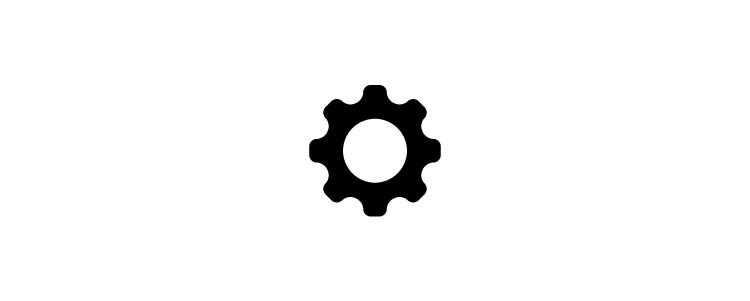
The problem: Design and technical UI debt are the consequences of shortcuts and poor decisions in the design and development process. Over time, these compromises can lead to inconsistencies, usability issues, and a fragmented user experience, resulting in a significant effort to address these problems later.
How a design system can help: Implementing a design system helps prevent design and technical debt by establishing a unified set of UX design principles, components, and a pattern library. This unified approach ensures that designers and developers work with a shared understanding, reducing the likelihood of miscommunications and inconsistencies.
By adhering to the design system’s guidelines, your team can create a cohesive and consistent user experience, mitigating the accumulation of design and technical UI debt in the long run.
Further reading: how Talabat’s product team used front-end debt to create a business case for their design system Marshmallow.
Sign #3: Difficulty in maintaining and scaling your product
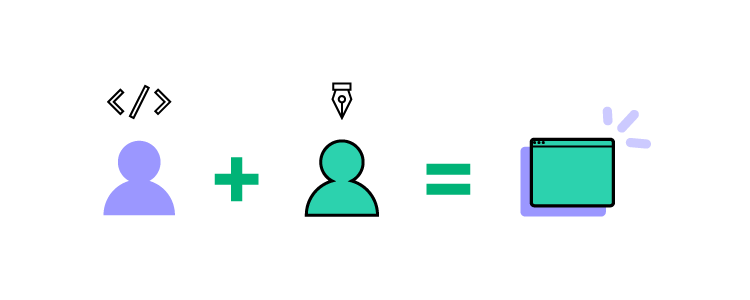
The problem: Maintaining and scaling its user interface becomes increasingly complex as your product evolves. Design debt accumulates, and the lack of consistent design patterns can make updates and expansions challenging, time-consuming, and resource-intensive.
How a design system can help: A design system lays the foundation for scalable design by providing reusable components, standardized patterns, and clear guidelines that make maintenance and growth more manageable. With a design system in place, you can efficiently introduce new features and make design updates while maintaining consistency and quality. This streamlined approach saves time and resources, enabling your team to focus on innovation and delivering a superior user experience.
Sign #4: Communication gaps between designers and developers
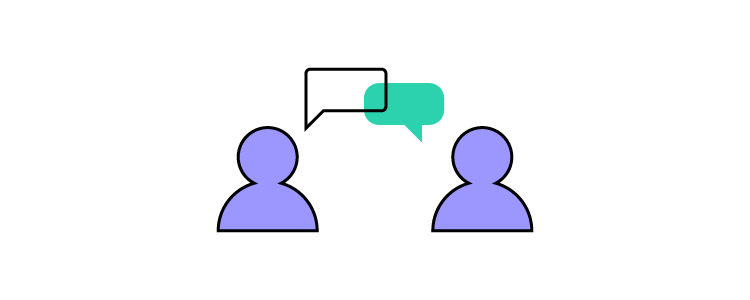
The problem: Communication gaps between designers and developers can lead to misunderstandings, inconsistencies, and delays in product development. Misaligned expectations, differing interpretations of design mockups, or unclear documentation can result in a confusing and inefficient process, impacting the final product’s quality and user experience.
How a design system can help: A design system acts as a single source of truth for both designers and developers, bridging the communication gap by providing clear guidelines, reusable components, and standardized design patterns.
By adhering to the design system, both teams can work more efficiently, with a shared understanding of the design language and implementation methods. This enhanced collaboration reduces the likelihood of misinterpretations and ensures a cohesive, consistent final product that meets the desired user experience and design goals.
Sign #5: Onboarding challenges
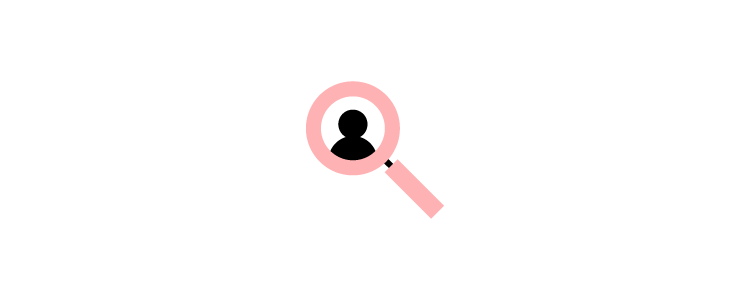
The problem: When new team members join a product team, they may face challenges understanding the design language, UI components, and coding practices. This learning curve can result in delays and inefficiencies, as new members may require additional time and resources to get up to speed with the existing design and development workflows.
How a design system can help: By providing clear guidelines, best practices, and reusable components, a design system allows newcomers to quickly grasp the product’s design principles, UI patterns, and coding conventions.
The design system accelerates the onboarding process, allowing new team members to contribute more effectively and efficiently to the product’s development, ultimately enhancing overall productivity and cohesion.
Sign 6: Slow time to market
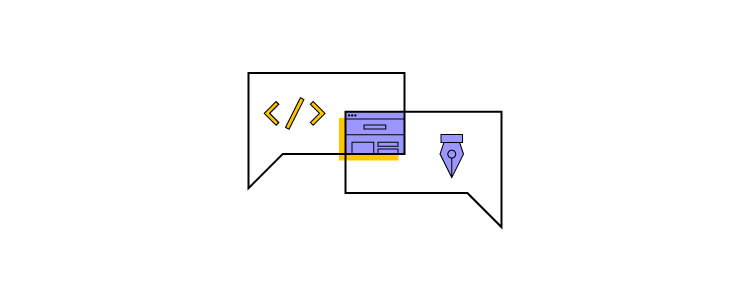
The problem: A slow time to market can result from inefficiencies in the design and development process and complications in coordinating efforts between team members.
Slow product development leads to missed deadlines, increased costs, and reduced competitiveness, as your product takes longer to reach the market or introduce new features and improvements.
How a design system can help: A design system addresses the slow time-to-market problem by streamlining the entire design and development process.
With a shared UI library and clear guidelines, designers and developers can work more efficiently and collaboratively, reducing the time spent creating, refining, and implementing design elements.
This improved workflow allows the product team to deliver new features and updates more quickly, increasing the product’s competitiveness and enabling a faster response to market demands and user needs.
Sign #7: Duplicated design and development work
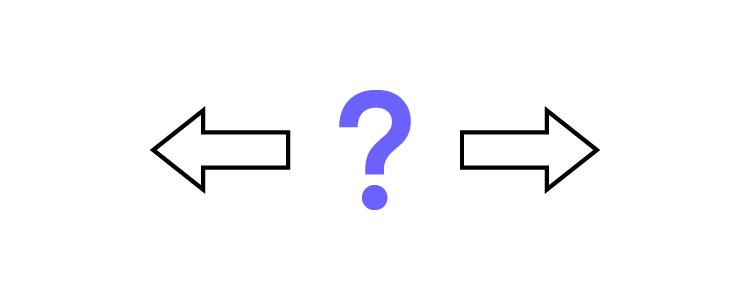
The problem: Without a centralized design system, teams often duplicate work when creating or updating UI elements–for example, building multiple versions of an app bar.
This inefficiency can lead to wasted time, effort, and resources, as designers and developers work independently or in silos, unknowingly replicating each other’s efforts or creating inconsistent assets.
How a design system can help: By implementing a design system, teams can significantly reduce duplicated work. A design system provides:
- A single source of truth
- UI library of reusable components
- Standardized patterns
- Guidelines that can be easily accessed and applied by all team members
This single source of truth streamlines the design and development process, ensuring everyone works from the same set of resources and follows the same standards, ultimately eliminating redundant efforts and fostering a more efficient, collaborative, and cohesive workflow.
Sign #8: Difficult design handoffs
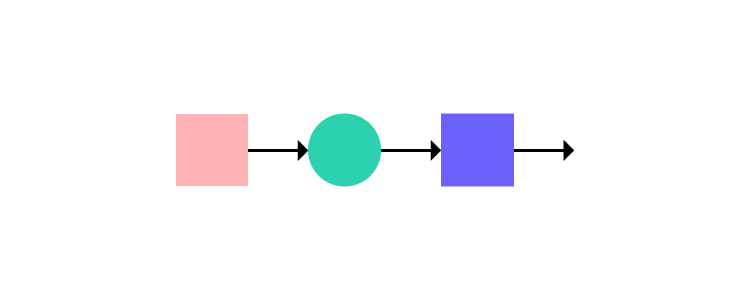
The problem: Design handoffs can be challenging, time-consuming, and fraught with friction between designers and developers. Designers often struggle to provide developers with all the necessary assets, specifications, and documentation, leading to misunderstandings, delays, and potential rework.
How a design system can help: A design system simplifies design handoffs by providing a clear and standardized framework for communication between designers and developers. With a shared language, a unified component library, styles, and guidelines, both parties can easily reference and understand each other’s work.
This streamlined approach reduces the chances of misinterpretation and ensures that designs are translated into code accurately and efficiently. By fostering better collaboration and alignment, a design system ultimately helps teams deliver consistent and high-quality products with a faster time to market.
Even the best design systems still struggle to solve the single source of truth dilemma because designers and engineers use different design systems:
- Designers use a UI kit
- Developers use a component library
It can take many years to achieve ultimate maturity, where designers and developers use the same UI library–a real single source of truth. Or, you can bridge the gap from the start using UXPin Merge and circumvent years of work and resources.
Building and Scaling a Design System With UXPin Merge
Merge enables you to sync a component library from a repository, so designers use the same design system during the design process as engineers use to develop the final product. Designers work with visual elements while engineers see the code behind them, creating a single source of truth across the organization.
This code-to-design workflow solves many challenges organizations face with traditional design systems and product development models. The design system team only has to update and maintain one version of the UI library hosted in a single repository, maximizing efficiency while eliminating potential errors from maintaining separate design systems for designers and engineers.
Merge offers three solutions for syncing your design system:
- Git Integration: Direct connection to a React UI library, giving teams full access to all Merge features, including Patterns, Version Control, and JSX authoring.
- Storybook Integration: Connect any Storybook to UXPin, including React, Vue, Angular, and Ember design systems.
- npm integration: Sync an npm library with UXPin.
Save time and resources building, scaling, and maintaining your design system with a single source of truth from UXPin Merge. Visit our Merge page for more details and how to request access to this revolutionary design system technology.