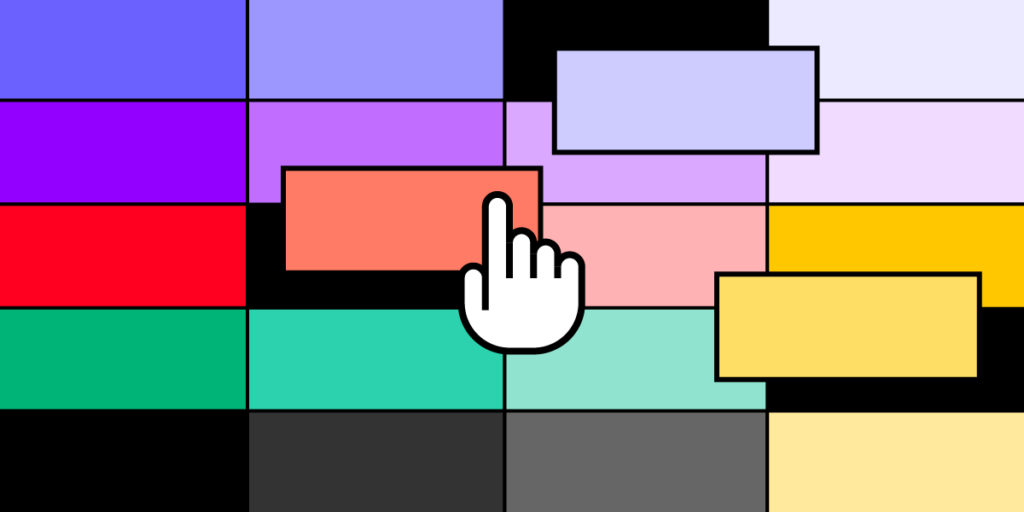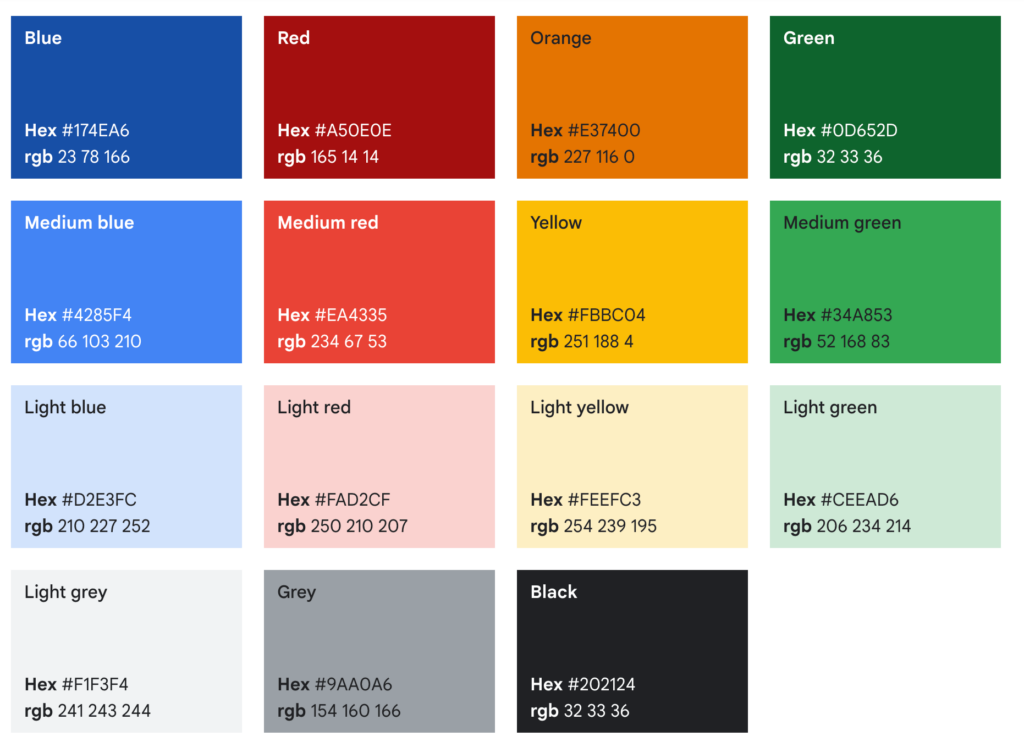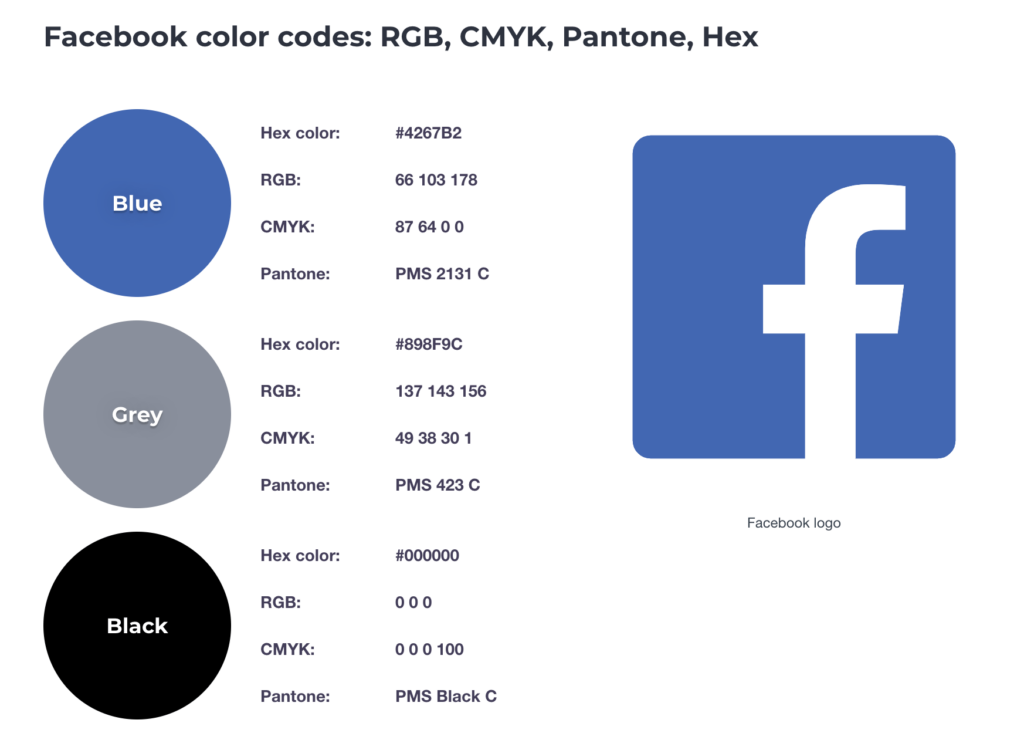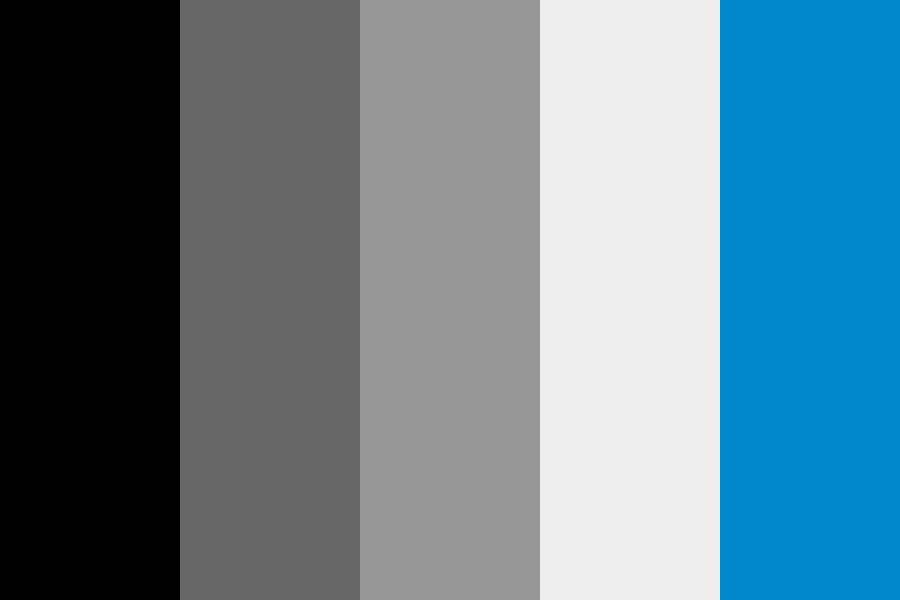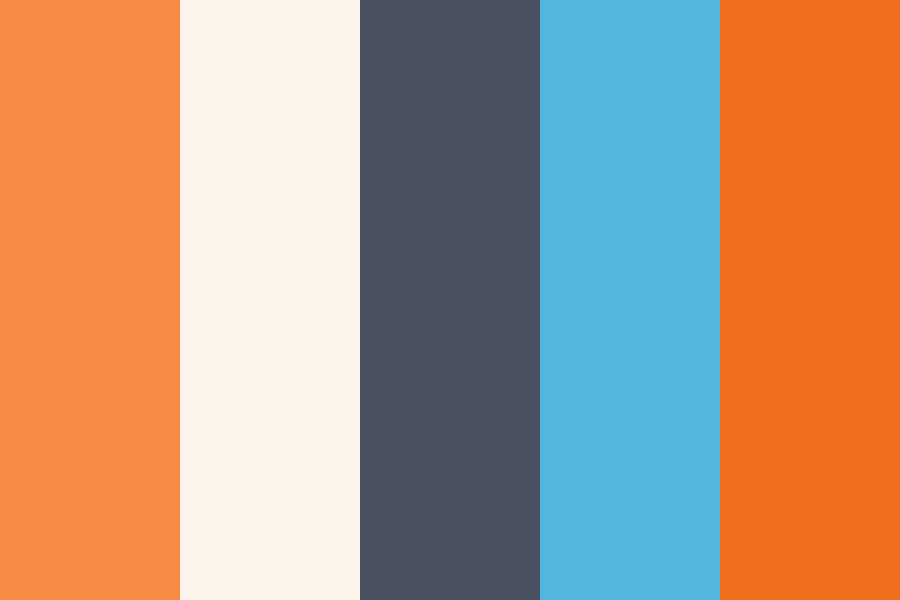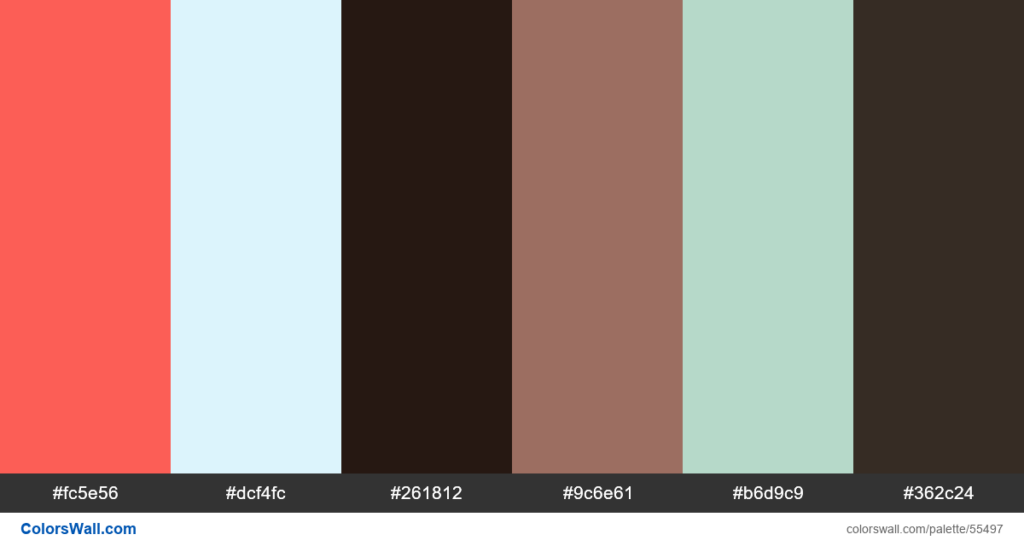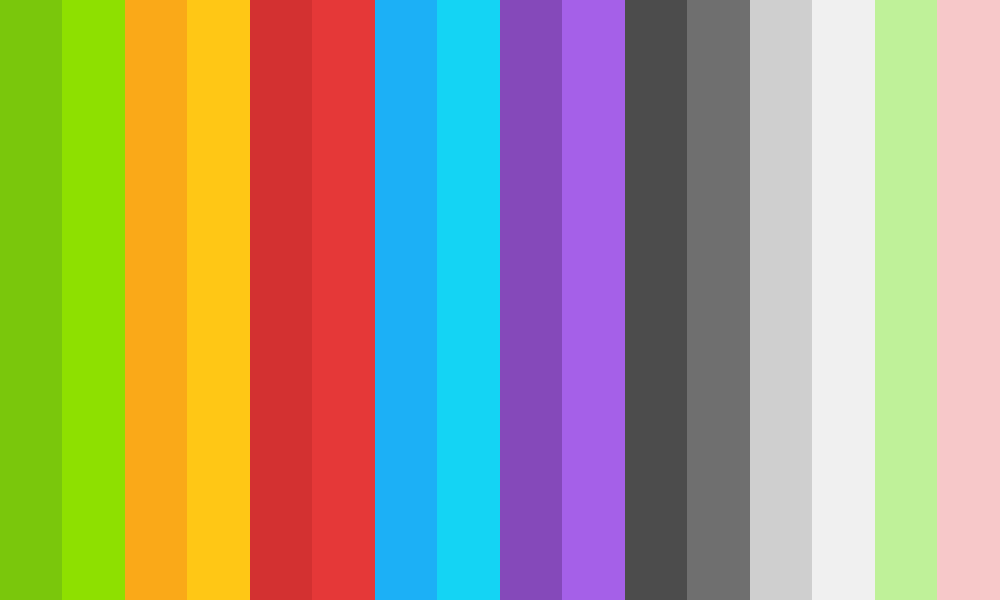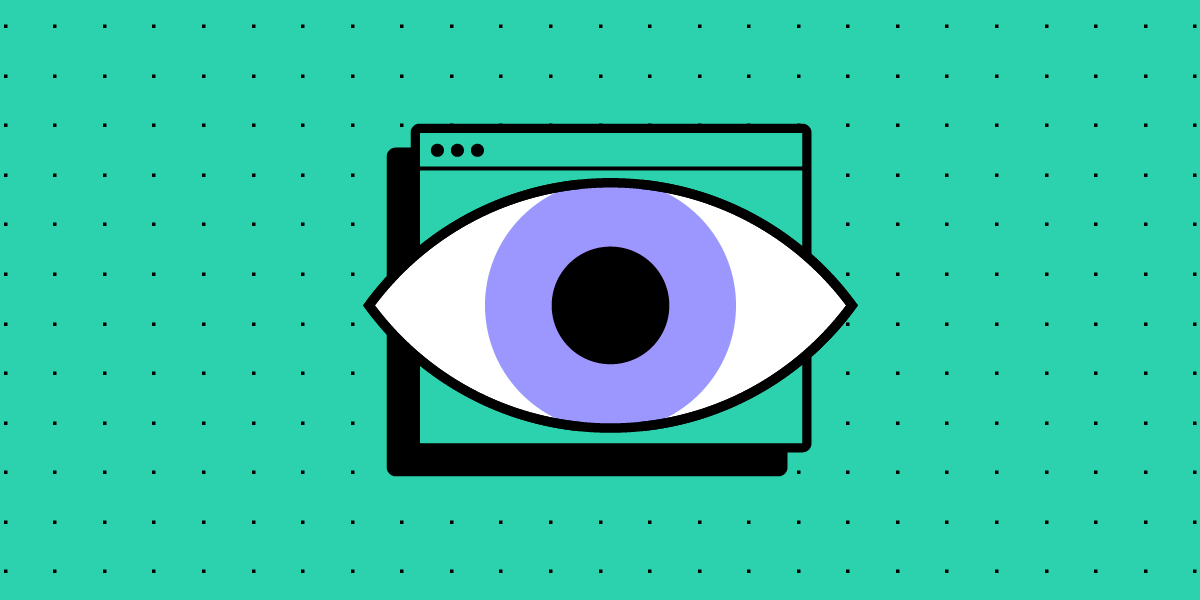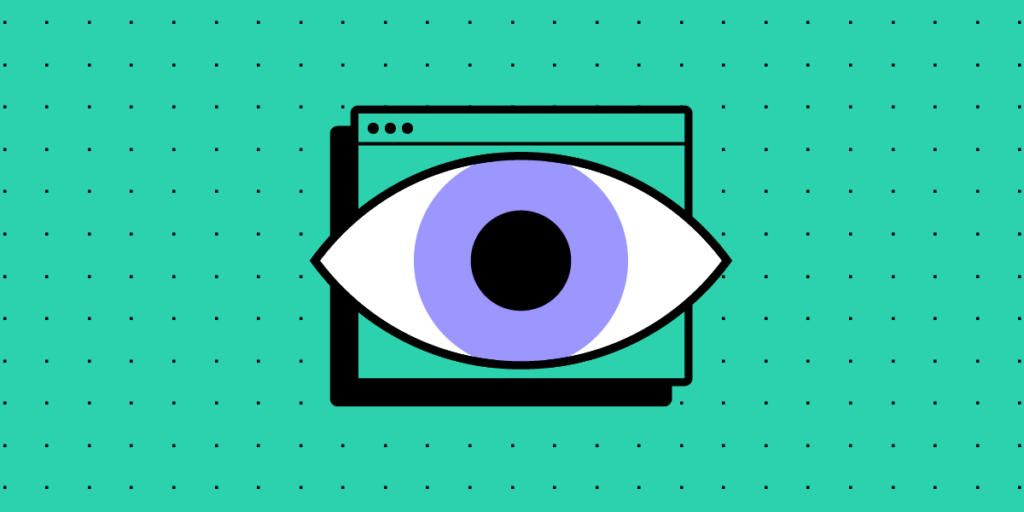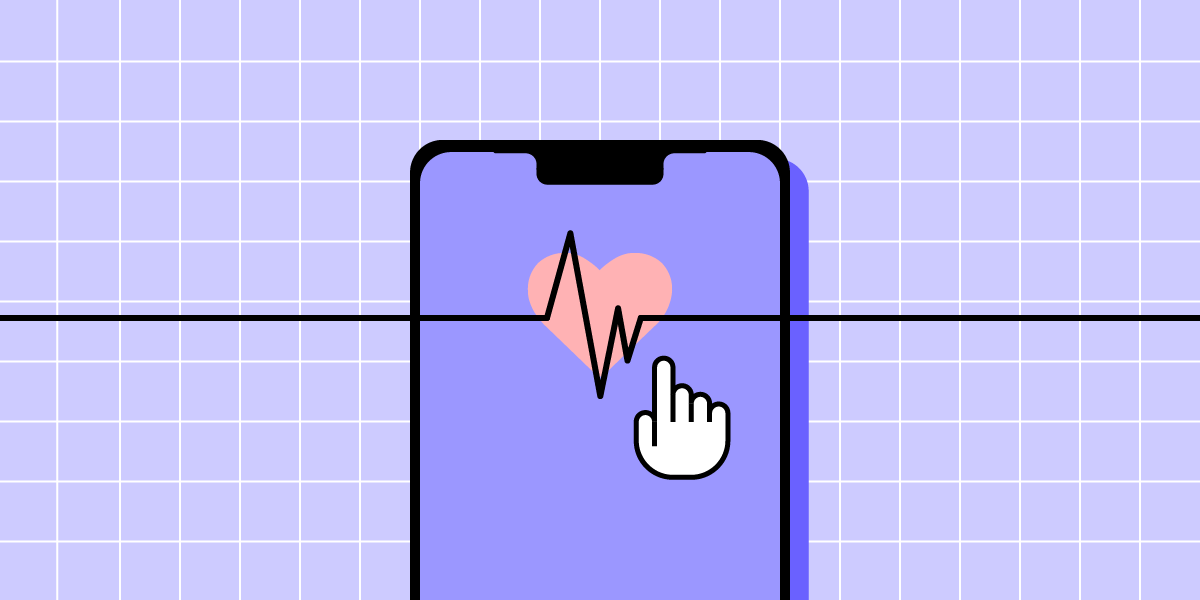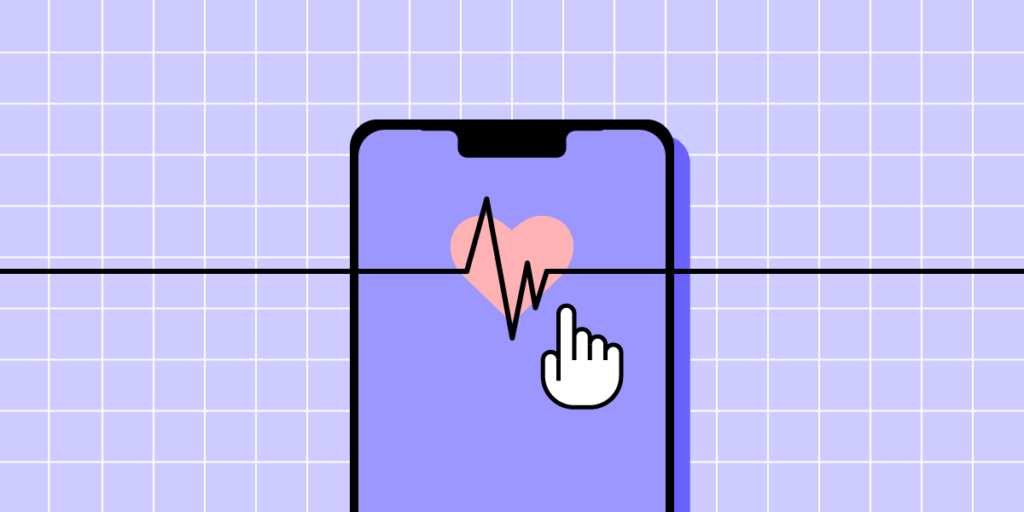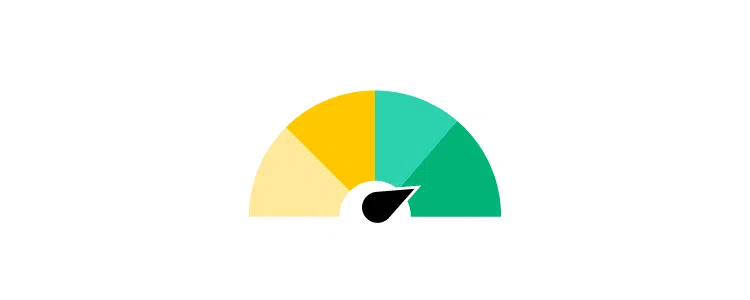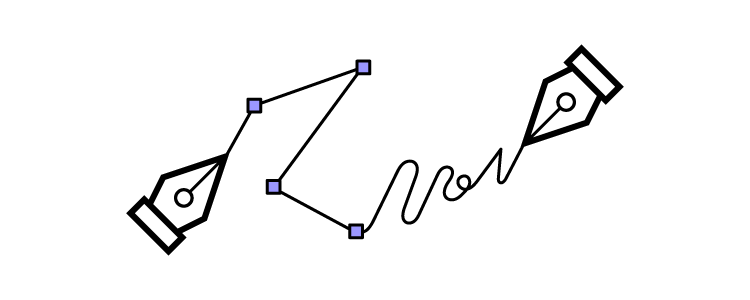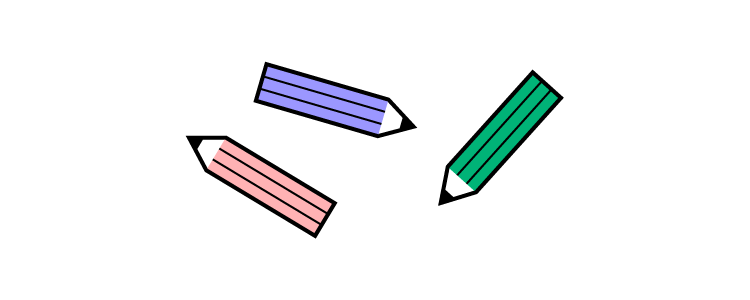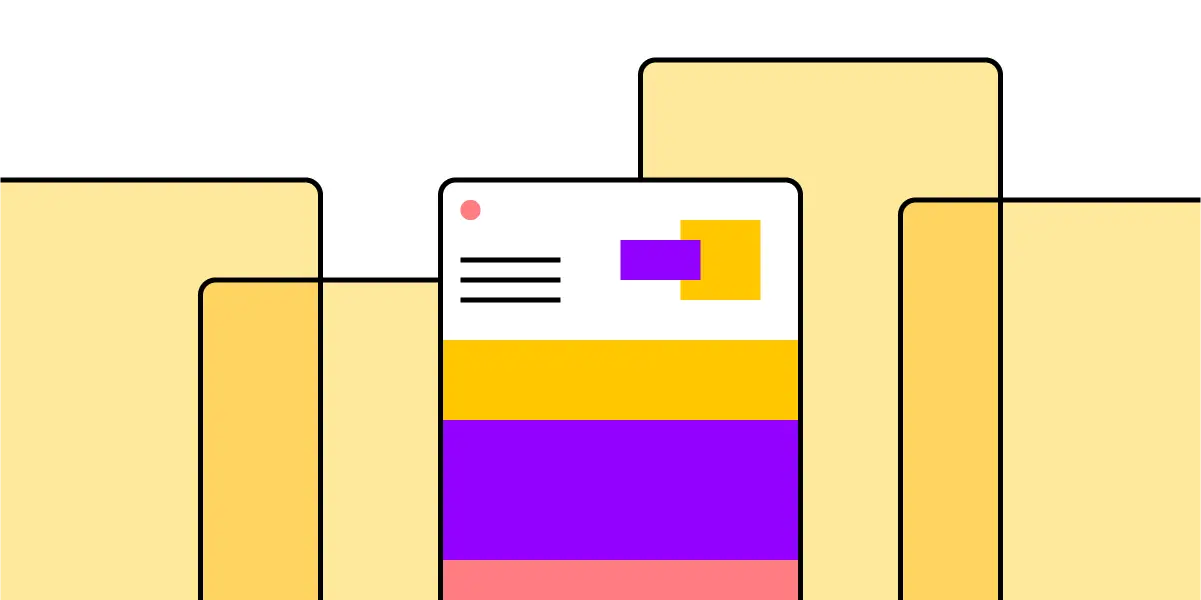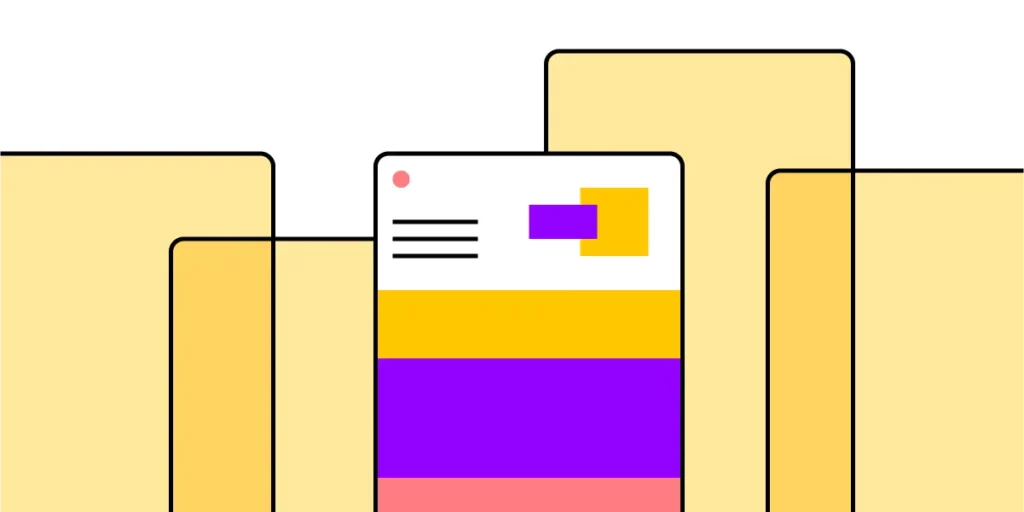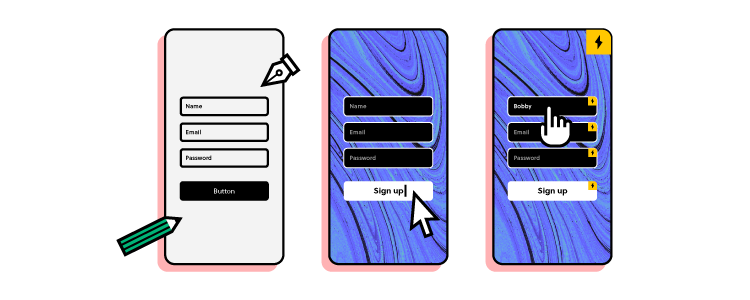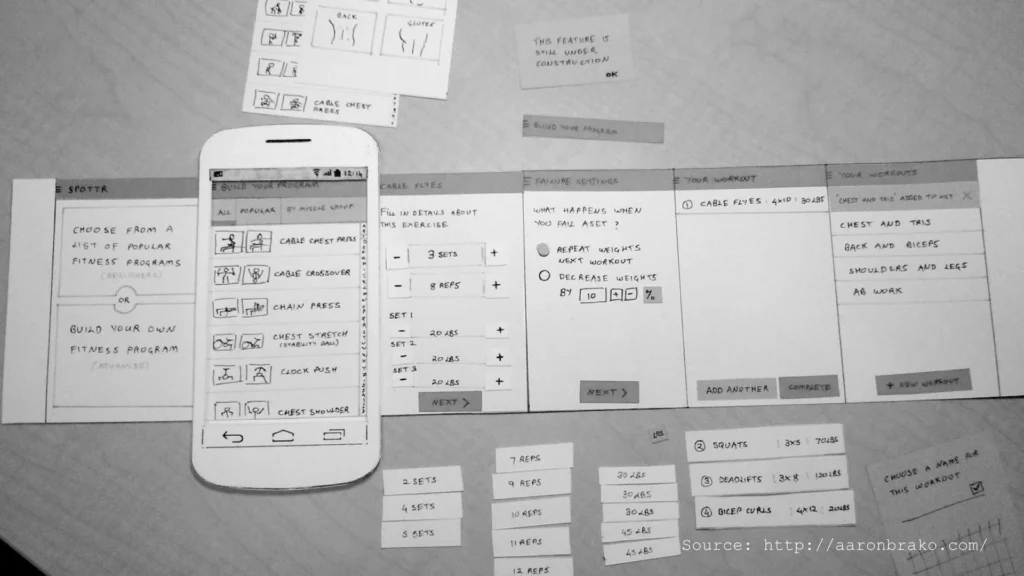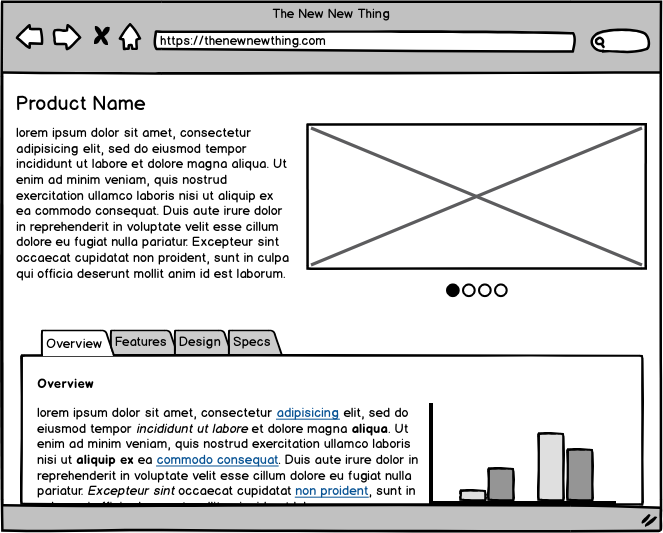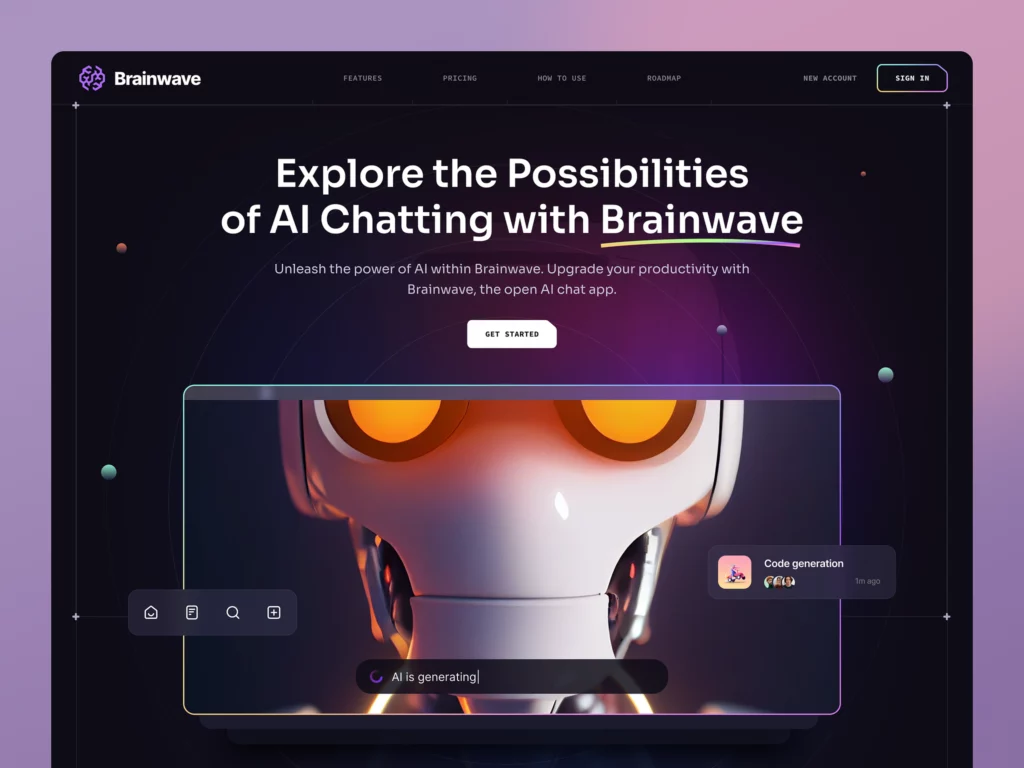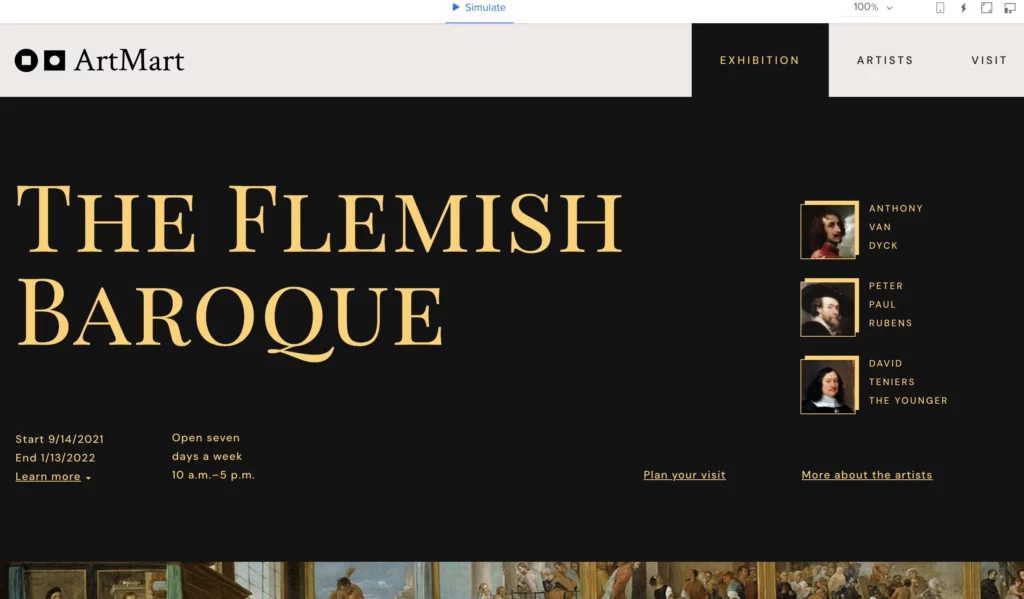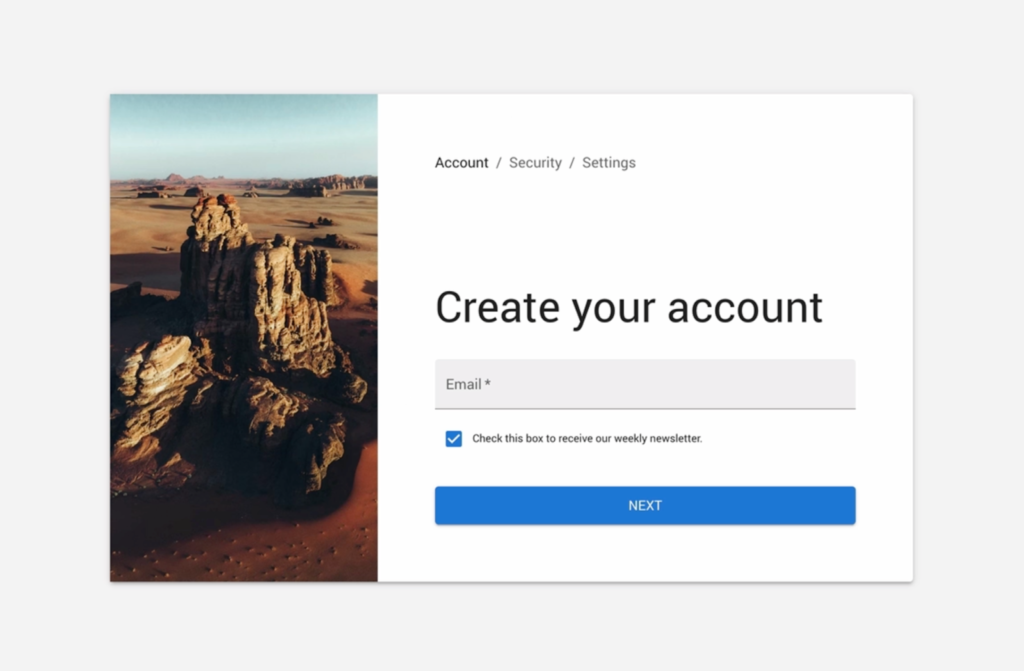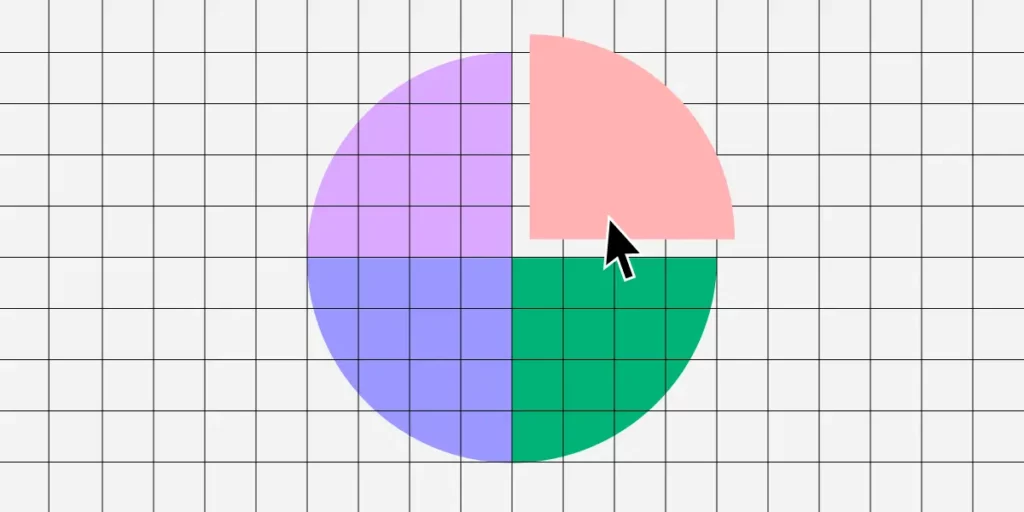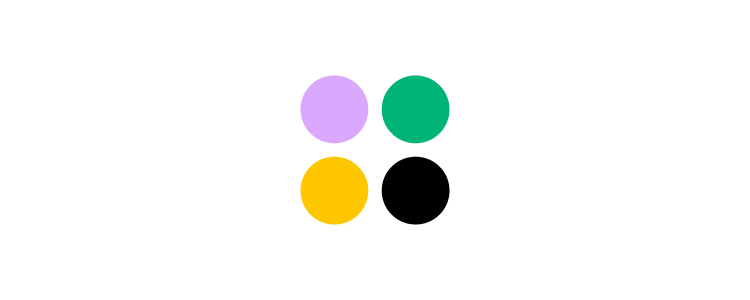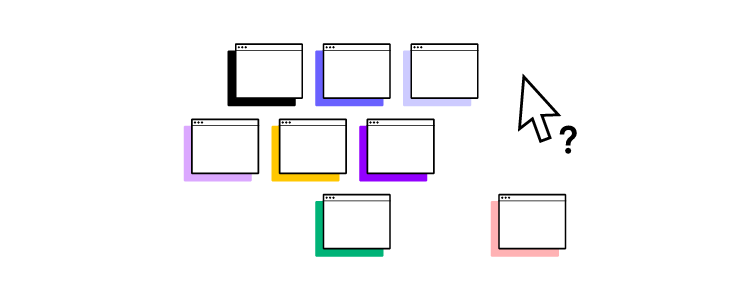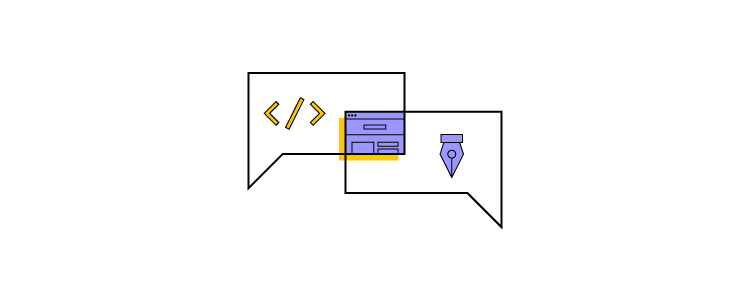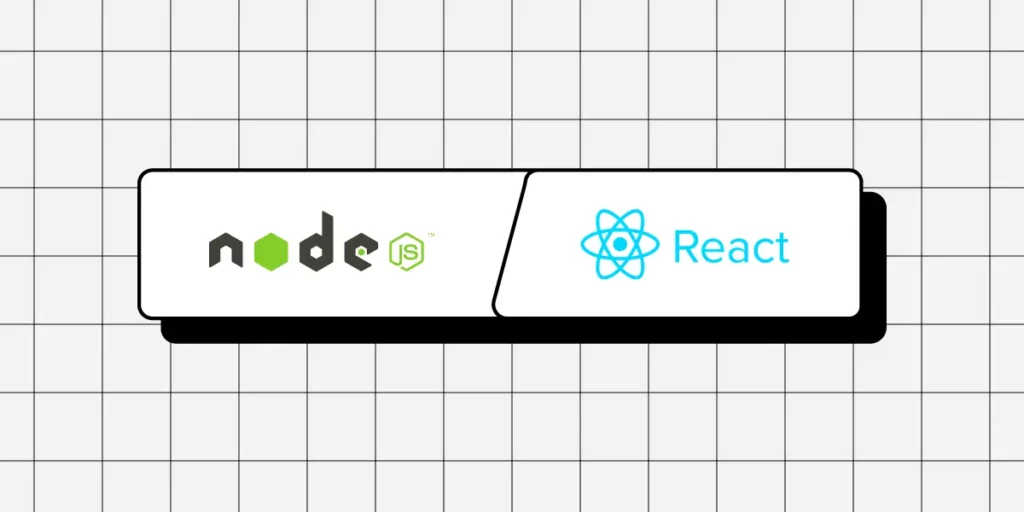
Node.js and React.js are two popular technologies in web development, but they serve different purposes within the development stack. Node.js is a runtime environment used for backend services, while React is a front-end library focused on building user interfaces of web applications (frontend development).
Node.js and React.js are often used together in full-stack JavaScript applications to handle both server and client-side tasks effectively. Let’s examine them up close and decide if this pairing is fit for your project.
No designers to help you create a UI of your app? No problem! Design it on your own with a developer-friendly UI builder. Build user-friendly, responsive interfaces that are scalable. Try UXPin Merge.
What is Node JS?
Node.js is an open-source, cross-platform runtime environment for executing JavaScript code outside of a browser. Historically, JavaScript was primarily used for client-side scripting, where scripts written in JavaScript would run on the client’s browser and make web pages interactive.
However, Node.js allows developers to use JavaScript for server-side scripting—running scripts server-side to produce dynamic web page content before the page is sent to the user’s web browser. Thus, Node.js represents a “JavaScript everywhere” paradigm, unifying web application development around a single programming language, rather than different languages for server side and client side scripts.
Node.js operates on the V8 JavaScript engine—the same runtime used by Google Chrome—which compiles JavaScript directly into native machine code. This execution model provides high performance and low latency, making Node.js particularly well-suited for data-intensive real-time applications that run across distributed devices.
Moreover, Node.js uses an event-driven, non-blocking I/O model, which makes it lightweight and efficient, ideal for environments with high data throughput but low computational power requirements, such as web servers.
The ecosystem around Node.js is vast, with a thriving and active community. It uses npm (Node Package Manager), the largest ecosystem of open source libraries that can be easily installed and added to any project, thus enhancing functionality and reducing development time.
Who uses Node JS
Over the years, Node.js has become a foundational element for many web technologies, fostering innovative platforms and tools such as the MEAN (MongoDB, Express.js, AngularJS, and Node.js) stack, which simplifies the development of full-stack applications entirely in JavaScript. This extensive use and support have cemented Node.js as a pivotal technology in modern web development.
Several high-profile companies have adopted Node.js for various parts of their applications due to its efficiency and scalability.
- Netflix — The streaming platform uses Node.js to handle its server-side operations for its streaming service, which demands low latency and high concurrency. This shift has significantly reduced startup time and improved the overall performance of their application.
- PayPal — It has transitioned from Java to Node.js for its web applications, which resulted in faster response times and quicker development cycles. The company reported that using Node.js allowed them to handle double the requests per second at a fraction of the response time compared to their previous Java application.
- LinkedIn — Other notable examples include LinkedIn, which utilizes Node.js for its mobile app backend, vastly improving the app’s performance and load times.
- Uber — It employs Node.js in its massive matching system, valuing the platform’s ability to handle a huge volume of network requests efficiently and effectively.
These companies’ use of Node.js not only highlights its capabilities in handling web-scale applications but also illustrates the growing trend of JavaScript usage across the full stack of technology development, confirming Node.js’s role as a key component in modern web architectures.
Pros and cons of Node JS
Advantages of Node JS
Node.js offers numerous advantages that make it a preferred platform for developers working on various types of projects, especially web-based applications. Here are some of the key advantages:
- Speed and Efficiency: Node.js leverages the V8 JavaScript Engine from Google, which compiles JavaScript directly into native machine code. This allows for faster execution of applications. Its event-driven architecture and non-blocking I/O operations further enhance its speed and efficiency, making it suitable for handling data-intensive real-time applications.
- Scalability: One of the core strengths of Node.js is its scalability. The event loop, as opposed to traditional threading, allows Node.js to perform non-blocking I/O operations. This means Node.js can handle numerous connections simultaneously, making it ideal for high-load applications like live chat apps, online gaming, and collaboration tools.
- Unified Programming Language: Node.js uses JavaScript, which is traditionally a client-side programming language. This allows developers to use a single language for both server-side and client-side scripts. This unification helps streamline the development process, as the same team can manage the entire code base, reducing context switching and redundancy.
- Robust Technology Stack: Node.js is a key component of various stacks, such as the MEAN stack (MongoDB, Express.js, AngularJS, and Node.js), which allows developers to build powerful and dynamic web applications using end-to-end JavaScript. This integration simplifies the development process and accelerates the delivery of applications.
- Strong Community Support: With a vast and active community, Node.js developers have access to countless modules and tools available through npm (Node Package Manager). This extensive ecosystem ensures that developers can find libraries and tools for nearly any functionality they need to implement, significantly speeding up the development process.
- Cross-Platform Development: Node.js supports cross-platform development and can be deployed on various operating systems including Windows, macOS, and Linux. This makes it easier for developers to write code that runs seamlessly across different platforms.
- Ideal for Microservices Architecture: Node.js fits well with microservices architecture due to its lightweight and modular nature. Companies looking to break down their applications into smaller, interconnected services find Node.js a suitable choice due to its ability to handle asynchronous calls and its efficiency with I/O operations.
- Corporate Backing: Node.js has robust corporate support from major tech giants like Microsoft, Google, and IBM, which helps in ensuring continuous development and reliability. This backing also reassures businesses adopting Node.js of its capabilities and long-term viability.
These advantages make Node.js a compelling option for both startups and large enterprises looking to develop efficient, scalable, and innovative web applications.
Weak spots of Node JS
While Node.js offers numerous advantages and is a popular choice for many development scenarios, there are some drawbacks that should be considered when deciding whether it’s the right tool for your project. Here are some of the cons of using Node.js:
- Performance Limitations with CPU-Intensive Tasks: Node.js is not suitable for heavy computational tasks. Its single-threaded nature can become a bottleneck when handling CPU-intensive operations. Such tasks can block the event loop, leading to delays in processing other concurrent activities. This makes Node.js less ideal for applications that require complex calculations, image processing, or large data transformations on the server-side.
- Callback Hell: Node.js heavily relies on asynchronous code which can lead to what is known as “callback hell” or “pyramid of doom,” where there are multiple nested callbacks. This can make the code hard to read and maintain. Although this issue can be mitigated with modern features such as Promises and async/await, it remains a challenge for beginners or in legacy codebases.
- API Stability: In the past, Node.js has faced issues with API stability, where frequent changes have led to backwards-incompatible updates. Although this has improved significantly with the establishment of a stable LTS (Long Term Support) version, rapid changes can still pose a challenge for maintaining and upgrading applications.
- Understanding Asynchronous Programming: Asynchronous programming is a core concept in Node.js, and it requires a different mindset compared to traditional linear programming approaches. Developers new to asynchronous programming may find it difficult to understand and implement effectively, which can lead to errors and inefficient code.
- NPM Ecosystem Quality: While npm provides a vast number of packages, the quality of these packages can vary significantly. Some packages may be poorly maintained, lack proper documentation, or have security vulnerabilities. The open nature of the npm repository requires developers to be meticulous in choosing reliable and secure packages.
- Heavy Reliance on Outside Libraries: Due to JavaScript’s historically limited functionality on the server-side, Node.js applications often rely heavily on middleware and external libraries to handle basic functionalities like routing, security, and interacting with databases. This can sometimes increase complexity and the risk of dependency issues.
- Divergence from Conventional Server-Side Programming: Developers familiar with more traditional, multi-threaded server environments (such as Java EE or .NET) might find Node.js’s single-threaded, event-driven architecture challenging. This can require a significant shift in design paradigm and adjustment in development practices.
- Developer Expertise and Resources: While JavaScript is widely known among developers, Node.js’s particular style of server-side development may require additional learning or expertise. Companies might face challenges finding developers who are proficient in the nuances of full-stack JavaScript development.
What is React JS
React.js, unlike Node.js, is a client-side JavaScript library developed by Facebook, designed for building user interfaces, particularly for single-page applications where a dynamic interaction model is necessary.
It is used primarily for handling the view layer of web applications, enabling developers to describe their interfaces in terms of a state that changes over time.
React uses a declarative paradigm that makes it easier to reason about your application and aims to be both efficient and flexible. It designs simple views for each state in your application, and when your data changes, React efficiently updates and renders just the right components.
Comparing Node JS vs React JS
Execution Environment
- Node.js: Runs scripts on the server-side, enabling JavaScript to execute outside the browser. It is used mainly for back-end services like APIs, server logic, database operations, and handling asynchronous operations across a network.
- React.js: Operates on the client-side, within the user’s browser, to enhance the interface interaction. It can also be rendered server-side using Node.js to improve performance and SEO.
Architecture
- Node.js: Utilizes an event-driven, non-blocking I/O model that makes it lightweight and efficient, suitable for data-intensive environments that require real-time operations across distributed devices.
- React.js: Employs a virtual DOM (Document Object Model) that optimizes interactions and updates by re-rendering only parts of the page that have changed, rather than reloading entire views.
Use Case
- Node.js: Ideal for developing server-side applications where scalability and high concurrency are necessary, such as web servers and RESTful APIs that interact with client applications.
- React.js: Best suited for developing highly interactive user interfaces and web applications where state management and responsive, real-time updates are crucial.
Development Model
- Node.js: Encourages modular, asynchronous programming and is heavily reliant on its vast ecosystem, including npm for managing packages.
- React.js: Promotes component-based architecture, allowing developers to build reusable UI components that manage their state, then compose them to make complex user interfaces.
Integrating Node JS and React JS
While Node.js and React.js can function independently, they are often used together in full-stack JavaScript applications. Node.js can serve as the back-end, handling API requests, interacting with databases, and serving files and React applications, while React runs in the browser, presenting the user interface and making asynchronous calls to the server.
This synergy allows developers to use JavaScript consistently across both client side and server side, streamlining the web development process and reducing the complexity of using different languages for different environments.
In summary, React.js is focused on building user interfaces and improving the interaction experience on the client-side, complementing Node.js’s capabilities on the server-side. Together, they offer a comprehensive approach to developing modern web applications.
Build a React app UI with UXPin Merge
UXPin Merge allows you to use real, production-ready React components to build responsive and highly interactive interfaces. What you design is precisely what gets built, the tool ensures full consistency between UI design and the final product and faster deployments of high-quality products. Try UXPin Merge for free.
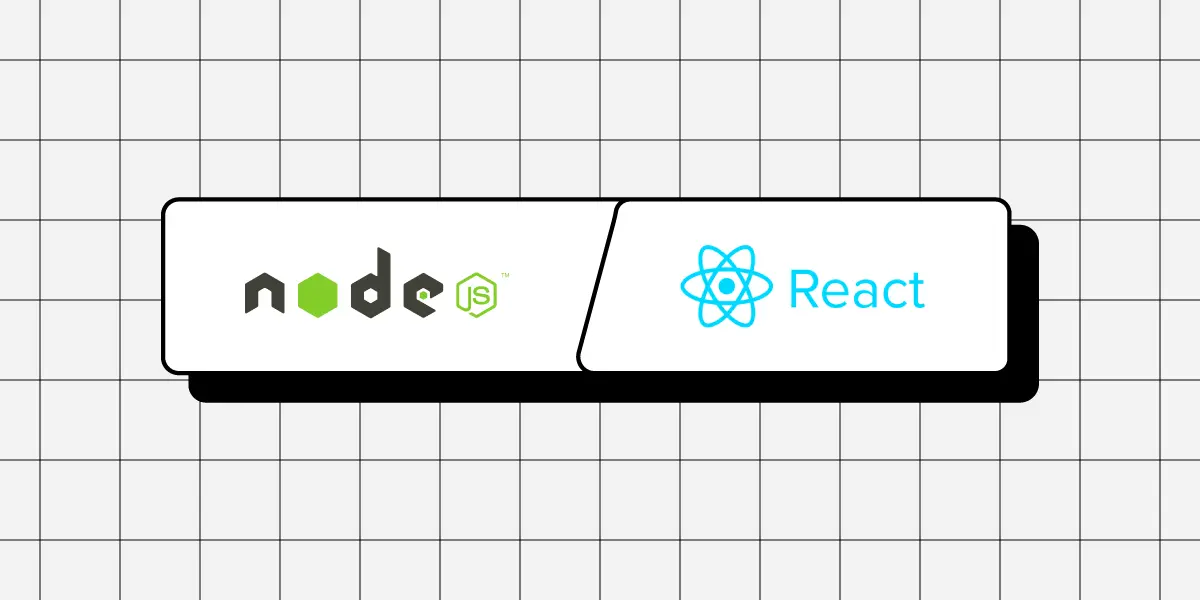


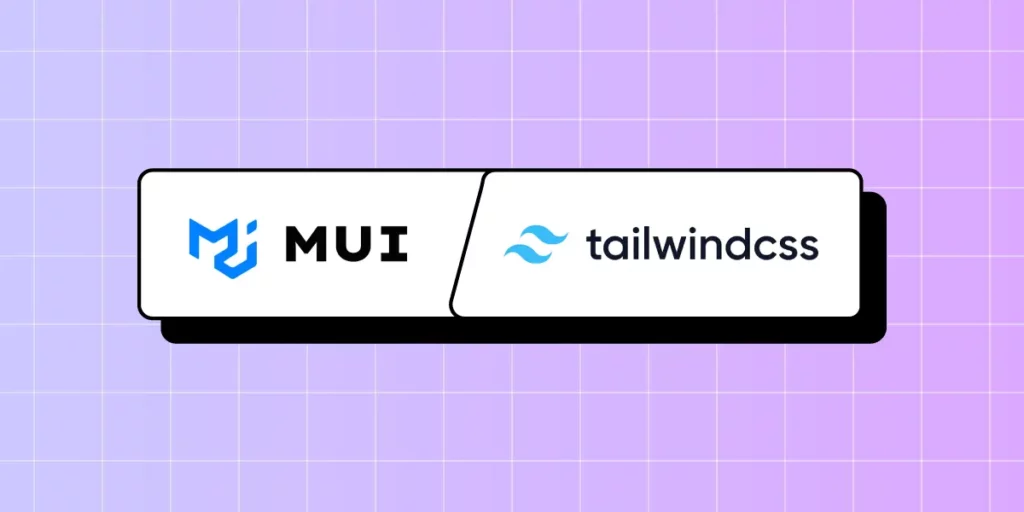

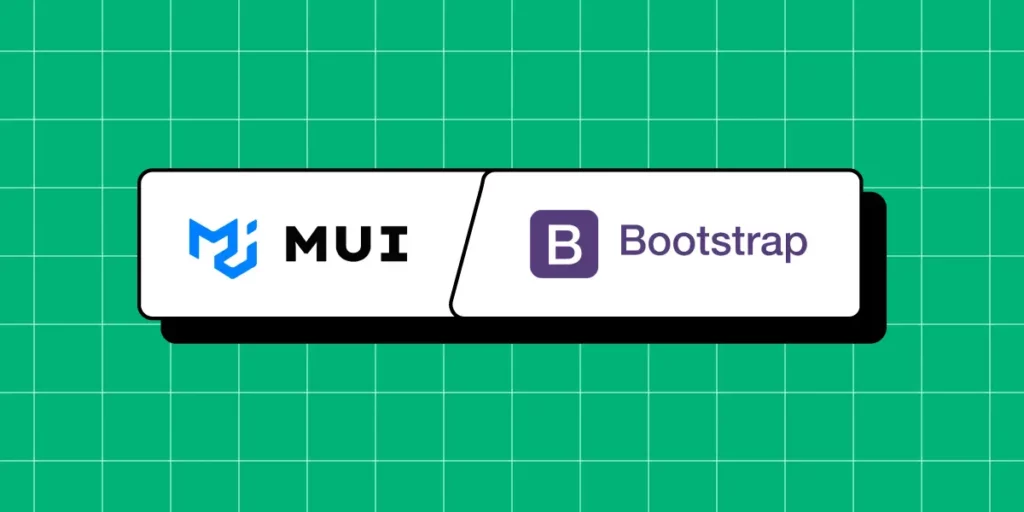
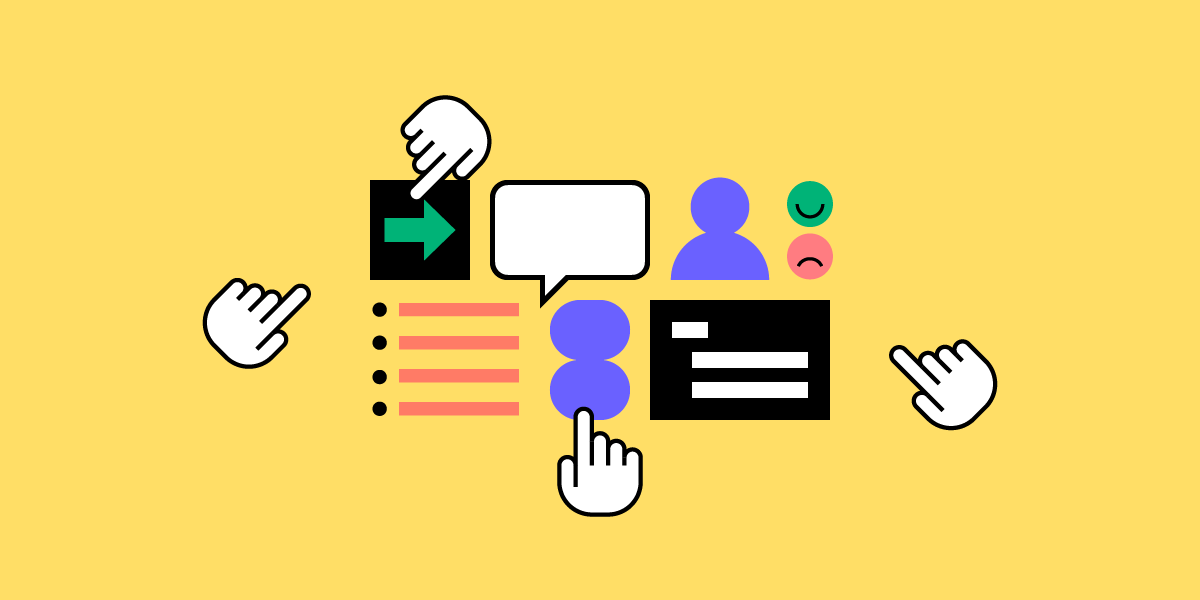
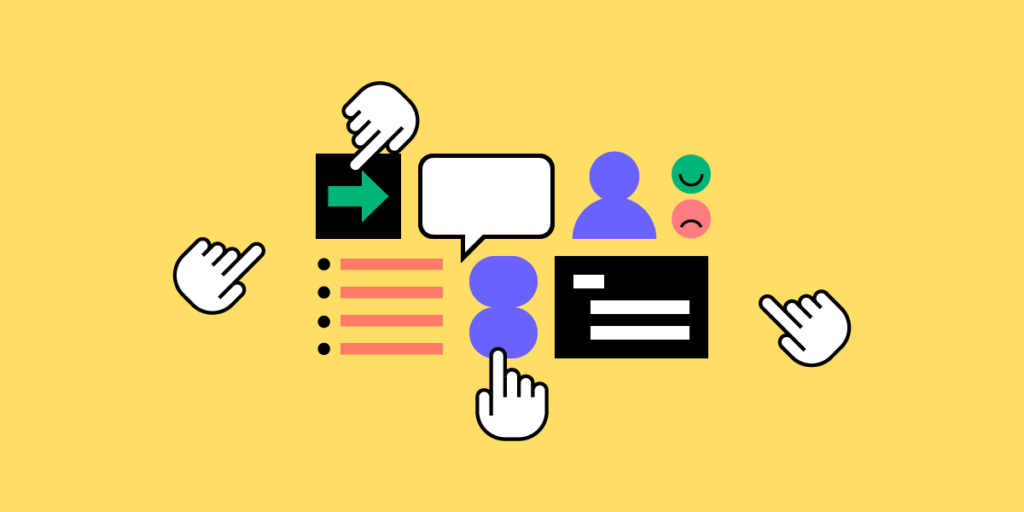

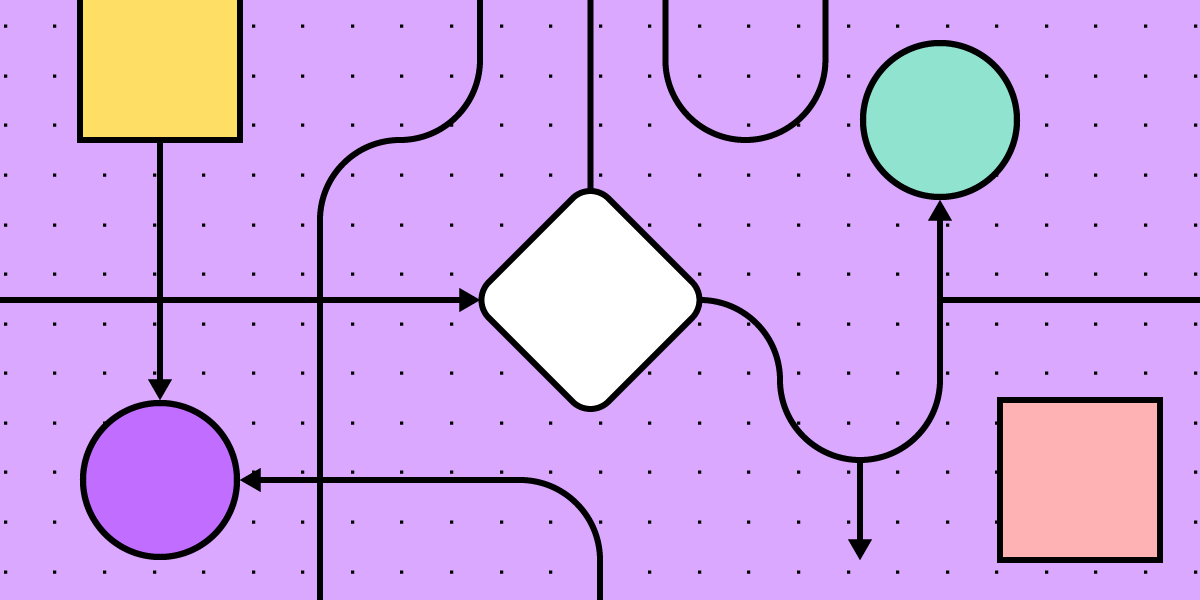
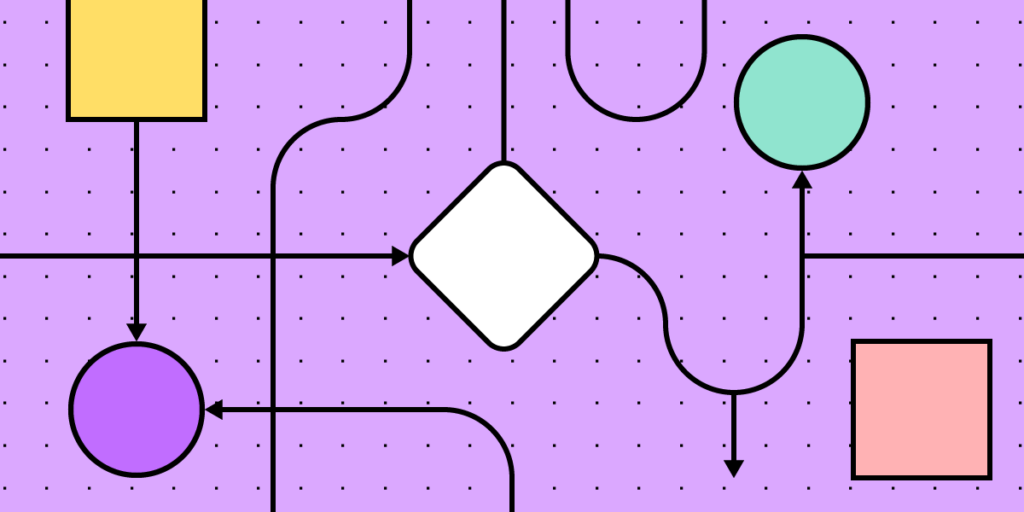

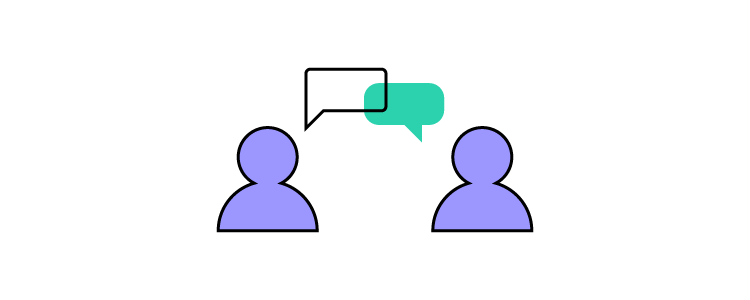
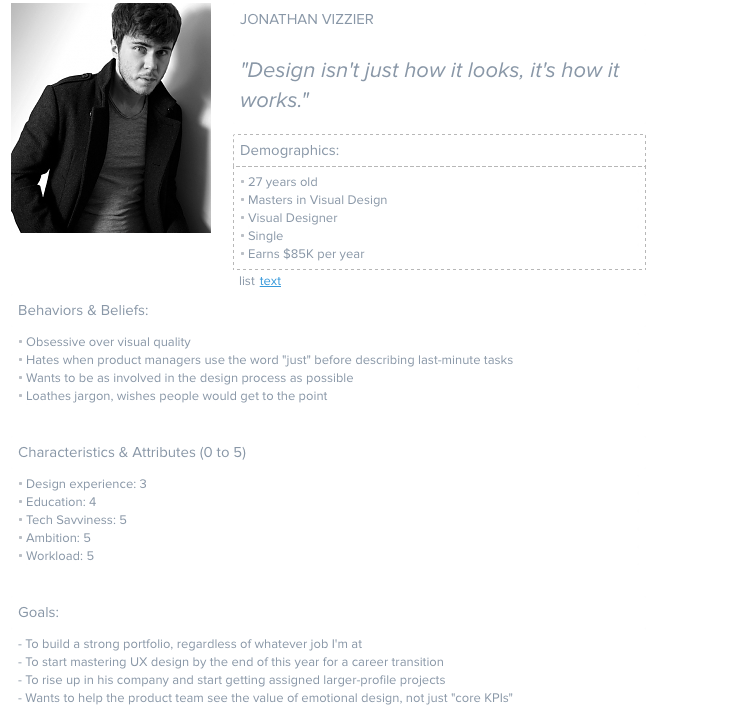

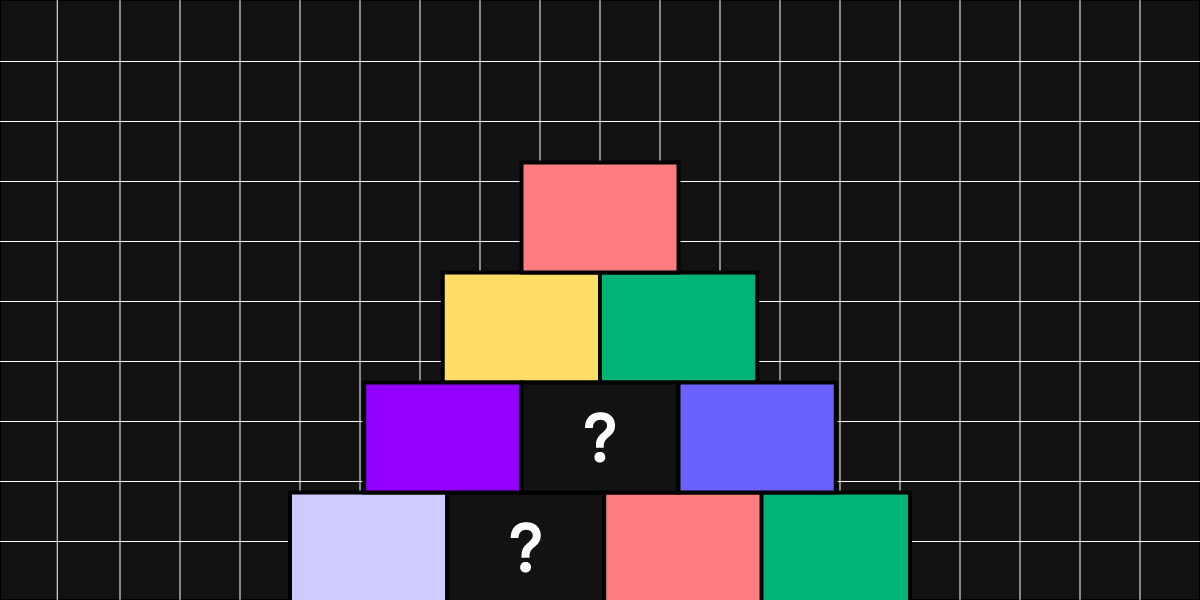
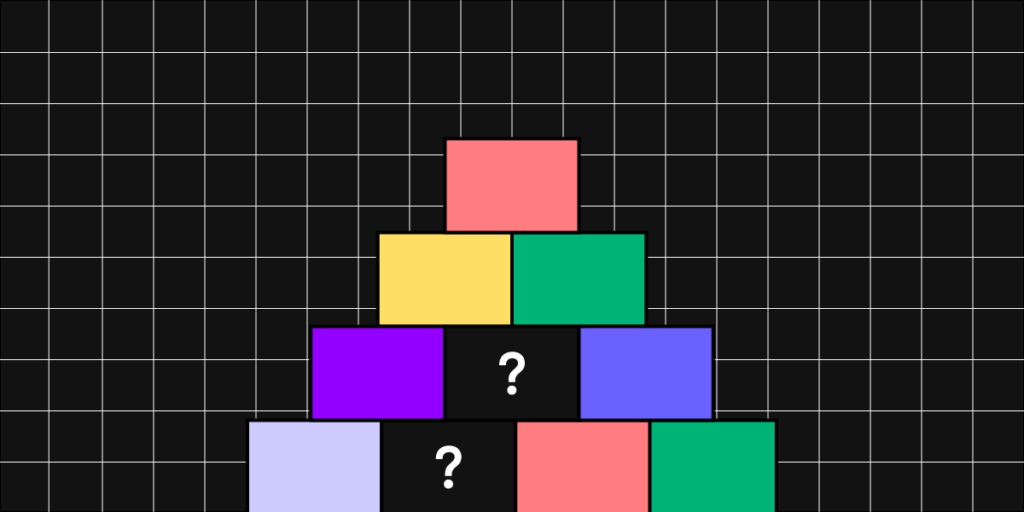
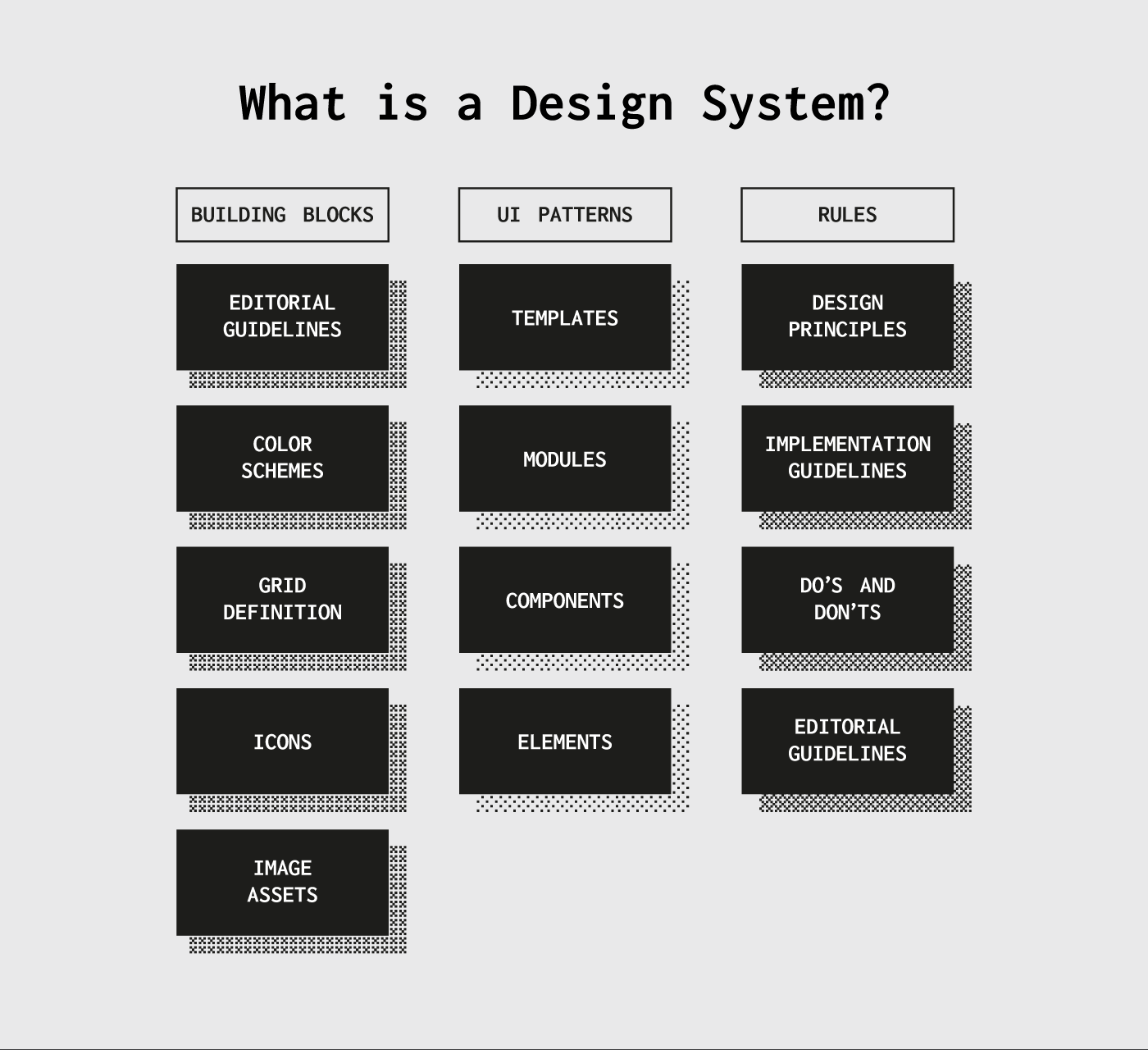
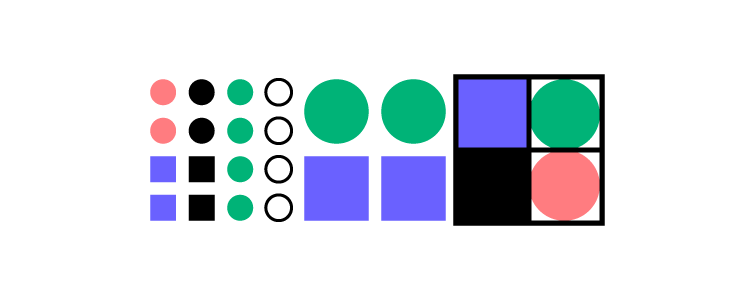
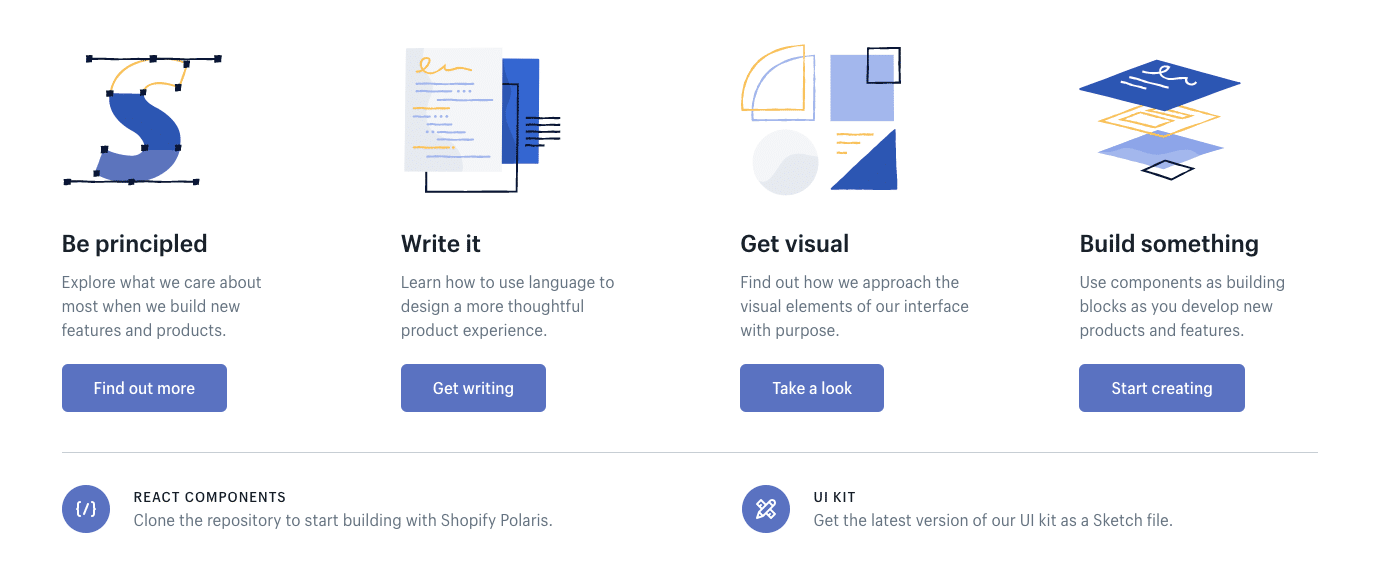

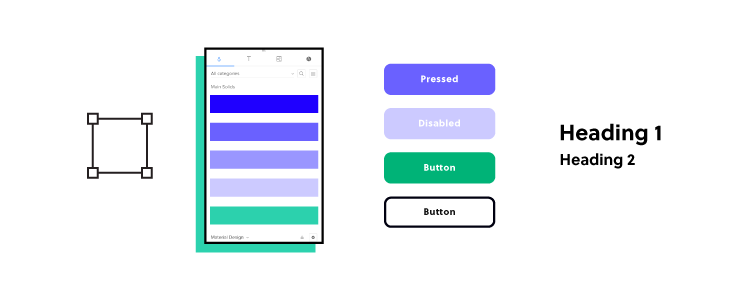
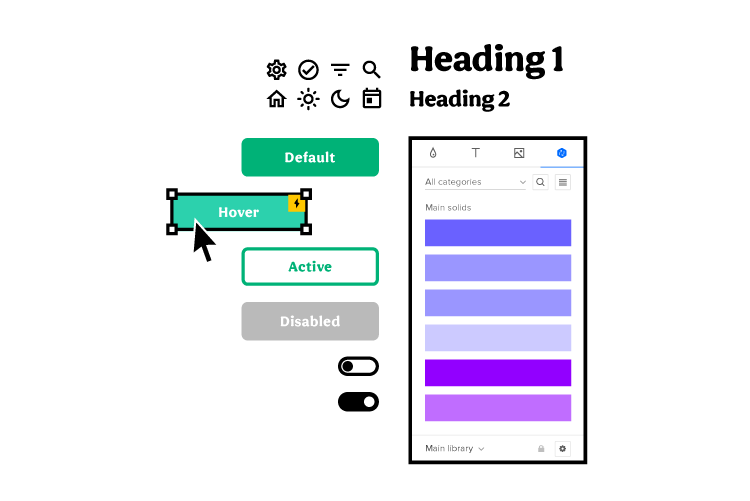
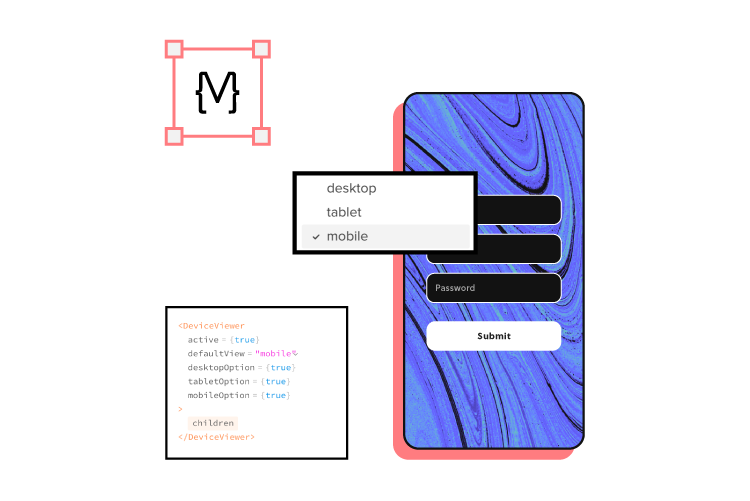

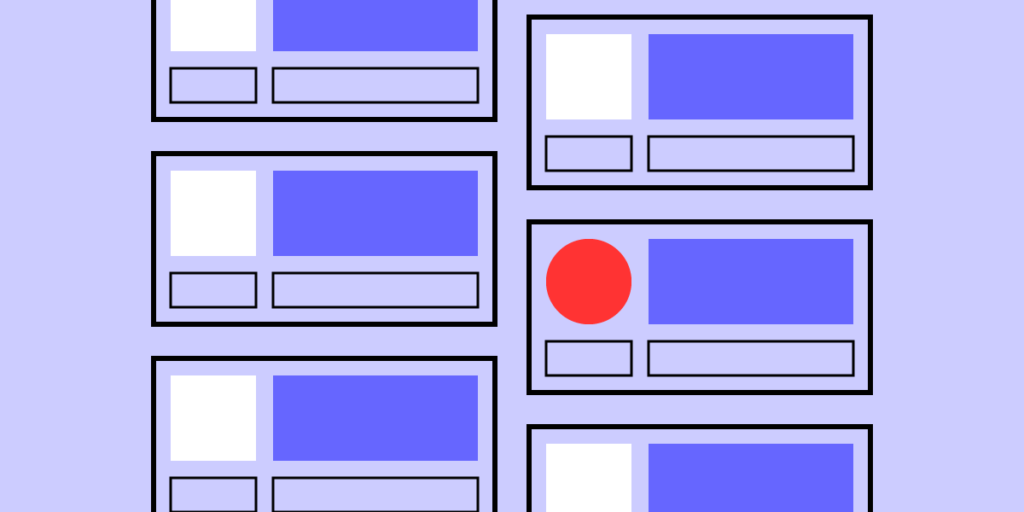
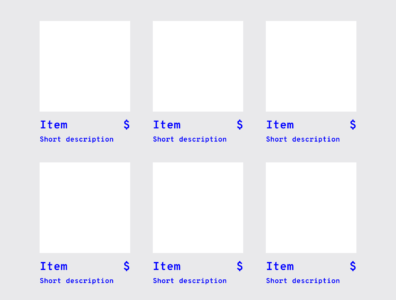
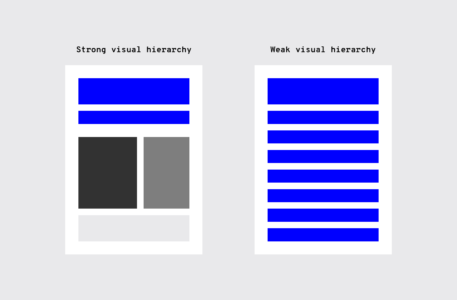
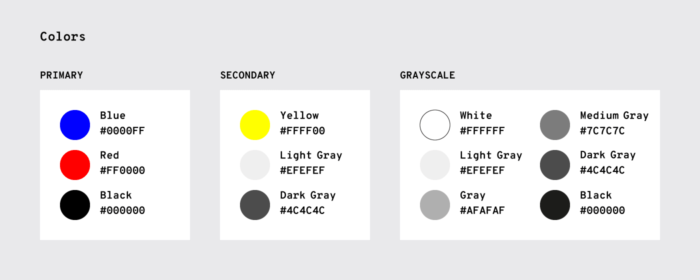
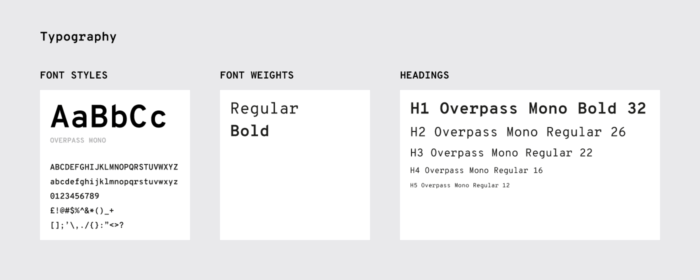
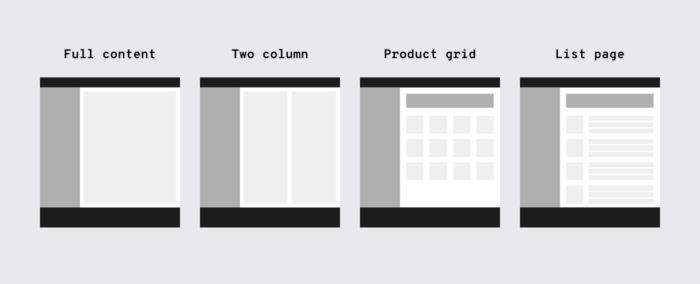
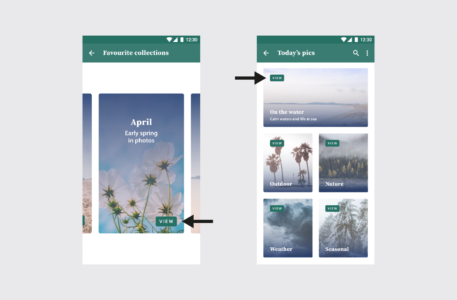
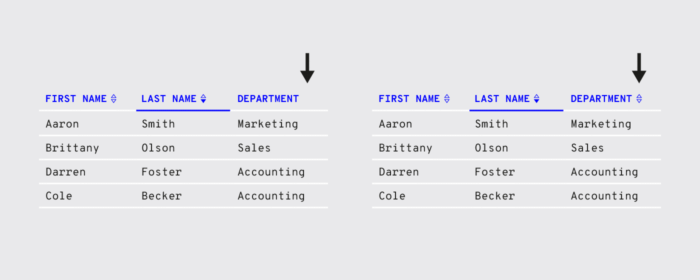
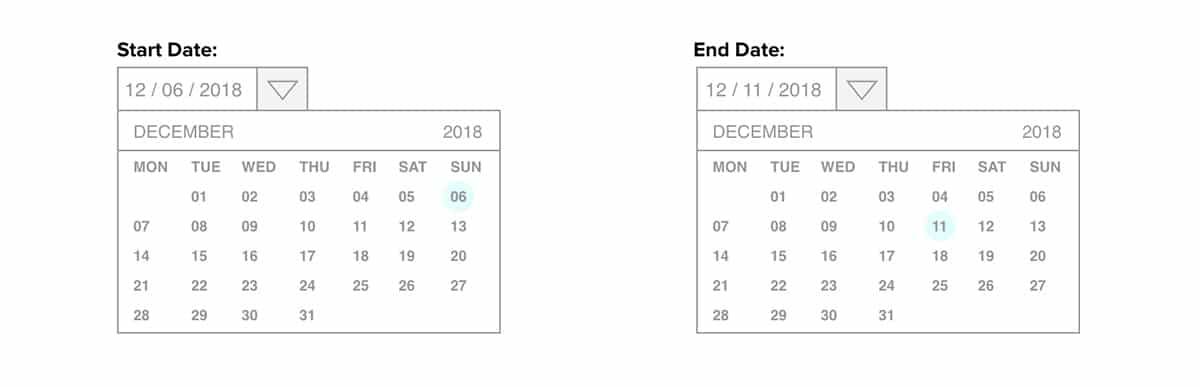
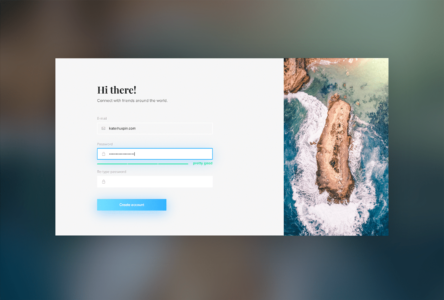
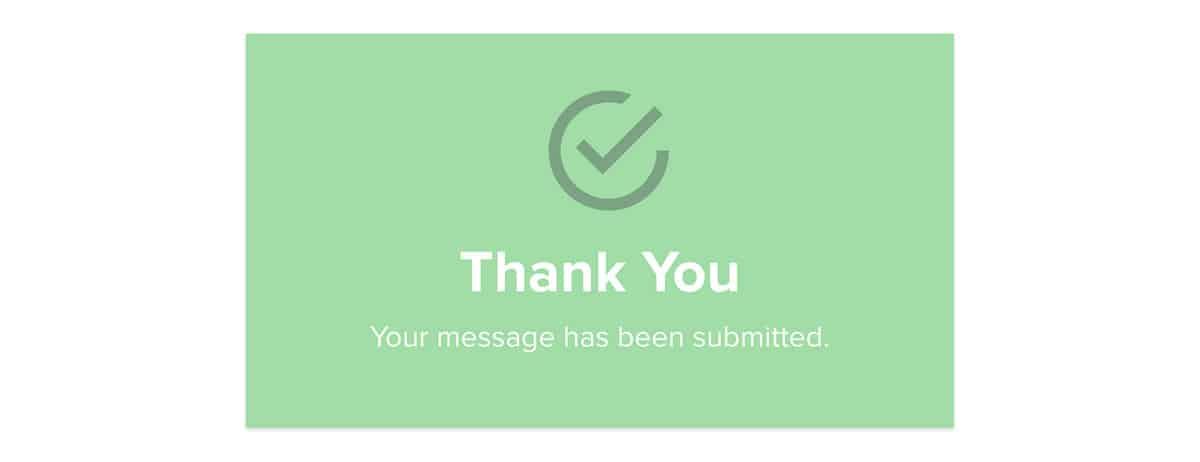
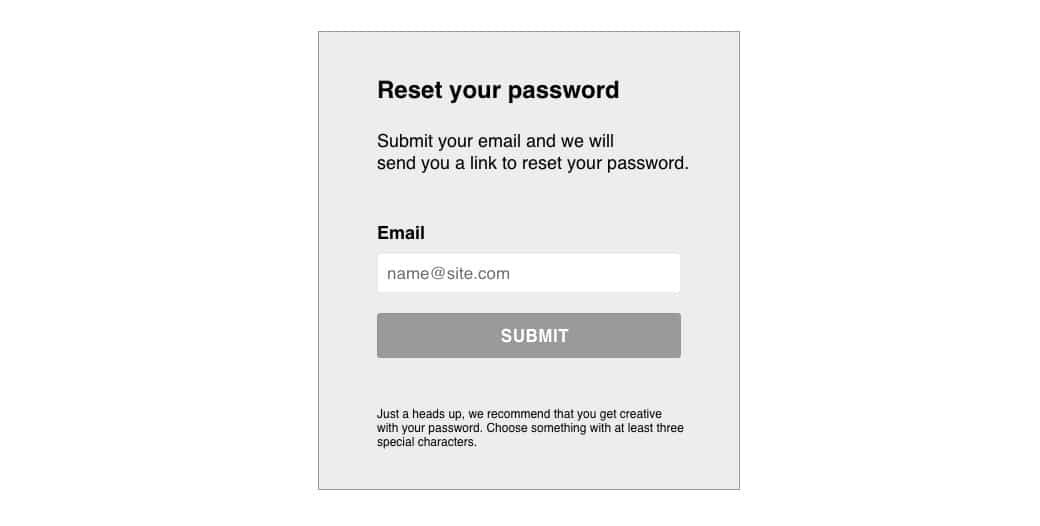
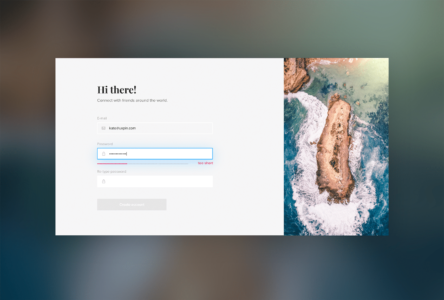
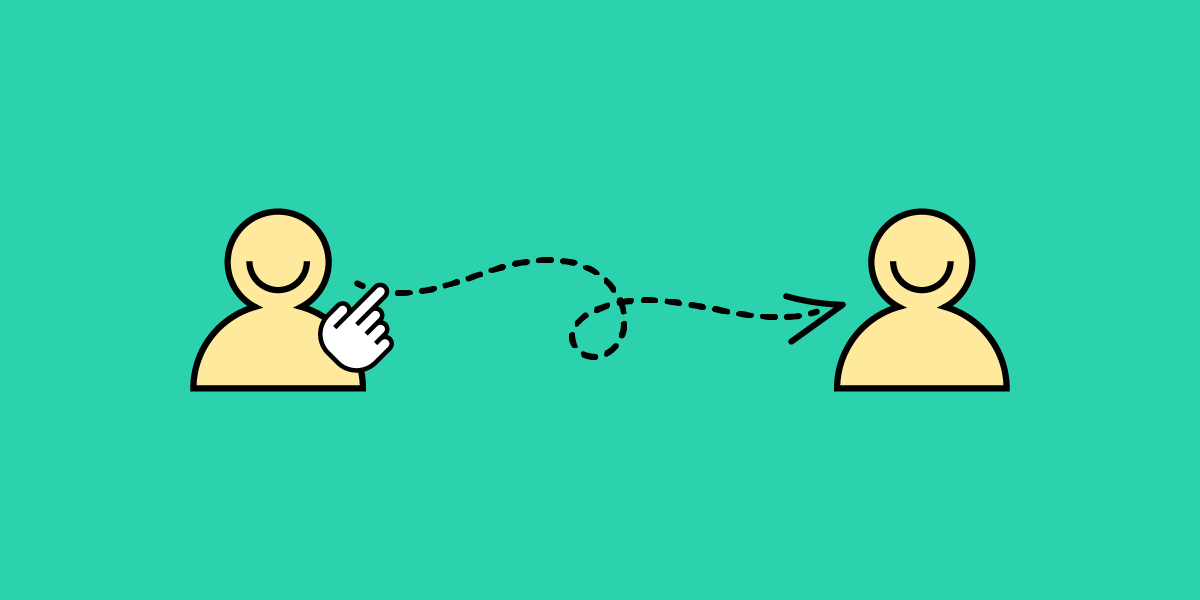
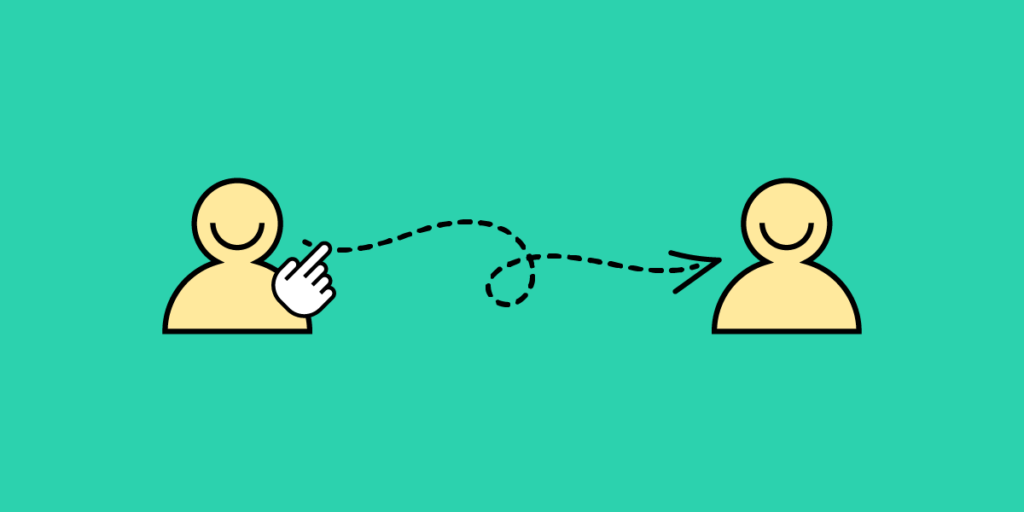

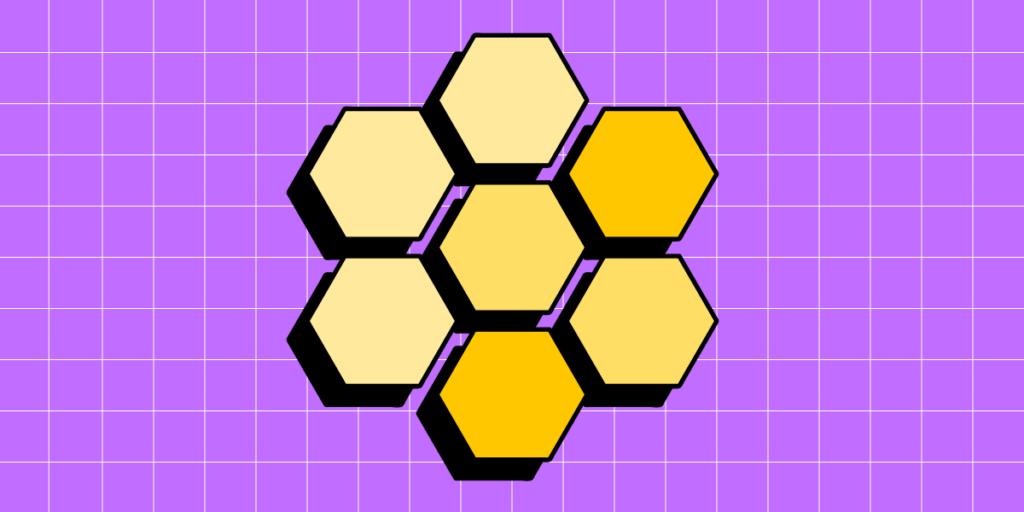
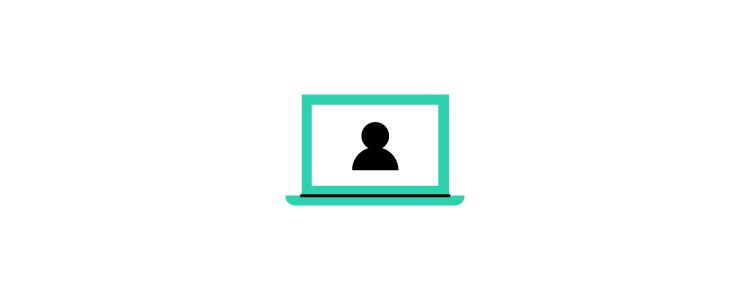
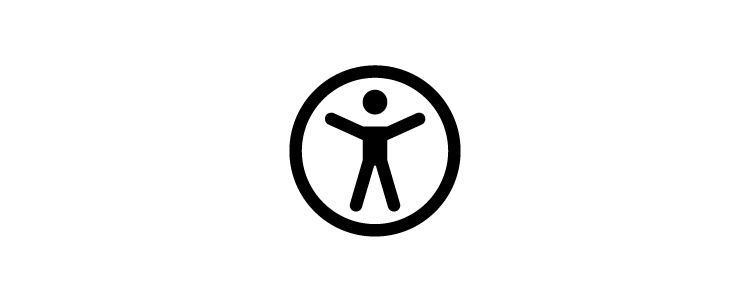
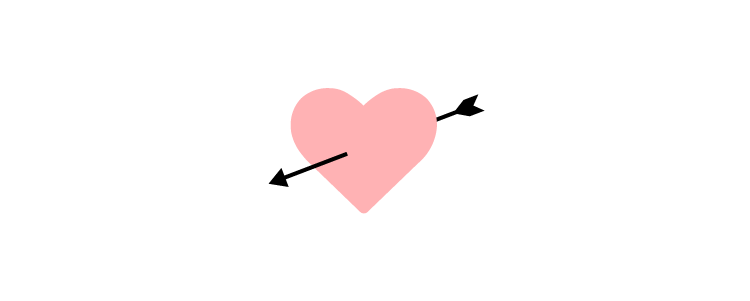
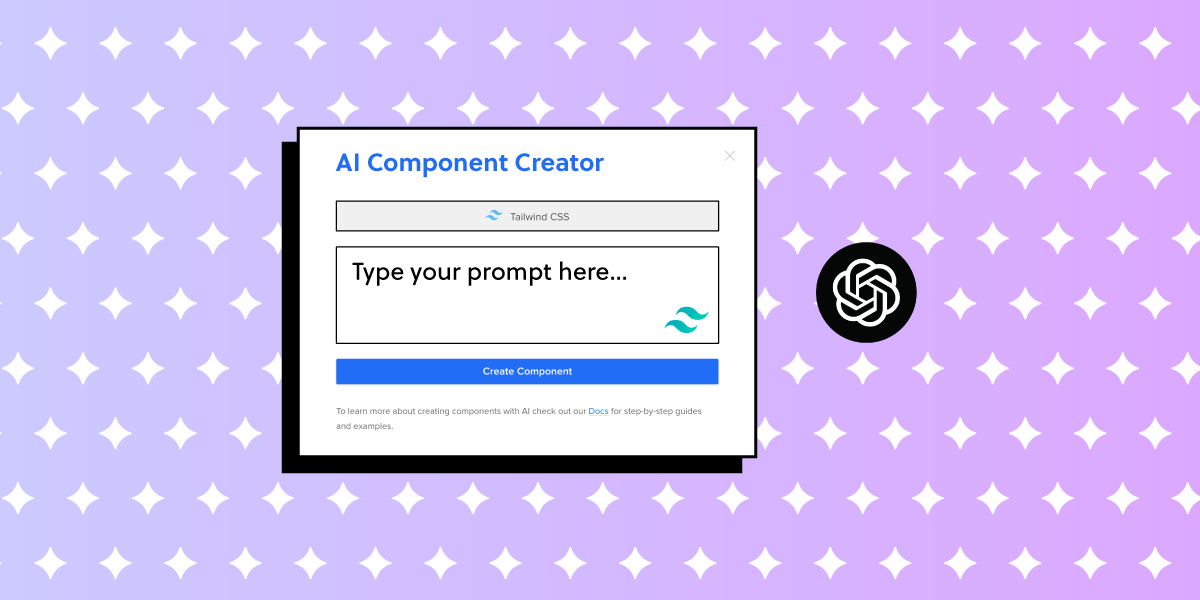
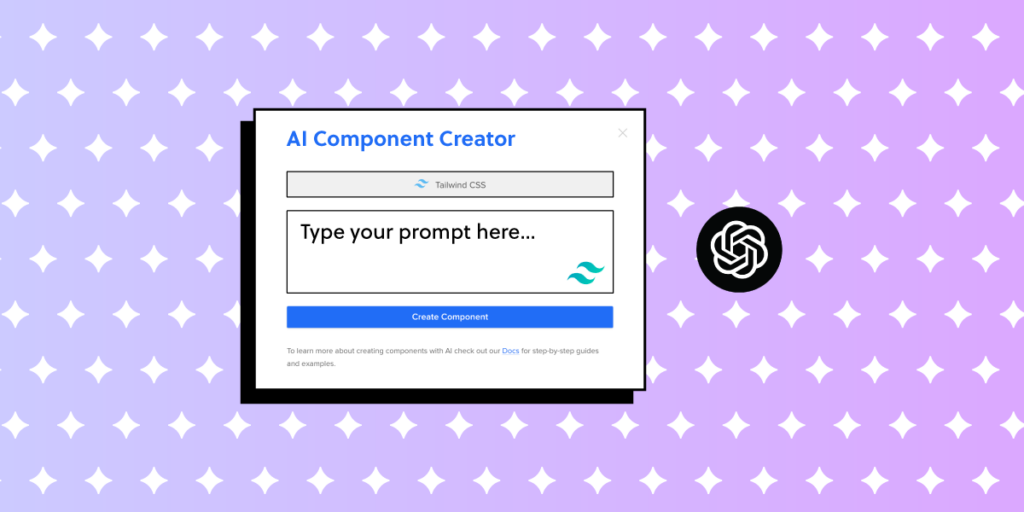
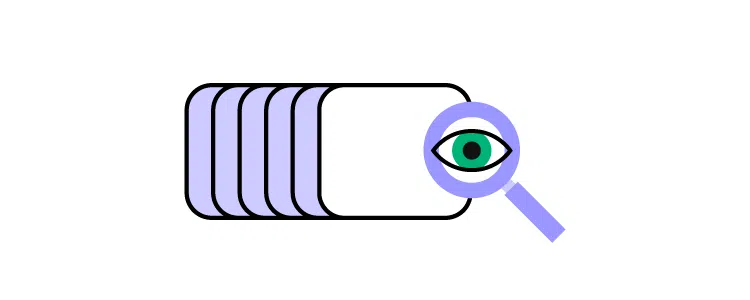
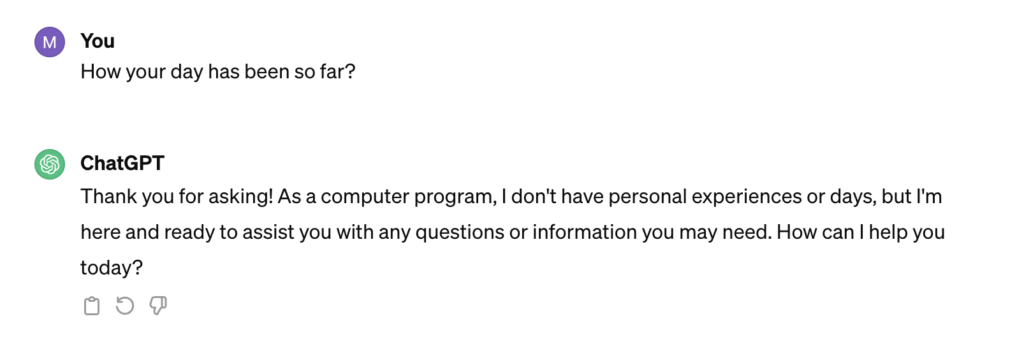
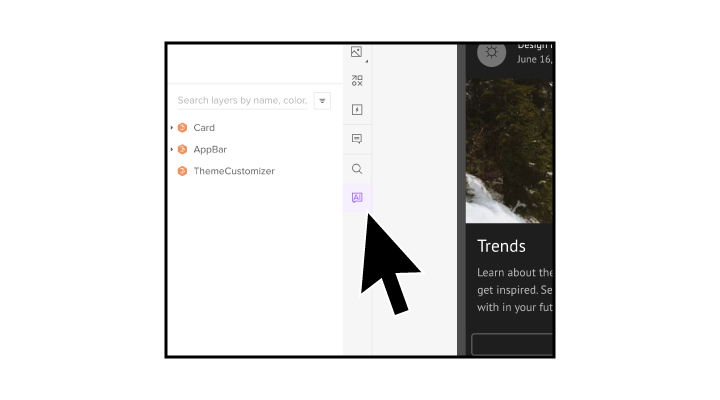
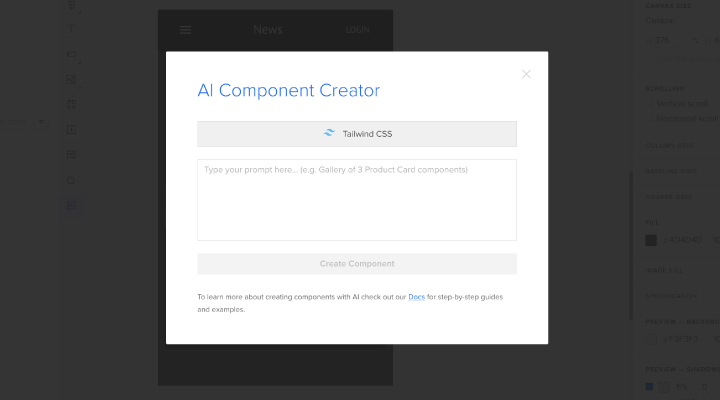
![Color Schemes for Apps – How to Choose One [+ 5 Examples]](https://studio.uxpincdn.com/studio/wp-content/uploads/2023/08/color-schemes-for-apps.png)