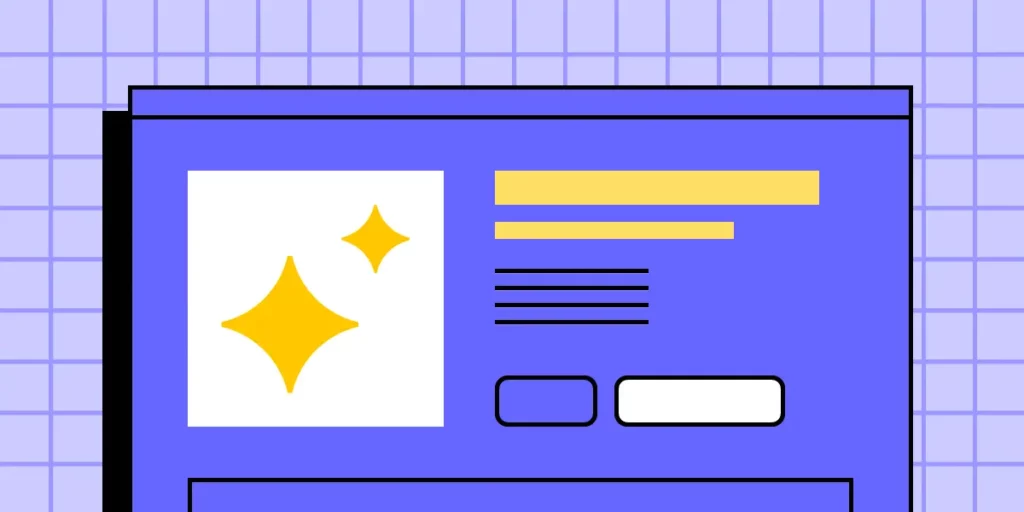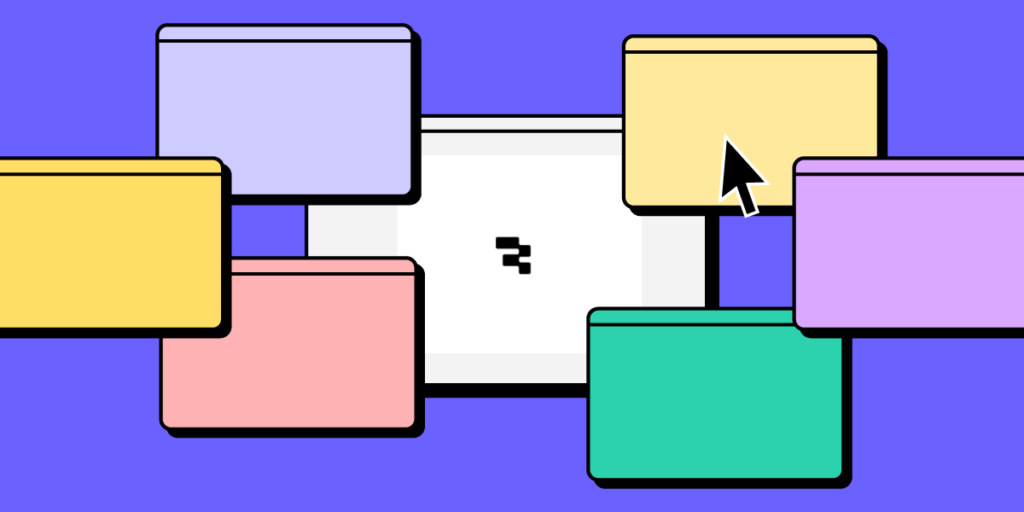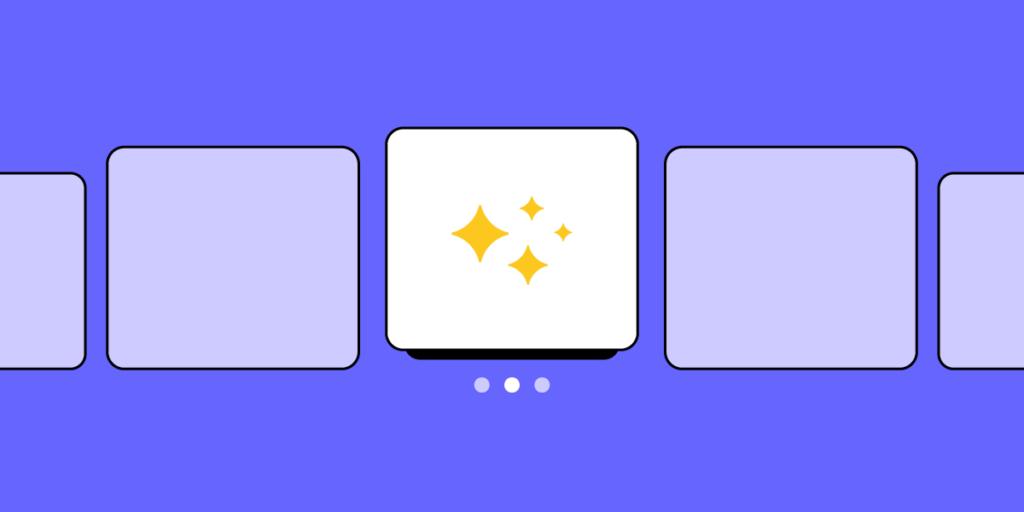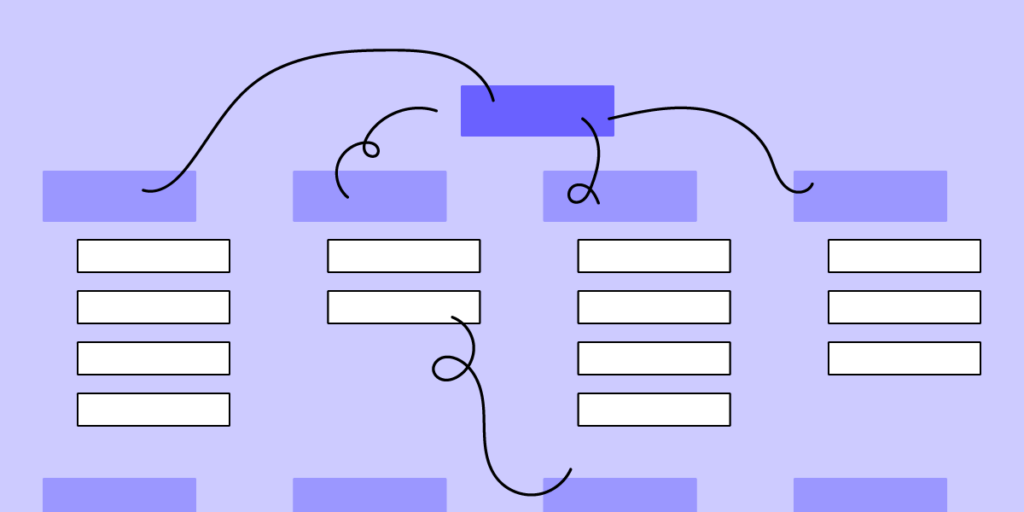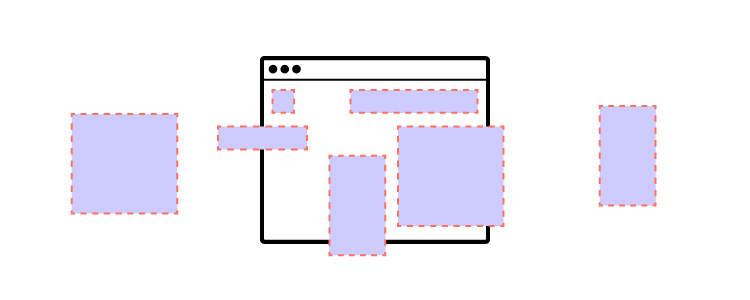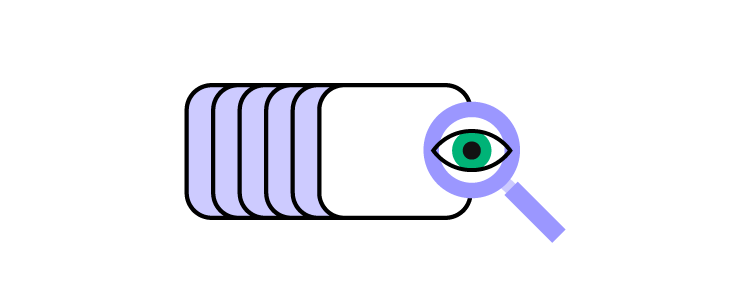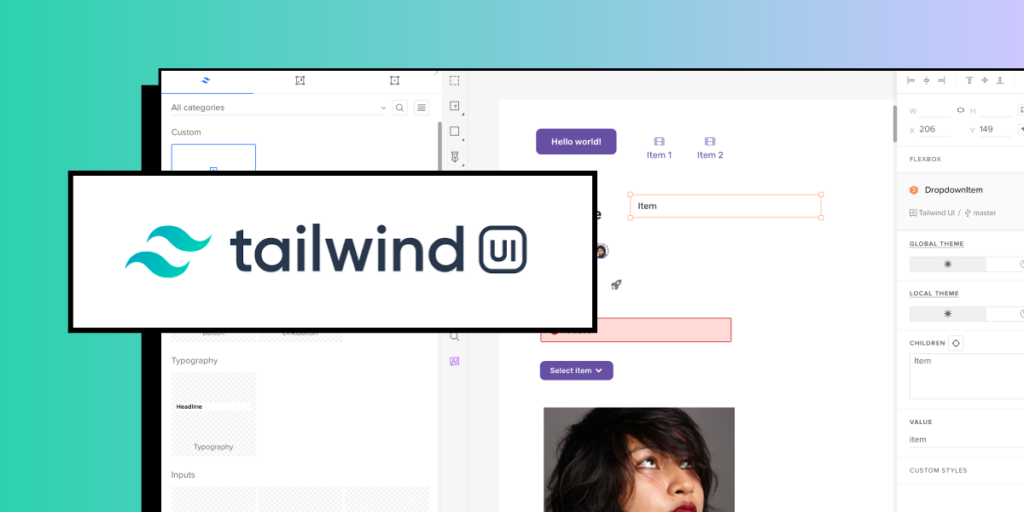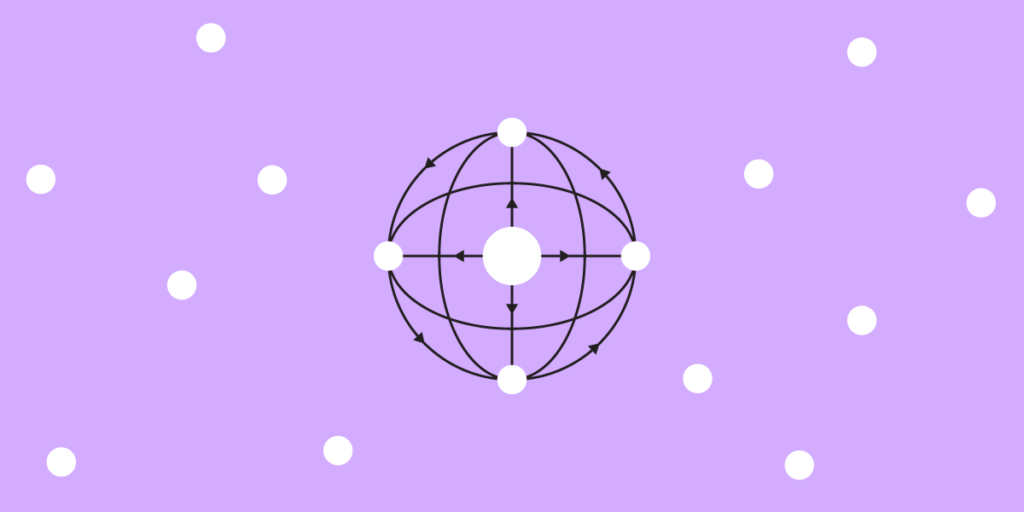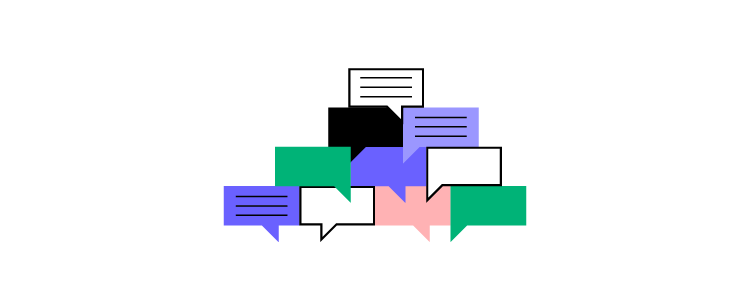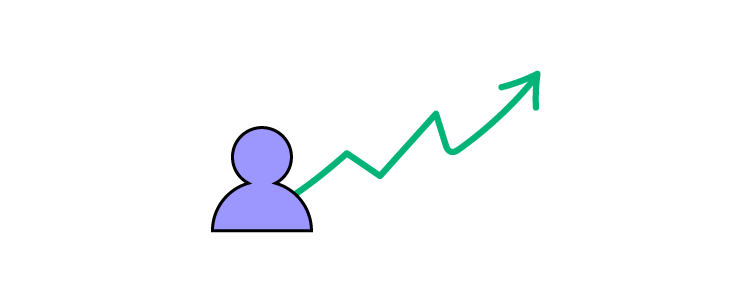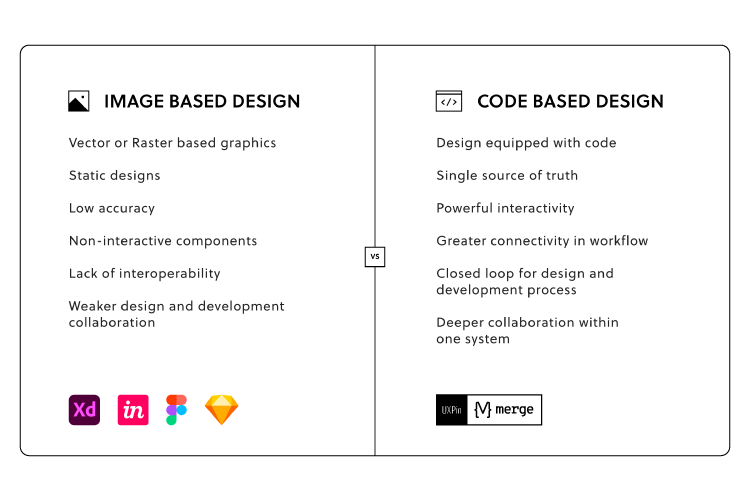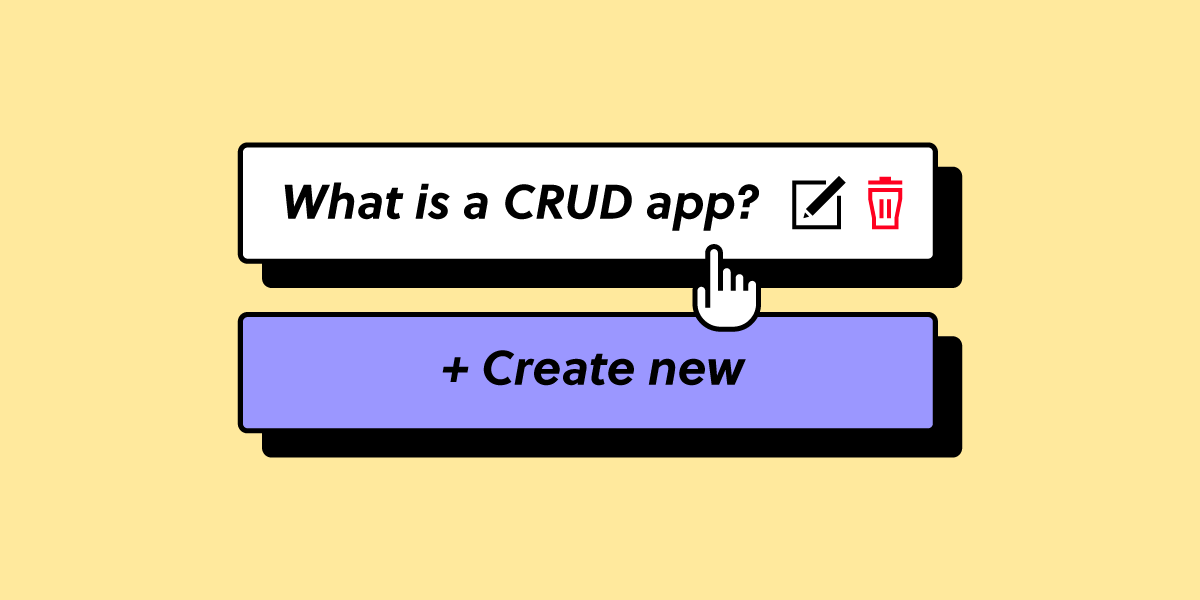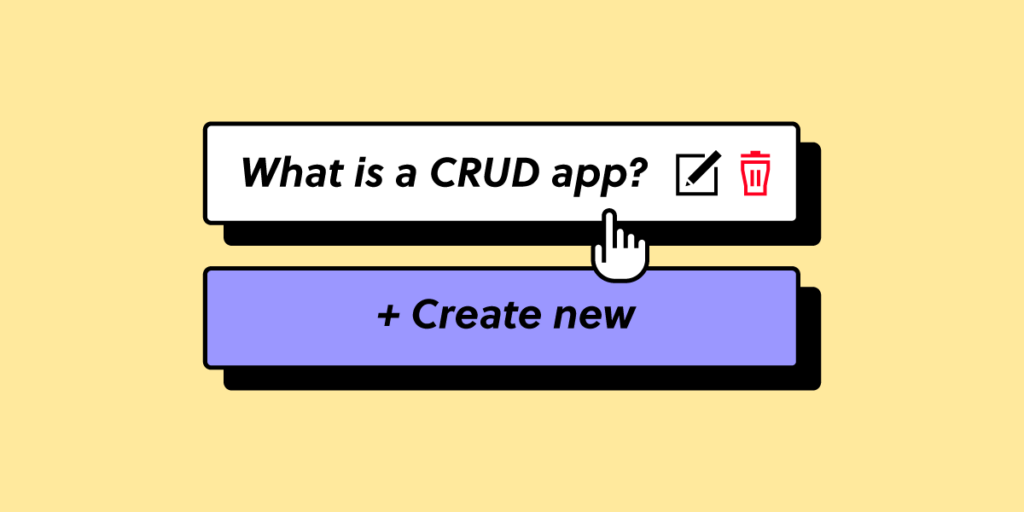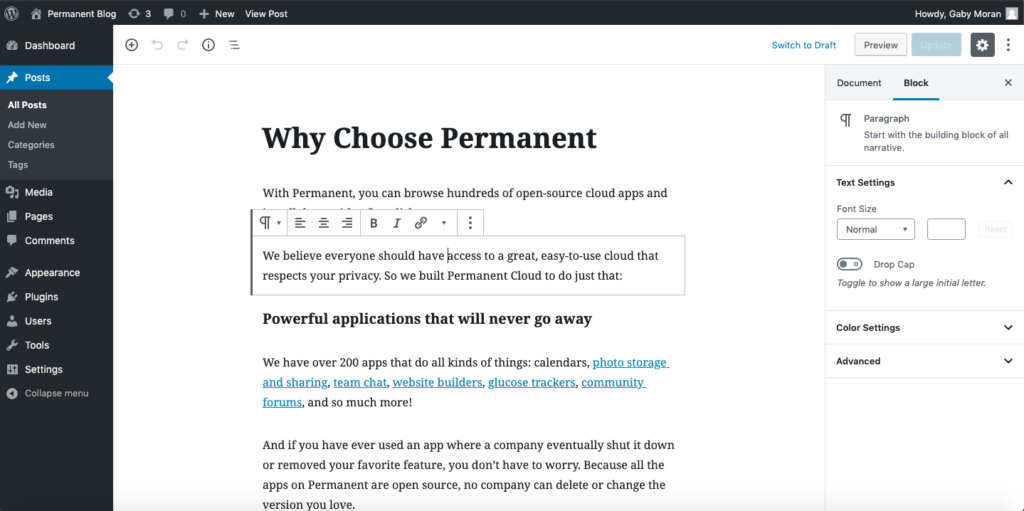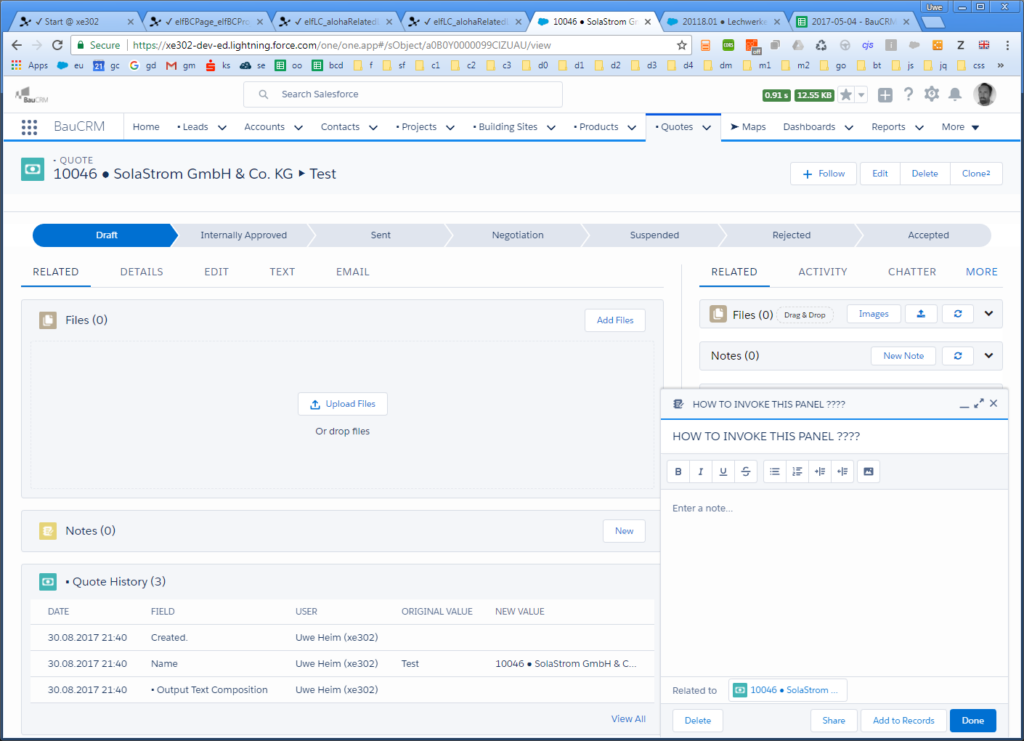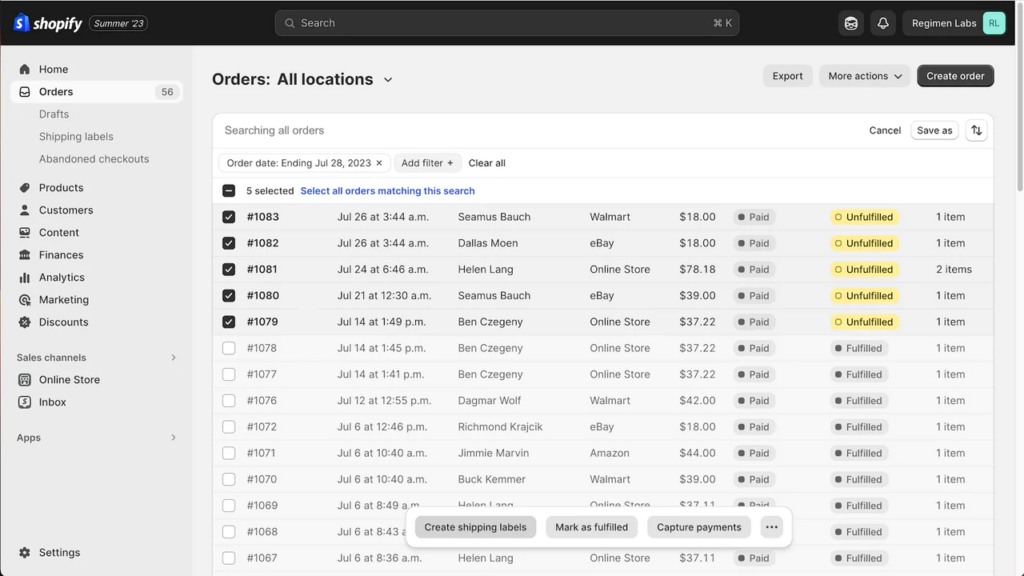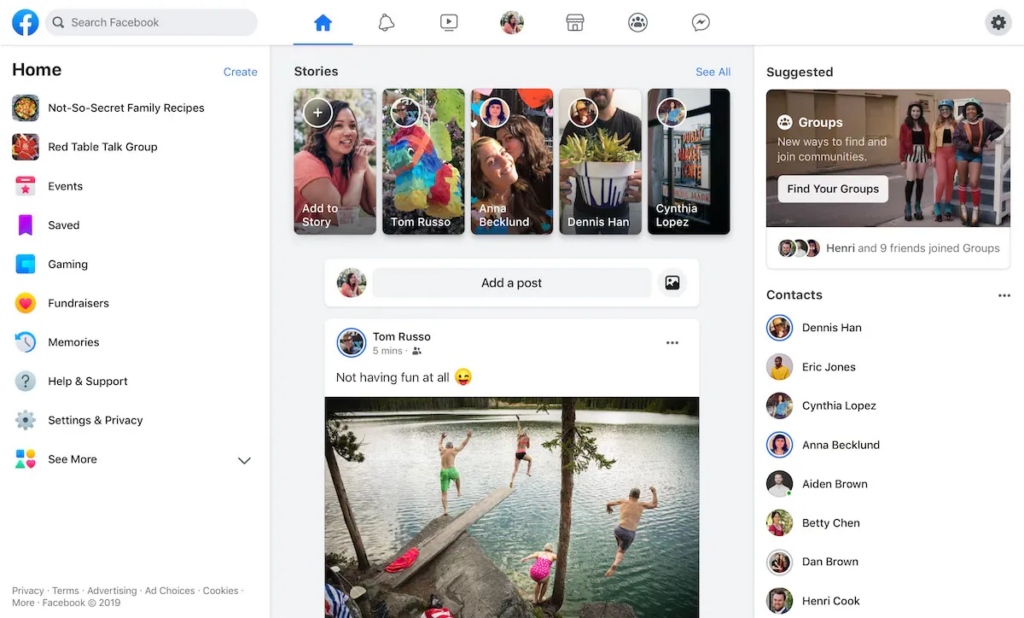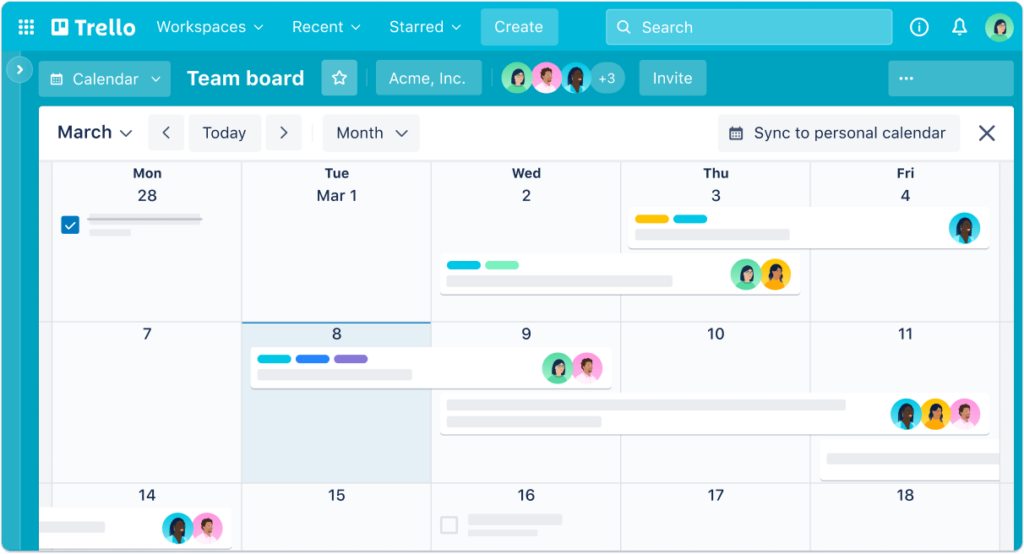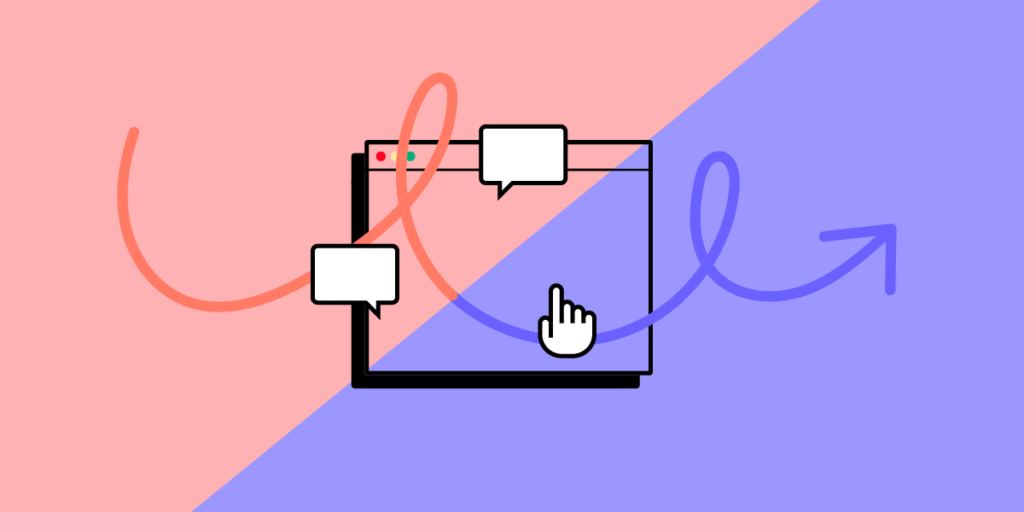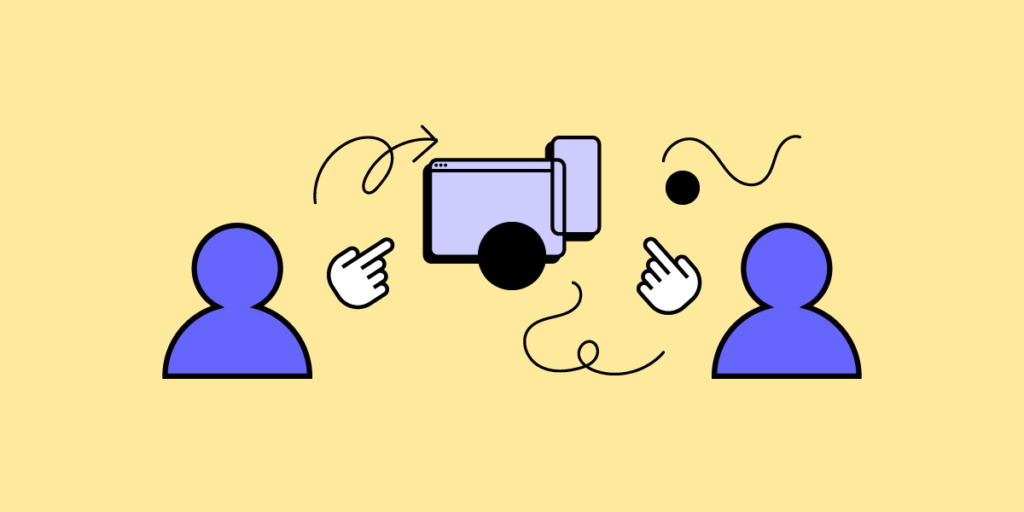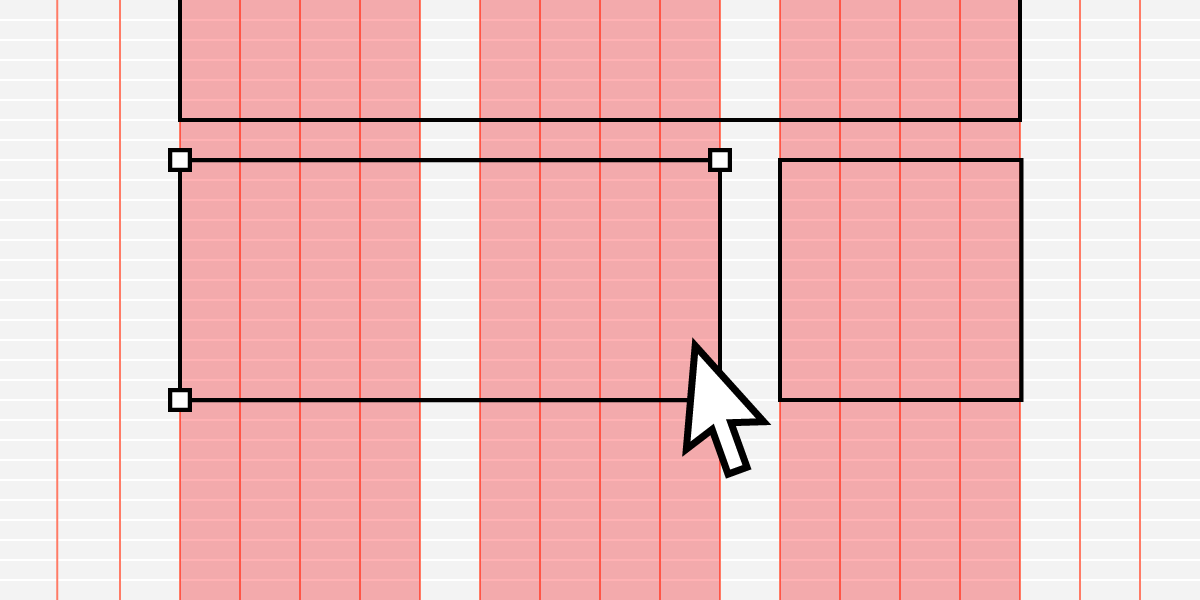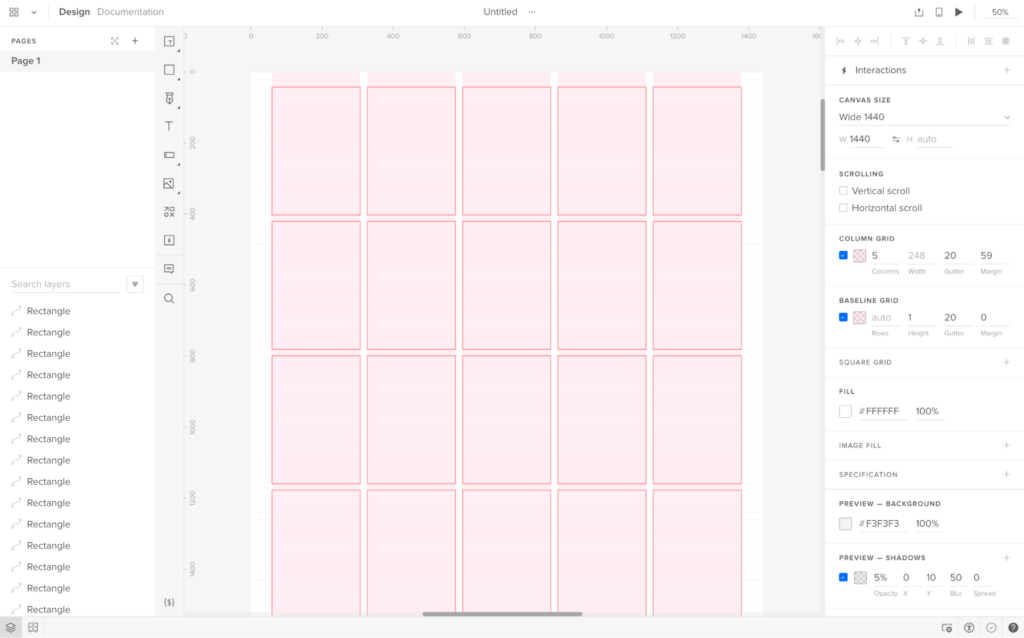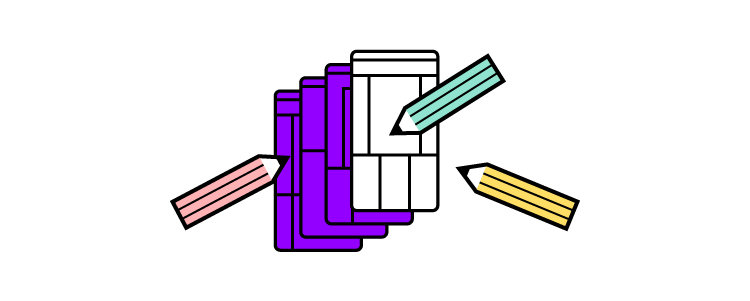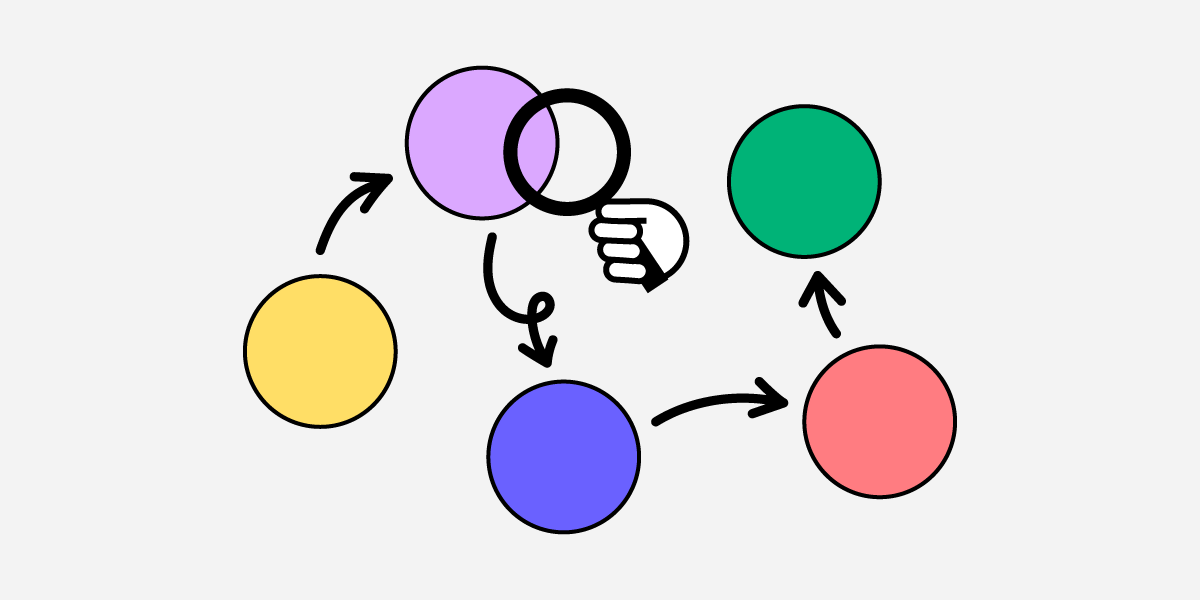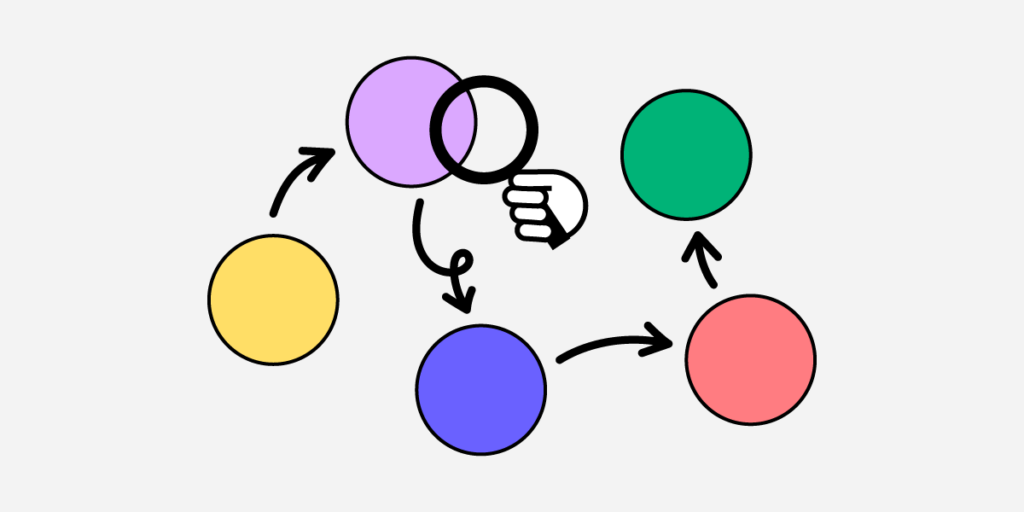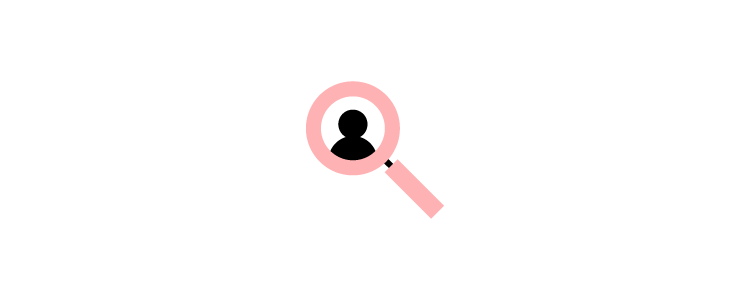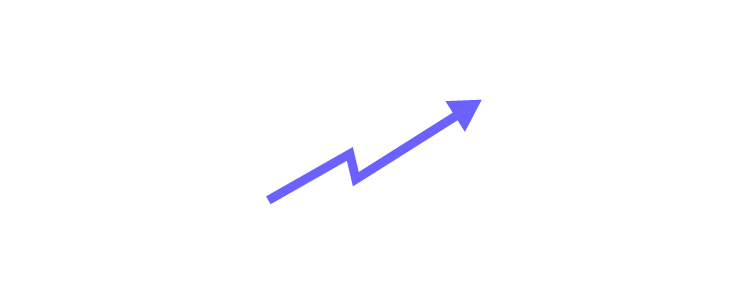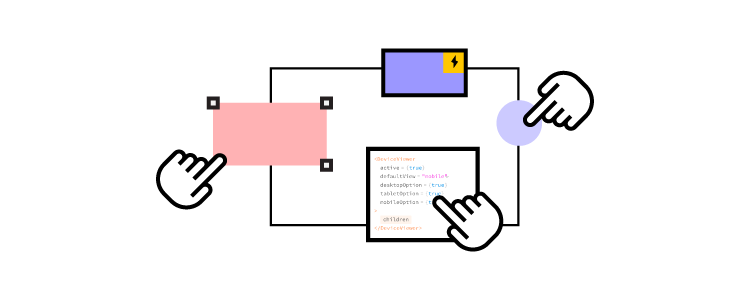The concepts of desirability, feasibility, and viability are foundational to the design process, especially in the context of human-centered design and innovation. They help ensure that designs are not only user-centered but also practical and sustainable.
Does your design tool provide you with features to take a product from concept to design handoff? UXPin is an advanced end-to-end design tool that makes it easy to create prototypes with live React, Storybook or npm components. Check why this approach to prototyping can help you. Discover UXPin Merge.
What are Desirability, Viability, and Feasibility in Design?
Desirability, viability, and feasibility is a design thinking methodology to test ideas, concepts, and hypotheses to determine if you have a unique value proposition (aka unique selling point) and whether it’s worth pursuing.
Without checking all three boxes, you increase the risks, costs, and potential for failure. You could say desirability, viability, and feasibility are a risk analysis methodology for ideas – a toolkit to find that innovation sweet spot.
By applying this methodology, you can pinpoint the weak points in your design concepts, do further research or scrap the idea and move on.
Where Does this Methodology Originate?
IDEO, a global design company, conceptualized the desirability, viability, and feasibility design thinking methodology in the early 2000s as a way to test ideas.
IDEO recognized that the best ideas succeed when they fulfill this trifecta. Conversely, “great ideas” often fail when they miss one or more of these three criteria.
Let’s look through these three lenses to understand how this trifecta fits together.
Desirability
The first box designers must check is desirability. If your product idea has no market value and people don’t want or need it, it won’t sell.
Researching desirability will also tell you whether your product is a want or a need. For example:
- You need to get to work which you can do by walking, taking public transport, driving, carpooling, etc.
- You want a car to get to work because it offers convenience, and maybe more luxury than public transport.
A need is something your customers cannot live without, while a want is often a more desirable option to fulfilling that need. Both check the box for desirability, but a product that fulfills someone’s need is far more valuable than something someone wants or is “nice to have.”
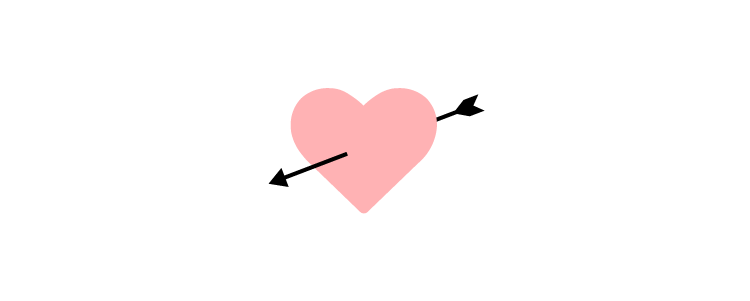
To find a desirable product, you must research your customers and identify pain points (wants and needs) that you can fulfill.
- Does your product solve someone’s problem?
- Do your competitors offer a solution?
- Do you have a better idea?
- What makes your idea unique, and why would someone choose yours over the competition?
- How will your product make end-users feel?
- Is your product so desirable that people will tell their friends?
- Will your product be something that once people try it, they won’t want to live without it?
When researching desirability, the intention is to stress-test your idea to find the gaps that need fixing. The more gaps you fill, the stronger your product and the better it will stand up against rigorous stakeholder questioning and customer satisfaction.
Example of desirability
Here’s an example of desirability in design:
Imagine you’re designing a fitness app aimed at helping people track their workouts and achieve fitness goals. To focus on desirability, you’d start by understanding users’ motivations, needs, and emotional triggers. Through user research and interviews, you might discover that your target users (let’s say busy professionals) want more than just tracking workouts—they want an app that encourages them to stay motivated and makes fitness feel rewarding.
Desirability in Action:
To address this, you design a feature that gamifies the fitness experience, such as:
- Earning badges for milestones (e.g., completing a 30-day workout streak).
- A personalized progress tracker that visually shows how close they are to their fitness goals.
- Social sharing options where users can share achievements with friends or workout communities for added motivation.
- Push notifications that are encouraging, like “You’re halfway to your weekly goal, keep it up!” rather than guilt-inducing or annoying.
These features make the app desirable because they align with users’ deeper needs—such as staying motivated, feeling accomplished, and sharing success with others. They’re not just functional, but also emotionally engaging, making users more likely to use the app regularly and enjoy the experience.
By focusing on desirability, you’re ensuring that the app does more than just meet basic needs; it makes the experience delightful and motivating, ultimately increasing user retention and satisfaction.
Viability
Viability tells you whether or not your product makes business sense. Even if you have the most desirable product in the world, if it’s too expensive or isn’t profitable, then it’s not a good business model.
A truly viable product idea makes business sense in the short-term and into the future. The quicker and longer it can deliver a positive return on investment, the higher the viability of your design idea.
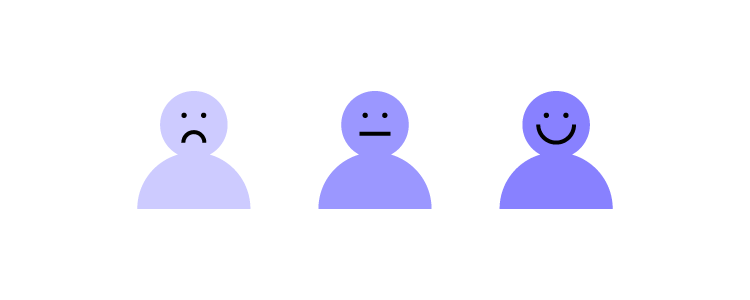
A fantastic example of viability is how Coca-Cola designed a beverage formula in 1886 that’s still one of the most consumed drinks in the world today! That initial investment created massive wealth for its inventors and still delivers incredible returns for shareholders more than 135 years later.
Viability is also about societal and environmental impact—the ethical aspect of your design. Will your digital product provide a positive gain for society? In 2021, Facebook whistleblower Frances Haugen released documents showing that the social media giant’s internal research showed that Instagram creates anxiety, depression, and suicidal thoughts among teenage girls.
Instagram might deliver high financial returns in the short term, but is this harm to teenagers sustainable long-term? And what will governments do to regulate Facebook and Instagram?
Facebook is a massive company with the resources to overcome societal controversy, fines, and lawsuits. But, a smaller company or startup will mostly like fold when confronted with similar pressures.
So, when we look at viability, it must provide value for the business, customers, and society. Some questions you might want to consider include:
- What has to be true for this design to work?
- What will it cost to turn your design into a functioning product?
- Do you have the capital investment to build the new product or feature?
- What is the pricing model? And, can the business make a profit?
- How long will it take to see a positive return on investment?
- Is the product sustainable?
- How does the product impact society?
Like desirability, viability requires you to research, analyze, and stress-test ideas to ensure they’re viable and sustainable.
Example of viability
Let’s take the same fitness app example and focus on viability—how the design supports the business and remains financially sustainable.
Viability in Action
You’ve already created a desirable app with features that engage users, but now you need to ensure that the app generates revenue and aligns with long-term business goals. To address viability, you decide to implement a freemium model with monetization strategies that balance user satisfaction with business needs.
Here’s how you might approach it:
- Free Basic Tier: The app provides essential workout tracking features for free, attracting a wide user base. This tier gives users just enough to get value from the app and start using it regularly.
- Premium Subscription: To drive revenue, you introduce a premium subscription that unlocks additional features. These might include:
- Advanced fitness analytics and personalized workout plans.
- Exclusive content like video tutorials from expert trainers.
- Early access to new features or challenges.
- An ad-free experience.
- In-App Purchases: Another viable revenue stream could be selling customized workout plans or nutrition guides as one-time purchases. This allows users to buy specific content without committing to a subscription, catering to different user preferences.
- Brand Partnerships and Sponsored Content: To further support business viability, you establish partnerships with fitness brands. These brands could sponsor certain challenges within the app, or provide users with exclusive discounts on fitness gear or supplements. This brings in additional revenue without compromising the user experience.
- Cost-Efficient Scaling: On the backend, you work with your team to ensure that the app’s infrastructure is scalable, meaning it can grow with the user base without incurring massive costs. You may use cloud services with cost-efficient pricing models or optimize the app to use fewer resources.
Why This Supports Viability:
- The premium tier generates recurring revenue, which is crucial for long-term sustainability.
- In-app purchases provide a flexible option for users, tapping into a secondary revenue stream.
- Sponsored content and partnerships offer additional income, while also aligning with the fitness interests of users (so it feels less intrusive).
- The freemium model ensures a large user base, which helps with growth and retention, making the app attractive to potential investors or partners.
By considering these factors, you’re ensuring that the app can not only survive but thrive in the market, making it viable from a business perspective while still delivering value to users.
Feasibility
Feasibility looks at your current resources to determine if you’re capable of developing the product in the foreseeable future. Designers must consider how the product will impact the business.
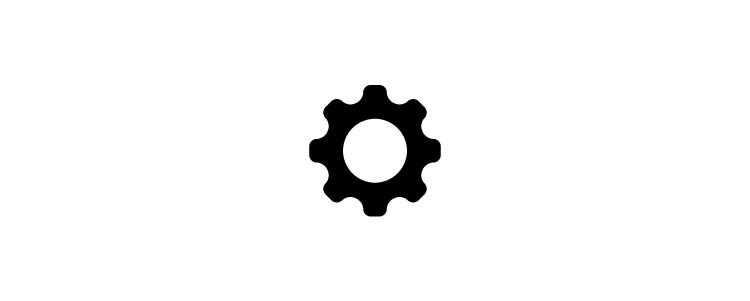
Some feasibility factors include:
- Technical constraints
- Financial constraints
- Product’s impact on branding, marketing, customer support, and other areas of the business
- Estimated time-to-market
- Operational capabilities
Ideally, you want to design a new product or feature within the company’s current capabilities using available resources. When you have to build infrastructure to support a new product, you increase the risks and costs.
Here are some feasibility questions you might want to consider when designing a new product or feature:
- Does the current design system have the components to develop the new product?
- How long will it take to design and develop the product?
- Do you have enough product designers, UX designers, and engineers to build and scale the new product?
- Can our technical constraints support the new design?
- Will the organization need to hire new talent?
- If you have to extend the organization’s capabilities, how can this benefit future products?
- What impact will the product have on the brand?
- Will the product’s release impact other areas of the organization, like marketing, sales, and customer support? And do these departments have the capacity for more work?
Example of feasibility
Continuing with the fitness app example, let’s explore feasibility—ensuring that the app can actually be built and maintained with the available resources, technology, and team capacity.
Feasibility in Action
You’ve designed a desirable and potentially viable app with a freemium model, premium features, and possible in-app purchases. However, before moving forward, you need to ensure it’s technically feasible to implement these features with the resources you have.
- Assess the Development Team’s Skills: You review your team’s capabilities. Your developers are skilled in building mobile apps, but the gamification features (like badges and achievements) you’ve designed require more sophisticated backend systems for tracking user progress in real-time. To make it feasible, you might decide to:
- Start with basic badges that are awarded based on simple rules (e.g., completing 10 workouts) and phase in more advanced features over time.
- Use an existing third-party service that provides gamification tools, rather than building it from scratch, saving time and resources.
- Use Readily Available Technology: Instead of developing a custom AI-based workout recommendation engine (which would be desirable but complex), you decide to use a machine learning API from a trusted provider (like AWS or Google Cloud). This allows you to implement basic personalized recommendations with much less development effort, making the feature feasible within your current tech stack.
- Optimize for Platform Limitations: Your team needs to ensure the app works smoothly on both iOS and Android. Since developing two separate apps would be resource-intensive, you opt for a cross-platform framework like React Native. This makes it feasible to launch on both platforms using a single codebase, saving time and reducing maintenance costs.
- Infrastructure and Scaling: The premium subscription model will involve tracking individual user accounts, payments, and access to premium content. To ensure this is feasible at launch, you might integrate with a trusted subscription management service (like Stripe or Paddle) instead of building a custom payment system from scratch. Additionally, you consider using cloud services (e.g., AWS or Google Cloud) for scalable storage and server needs, allowing you to handle user growth without needing to manage your own servers.
- MVP (Minimum Viable Product) Approach: You realize that building all the features—badges, custom workout plans, social sharing, etc.—at once is not feasible within your current timeline and budget. So, you plan to release an MVP version of the app that includes the core workout tracking and a few simple badges. Other features, like advanced analytics or social sharing, will be introduced in later versions once the app gains traction and resources allow for further development.
Why This Supports Feasibility
- By leveraging third-party tools and APIs, you reduce the development time and complexity, making the project more manageable.
- Using React Native allows you to build for both iOS and Android with a single development team, saving significant time and cost.
- Subscription management services like Stripe make payments and user account management straightforward without the need to build complex systems in-house.
- Focusing on an MVP approach ensures you can release the app in stages, allowing the team to validate the core idea and refine the product without being overwhelmed by too many features at once.
By considering the team’s skills, available technology, and development time, this approach ensures that the fitness app can be built within the given constraints, making it feasible.
Using Desirability, Viability, and Feasibility in a Design Review
Organizations conduct a design review during the early stages of a product design to evaluate the design against specific criteria. The goal is to identify any problems with the design or prototype before developing it–which carries the costs of infrastructure, marketing, sales, customer support, and more.
Essentially, the organization wants to know the product design’s desirability, viability, and feasibility.
A UX Design Review Template
Applying the desirability, viability, and feasibility design thinking methodology will give you the insights and data to present a comprehensive and objective design review to stakeholders.
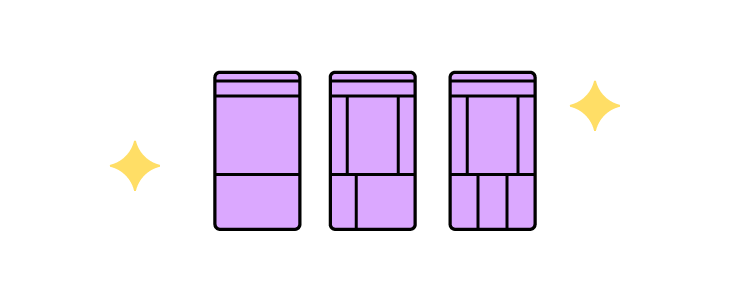
Below is a structure or template you can use to present your design review so that it’s easy for stakeholders to read and digest.
The problem: State the problem succinctly. The design and business teams will build a shared understanding from this foundation.
The system (current state): Show how the current system works (if it’s an existing product) to help put the problem in context. Later, you can show how the system could work with your proposed experience.
The Jobs To Be Done (JBTD): A shared understanding of what motivates your customers is crucial for a design review. As Tony Ulwick defines JBTD: “a lens through which you can observe markets, customers, user needs, competitors, and customer segments differently, and by doing so, make innovation far more predictable and profitable.” This lens helps stakeholders understand how customers decide whether to “hire” or “fire” your solution.
The business objective: State the business value and ROI for solving this customer problem.
The metrics that matter: You can’t improve what you don’t measure. These metrics should enable you to quantify the business and customer value you’ll create through your new product design.
The proposed experience: Summarize the proposal in a sentence. Make it clear and understandable. The people in the room need to understand how this proposal relates to the problem you’ve previously articulated.
The implications of your proposal: How will your proposal impact other parts of the business? Maybe you don’t know. Understanding this early in the product design process is critical to achieving balance in desirability, viability, and feasibility.
Basic experience design: Present your wireframes, mockups, prototypes, or minimum viable product (MVP) so that stakeholders can visualize how a customer might find the product desirable.

Insights informing the design: What led you to choose this design? What were the insights, hypotheses, etc.? Show your depth of thought in a few bullet points.
Hypotheses about the new design:
- What are your hypotheses about the new design?
- How did you arrive at this hypothesis?
- How can you align these hypotheses to the metrics you believe matter?
These should be clear and testable. By conducting tests with clear pass/fail metrics, these hypotheses should also give you a strong foundation for measuring the incremental progress you’re making.
The team’s collaborative focus: Why are you all in the room? What input do you need from stakeholders? This section of the design review template helps set a clear context and focus for the stakeholders responsible for the product’s success.
With UXPin Merge, you can use built-in component libraries to quickly assemble high-fidelity prototypes and MVPs and present these to stakeholders during the design review. This will definitely speed up your time to market, and make you release quality products faster. Discover UXPin Merge.
Frequently Asked Questions (FAQs) About Design Review Templates
1. What is a design review template, and why is it important?
A design review template provides a structured framework for evaluating a design’s desirability, viability, and feasibility. It ensures that teams make informed decisions, align with business goals, and deliver user-centric products efficiently.
2. What are the key components of a design review?
A comprehensive design review assesses three critical aspects:
- Desirability – Does the design meet user needs and expectations?
- Viability – Is the solution sustainable from a business perspective?
- Feasibility – Can the design be implemented effectively with available resources?
3. How does balancing desirability, viability, and feasibility improve product design?
By addressing all three factors, teams ensure that designs are user-friendly, commercially viable, and technically achievable. This balance helps avoid design failures due to poor market fit, unsustainable business models, or technical limitations.
4. When should teams conduct a design review?
Design reviews should be conducted at multiple stages of the product development process—during initial ideation, before development, and after testing—to refine designs and ensure alignment with user and business objectives.
5. How can a structured design review template improve collaboration?
A template standardizes the review process, making it easier for cross-functional teams (designers, developers, product managers, and stakeholders) to collaborate, provide feedback, and make data-driven decisions.
6. What tools can help streamline the design review process?
Popular tools for conducting design reviews include UXPin, Figma, Miro, Notion, and Google Docs. These platforms enable teams to document, annotate, and collaborate on design decisions effectively.
7. How do I make design reviews more effective?
To improve design reviews:
- Set clear objectives for each review session.
- Involve key stakeholders early in the process.
- Use a structured template to document insights and decisions.
- Prioritize feedback based on business impact and technical feasibility.
8. What are common pitfalls to avoid in design reviews?
Common mistakes include lack of clear criteria, subjective feedback without data, overlooking technical constraints, and not involving key stakeholders early enough. A well-defined review template helps mitigate these issues.
9. How can teams measure the success of a design review?
Success can be measured by improved design decisions, reduced rework, faster approval processes, and alignment between user needs, business goals, and technical feasibility. Tracking design iteration cycles and stakeholder satisfaction also helps assess effectiveness.
10. Can a design review template be customized for different projects?
Yes! A flexible design review template should be adapted based on project scope, team workflow, and industry-specific requirements. Tailoring the template ensures it remains relevant and actionable for different design challenges.
![What is Desirability, Viability, and Feasibility? [+ Design Review Template]](https://studio.uxpincdn.com/studio/wp-content/uploads/2016/12/Balancing-Desirability-Viability-and-Feasibility.png)