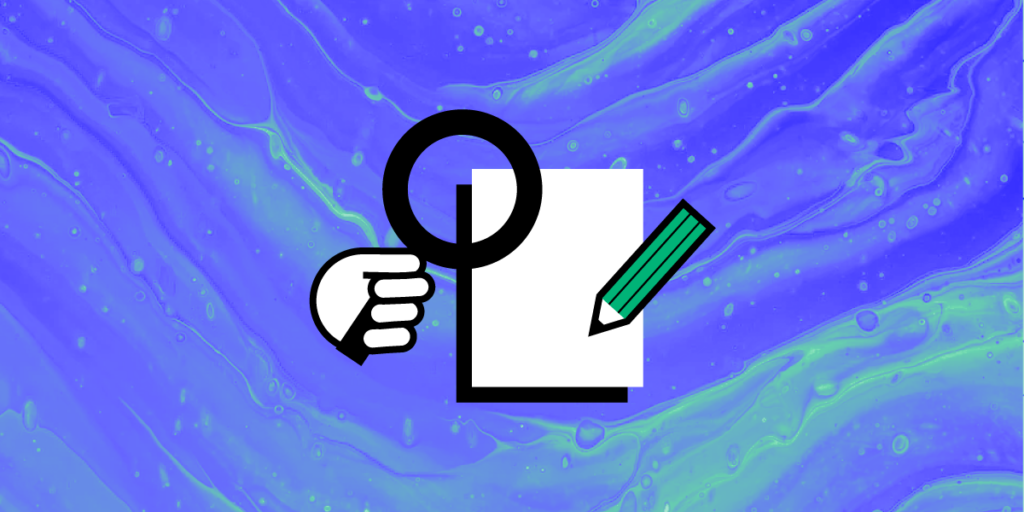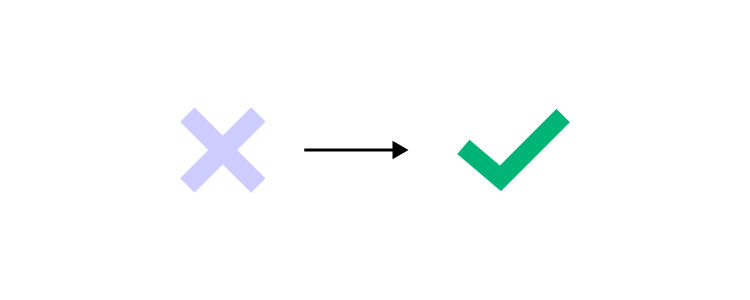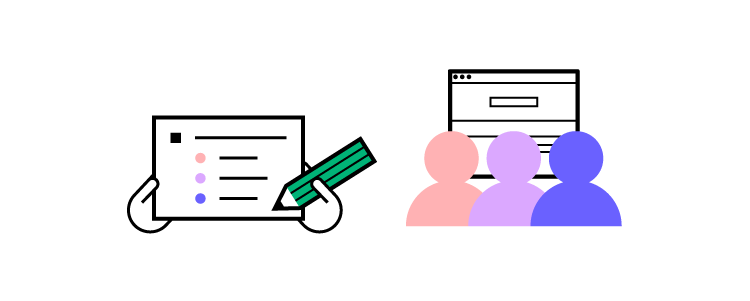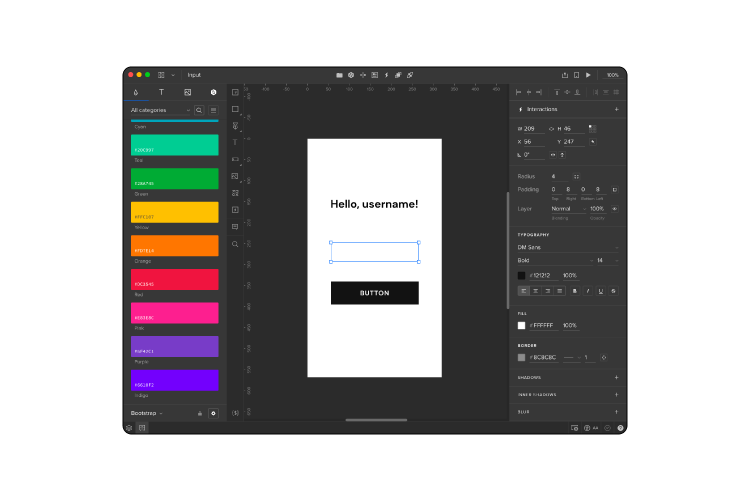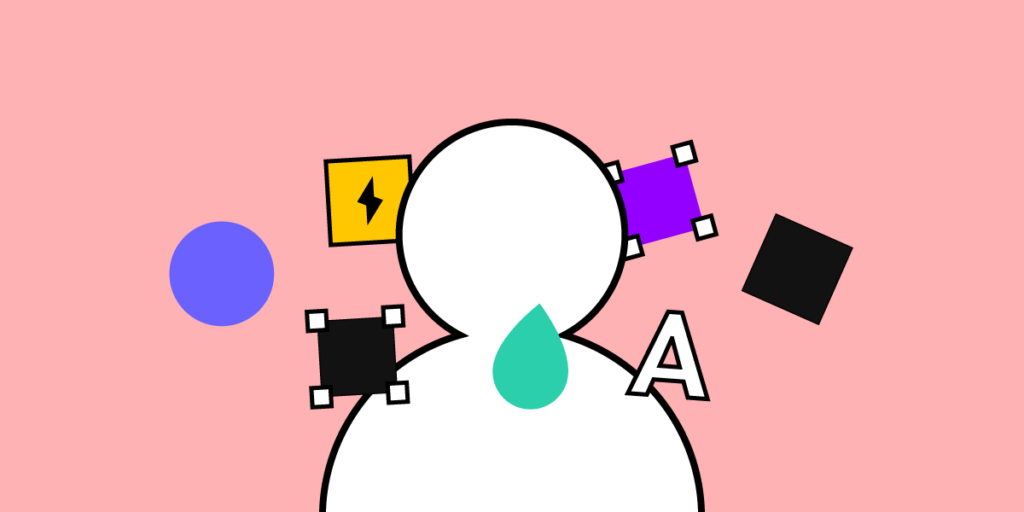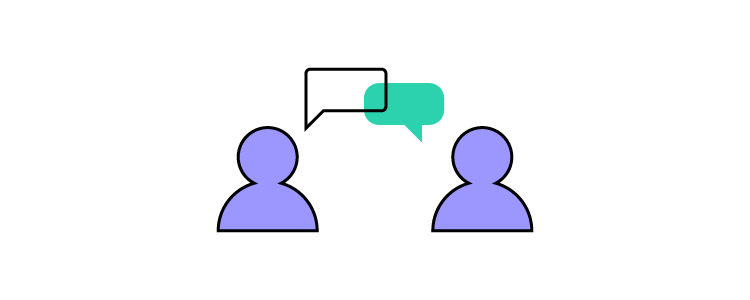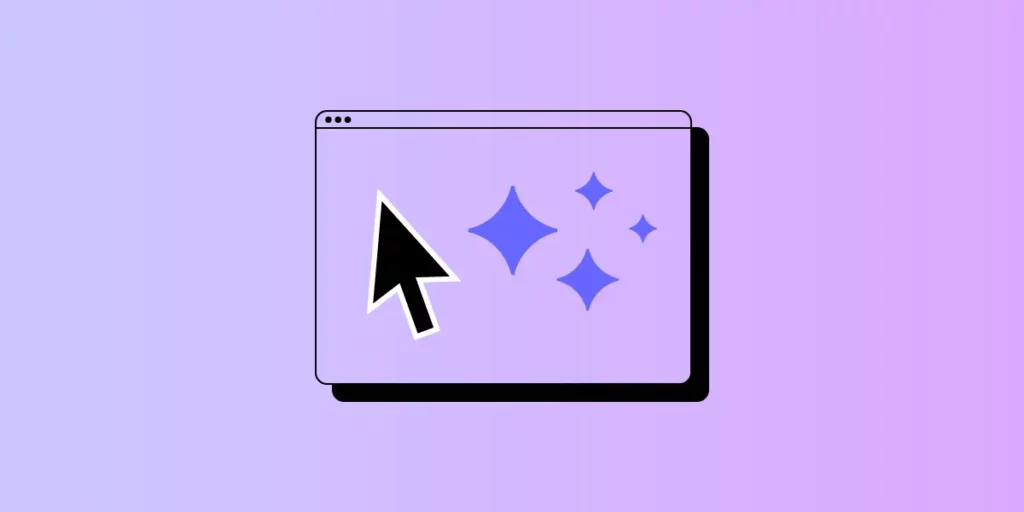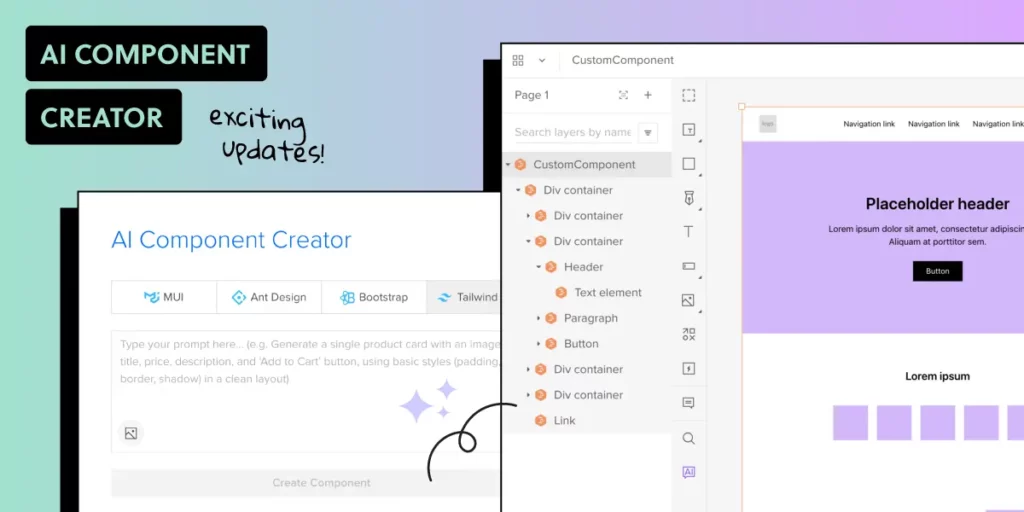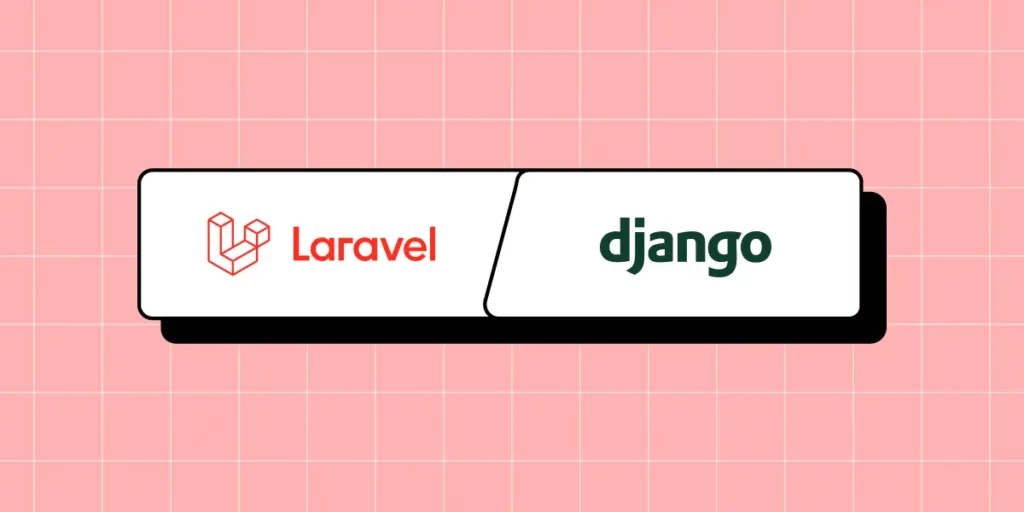
Django and Laravel are two popular web frameworks used for building web applications, each with its own set of features, benefits, and trade-offs.
Django is built using Python while Laravel is created with PHP. Python is known for its readability and simplicity, which often makes Django easier to learn for beginners. Laravel, on the other hand, is more flexible and expressive, allowing developers to structure their applications as they see fit. Let’s compare both of them.
Build UI for your Laravel or Django application with React components. Design fully customizable, code-backed prototypes in UXPin Merge and copy the code off your design with one click. Try UXPin Merge for free.
Django vs Laravel – Definition
What is Django?
Django is a powerful web framework that accelerates web development while maintaining a clean and pragmatic design. It empowers developers to build robust and scalable web applications efficiently, with a rich set of tools and features that promote best practices in code organization and security.
Django is widely adopted by various companies, organizations, and developers for building a range of web applications, from simple websites to complex, data-driven platforms. Notable users include NASA, Spotify, Pinterest, and more.
Django was created in 2003 by Adrian Holovaty and Simon Willison while they were working at the Lawrence Journal-World newspaper in Lawrence, Kansas. The framework was initially developed to meet the fast-paced requirements of a newsroom, where the need for rapid web development was paramount.
The main objectives behind Django’s creation were to:
- Speed Up Development: Provide a high-level framework that allows developers to build web applications quickly without compromising on quality.
- Ensure Reusability: Create reusable components to avoid repetitive code and promote best practices.
- Maintain Security: Integrate security features to protect applications from common vulnerabilities.
Django was released publicly under an open-source license in July 2005, making it available for developers worldwide to use, contribute to, and improve. Since then, it has grown into a powerful and widely-used web framework supported by a large and active community. The Django Software Foundation (DSF) was established to support the development and maintenance of Django, ensuring its continued growth and adherence to its founding principles.
What is Laravel?
Laravel is a robust web framework designed to streamline web development with elegant syntax and comprehensive features. It provides developers with the tools needed to build modern web applications efficiently, promoting best practices in code organization, maintainability, and security. Laravel’s modular architecture and extensive ecosystem make it a preferred choice for developing dynamic and scalable web applications.
Laravel is widely adopted by numerous companies, organizations, and developers for various web applications, ranging from small websites to large-scale enterprise solutions. Notable users include BBC, About You (eCommerce store), 9GAG.
Laravel was created by Taylor Otwell in 2011 as an attempt to provide a more advanced alternative to the CodeIgniter framework. Otwell aimed to create a framework that included built-in support for user authentication and authorization, features that were lacking in other PHP frameworks at the time.
The main objectives behind Laravel’s creation were to:
- Enhance Development Speed: Offer a framework that allows developers to build web applications quickly and efficiently with less boilerplate code.
- Promote Elegance and Readability: Ensure that the codebase remains clean, readable, and expressive.
- Ensure Modular Architecture: Provide a modular structure that makes it easy to extend and customize the framework.
- Improve Security: Integrate robust security features to protect web applications from common vulnerabilities.
Laravel was released under an open-source license, encouraging developers from around the world to use, contribute to, and enhance the framework. Since its inception, Laravel has grown rapidly in popularity, supported by a dedicated community and a rich ecosystem of packages and tools. The Laravel ecosystem includes a range of products such as Laravel Forge, Laravel Vapor, and Laravel Nova, all designed to improve the developer experience and facilitate the creation of high-quality web applications.
Differences between Django and Laravel
Language and Syntax
One of the primary differences between Django and Laravel lies in the programming languages they use. Django is built on Python, known for its readability and simplicity, making it an excellent choice for beginners and those who appreciate clean and concise code.
On the other hand, Laravel is based on PHP, which has a vast history and is widely used for web development. PHP has a more complex syntax compared to Python, but Laravel’s elegant syntax and expressive code help streamline the development process.
Development Speed and Features
Django adopts a “batteries-included” philosophy, providing a comprehensive set of built-in features such as an admin interface, authentication system, ORM, and more. This approach accelerates development by reducing the need for third-party packages and integrations.
In contrast, Laravel also offers a rich set of features out of the box, including Eloquent ORM, Blade templating engine, and built-in authentication. However, Laravel’s modular nature allows developers more flexibility in choosing and integrating packages as needed.
Performance and Scalability
Performance and scalability are crucial considerations for any web framework. Django, with its efficient ORM and Python’s execution speed, is well-suited for handling high-traffic applications and complex data operations. It is designed to scale efficiently and manage large workloads.
While Laravel performs well for many applications, it may require more optimization efforts to achieve the same level of performance as Django, especially for very high-traffic sites. Proper use of caching, database optimization, and other performance-enhancing techniques can mitigate these differences.
Ecosystem and Community
Both Django and Laravel have strong ecosystems and active communities, but they differ in their focus and resources. Django benefits from the broader Python ecosystem, which includes powerful libraries for data science, machine learning, and scientific computing. This makes Django a versatile choice for applications that might extend beyond web development.
Laravel, supported by a vibrant PHP community, offers a rich ecosystem with tools like Laravel Forge, Vapor, and Nova, which simplify development and deployment. Both frameworks have extensive documentation and community support, making it easier for developers to find help and resources.
Security and Best Practices
Security is a key consideration in web development, and both Django and Laravel emphasize best practices.
Django has built-in protections against common security vulnerabilities like SQL injection, XSS, and CSRF, with a strong focus on providing secure defaults. Laravel also offers robust security features and built-in protections, along with tools to facilitate secure coding practices.
The choice between Django and Laravel may come down to the specific security needs of the project and the developer’s familiarity with implementing security measures in Python or PHP.
Is Django better than Laravel?
Choose Django if you prioritize scalability, security, and rapid development, and if you are comfortable with Python or willing to learn it. Choose Laravel if you prefer PHP, value elegant and expressive syntax, and want to leverage Laravel’s rich ecosystem and tools.
Ultimately, both frameworks are capable of building a robust, scalable web application. The best choice depends on your specific needs and existing expertise.
Django Advantages
- Rapid Development: Django’s “batteries-included” approach offers many built-in features, such as an admin panel, authentication, and ORM, which speed up development.
- Security: Django emphasizes security, with protections against common web vulnerabilities built into the framework.
- Scalability: Designed to handle high-traffic sites efficiently, making it a good choice for large-scale applications.
- Readable Code: Python’s readability and Django’s clean architecture make maintaining and scaling your application easier.
- Community and Documentation: Django has extensive documentation and a large, active community, which can be very helpful for new developers. Organizations looking to leverage these benefits can hire Django programmers to build robust, scalable applications efficiently.
Laravel Advantages
- Elegant Syntax: Laravel offers a clean and expressive syntax, making it easy to write and maintain code.
- Rich Ecosystem: Includes a wide range of packages and tools (e.g., Laravel Nova, Laravel Forge, Laravel Vapor) to streamline development and deployment.
- Blade Templating Engine: Laravel’s Blade templating engine is powerful and easy to use for creating dynamic web pages.
- Authentication and Authorization: Built-in support for authentication and authorization, making it easier to manage user access.
- Eloquent Object-Relational Mapping: Simplifies database interactions with an intuitive and powerful Object-Relational Mapping system.
Django’s Weak Spots
- Opinionated Structure: Django’s opinionated nature might limit flexibility if you want to deviate from its conventions.
- Templating Engine: Django’s templating engine is powerful but might not be as flexible as Blade for some developers.
Laravel’s Weak Spots
- Performance: Laravel comes with a lot of features out of the box, which can add overhead. While these features enhance development speed and ease, they can impact performance if not managed properly.
- Learning Curve: PHP and Laravel’s conventions might have a steeper learning curve for those unfamiliar with the language.
Should I Learn Laravel or Django in 2024?
Deciding whether to learn Laravel or Django in 2024 depends on the type of projects you aim to work on. PHP that Laravel is built on remains one of the most widely used programming languages, and Laravel is one of the most popular PHP frameworks. This can translate into good job opportunities, especially for web development roles.
Django is used in a variety of applications beyond web development, including automation scripts, data analysis tools, and more, making Python skills broadly applicable.
Ultimately, both frameworks are powerful and capable. If possible, gaining some familiarity with both can make you a more versatile and in-demand developer.
FAQ: Laravel or Django
Q1: Which is easier to learn: Django or Laravel?
Both frameworks have active communities and excellent documentation, but Django is often considered easier for beginners due to Python’s straightforward syntax and Django’s “batteries included” philosophy, which provides many built-in tools. Laravel, however, is also accessible for those familiar with PHP and offers elegant syntax that simplifies many web development tasks.
Q2: Is Django faster than Laravel?
Django is generally faster for data-heavy applications due to Python’s efficiency and Django’s ORM (Object-Relational Mapping) system, which is optimized for performance. Laravel can be optimized as well, but for extremely high-traffic sites, Django may have a performance advantage out of the box.
Q3: Which framework is more scalable: Django or Laravel?
Django is often seen as more scalable, especially for handling large-scale applications and high-traffic environments. Its Python core and compatibility with scientific libraries make it suitable for big data applications. Laravel can also scale, but it may require more custom configurations and caching solutions for optimal performance in high-scale deployments.
Q4. Does Django have better security than Laravel?
Django has robust, built-in security features by default, such as protection against SQL injection, cross-site scripting (XSS), and cross-site request forgery (CSRF). While Laravel also includes security measures, Django’s security features are considered more comprehensive for preventing common web vulnerabilities.
Q5: What types of projects are Django and Laravel best suited for?
Django is ideal for data-intensive applications, scientific projects, machine learning integration, and any project that benefits from Python’s extensive ecosystem. Laravel is better suited for traditional web applications, e-commerce sites, and projects where PHP’s extensive library support and integration with content management systems (CMS) are advantageous.
Q6: Which has a larger community: Django or Laravel?
Both frameworks have strong communities, but Laravel’s PHP-based community tends to be larger and more diverse due to PHP’s extensive use in web development. Django’s community is smaller but robust, with a strong presence in scientific and data science sectors.
Q7: Can Django and Laravel be used for mobile app backends?
Yes, both frameworks can serve as backends for mobile applications by providing APIs that mobile apps can interact with. Django REST Framework (DRF) is particularly popular for building APIs in Django, while Laravel offers Laravel Sanctum and Passport for API authentication and management, making both frameworks effective choices for mobile backends.
Q8: Do Django and Laravel support RESTful APIs?
Yes, both frameworks have strong support for RESTful API development. Django has the Django REST Framework (DRF), which is widely used and provides extensive tools for building and managing APIs. Laravel includes built-in support for API development, making it easy to create RESTful APIs with routes, middleware, and authentication.
Q9: Which framework has better support for deployment and hosting?
Django works well with many cloud platforms, including AWS, Google Cloud, and Heroku. It also integrates seamlessly with Python-based services and tools. Laravel offers Laravel Forge and Laravel Vapor, which simplify deployment and scaling on various cloud providers, particularly for PHP-focused environments.
Q10: Is Django or Laravel better for e-commerce?
Laravel is often preferred for e-commerce due to its PHP base, which is compatible with popular CMS platforms like WordPress. Laravel packages such as Laravel Cashier and Bagisto also offer features tailored for e-commerce sites. Django can still be used for e-commerce, especially for data-intensive stores, but it may require more custom solutions.
Q11: Which framework has better templating: Django or Laravel?
Laravel’s Blade templating engine is known for its elegant syntax and ease of use, making it popular among developers for creating dynamic content. Django’s templating engine is simpler and effective for many applications but lacks some of Blade’s advanced features, such as direct logic implementation within templates.
Build a Layout for your Django or Laravel App
Both Django and Laravel are capable of serving as excellent backends for a React application which you can quickly build with UXPin Merge. Drag and drop React components and create fully functional layout that you can open in StackBlitz or copy to any other IDE. Try UXPin Merge for free.
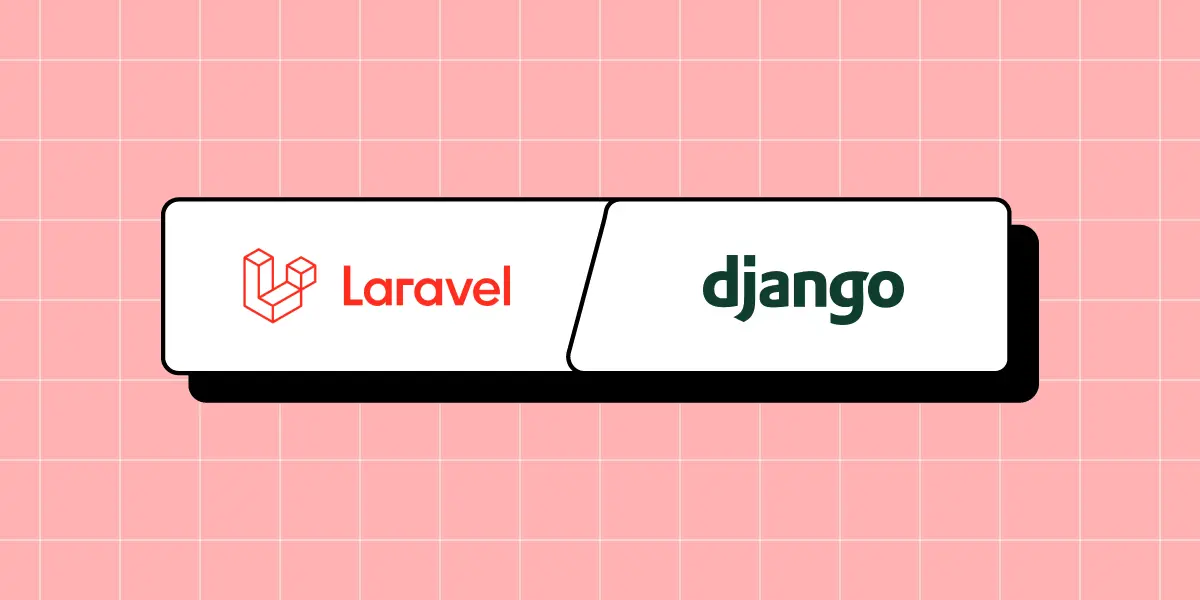


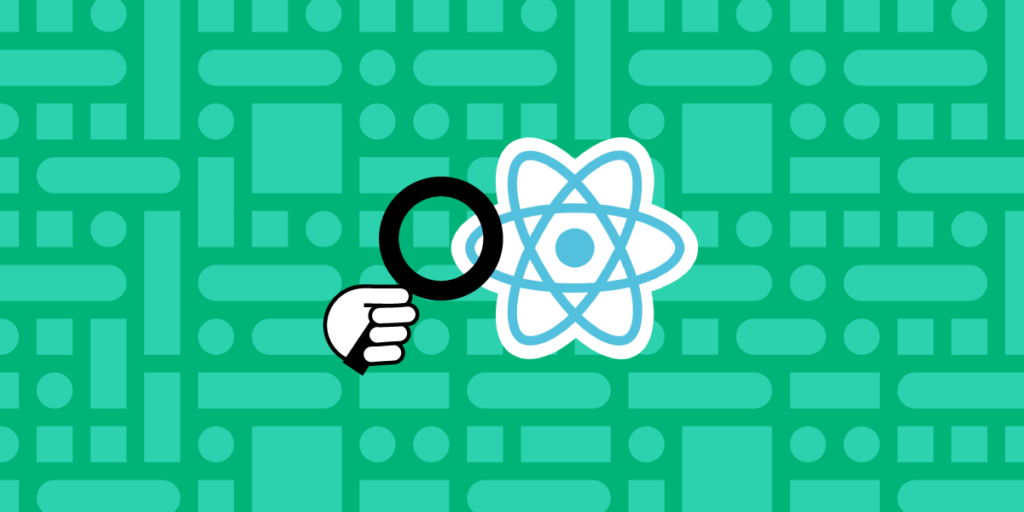

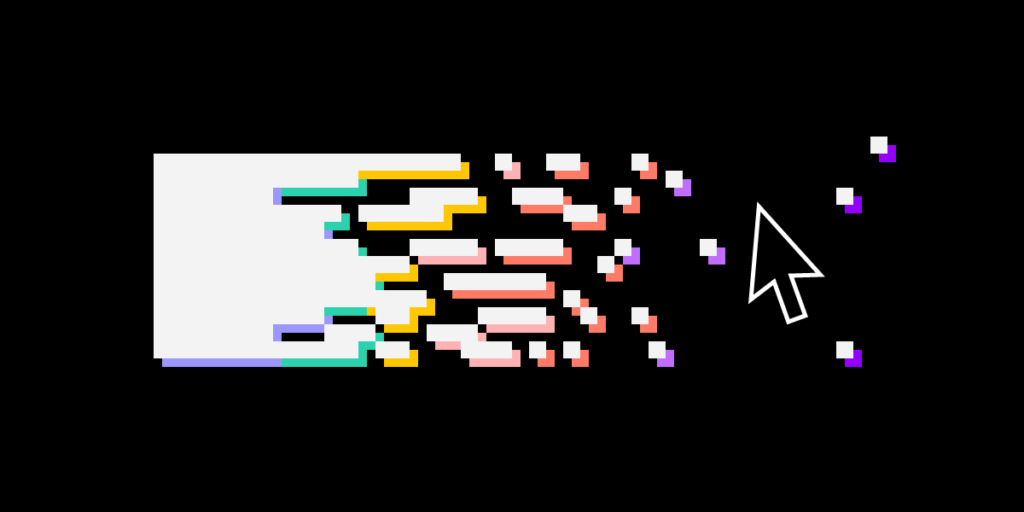
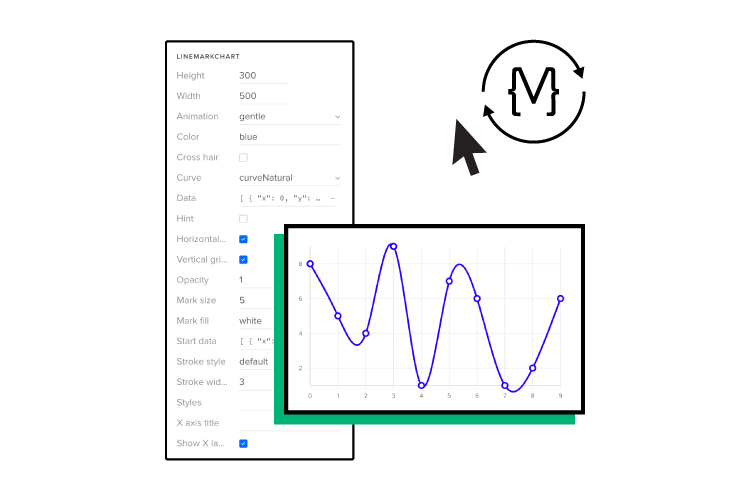
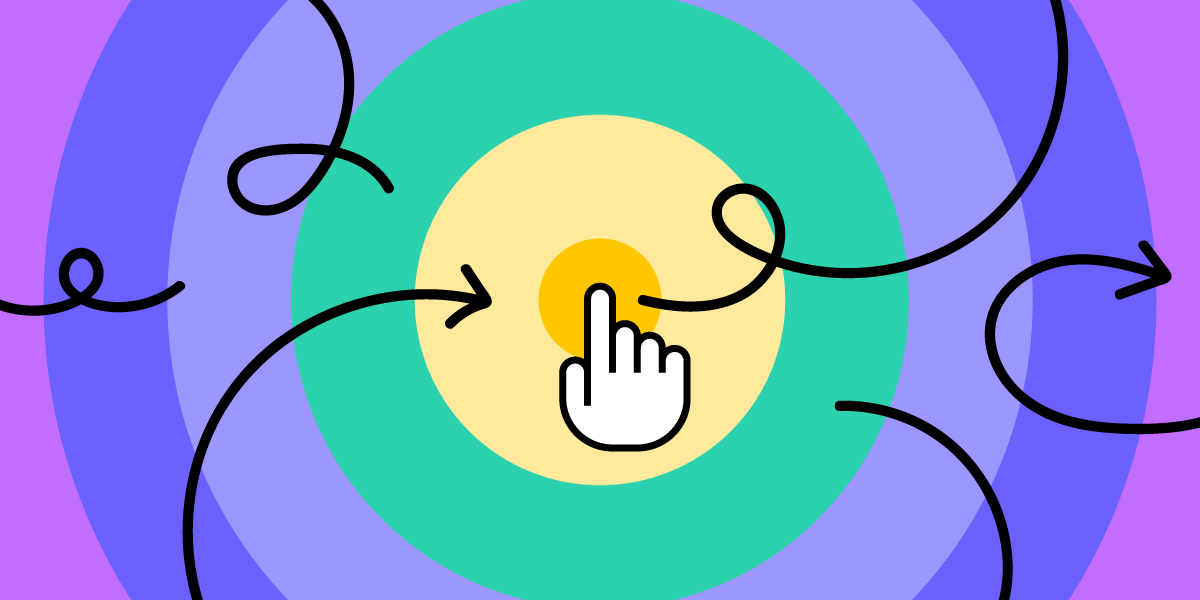


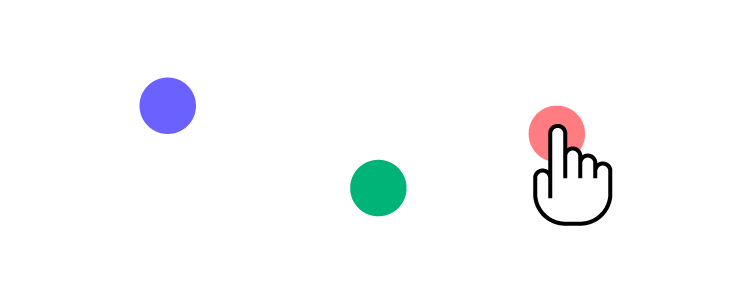
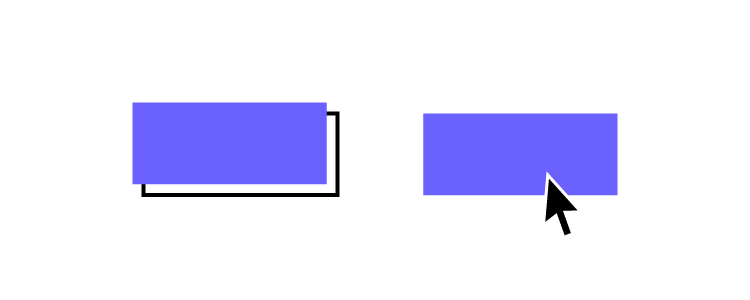
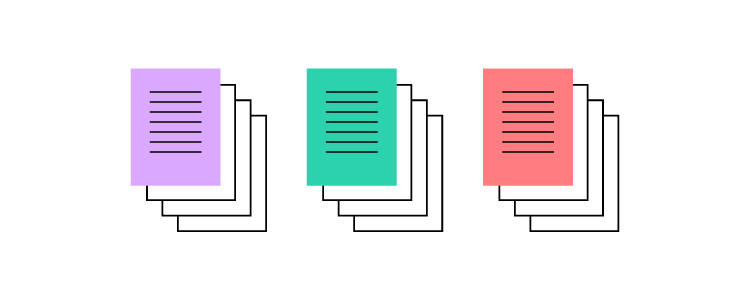


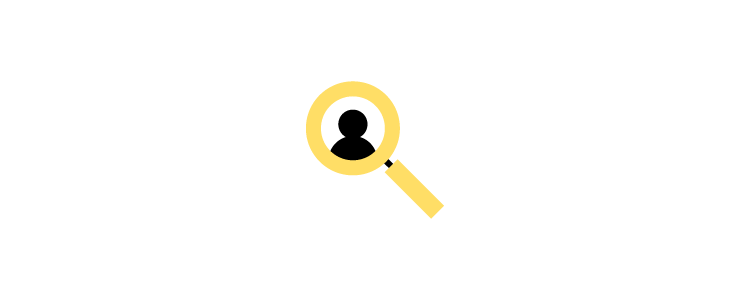
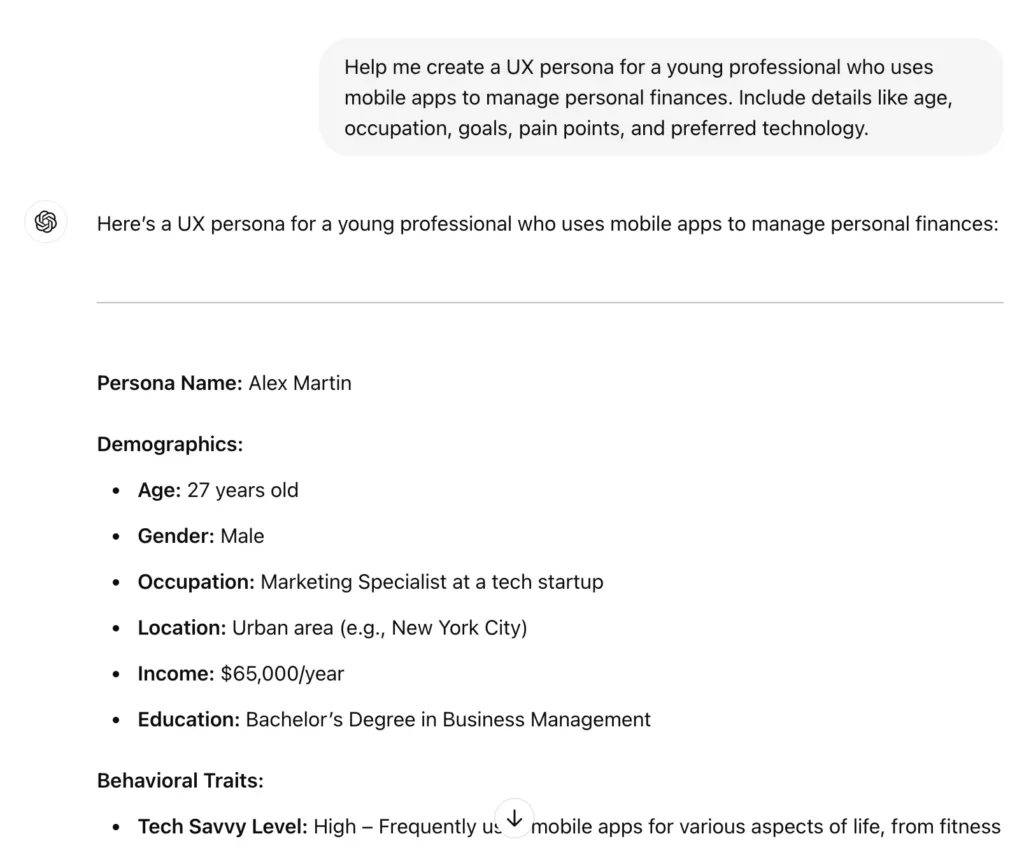

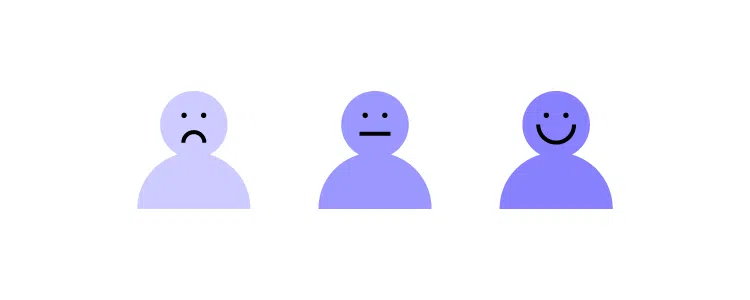
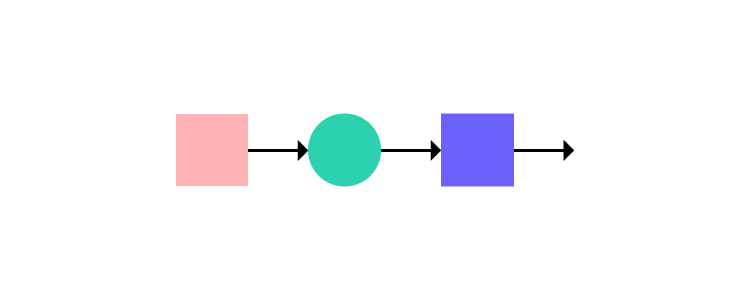
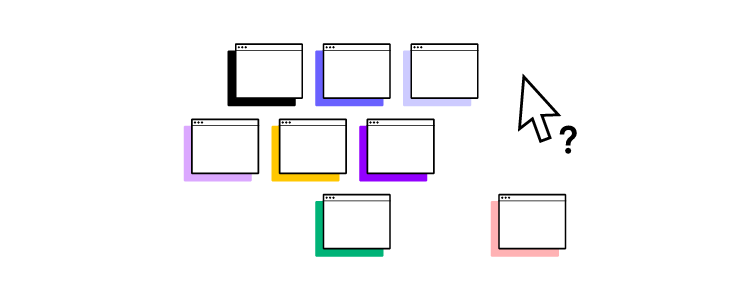
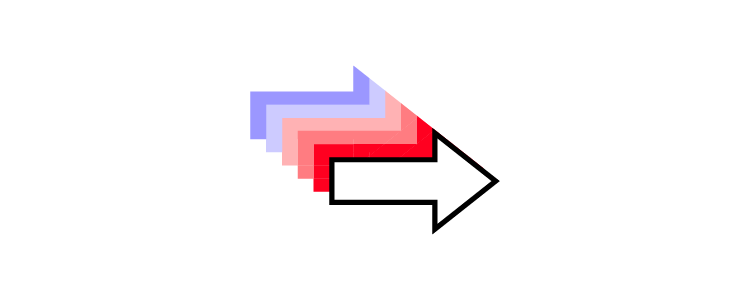



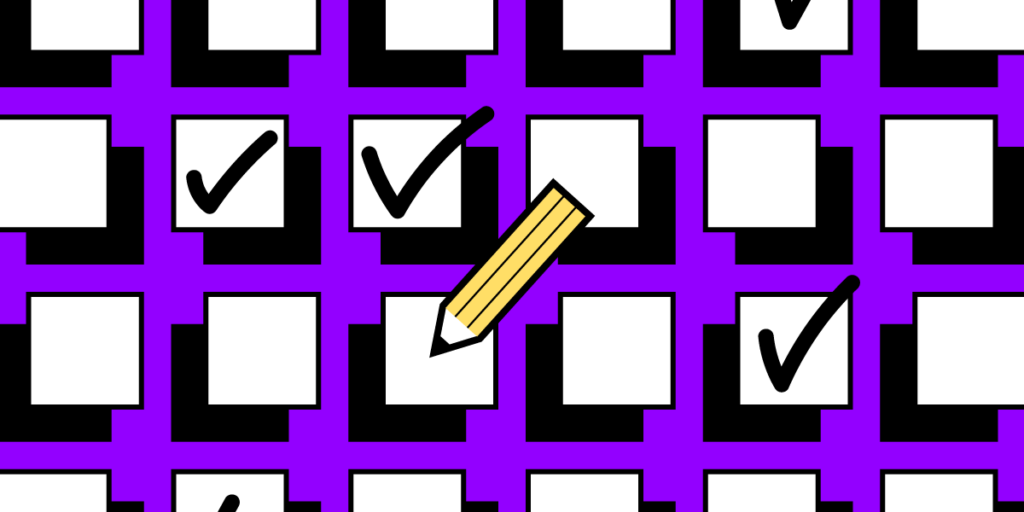

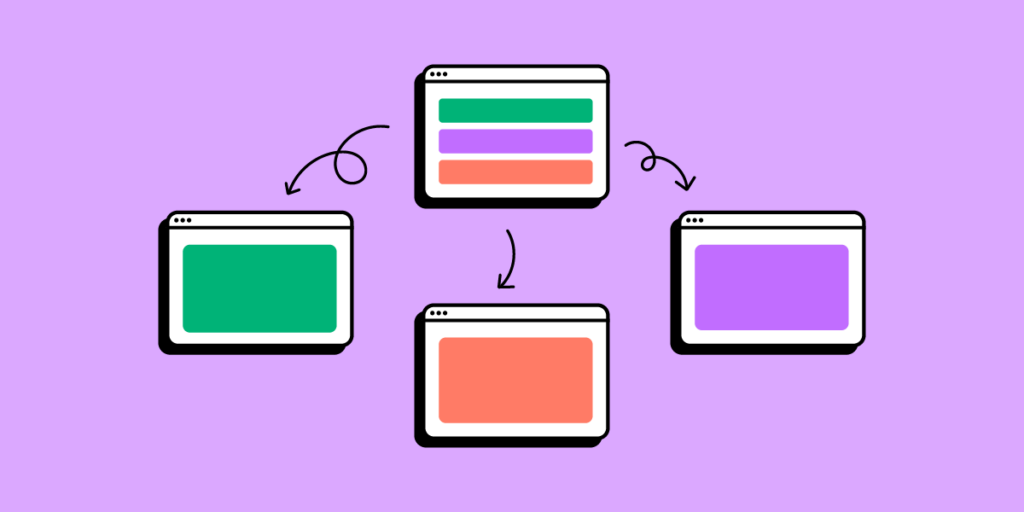

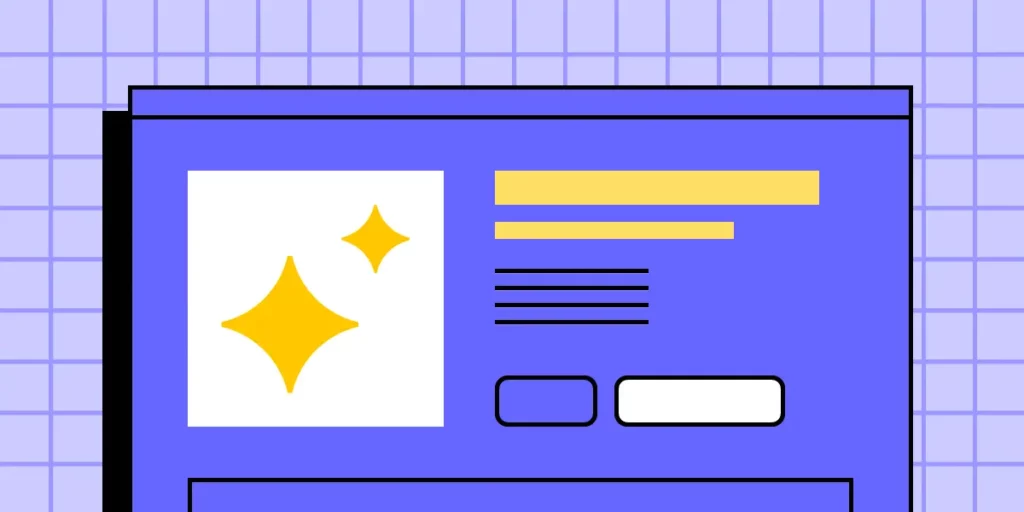
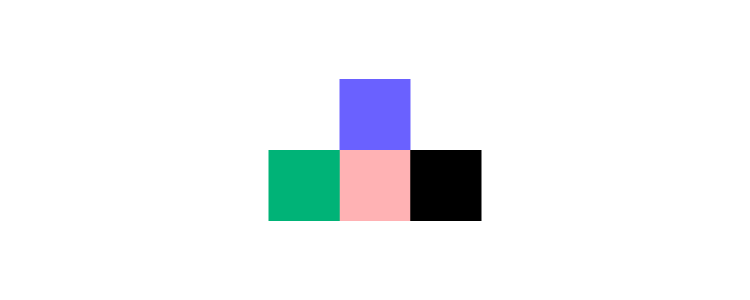
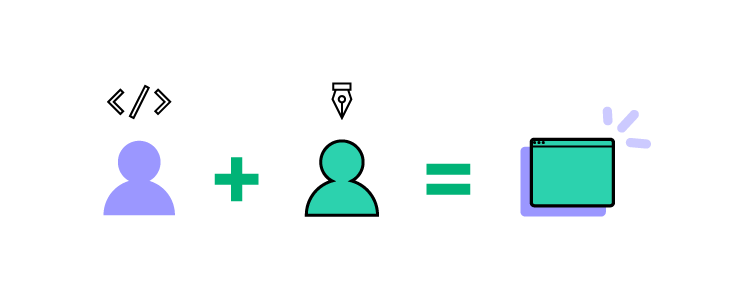

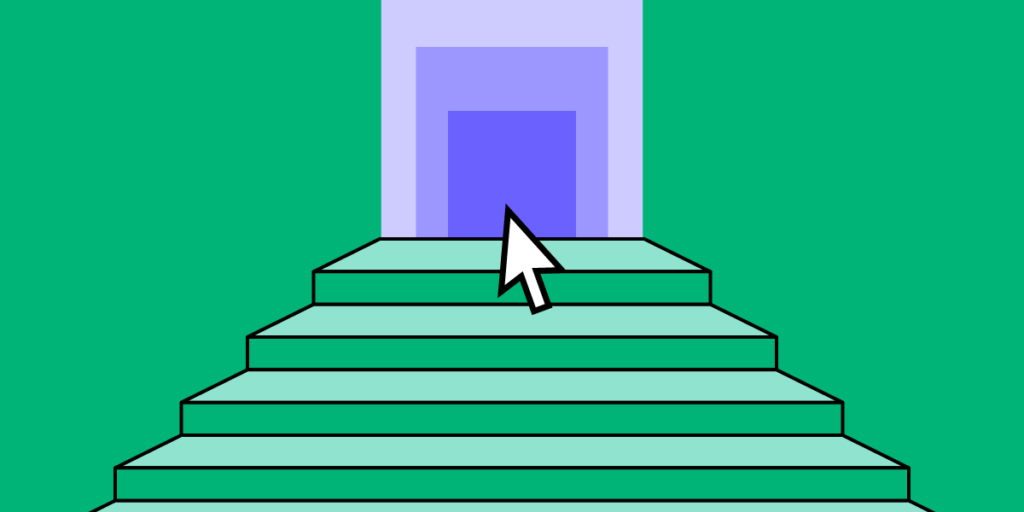
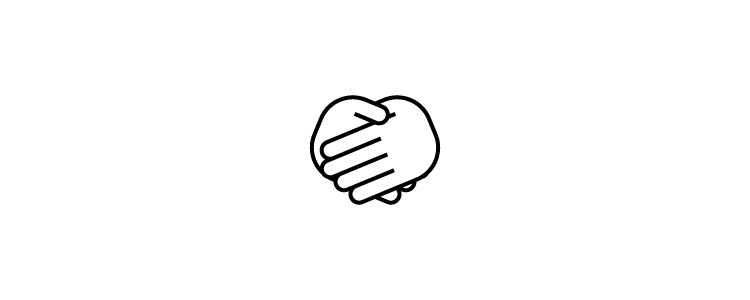
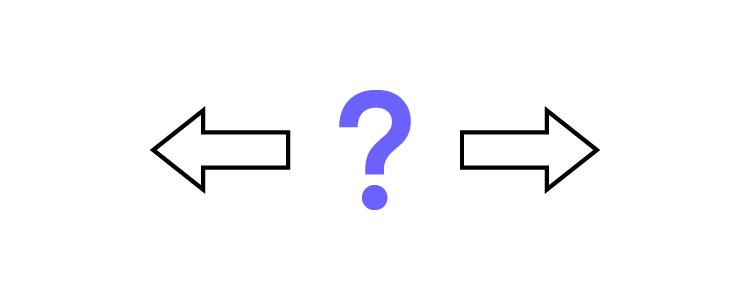
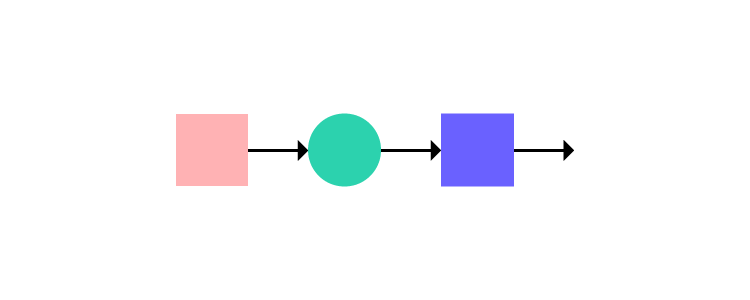

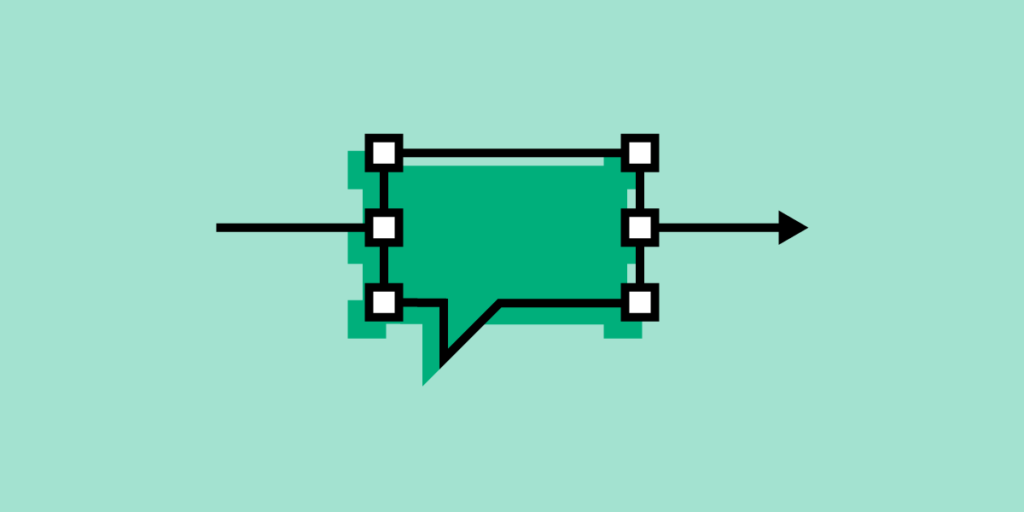
![Problem Statement – How to Write One? [+Template]](https://studio.uxpincdn.com/studio/wp-content/uploads/2024/10/Problem-Statement.png)
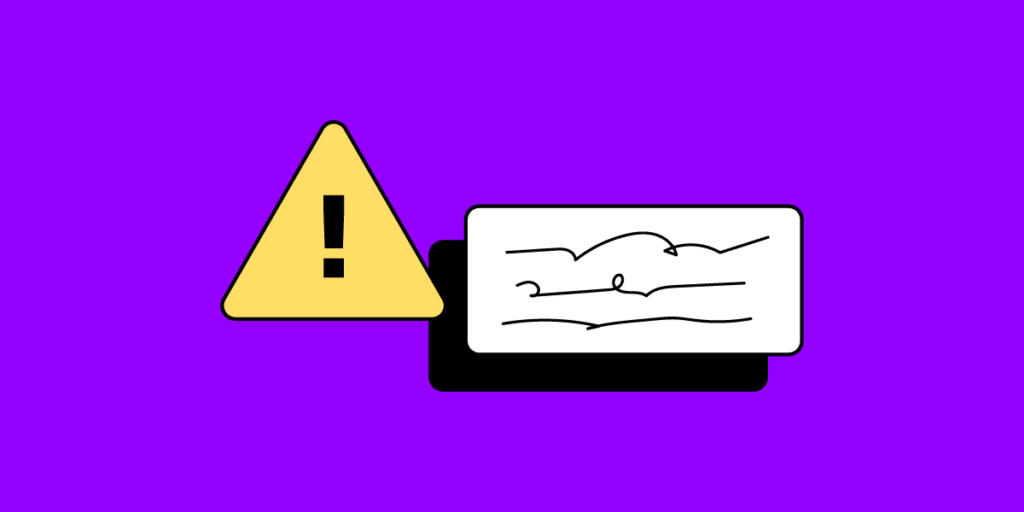
![UX Case Study – Step-by-Step Guide [+Template]](https://studio.uxpincdn.com/studio/wp-content/uploads/2021/11/how-to-write-a-ux-case-study.png)